Edraw.AI User Guides
-
Getting Started
-
Diagram from Scratch
-
Files Operation
-
Shapes Operation
-
Import Data to Make a Chart
-
Format and Style
-
Insert Object
-
View the Diagram
-
-
Mind Map from Scratch
-
Insert Objects
-
Topics Operation
-
Files Operations
-
View a Mind Map
-
Outline Mode
-
Theme and Style
-
-
Create with Templates
-
Create with AI
-
AI Image Tools
-
AI Diagram
-
AI File Analysis
- AI Chat
- AI OCR
- AI Flowchart
- AI Mind Map
- AI Drawing
-
-
Project Management
Insert Attachments in a Mind Map
Edraw.AI allows you to insert attachments into your projects, making it easy to link more files, documents, and resources directly to your topics. The feature enhances your canvas by providing direct access to relevant materials, improving organization and efficiency. Here’s how to insert attachments in Edraw.AI:
Index
Way 1: Insert Attachments Using the Attachment Button
Follow these steps to insert an attachment using the Attachment feature:
Step ❶
Select the topic where you want to insert an attachment. Then, click Insert > Attachment from the top panel.
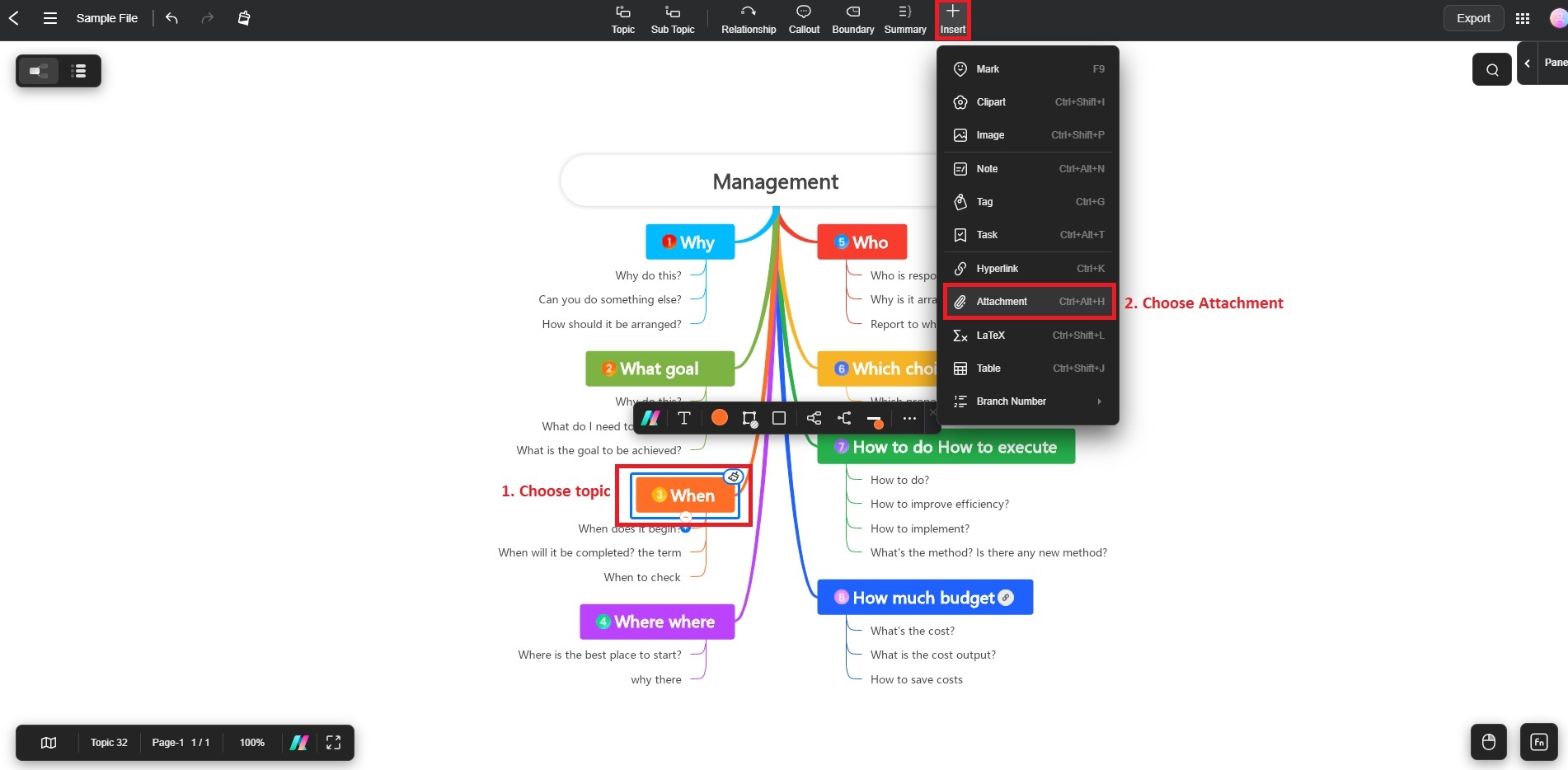
Step ❷
In the Attachment dialogue box, click Add local files and select the file you want to attach. You can also add attachments from Edraw cloud disk if you have saved files on the cloud.

Way 2: Inserting Attachments Using the Shortcut Key
Press Ctrl + Alt + H on a selected topic to quickly go to the Insert Attachment dialogue box.