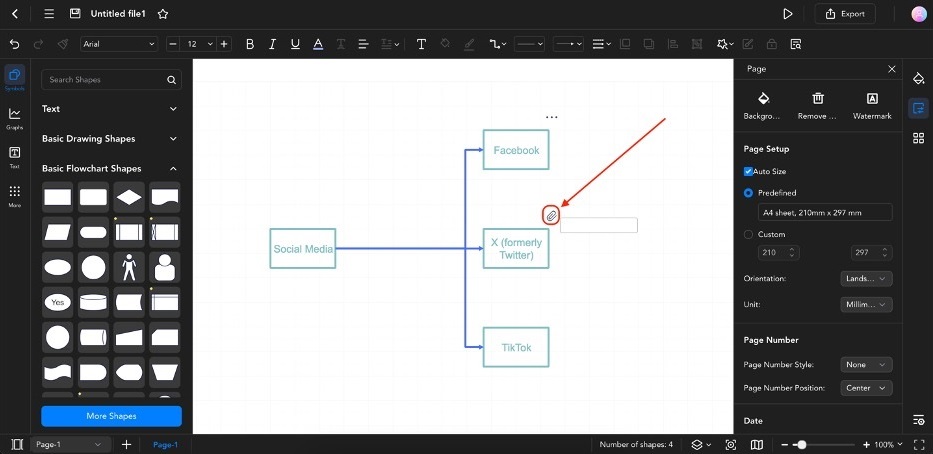Edraw.AI User Guides
-
Getting Started
-
Diagram from Scratch
-
Files Operation
-
Shapes Operation
-
Import Data to Make a Chart
-
Format and Style
-
Insert Object
-
View the Diagram
-
-
Mind Map from Scratch
-
Insert Objects
-
Topics Operation
-
Files Operations
-
View a Mind Map
-
Outline Mode
-
Theme and Style
-
-
Create with Templates
-
Create with AI
-
AI Image Tools
-
AI Diagram
-
AI File Analysis
- AI Chat
- AI OCR
- AI Flowchart
- AI Mind Map
- AI Drawing
-
-
Project Management
Add Attachments to Diagrams
The Attachment feature in Edraw.AI lets you add extra files to your diagrams. You can link documents, images, or other files directly to shapes or elements in your visual. This is handy when providing more information without making your diagram too crowded. Attachments help make your diagrams more comprehensive and useful.
Learning how to add attachments to diagrams is easy with Edraw.AI; do the steps below:
Step ❶
Select the element you want to add an attachment to. Then, access Menu (represented by three horizontal lines) > Insert > Attachment. Alternatively, you can press Ctrl + H on your keyboard.
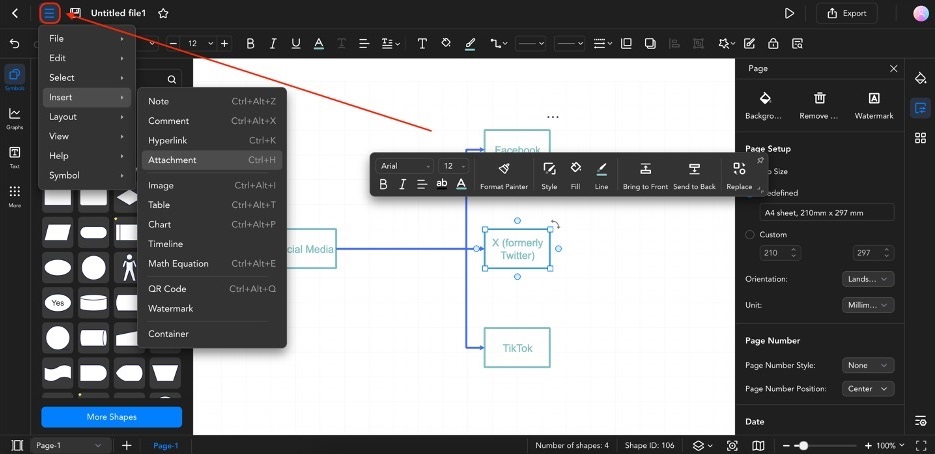
Step ❷
Upload your file by clicking Select. Then, add a file name by typing it into the text box.
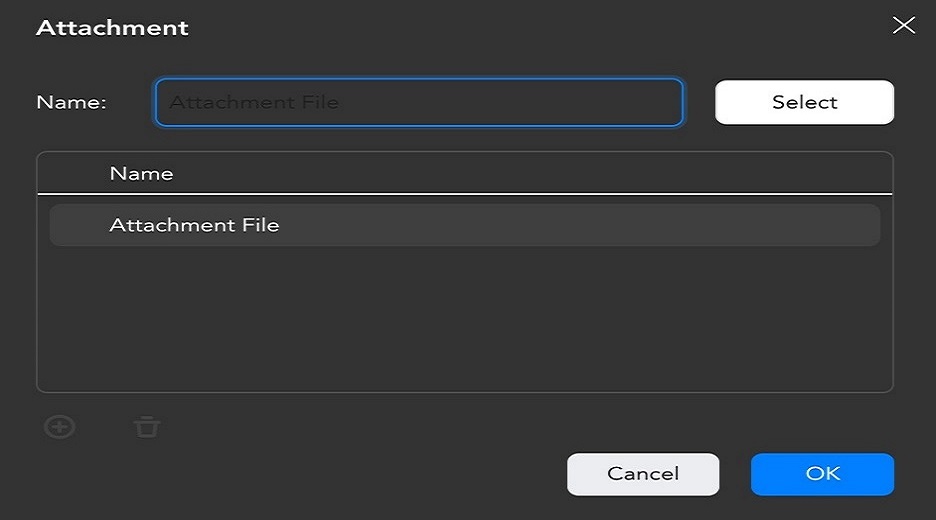
Step ❸
Click the paper clip icon beside the element to access added attachments. This will automatically prompt a download of the attached file.