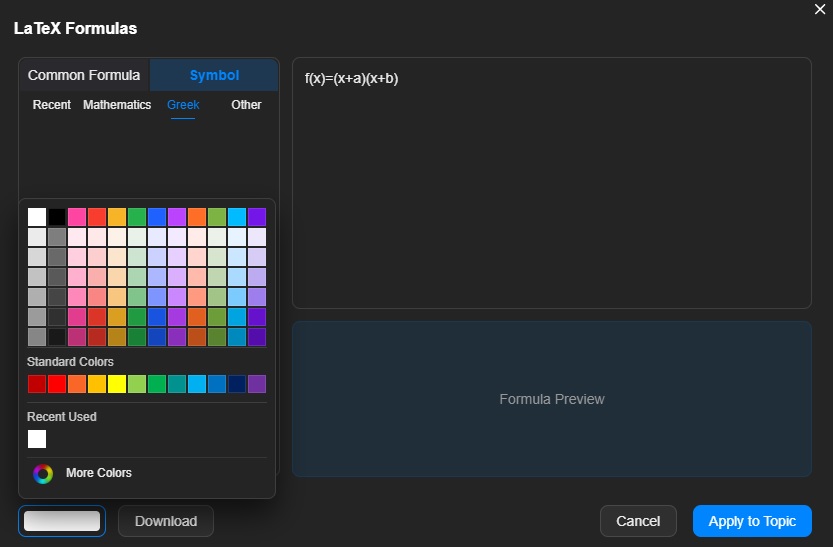Edraw.AI User Guides
Edraw.AI User Guides
-
Getting Started
-
Diagram from Scratch
-
Files Operation
-
Shapes Operation
-
Import Data to Make a Chart
-
Format and Style
-
Insert Object
-
View the Diagram
-
-
Mind Map from Scratch
-
Insert Objects
-
Topics Operation
-
Files Operations
-
View a Mind Map
-
Outline Mode
-
Theme and Style
-
-
Create with Templates
-
Create with AI
-
AI Image Tools
-
AI Diagram
-
AI File Analysis
- AI Chat
- AI OCR
- AI Flowchart
- AI Mind Map
- AI Drawing
-
-
Project Management
Insert LaTeX Formulas in a Mind Map
Edraw.AI allows you to insert LaTeX formulas into your projects, enabling you to include complex mathematical equations and scientific notations directly within your diagrams. It’s particularly useful for academic, scientific, or technical projects that need precise mathematical expressions. Here’s how to insert LaTeX formulas in Edraw.AI:
Follow these steps to insert a LaTeX formula using the LaTeX feature
Step ❶
Select the topic where you want to insert a LaTeX formula. Then, click Insert > LaTeX in the top panel.
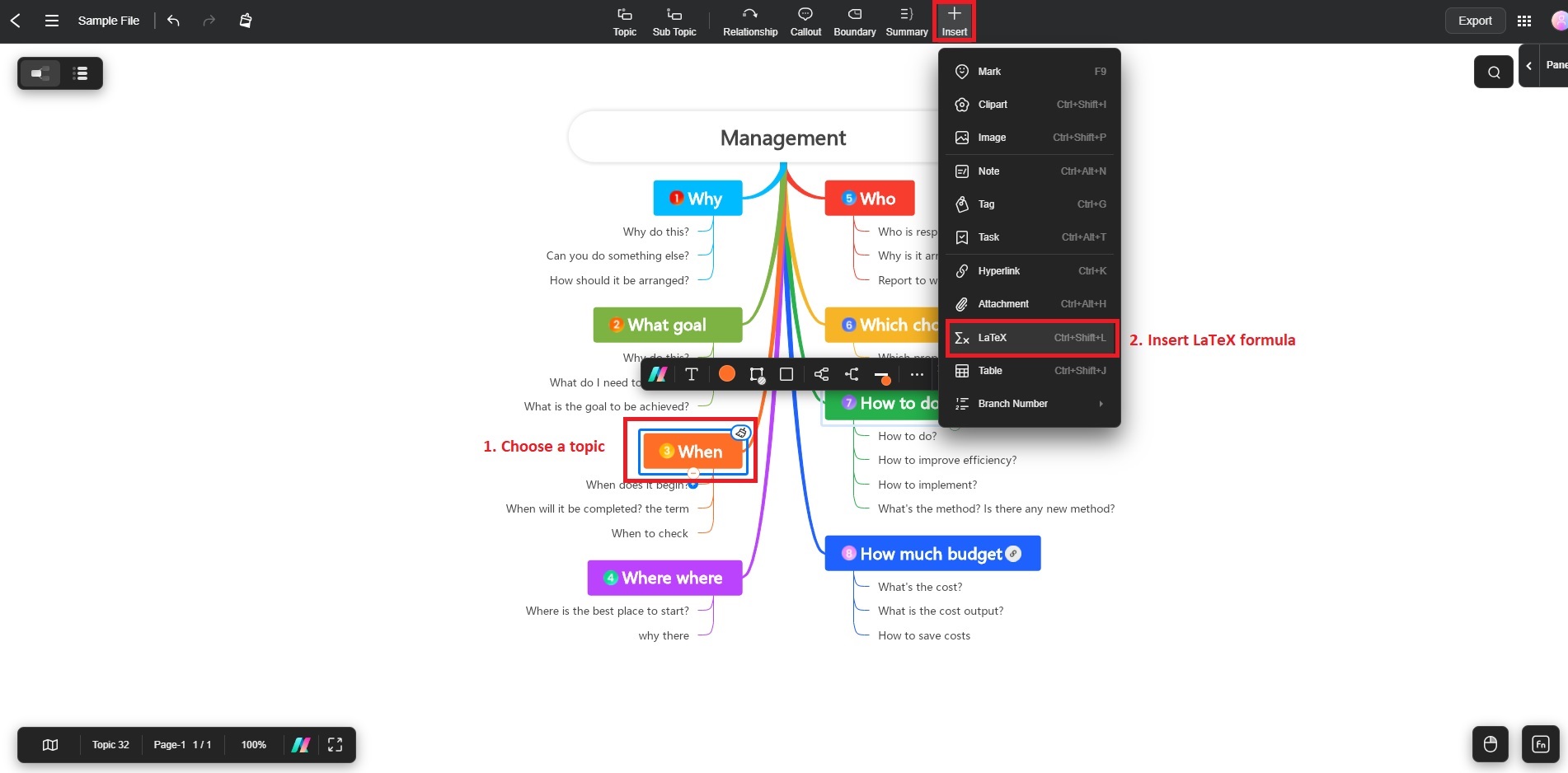
Step ❷
In the dialogue box, enter your LaTeX code into the provided input field. Customize it using various colors. Click Apply to Topic to insert the formula into the selected topic.