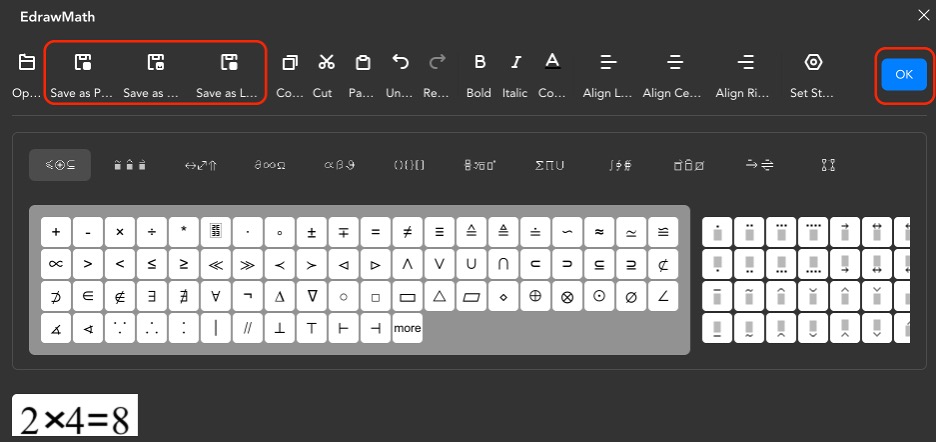Edraw.AI User Guides
-
Getting Started
-
Diagram from Scratch
-
Files Operation
-
Shapes Operation
-
Import Data to Make a Chart
-
Format and Style
-
Insert Object
-
View the Diagram
-
-
Mind Map from Scratch
-
Insert Objects
-
Topics Operation
-
Files Operations
-
View a Mind Map
-
Outline Mode
-
Theme and Style
-
-
Create with Templates
-
Create with AI
-
AI Image Tools
-
AI Diagram
-
AI File Analysis
- AI Chat
- AI OCR
- AI Flowchart
- AI Mind Map
- AI Drawing
-
-
Project Management
Adding Math Equations to Diagrams
The Math Equation tool in Edraw.AI allows you to insert mathematical formulas into your diagrams. You can type or select symbols to create expressions. This is useful for educational materials, scientific presentations, or any diagram that requires mathematical expressions. Edraw.AI also allows you to export your mathematical equations in other file formats (MML or Latex).
To add math equations to your Edraw.AI diagrams, follow the steps below:
Step ❶
Under Menu (represented by three horizontal lines), go to Insert > Math Equation. You can also press Ctrl+Alt+E on your keyboard to access this function.
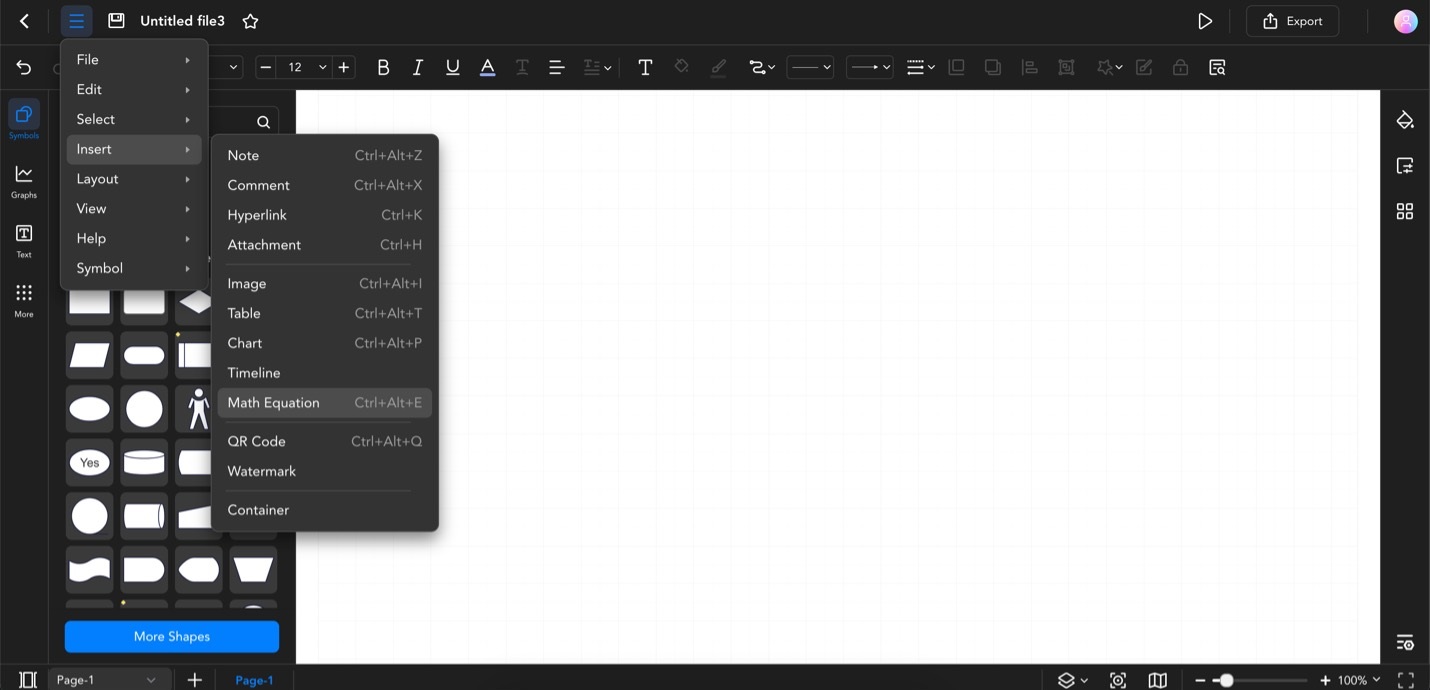
Step ❷
Type your mathematical expressions using the symbols below and press numbers (or letters) on your keyboard. You can use the style options like Bold, Italic, and Color to customize your equation’s appearance.
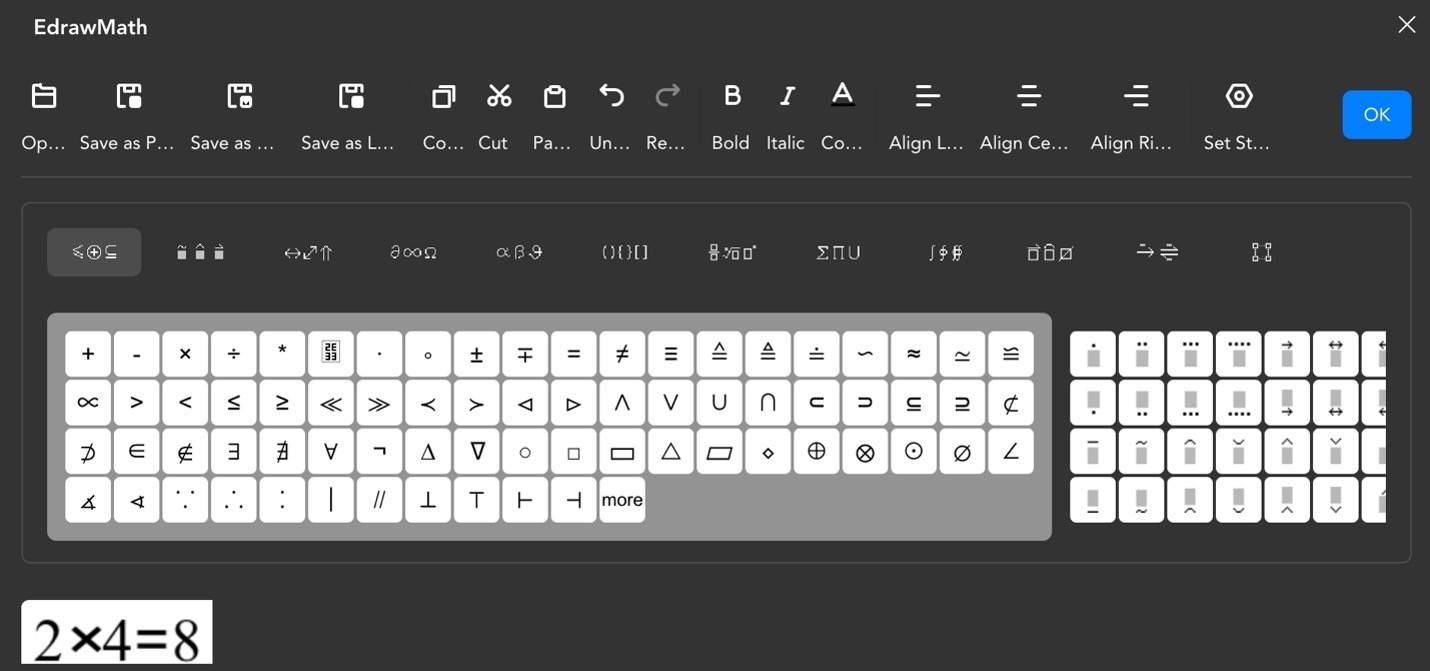
Step ❸
Once you’re done, click OK. Alternatively, you can save it as a picture, MML, or Latex file.