Edraw.AI User Guides
-
Getting Started
-
Diagram from Scratch
-
Files Operation
-
Shapes Operation
-
Import Data to Make a Chart
-
Format and Style
-
Insert Object
-
View the Diagram
-
-
Mind Map from Scratch
-
Insert Objects
-
Topics Operation
-
Files Operations
-
View a Mind Map
-
Outline Mode
-
Theme and Style
-
-
Create with Templates
-
Create with AI
-
AI Image Tools
-
AI Diagram
-
AI File Analysis
- AI Chat
- AI OCR
- AI Flowchart
- AI Mind Map
- AI Drawing
-
-
Project Management
Add New Work to a Project
When working on a project, you might need to update or add new work as your ideas evolve. Whether it’s adding new diagrams or mind maps, integrating new work into an existing project is a seamless process. Let’s explore how to add new work to your ongoing projects with ease.
Step ❶
Open Edraw.AI and go to the Projects tab. Select and open the project where you want to add new work.
Step ❷
Once inside the project, click the New file button to insert a new diagram. You can also click Create by AI or Create by Template, depending on your preferences.
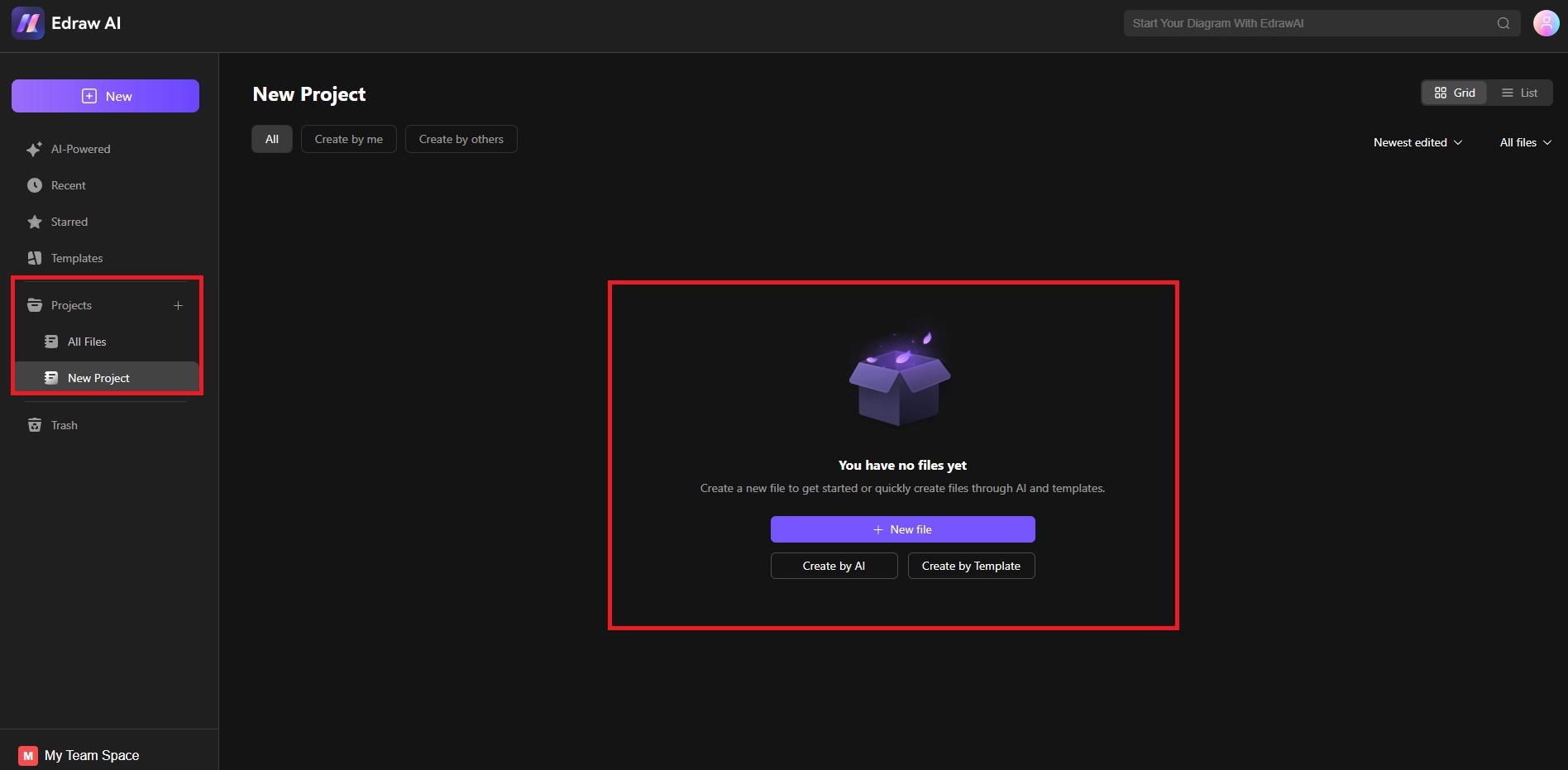
If you click New file, you can create a blank mind map, diagram, or new project or choose from the available diagram templates.
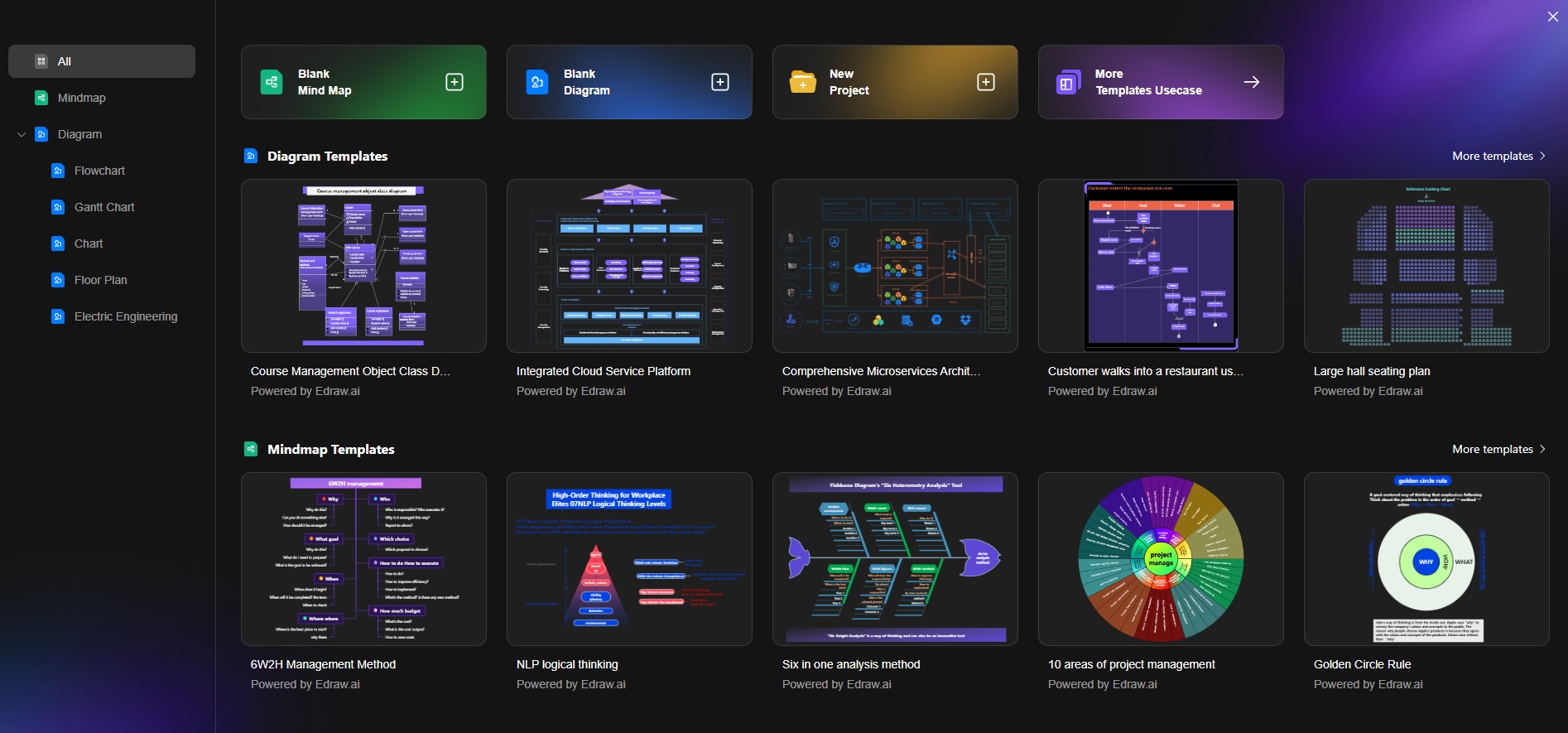
If you click on Create by AI, choose between the different AI options to get started. Input your idea in the dialogue box and click the Start button.
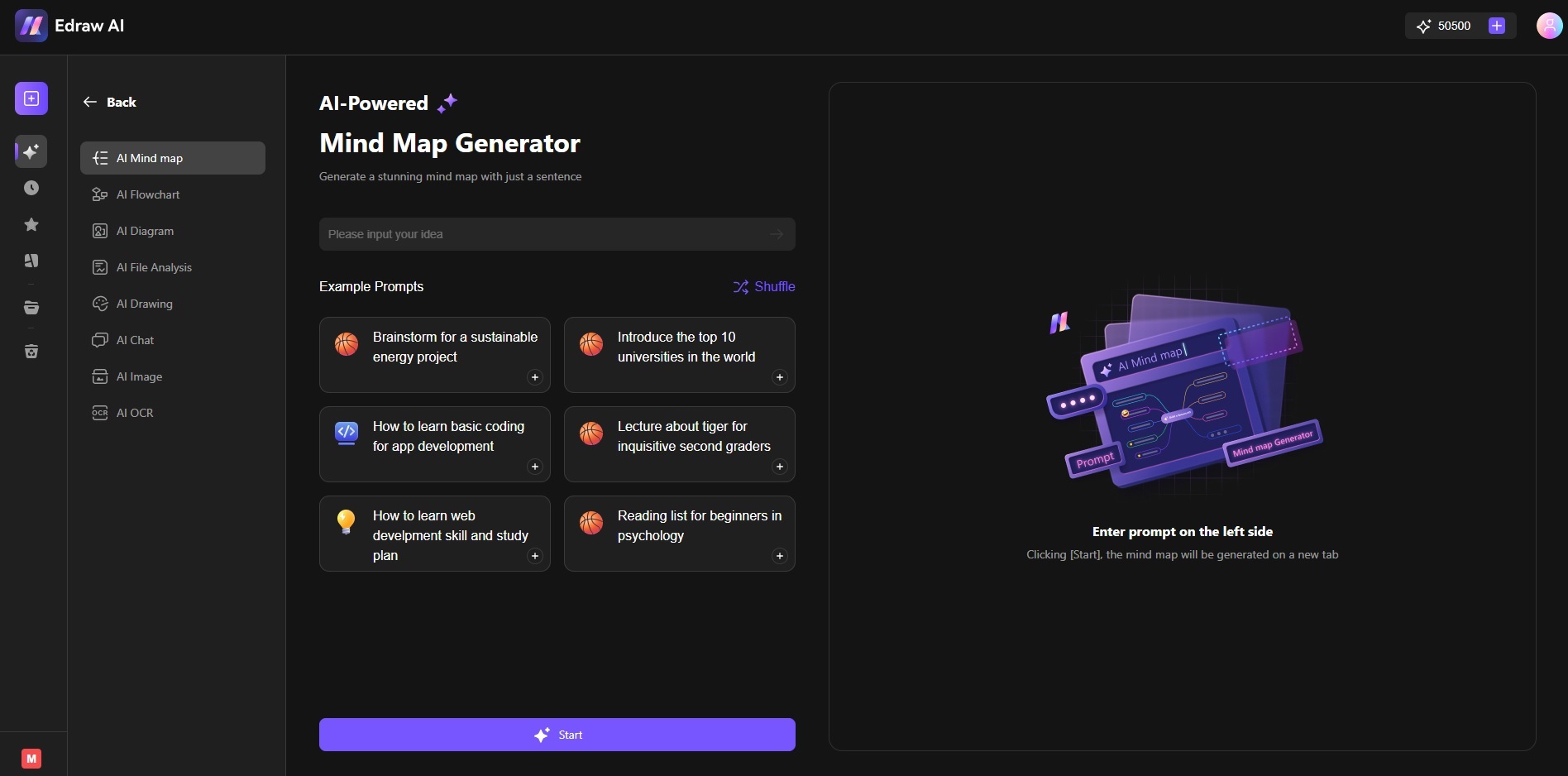
If you choose Create by Template, use the Search bar or browse the many Edraw Templates available from the pop-up. When you find the diagram that you like, click on it to begin.
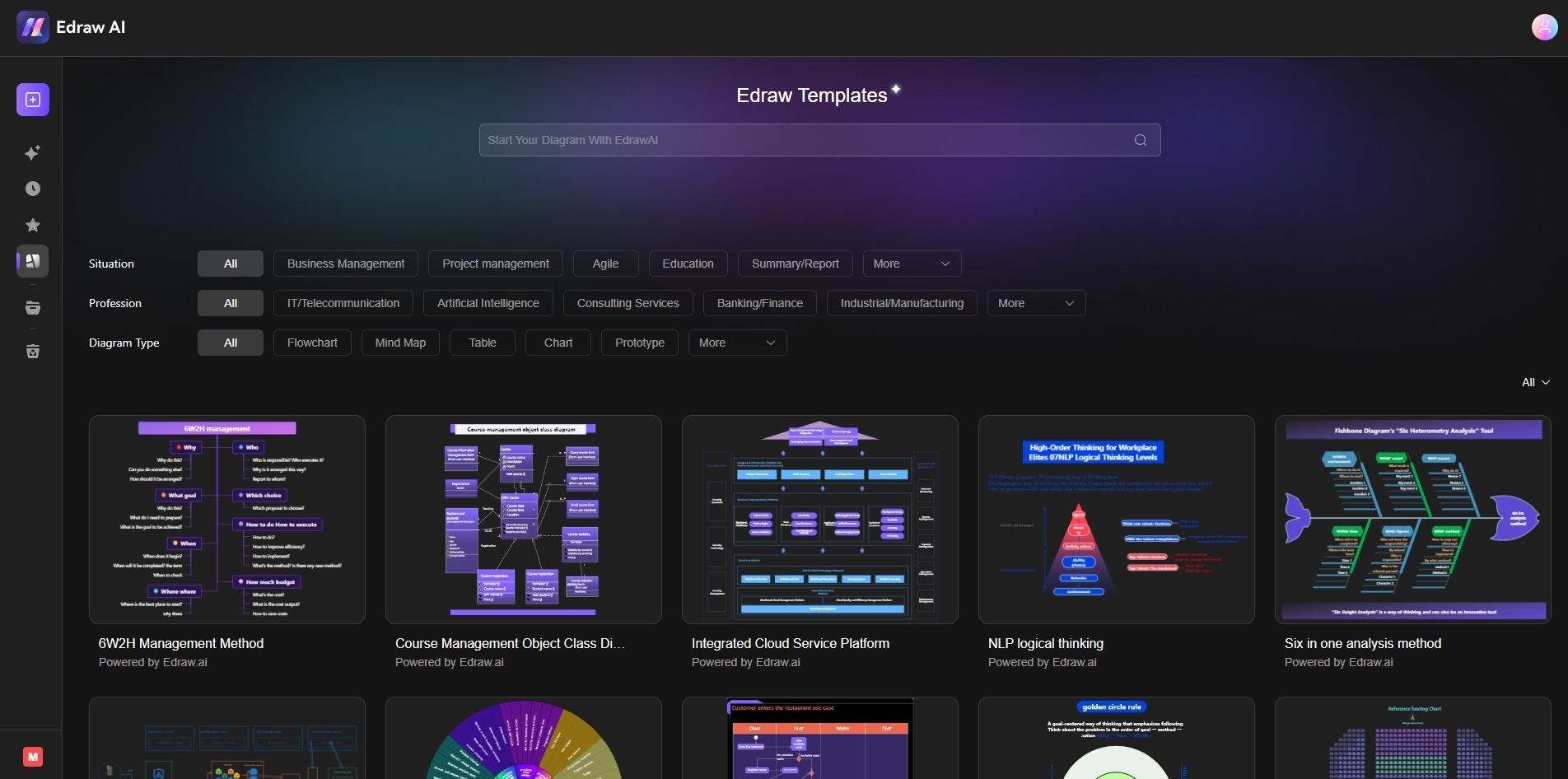
Adding new work to your project in Edraw.AI is essential to expanding and evolving your ideas. The process is flexible, allowing you to integrate a wide range of content types seamlessly.