Edraw.AI User Guides
Edraw.AI User Guides
-
Getting Started
-
Diagram from Scratch
-
Files Operation
-
Shapes Operation
-
Import Data to Make a Chart
-
Format and Style
-
Insert Object
-
View the Diagram
-
-
Mind Map from Scratch
-
Insert Objects
-
Topics Operation
-
Files Operations
-
View a Mind Map
-
Outline Mode
-
Theme and Style
-
-
Create with Templates
-
Create with AI
-
AI Image Tools
-
AI Diagram
-
AI File Analysis
- AI Chat
- AI OCR
- AI Flowchart
- AI Mind Map
- AI Drawing
-
-
Project Management
Adding QR Codes to Diagrams
Edraw.AI's QR Code generator can create custom web link QR codes within your diagrams. QR codes are great for adding interactive elements to your visuals, allowing viewers to access additional information with a smartphone quickly. This tool helps you connect with your audience or add interactive segments to your work.
To access the QR Code function within Edraw.AI, follow the steps below:
Step ❶
Go to Menu (three horizontal lines icon). Then, click Insert > QR Code. Alternatively, you can press Ctrl+Alt+Q on your keyboard.
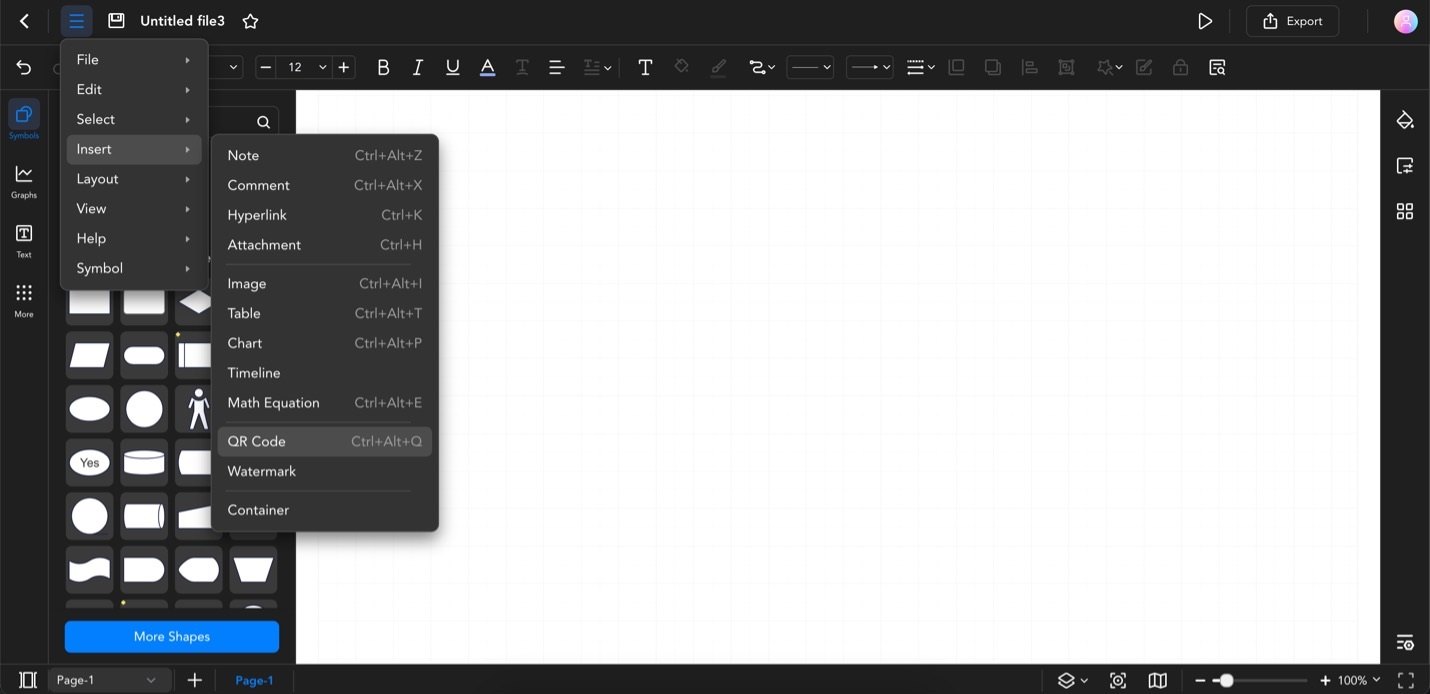
Go to Menu > Insert > QR Code, or Press Ctrl+Alt+Q
Step ❷
Type in the web link in the text box. You can add an image to your scannable QR code by clicking Upload Logo. Adjust the Margin and Quality as needed.
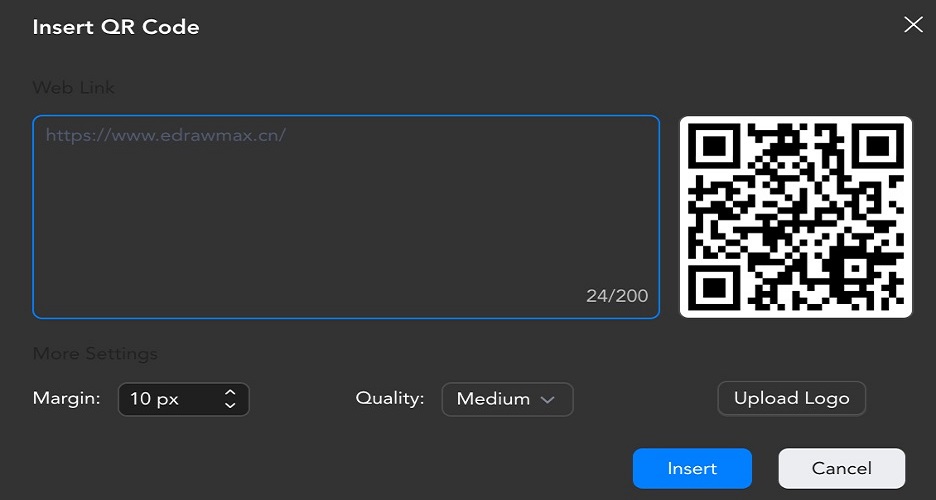
Enter the Web Link, Upload a Logo, and Adjust Margin and Quality for Your QR Code