Edraw.AI User Guides
Edraw.AI User Guides
-
Getting Started
-
Diagram from Scratch
-
Files Operation
-
Shapes Operation
-
Import Data to Make a Chart
-
Format and Style
-
Insert Object
-
View the Diagram
-
-
Mind Map from Scratch
-
Insert Objects
-
Topics Operation
-
Files Operations
-
View a Mind Map
-
Outline Mode
-
Theme and Style
-
-
Create with Templates
-
Create with AI
-
AI Image Tools
-
AI Diagram
-
AI File Analysis
- AI Chat
- AI OCR
- AI Flowchart
- AI Mind Map
- AI Drawing
-
-
Project Management
Add Shapes to a Diagram
Shapes are key building blocks in diagrams and visual presentations. They help turn abstract ideas into clear, easy-to-understand pictures. With Edraw AI’s Shapes tool, you can pick from many ready-made shapes or customize your own. To begin adding shapes to your diagrams, follow the steps below:
Step ❶
Go to Shapes > Basic Drawing Shapes or Basic Flowchart Shapes to see the selection of shapes you can use. You can also search for specific drawings using the Search Shapes bar or clicking More Shapes.
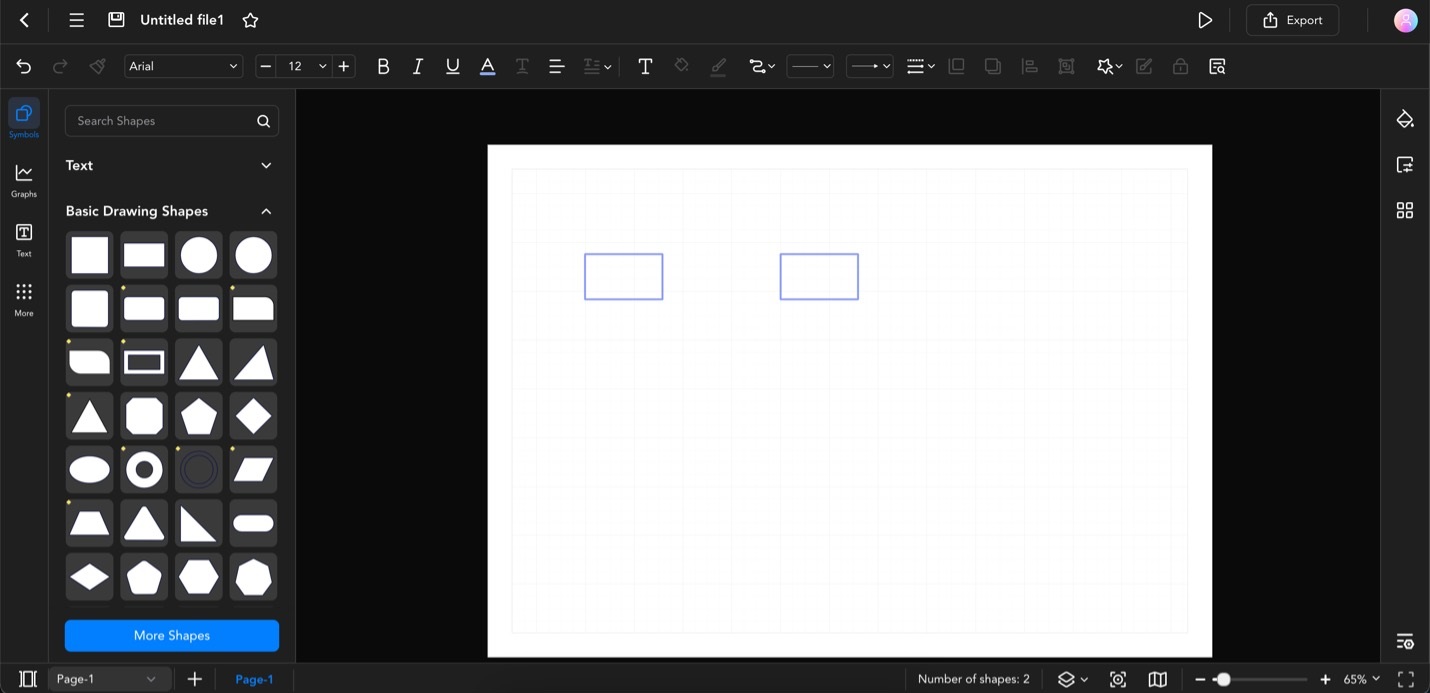
Edraw ai shapes column
Step ❷
Add shapes to your canvas by dragging and dropping them. Alternatively, you can click a shape to add them directly to the center of the canvas. Just relocate them later on.
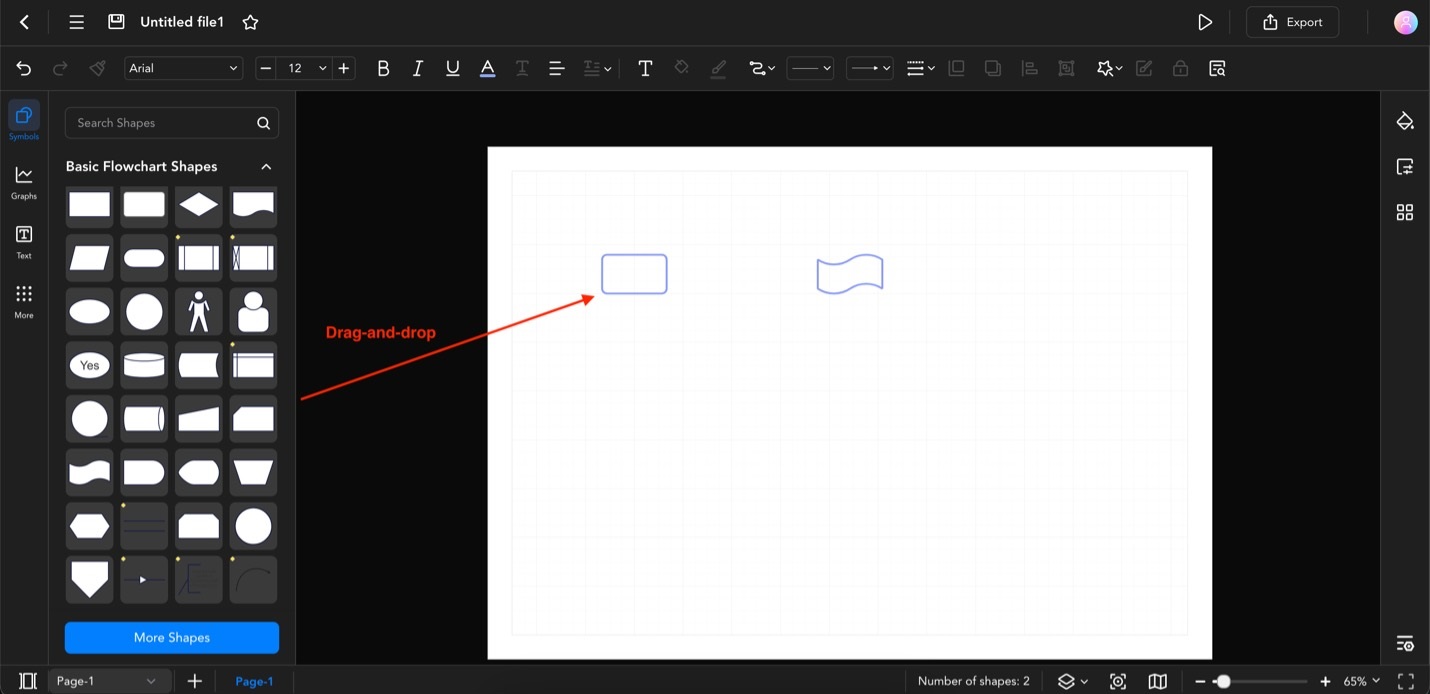
Drag and drop shapes edraw