Edraw.AI User Guides
Edraw.AI User Guides
-
Getting Started
-
Diagram from Scratch
-
Files Operation
-
Shapes Operation
-
Import Data to Make a Chart
-
Format and Style
-
Insert Object
-
View the Diagram
-
-
Mind Map from Scratch
-
Insert Objects
-
Topics Operation
-
Files Operations
-
View a Mind Map
-
Outline Mode
-
Theme and Style
-
-
Create with Templates
-
Create with AI
-
AI Image Tools
-
AI Diagram
-
AI File Analysis
- AI Chat
- AI OCR
- AI Flowchart
- AI Mind Map
- AI Drawing
-
-
Project Management
Adding Watermarks to Diagrams
The Watermark feature in Edraw.AI allows you to add a subtle, semi-transparent image or text overlay to your diagrams. This is useful for protecting your work, branding your visuals, or indicating draft status. You can customize the watermark's opacity, position, and size to ensure it's visible without distracting your main content.
To add watermarks to your diagrams, follow the steps below:
Step ❶
Click Menu (represented by three horizontal lines) > Insert > Watermark.
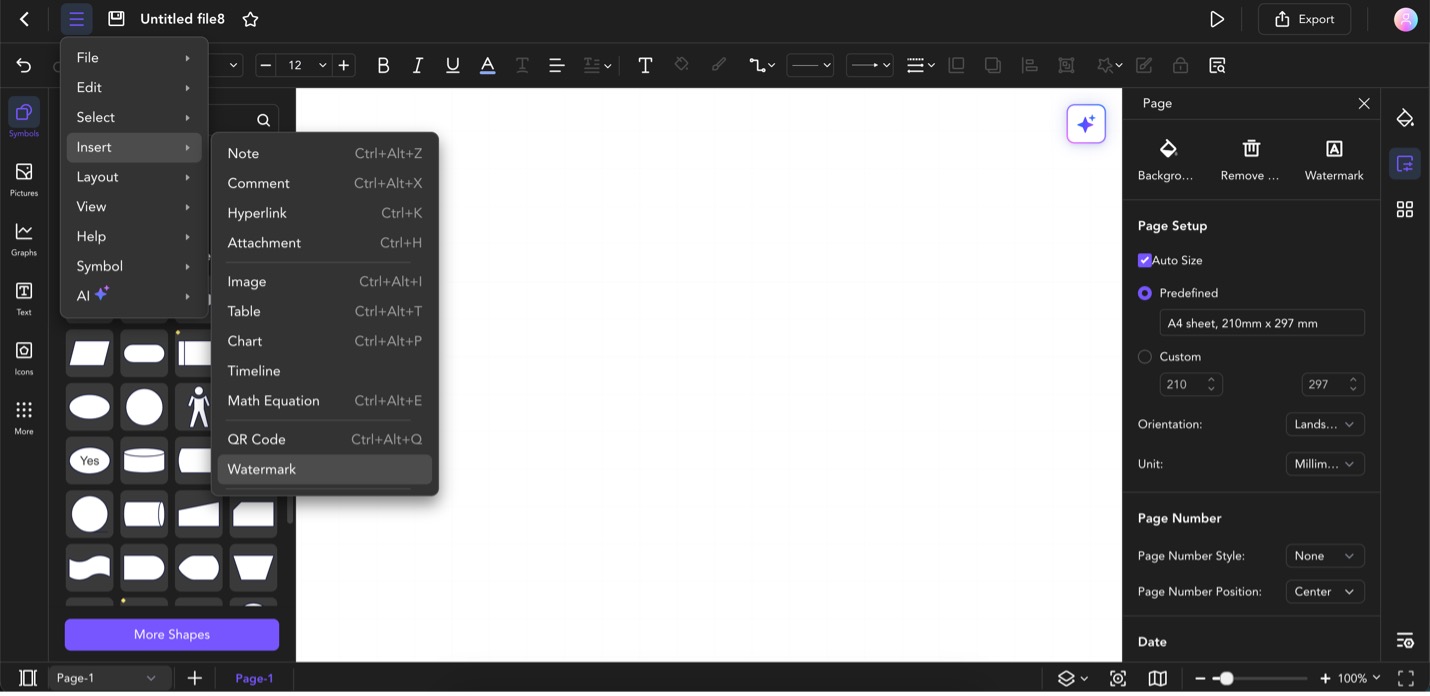
Click Menu > Insert > Watermark
Step ❷
Click on Text Watermark. Then, edit the Text, Font, Size, Style, and Format.
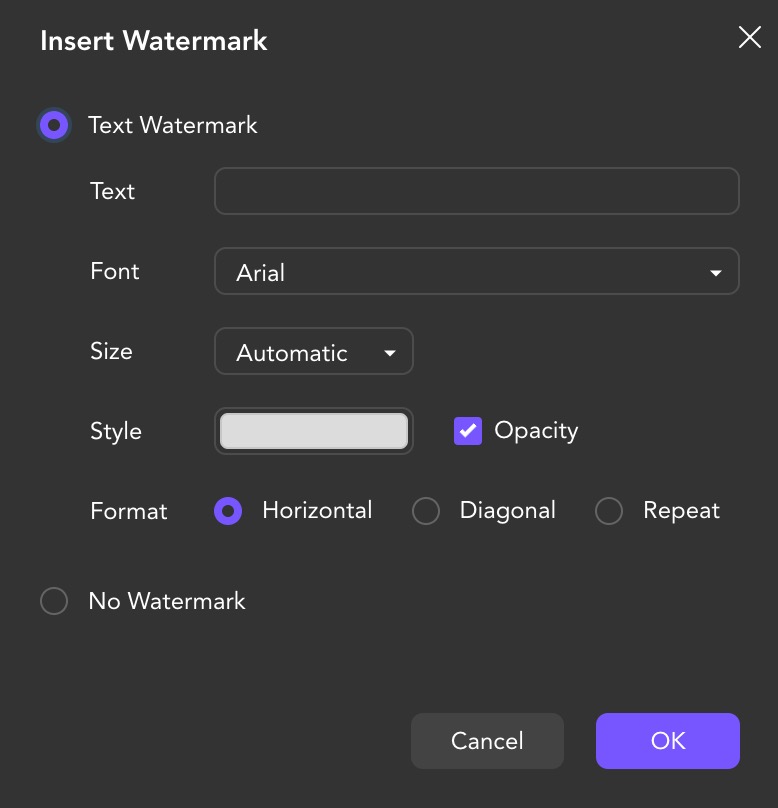
Select Text Watermark and Customize the Text, Font, Size, Style, and Format