Edraw.AI User Guides
-
Getting Started
-
Diagram from Scratch
-
Files Operation
-
Shapes Operation
-
Import Data to Make a Chart
-
Format and Style
-
Insert Object
-
View the Diagram
-
-
Mind Map from Scratch
-
Insert Objects
-
Topics Operation
-
Files Operations
-
View a Mind Map
-
Outline Mode
-
Theme and Style
-
-
Create with Templates
-
Create with AI
-
AI Image Tools
-
AI Diagram
-
AI File Analysis
- AI Chat
- AI OCR
- AI Flowchart
- AI Mind Map
- AI Drawing
-
-
Project Management
Remove Backgrounds Using AI Background Remover
Edraw.AI’s AI Image tool allows you to isolate subjects from images easily. It’s ideal for design projects, presentations, or any creative work that needs clean cutouts. The tool can identify the primary object and remove the background to streamline workflow. Here are the steps:
Step ❶:
Launch Edraw.AI and log in or register to your Wondershare account. From the main dashboard, go to AI Tools > Show All > AI Image.
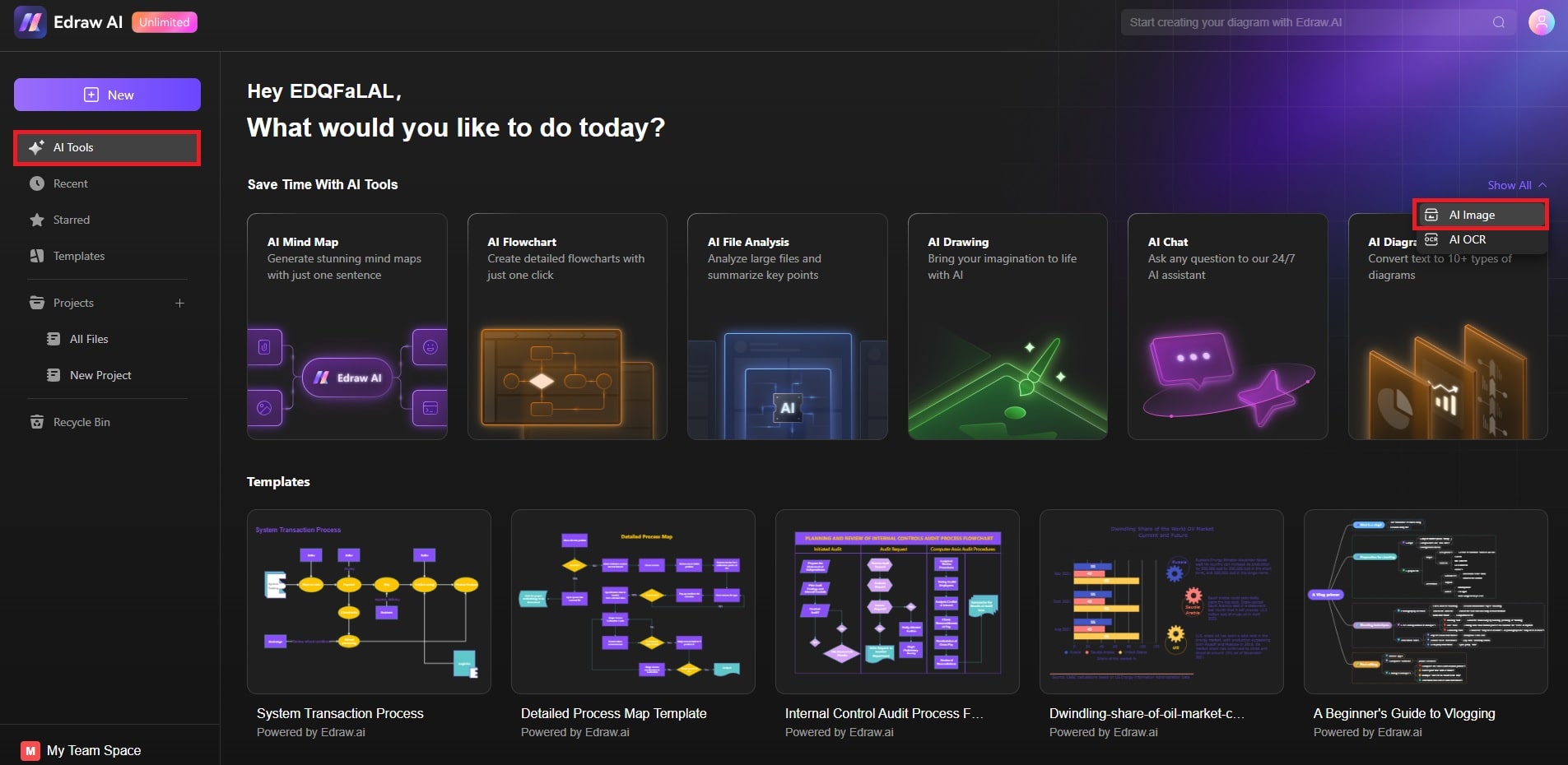
Step ❷:
Under AI Image, choose Background Remover. Click Upload Image or drag and drop your file into the canvas area.
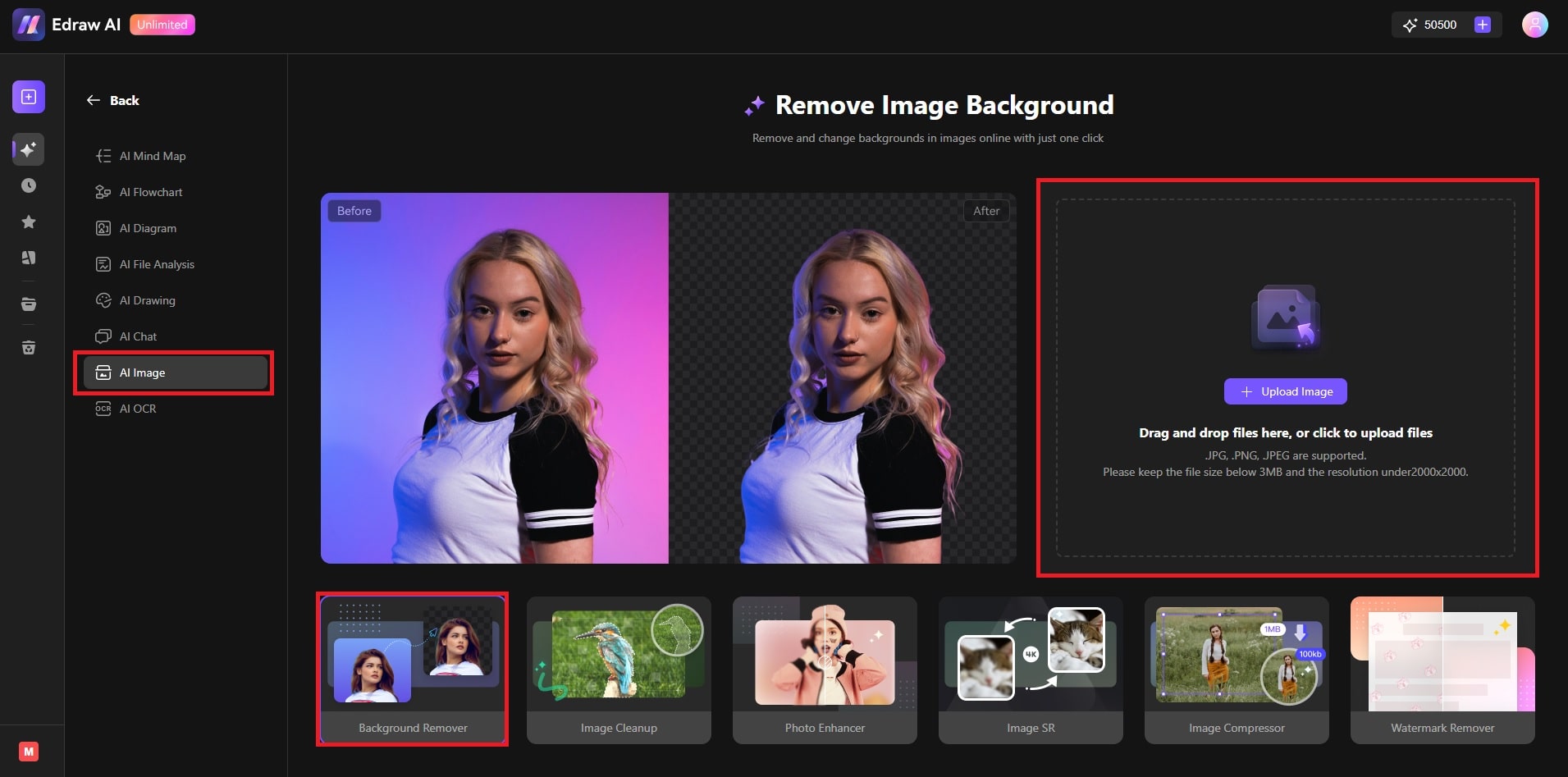
Note:
The Background Remover tool has a 3MB and 2000x2000 file size limit.Step ❸: Start Background Removal
Wait for Edraw.AI to automatically detect and separate the background from the subject. Refine the edges, adjust the cutout, or use the slider to restore parts of the image if needed. When you’re satisfied, click the Download button to save the image.
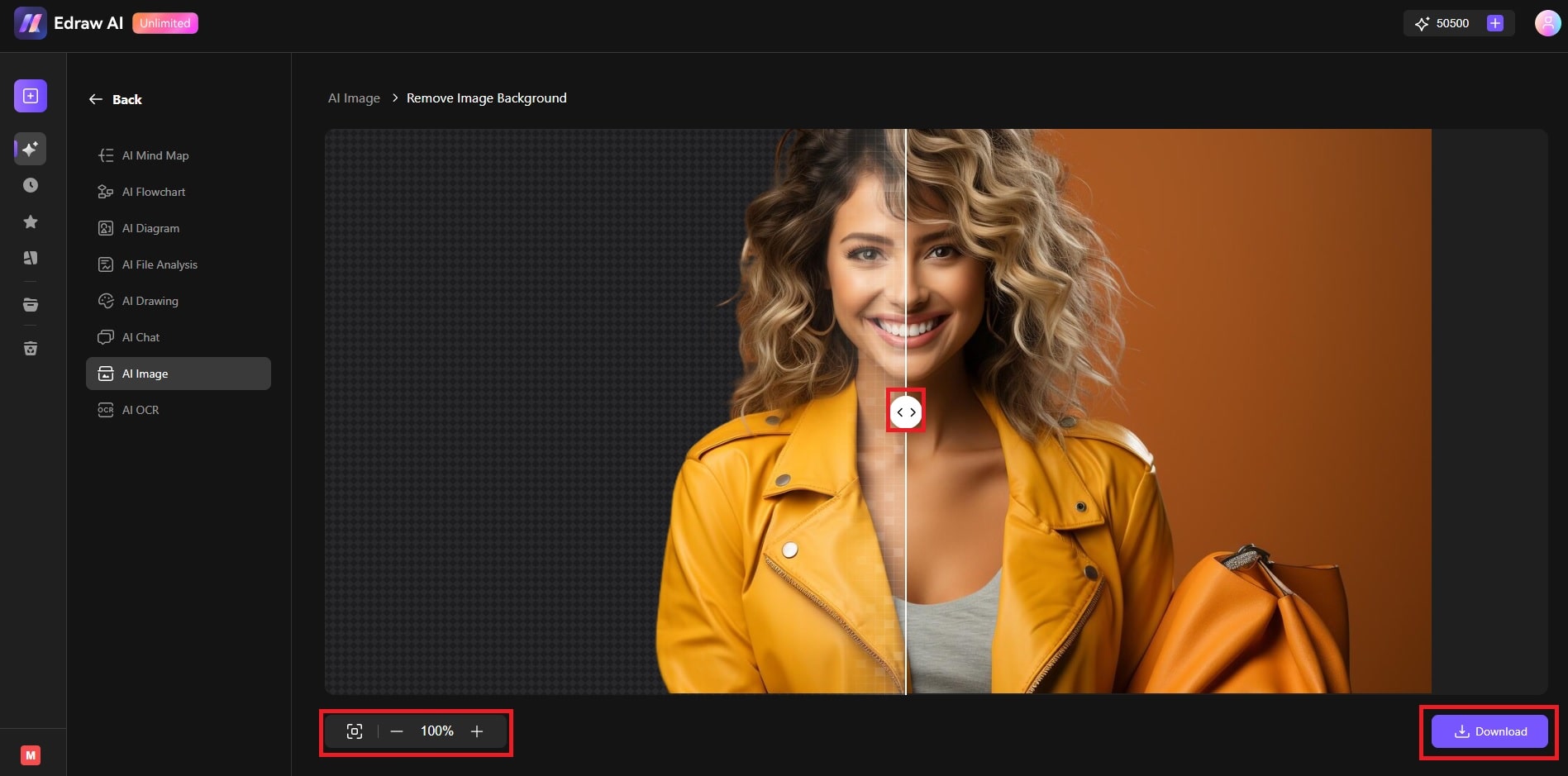
Advantages of Using the Background Remover
The feature is great for anyone involved in design or creative work. Here’s why:- Seamless integration: Easily insert your edited images into your existing projects or design templates.
- Fast processing: The AI’s quick and accurate background removal saves you time, especially when working on many images.
- Precision editing: Fine-tune the results with advanced tools to get the perfect cutout every time. It ensures no important details are lost during the process.