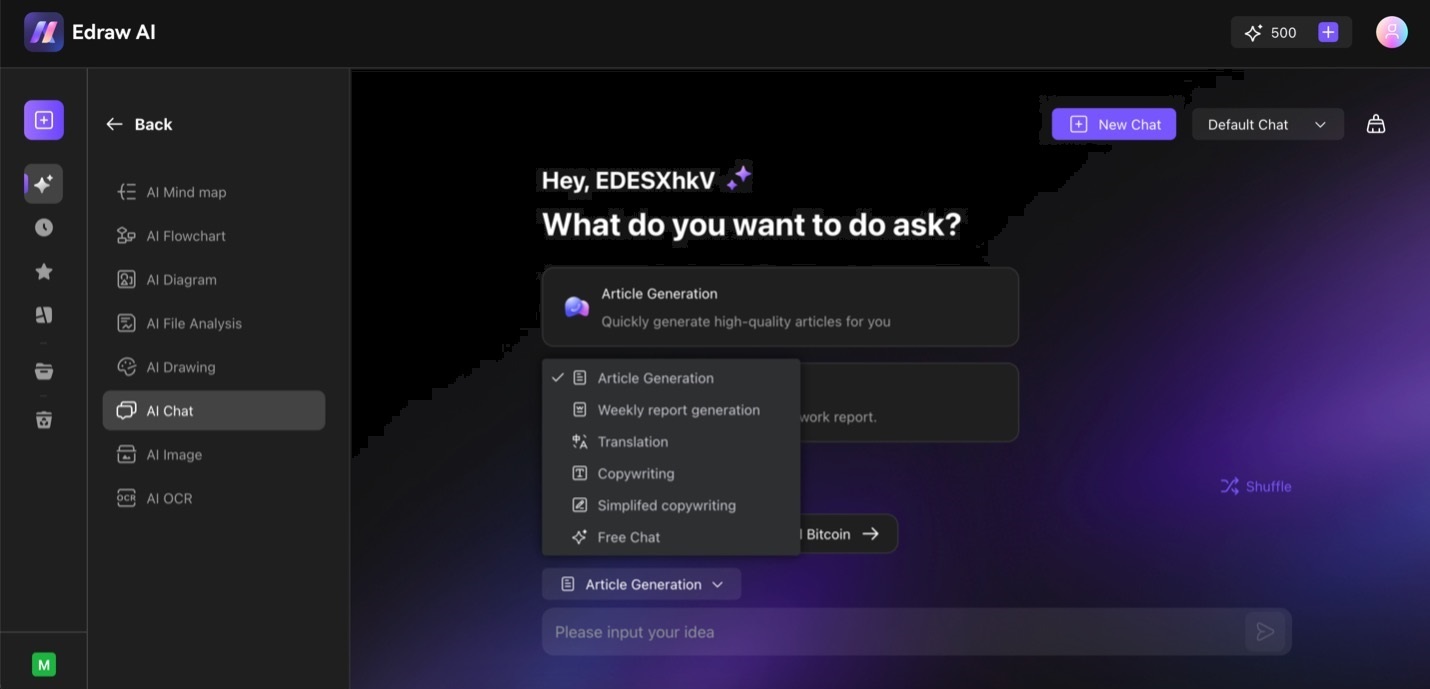Edraw.AI User Guides
Edraw.AI User Guides
-
Getting Started
-
Diagram from Scratch
-
Files Operation
-
Shapes Operation
-
Import Data to Make a Chart
-
Format and Style
-
Insert Object
-
View the Diagram
-
-
Mind Map from Scratch
-
Insert Objects
-
Topics Operation
-
Files Operations
-
View a Mind Map
-
Outline Mode
-
Theme and Style
-
-
Create with Templates
-
Create with AI
-
AI Image Tools
-
AI Diagram
-
AI File Analysis
- AI Chat
- AI OCR
- AI Flowchart
- AI Mind Map
- AI Drawing
-
-
Project Management
AI Chat
Edraw.AI’s AI Chat feature offers real-time assistance and guidance as you work on your projects. It answers questions, provides tips, and suggests tools or features to use as you make your work. This intuitive chatbot can generate articles, translate, copywrite, and more. It’s a full-fledged AI assistant built-in Edraw.AI, so you can focus on what matters more.
To access Edraw.AI’s AI chat feature, follow the steps below:
Step ❶
From the homepage, go to AI-Powered > Show All > AI Chat.
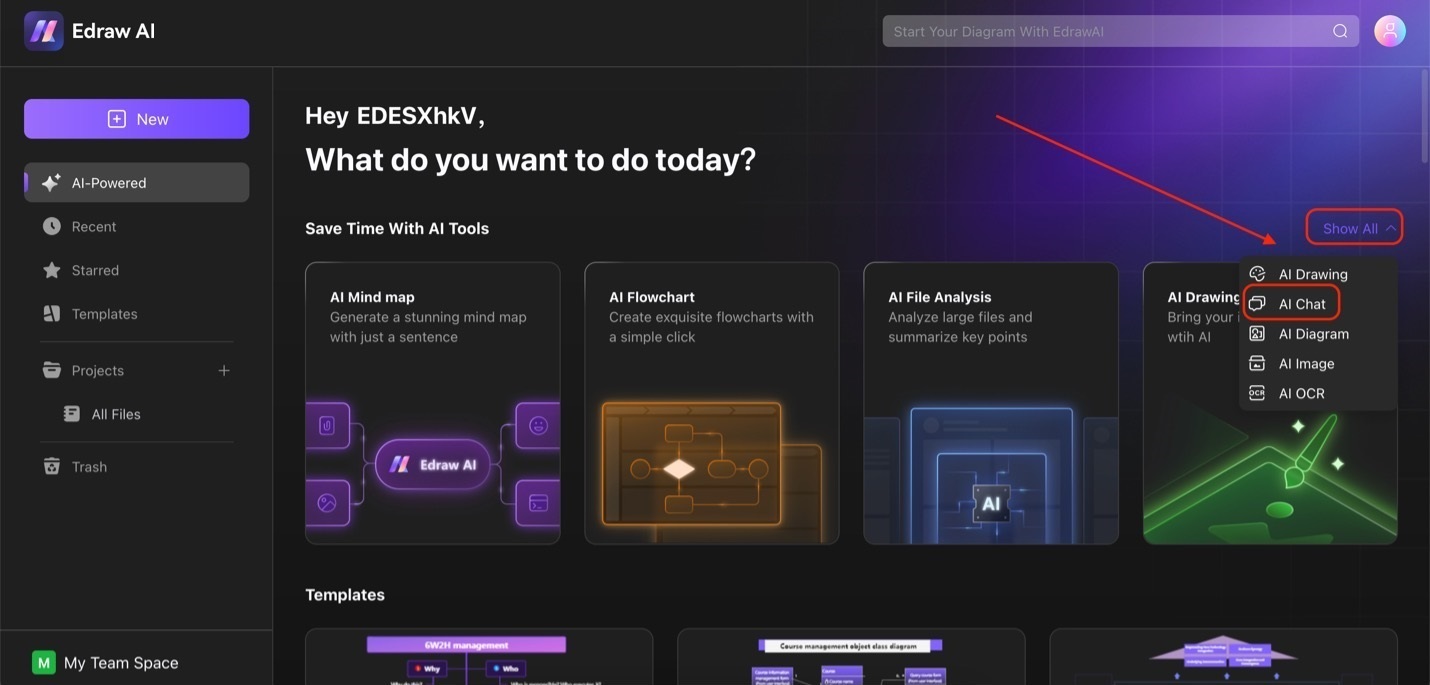
Add text tools Edraw ai
Step ❷
Once on this page, you can now message Edraw.AI’s chatbot. If you want to specify its mode of function, you can use the dropdown menu at the top of the text box. Here are the available tools:
- Article Generation
- Weekly report generation
- Translation
- Copywriting
- Simplified copywriting
- Free chat