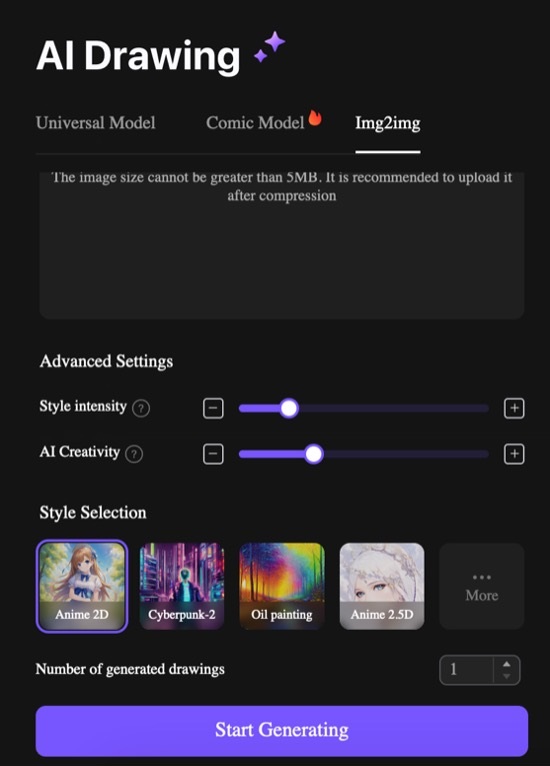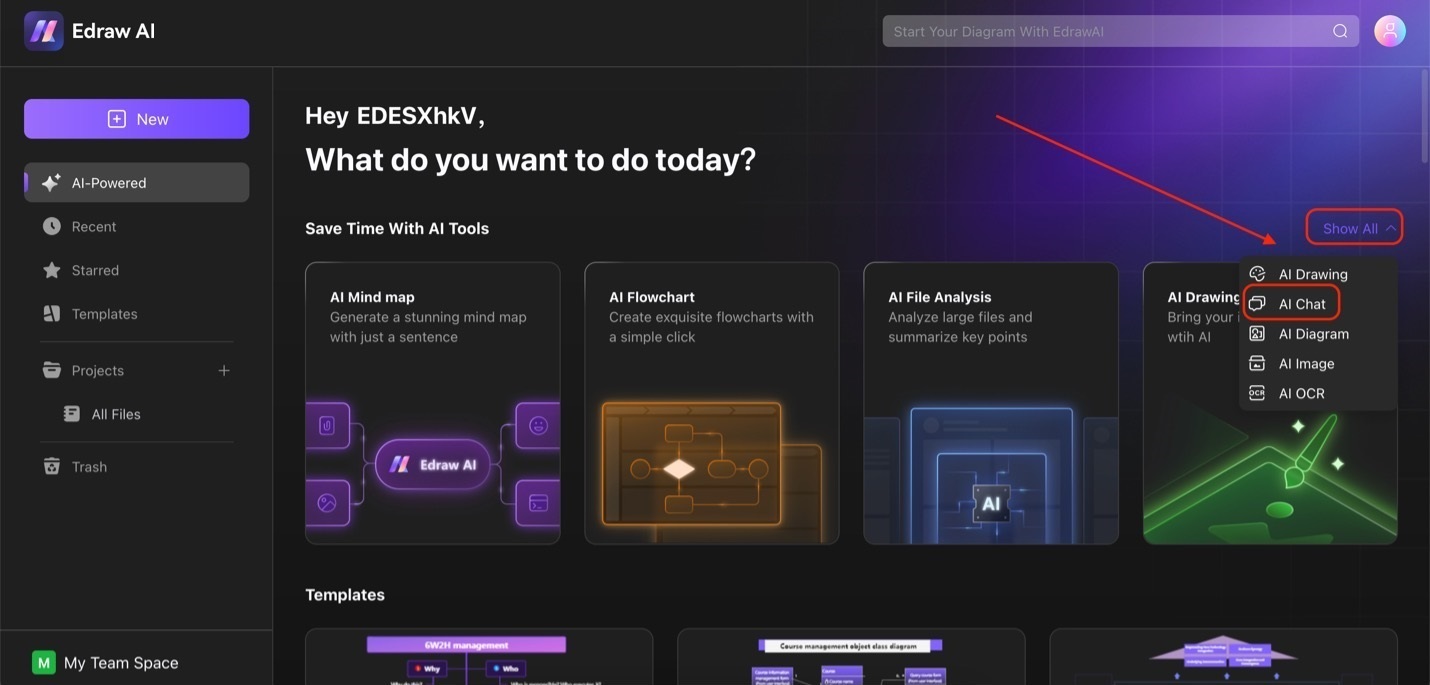Edraw.AI User Guides
-
Getting Started
-
Diagram from Scratch
-
Files Operation
-
Shapes Operation
-
Import Data to Make a Chart
-
Format and Style
-
Insert Object
-
View the Diagram
-
-
Mind Map from Scratch
-
Insert Objects
-
Topics Operation
-
Files Operations
-
View a Mind Map
-
Outline Mode
-
Theme and Style
-
-
Create with Templates
-
Create with AI
-
AI Image Tools
-
AI Diagram
-
AI File Analysis
- AI Chat
- AI OCR
- AI Flowchart
- AI Mind Map
- AI Drawing
-
-
Project Management
Generate Drawings with AI
Edraw.AI's AI drawing feature creates beautiful drawings or portraits based on your prompts. This allows you to add breathtaking sceneries or photos to your diagrams or presentations without worrying about copyright or finding the right image. It utilizes stable diffusion and supports three models: Universal Model, Comic Model, and Img2img.
Generate a Drawing from Text
To generate a drawing from text, follow the steps below:
❷ Step 2:
Type your prompt in the text box when using the Universal Model or Comic Model. Also, remember to adjust the image size under Image Settings before clicking Start Generating. Heres the difference between the two models:
- Universal Model: This model is more suitable for creating realistic images.
- Comic Model: The comic model is perfect for creating anime-like characters, portraits, or sceneries.
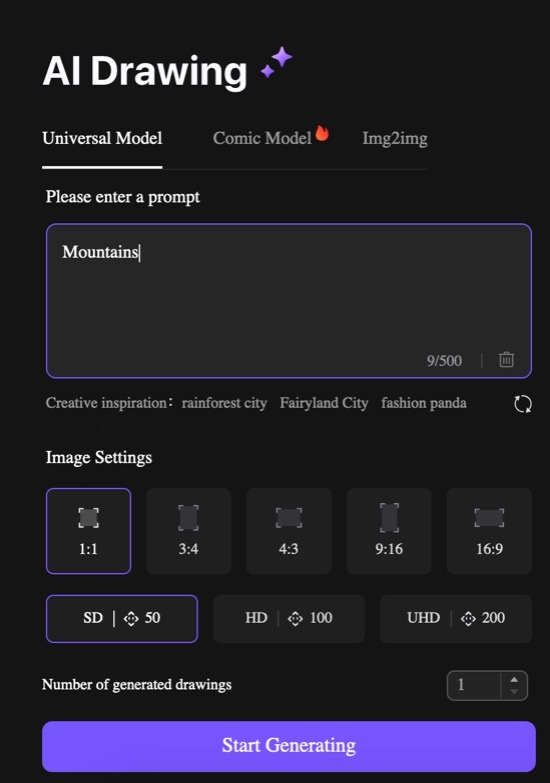
Generate a Drawing from an Image
If you''re interested in using the Img2img function, its a tool that allows you to revamp or restyle an image based on your settings.Upload an image and use the Advanced Settings. Adjust the Style intensity and AI Creativity to limit whats changed with your photo. Then, choose a style from Style Selection and click Start Generating.