Edraw.AI User Guides
-
Getting Started
-
Diagram from Scratch
-
Files Operation
-
Shapes Operation
-
Import Data to Make a Chart
-
Format and Style
-
Insert Object
-
View the Diagram
-
-
Mind Map from Scratch
-
Insert Objects
-
Topics Operation
-
Files Operations
-
View a Mind Map
-
Outline Mode
-
Theme and Style
-
-
Create with Templates
-
Create with AI
-
AI Image Tools
-
AI Diagram
-
AI File Analysis
- AI Chat
- AI OCR
- AI Flowchart
- AI Mind Map
- AI Drawing
-
-
Project Management
Analyze Excel Files With AI File Analysis
Edraw.AI makes it easy to break down complex Excel spreadsheets. It can turn data-heavy files into mind maps or diagrams for clearer insights.
If you’re dealing with reports, project plans, or statistical data, the tool can simplify the process. Use it to extract key information. You can even convert Excel files into visual canvases. Here are the steps:
Step ❶
Launch Edraw.AI. Log in or register your Wondershare account. Go to AI Tools > AI Files Analysis in the main menu.
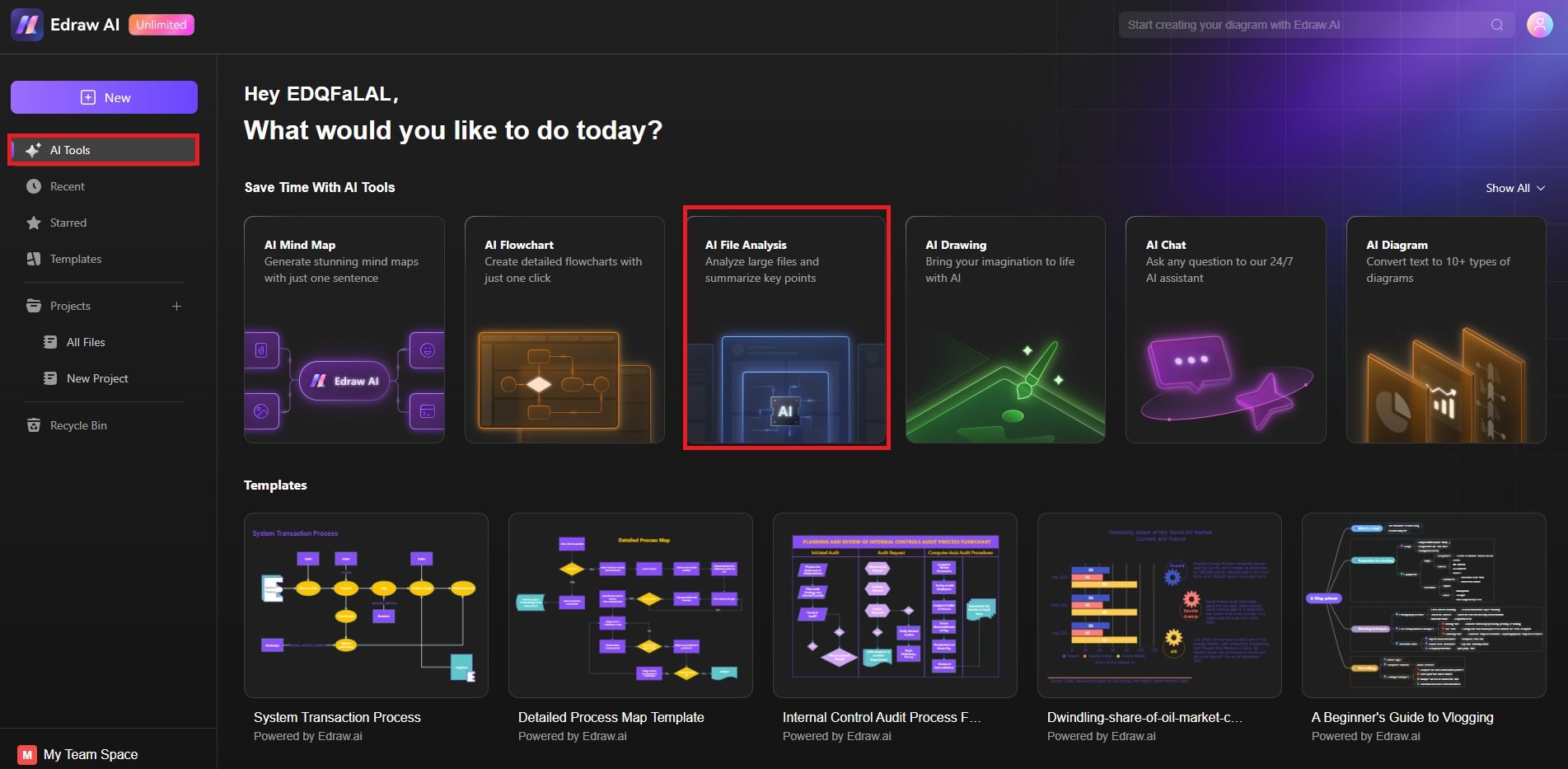
Step ❷
Upload or drag the Excel file you want to analyze onto the canvas. Start the analysis and let the AI process your spreadsheet’s data, formulas, and key metrics.
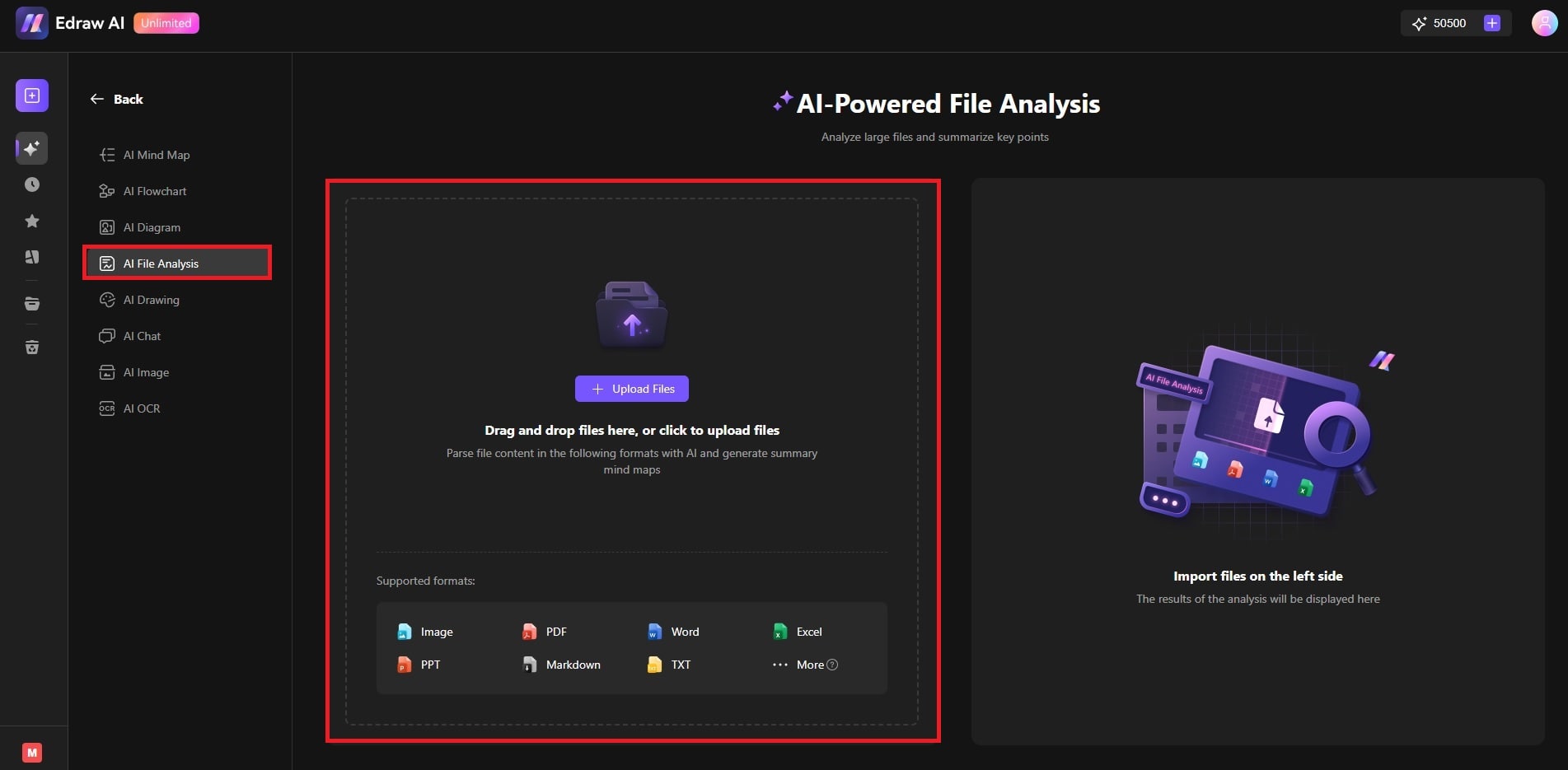
Step ❸: Analyzing the Excel Data
After the analysis, you’ll see a breakdown of the extracted information. You can Return, Download, or Copy the analysis results. To work with the data visually, click Conver to Mind Map. This will turn the analysis into a structured canvas that’s easy to edit.
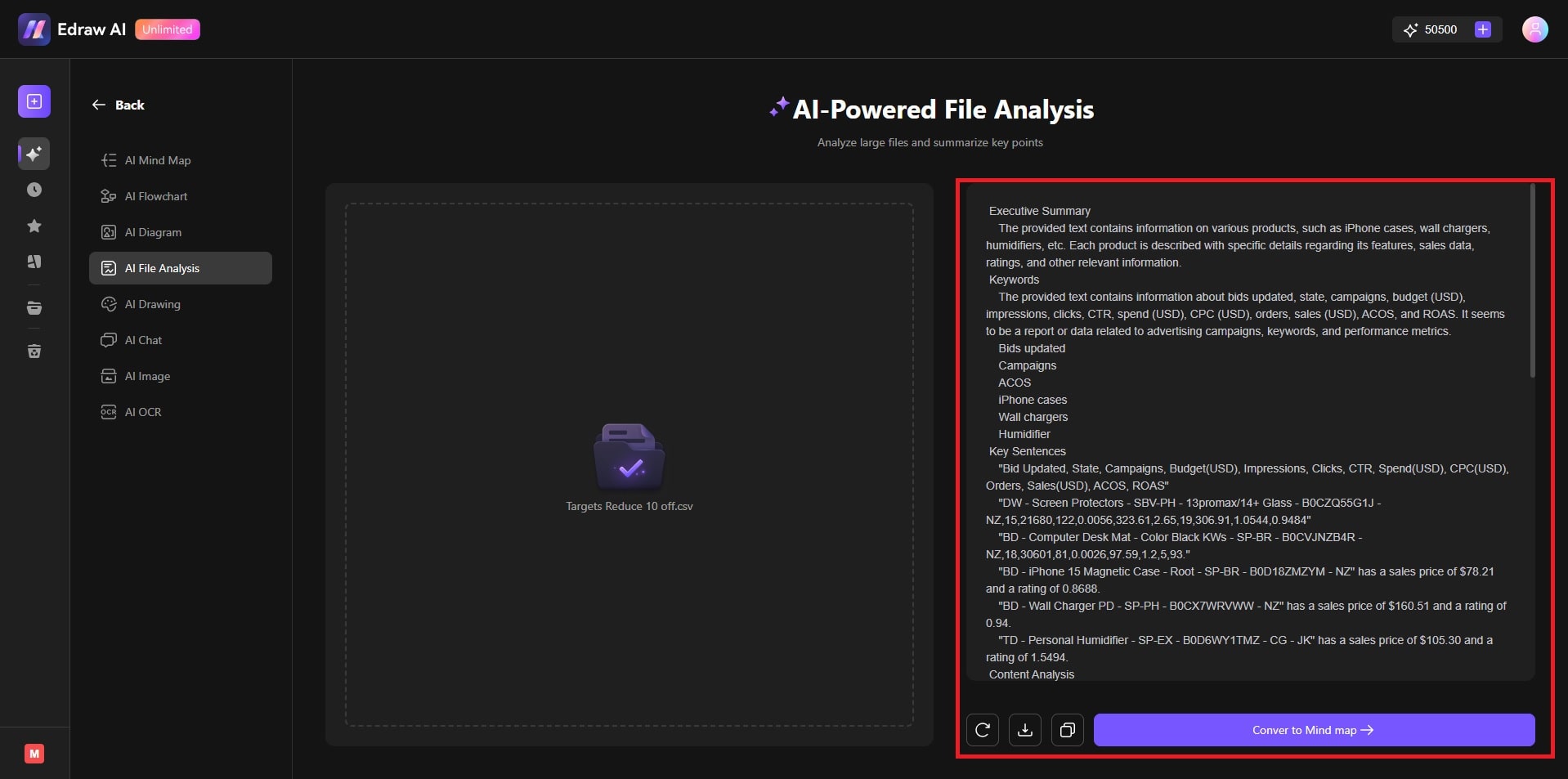
Step ❹: Editing the Excel Mind Map
Fine-tune the layout using the toolbar at the top and the editing panel on the right. Adjust the data representation, emphasize key figures, and make the content more accessible. Once finished, save and share your project with your team.
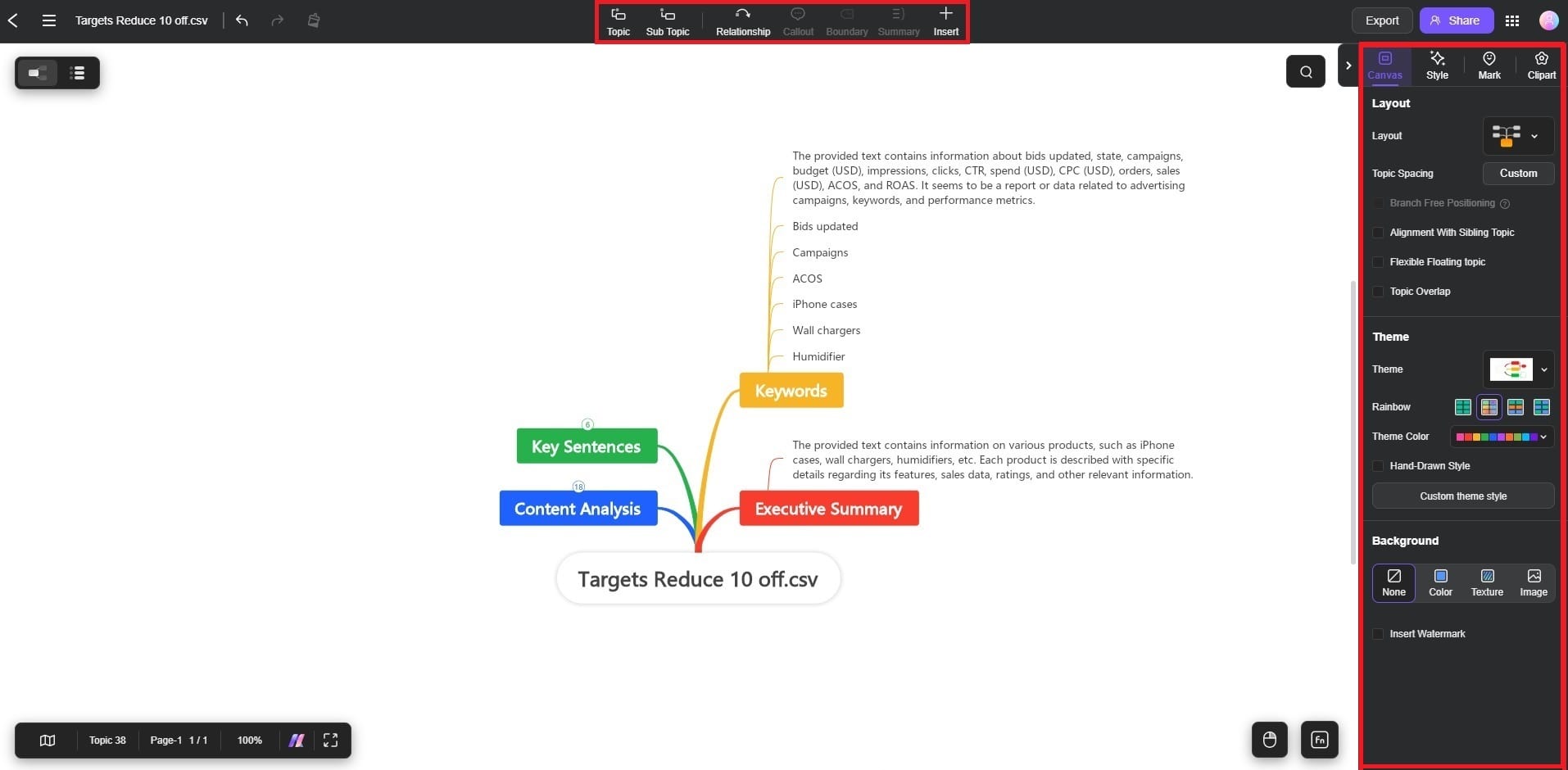
Tips for Analyzing Excel Files:
Edraw.AI’s Excel analysis feature helps turn raw data into meaningful insights. It can make your work easier when dealing with critical information in your projects. Here are some tips:- Organize your data: Ensure that your spreadsheet is structured and free of unnecessary clutter to improve AI accuracy.
- Refine your analysis: Use filters or focus on specific columns/rows before uploading to target relevant sections.
- Enhance visuals: The AI tool helps spot patterns, but you can boost clarity by applying color codes or more formatting post-analysis.