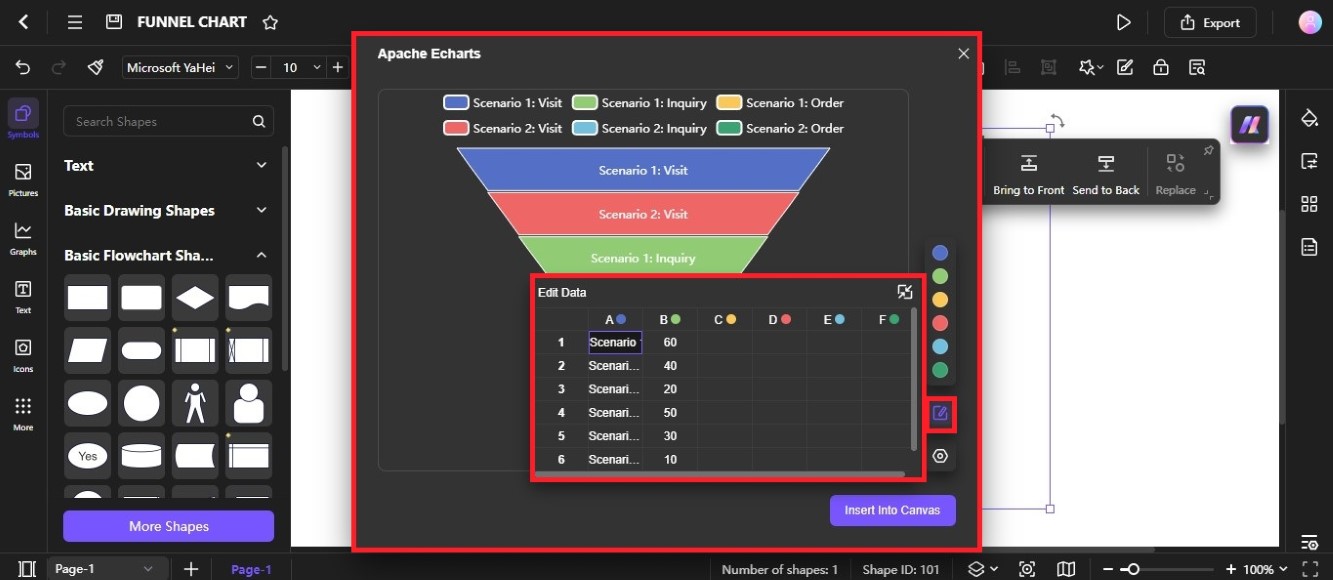Edraw.AI User Guides
-
Getting Started
-
Diagram from Scratch
-
Files Operation
-
Shapes Operation
-
Import Data to Make a Chart
-
Format and Style
-
Insert Object
-
View the Diagram
-
-
Mind Map from Scratch
-
Insert Objects
-
Topics Operation
-
Files Operations
-
View a Mind Map
-
Outline Mode
-
Theme and Style
-
-
Create with Templates
-
Create with AI
-
AI Image Tools
-
AI Diagram
-
AI File Analysis
- AI Chat
- AI OCR
- AI Flowchart
- AI Mind Map
- AI Drawing
-
-
Project Management
Create a Funnel Chart With AI Diagram
A funnel chart is a type of data visualization that resembles the shape of a funnel. It's often used to represent stages in a process, such as a sales funnel or a recruitment pipeline. Follow this guide to use the AI tool in Edraw.AI and generate a funnel chart diagram from a text prompt:
Step ❶
Go to AI Tools on the left-side navigation pane of the main dashboard, then select AI Diagram from the Show All dropdown menu.
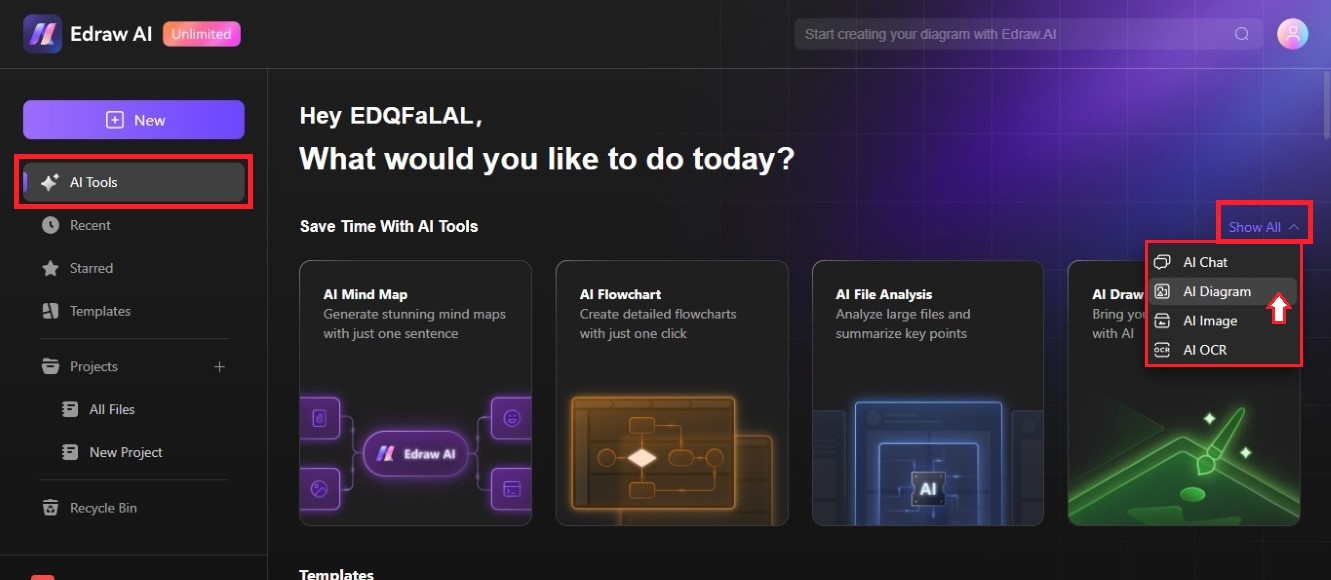
Step ❷
Find and select the Funnel Chart diagram type using the navigation arrows.

Step ❸
Enter a new text prompt, then click Start to generate a funnel chart diagram using AI.
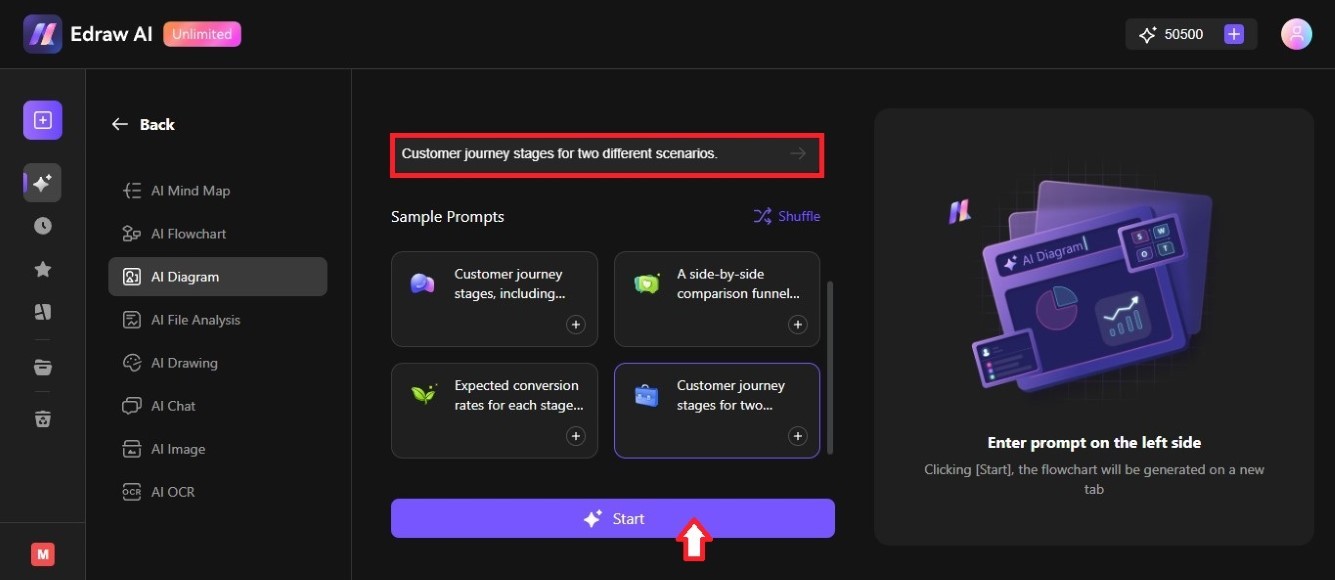
Tip:
There are examples you can use in the Sample Prompts section, or you can click Shuffle for more examples.Step ❹
From the right side of the Diagram Generator, you will see a preview of the AI-generated funnel chart diagram. Click Edit in Canvas to open it on a new tab.
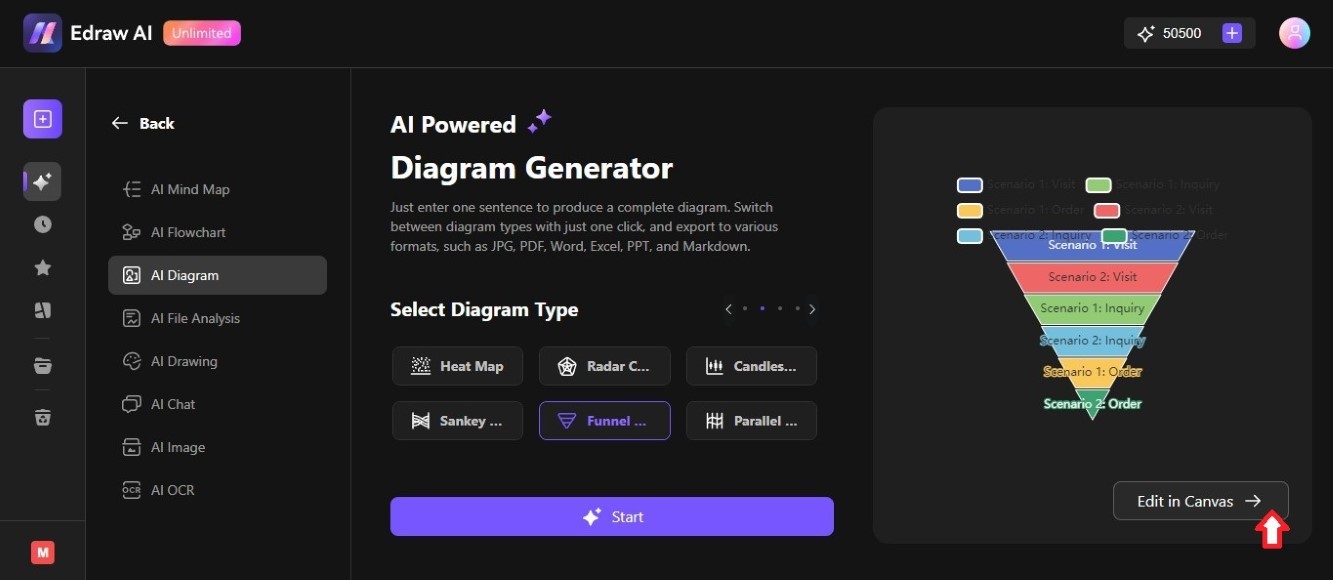
Step ❺
To change the content of the funnel chart, double-click on it. Then, click the Edit Data icon on the Apache Echarts pop-up window. Enter the text and values on the Edit Data pop-up window.