Edraw.AI User Guides
Edraw.AI User Guides
-
Getting Started
-
Diagram from Scratch
-
Files Operation
-
Shapes Operation
-
Import Data to Make a Chart
-
Format and Style
-
Insert Object
-
View the Diagram
-
-
Mind Map from Scratch
-
Insert Objects
-
Topics Operation
-
Files Operations
-
View a Mind Map
-
Outline Mode
-
Theme and Style
-
-
Create with Templates
-
Create with AI
-
AI Image Tools
-
AI Diagram
-
AI File Analysis
- AI Chat
- AI OCR
- AI Flowchart
- AI Mind Map
- AI Drawing
-
-
Project Management
Use AI Image Compressor
When you’re managing visuals, space becomes a real concern. Edraw.AI’s AI Image Compressor smartly reduces the size of your images without reducing quality. Whether it’s for web, presentations, or storage, this tool helps you keep things efficient. Here’s a quick guide:
Step ❶
Launch Edraw.AI. Log in or register a Wondershare account. In the main menu, go to AI Tools > Show All > AI Image.
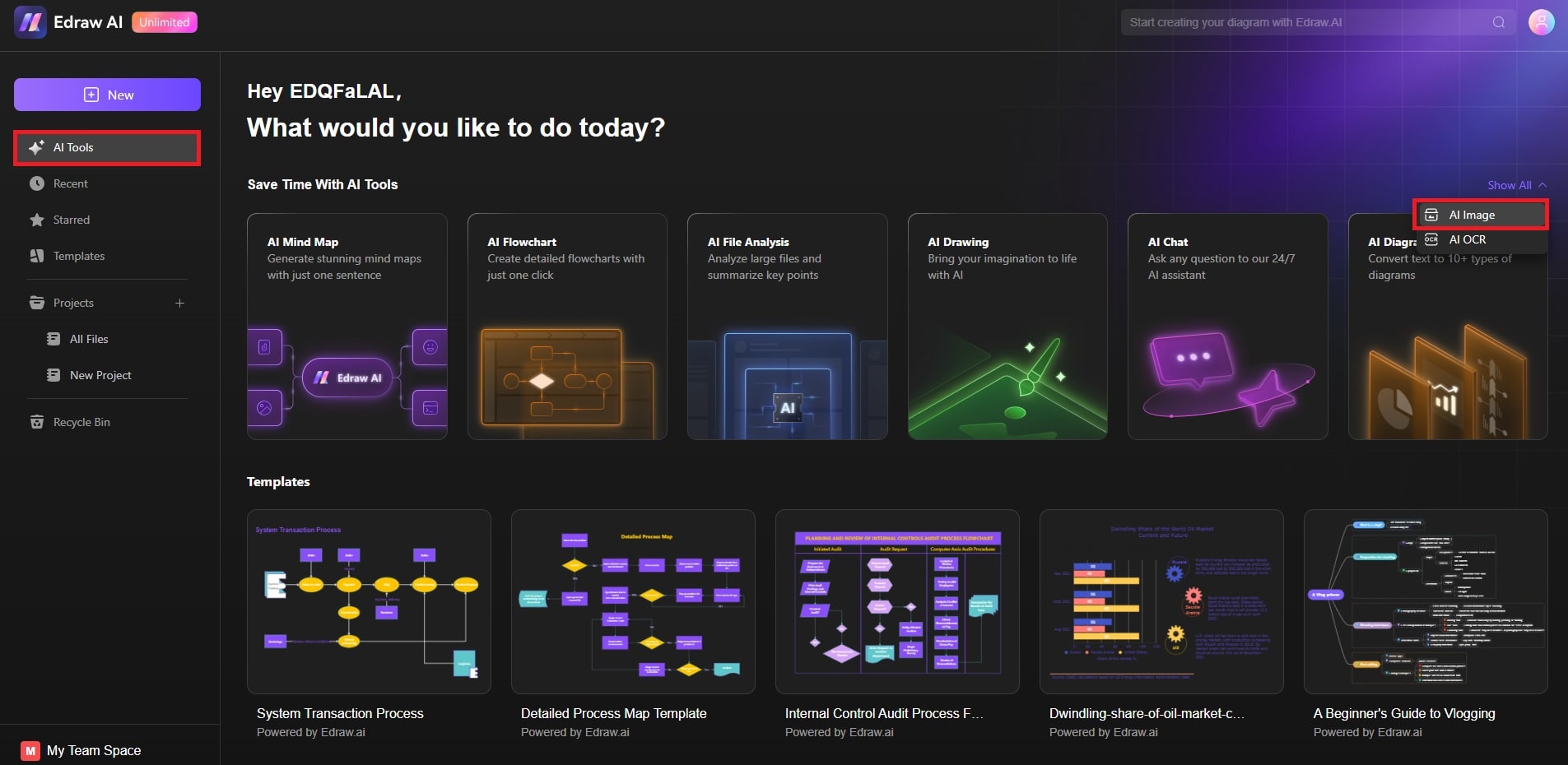
Open Edraw.AI and go to AI image in AI tools
Step ❷
Under AI Image, choose Image Compressor. Drag and drop your picture or click the Upload Image button to browse from your files.
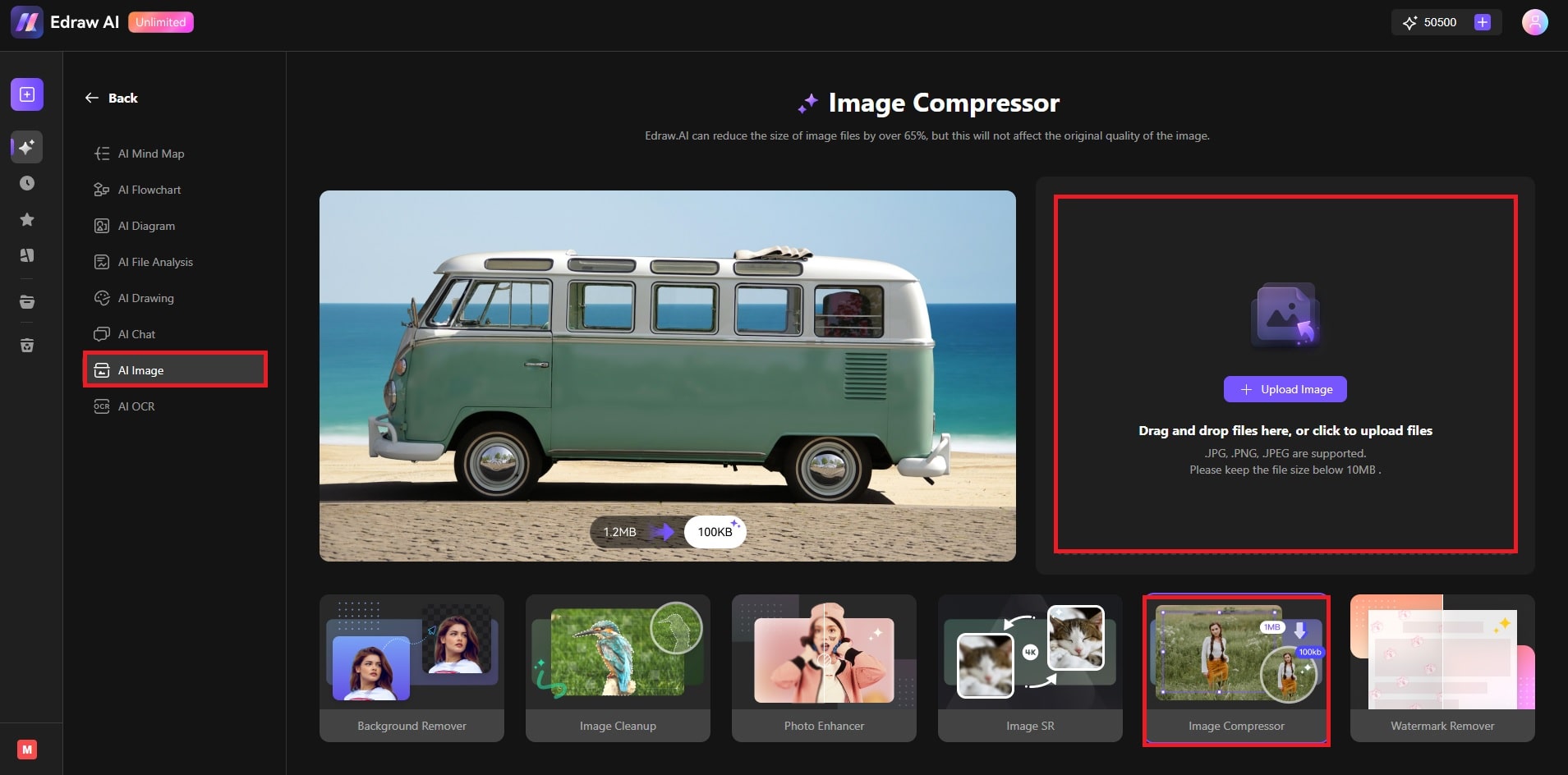
Select Image Compressor and upload your picture
Step ❸
Wait for Edraw.AI to reduce the file size. Use the panel on the right to compare the difference between the original and the new file. Click the Download button to save it.
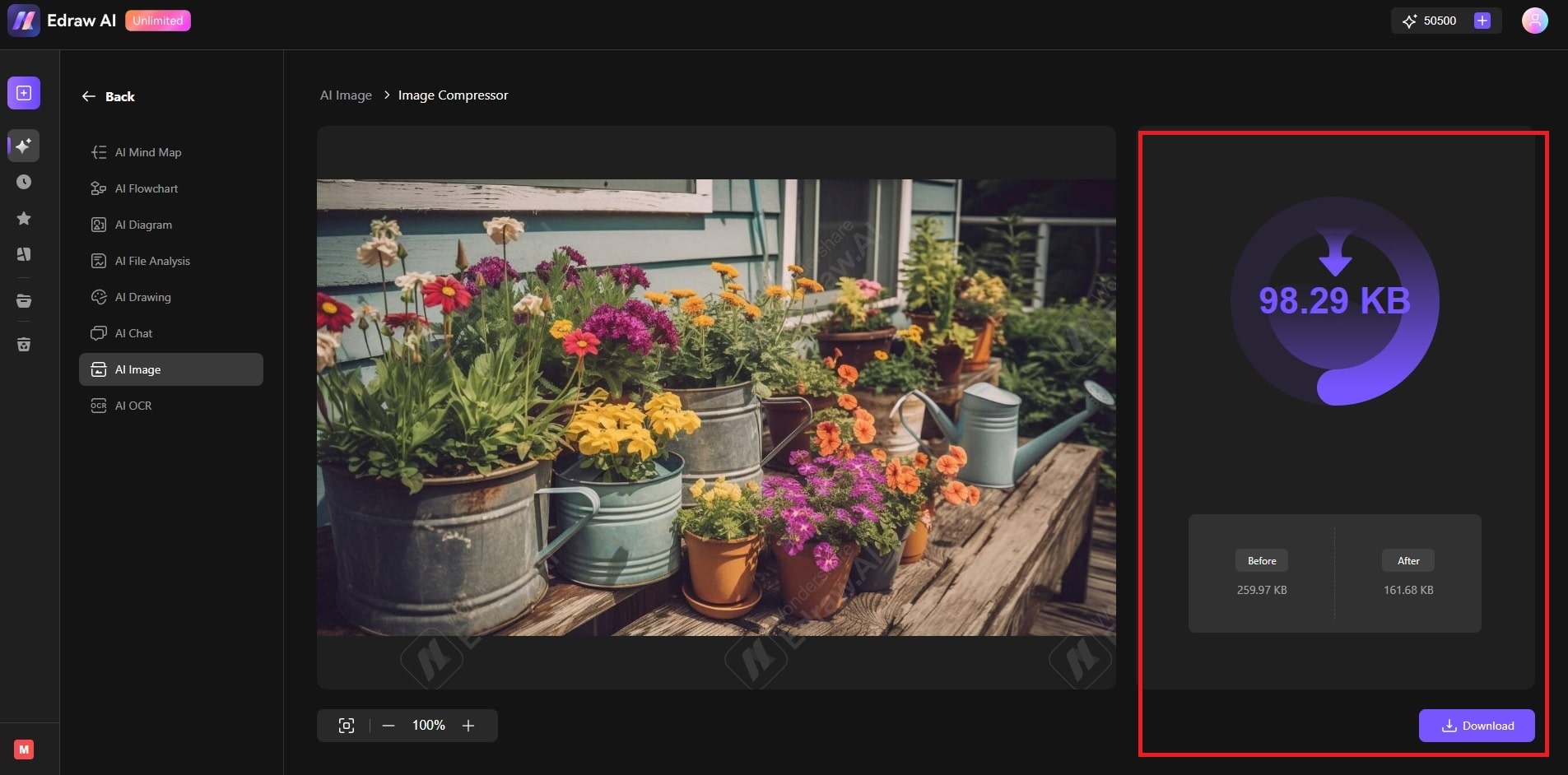
Wait for compression, compare files, and download