Edraw.AI User Guides
Edraw.AI User Guides
-
Getting Started
-
Diagram from Scratch
-
Files Operation
-
Shapes Operation
-
Import Data to Make a Chart
-
Format and Style
-
Insert Object
-
View the Diagram
-
-
Mind Map from Scratch
-
Insert Objects
-
Topics Operation
-
Files Operations
-
View a Mind Map
-
Outline Mode
-
Theme and Style
-
-
Create with Templates
-
Create with AI
-
AI Image Tools
-
AI Diagram
-
AI File Analysis
- AI Chat
- AI OCR
- AI Flowchart
- AI Mind Map
- AI Drawing
-
-
Project Management
Generate Lean Canvas With AI
Edraw.AI’s lean canvas tool uses AI to streamline business model creation. Input your startup ideas, and the AI generates a comprehensive lean canvas. It helps you quickly outline key elements, like problems facing your business and some suggested solutions. This way, you can easily create a value proposition without worrying about the specifics of making a diagram.
To access the AI lean canvas generator, follow the steps below:
Step ❶
Click AI Tools > Show All > AI Diagram from Edraw.AI’s homepage.
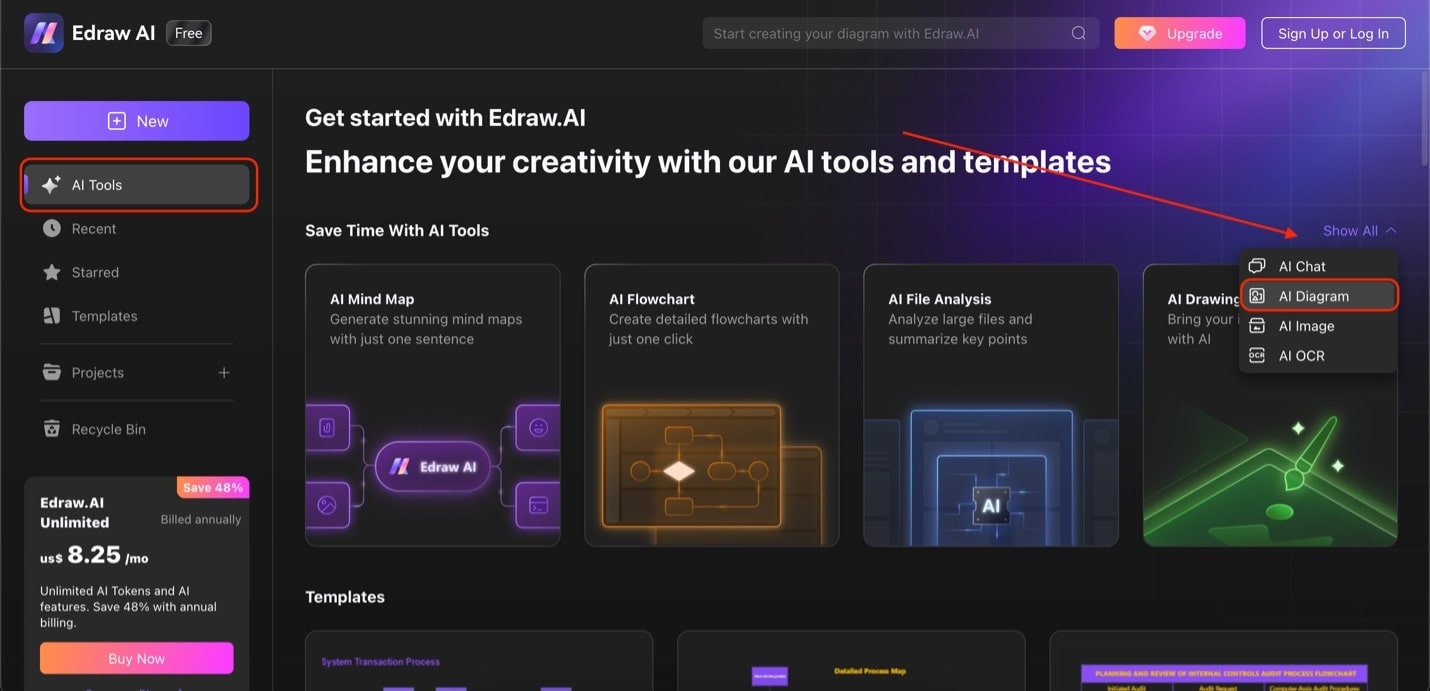
Go to AI diagram under AI tools
Step ❷
Under Select Diagram Type, select Lean Canvas. Then, type in your prompt and choose Start. After generating the lean canvas, click Edit in Canvas to customize the output.

Choose lean canvas, enter prompt, and edit