Edraw.AI User Guides
-
Getting Started
-
Diagram from Scratch
-
Files Operation
-
Shapes Operation
-
Import Data to Make a Chart
-
Format and Style
-
Insert Object
-
View the Diagram
-
-
Mind Map from Scratch
-
Insert Objects
-
Topics Operation
-
Files Operations
-
View a Mind Map
-
Outline Mode
-
Theme and Style
-
-
Create with Templates
-
Create with AI
-
AI Image Tools
-
AI Diagram
-
AI File Analysis
- AI Chat
- AI OCR
- AI Flowchart
- AI Mind Map
- AI Drawing
-
-
Project Management
Analyze Markdown Files Using AI File Analysis
Edraw.AI can analyze and extract content from Markdown files. You can turn them into mind maps, whether working with detailed notes, technical documentation, or structured text. Here’s how:
Step ❶
Launch Edraw.AI. Log in or register a Wondershare account to get started. Once logged in, go to AI Tools > AI Files Analysis from the main menu.
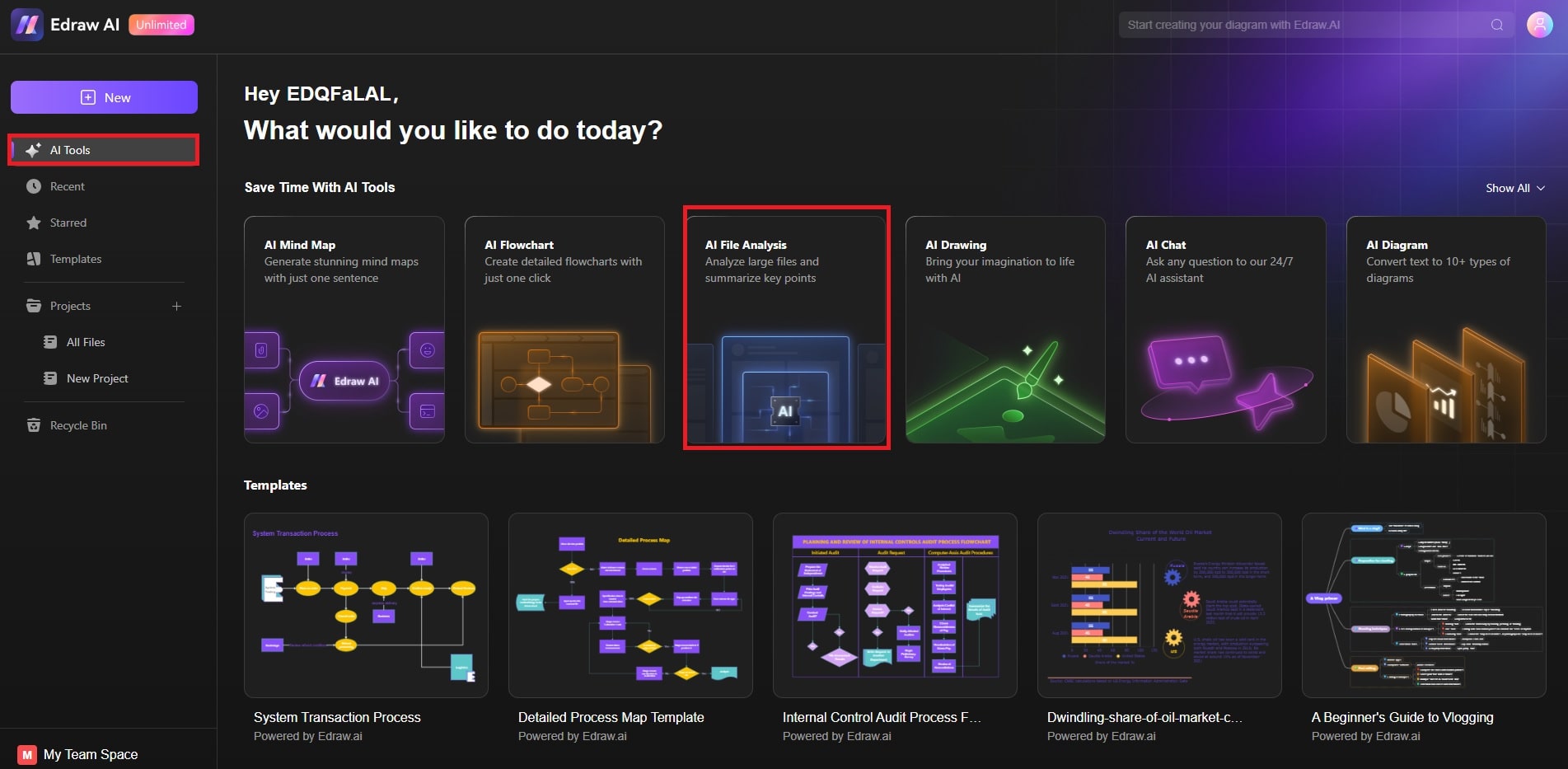
Step ❷
Under AI File Analysis, click Upload File or drag the Markdown file into the dialogue box.
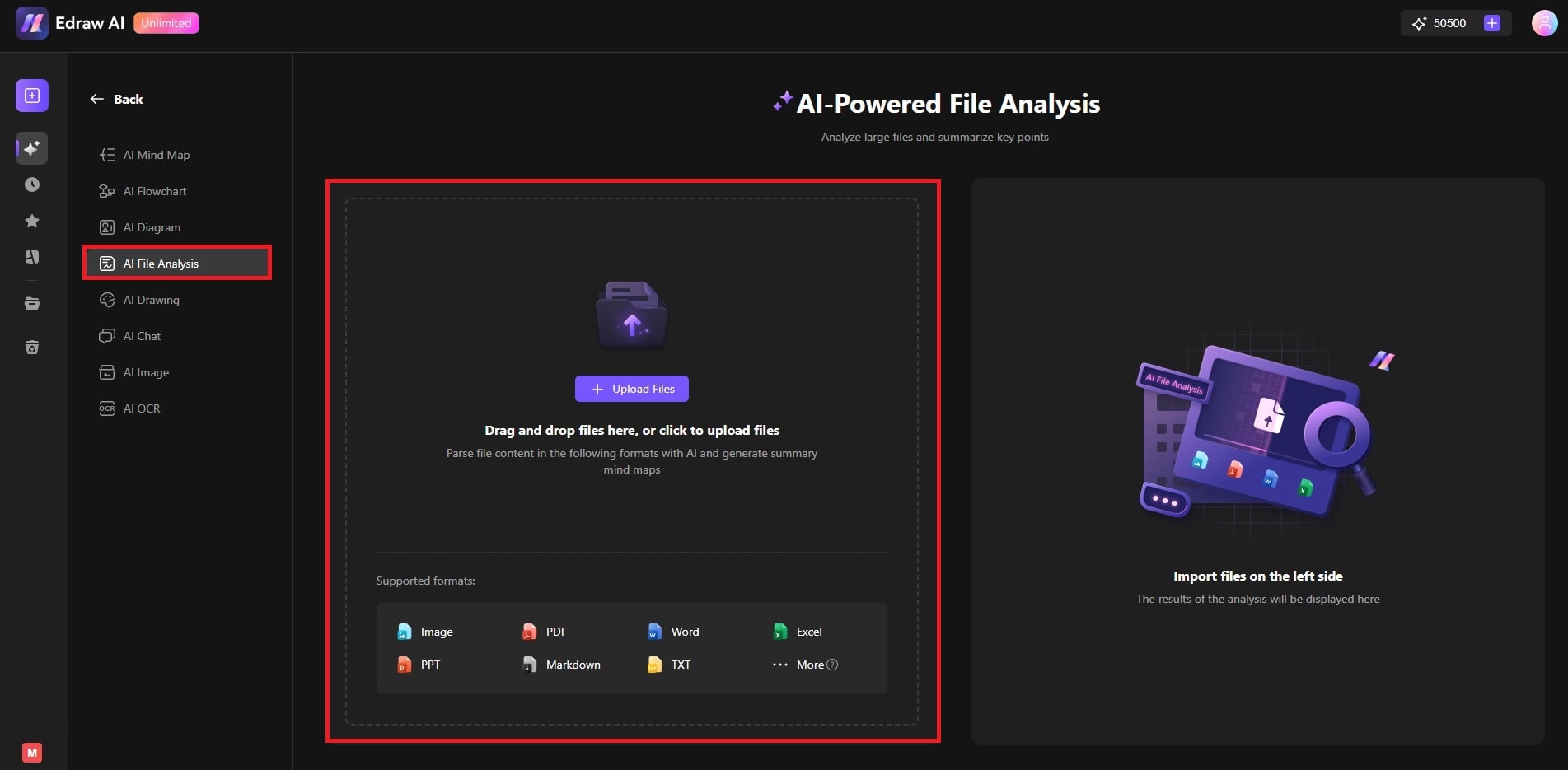
Step ❸: Convert Markdown File To Mind Map
Wait for the AI to analyze the headers, lists, code blocks, and other elements. Once the analysis is complete, you can Return, Download, or Copy the content. If you want to transform it into a mind map, click Conver to Mind map.
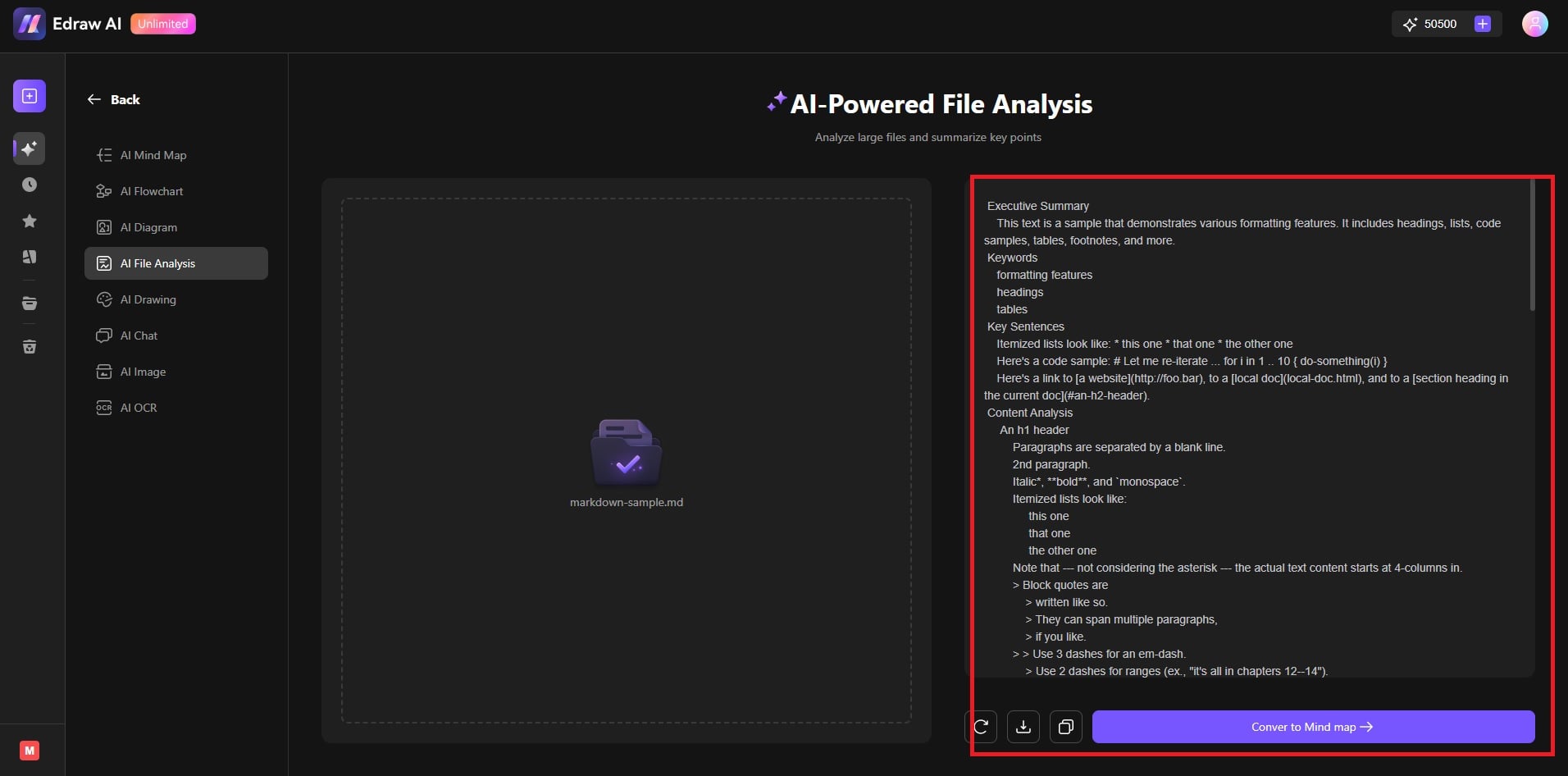
Step ❹
Adjust the structure or add visual elements to personalize the mind map. Use the top and right panels to edit your mind map. When done, save and share your work.
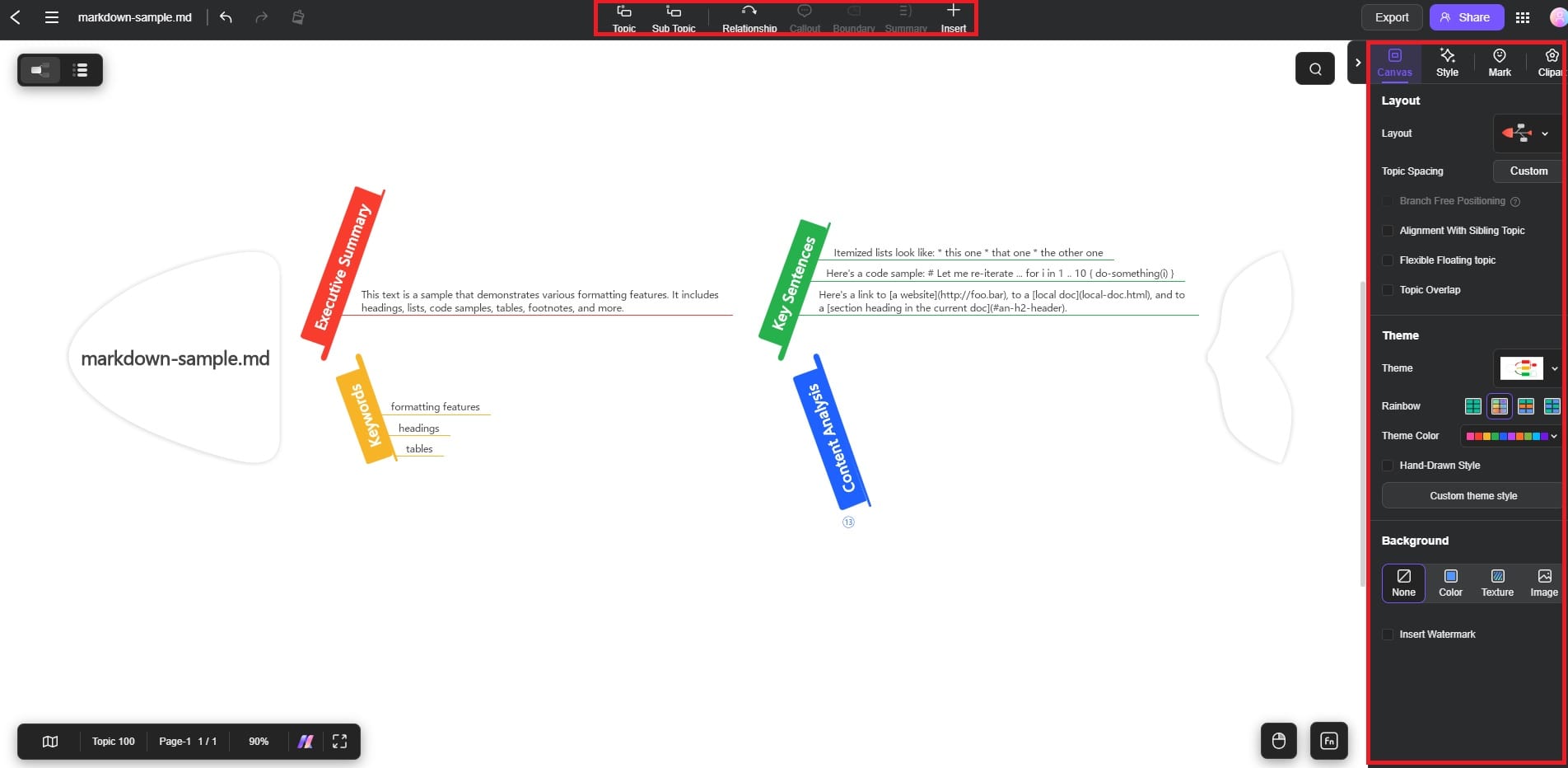
Tips Markdown Files:
When working with Markdown files in Edraw.AI, here are some tips:- Use structured formatting: Markdown’s clear structure (like headers and lists) makes it easier for the AI to identify and organize content.
- Handle code blocks and tables: The AI can recognize code snippets and tables. You can integrate them into your visual project.
- Multi-language Support: The AI tool can analyze text in various languages, allowing for diverse content integration.