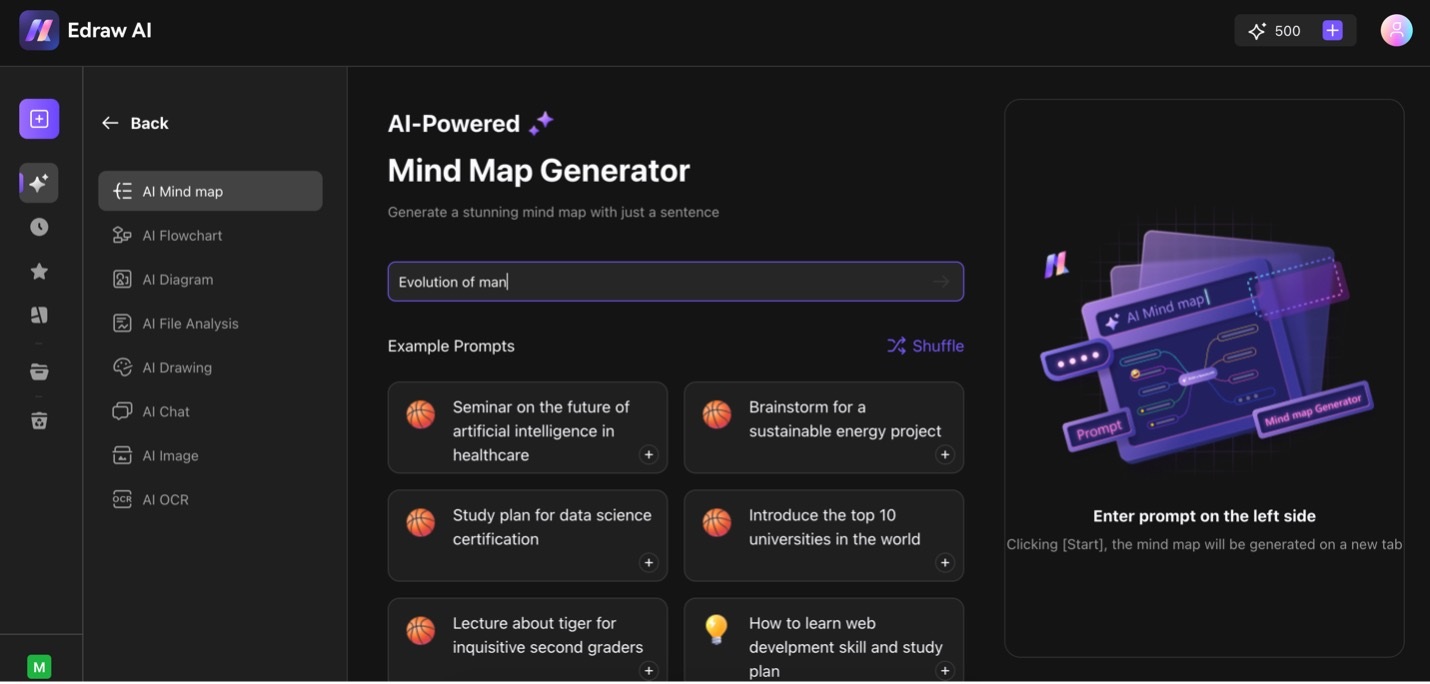Edraw.AI User Guides
Edraw.AI User Guides
-
Getting Started
-
Diagram from Scratch
-
Files Operation
-
Shapes Operation
-
Import Data to Make a Chart
-
Format and Style
-
Insert Object
-
View the Diagram
-
-
Mind Map from Scratch
-
Insert Objects
-
Topics Operation
-
Files Operations
-
View a Mind Map
-
Outline Mode
-
Theme and Style
-
-
Create with Templates
-
Create with AI
-
AI Image Tools
-
AI Diagram
-
AI File Analysis
- AI Chat
- AI OCR
- AI Flowchart
- AI Mind Map
- AI Drawing
-
-
Project Management
Generate a Mind Map from Text
The AI Mind Map feature in Edraw.AI helps you quickly organize ideas and concepts. Give it a prompt, and it will create a beautiful, AI-generated mind map for you. Then, you have to edit and ensure the map is correct. This tool enhances brainstorming sessions and aids in developing creative solutions.
Step ❶:
Go to the AI-Powered tab and click AI Mind Map.
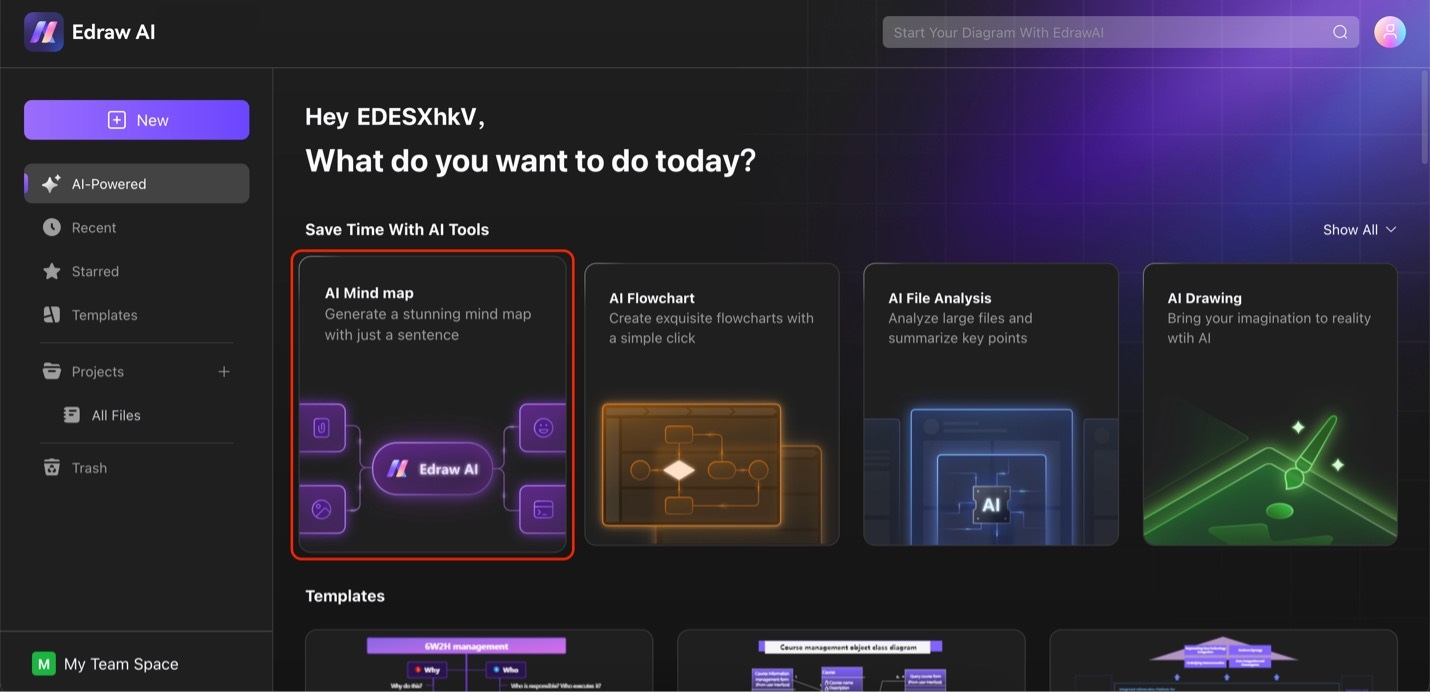
Step ❷:
Type your mind map’s topic in the text box or use the Example Prompts below. Then, click Start to initiate the mind map generation.