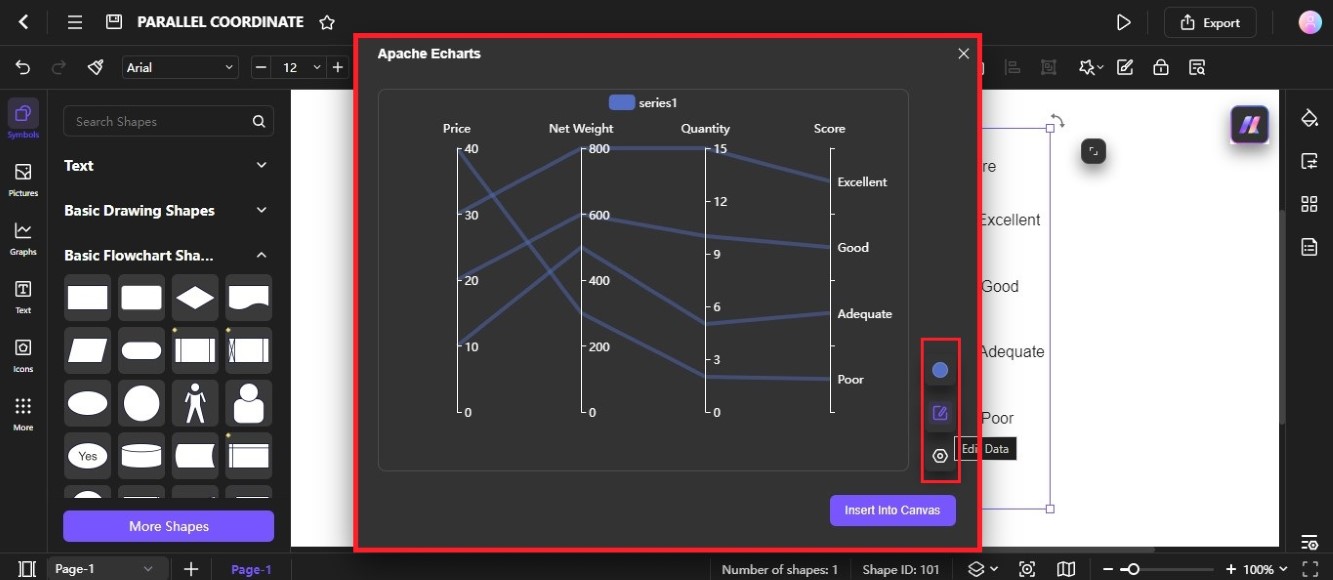Edraw.AI User Guides
-
Getting Started
-
Diagram from Scratch
-
Files Operation
-
Shapes Operation
-
Import Data to Make a Chart
-
Format and Style
-
Insert Object
-
View the Diagram
-
-
Mind Map from Scratch
-
Insert Objects
-
Topics Operation
-
Files Operations
-
View a Mind Map
-
Outline Mode
-
Theme and Style
-
-
Create with Templates
-
Create with AI
-
AI Image Tools
-
AI Diagram
-
AI File Analysis
- AI Chat
- AI OCR
- AI Flowchart
- AI Mind Map
- AI Drawing
-
-
Project Management
Create a Parallel Coordinate Diagram With AI
A parallel coordinate diagram is a visualization technique used to plot multivariate data. It's useful for exploring relationships and patterns within datasets with several dimensions. Learn how to use the AI Diagram Generator to create a parallel coordinate with Edraw.AI.
Step ❶
Go to AI Tools from the left-side navigation pane of the main dashboard, then select AI Diagram on the Show All dropdown list.
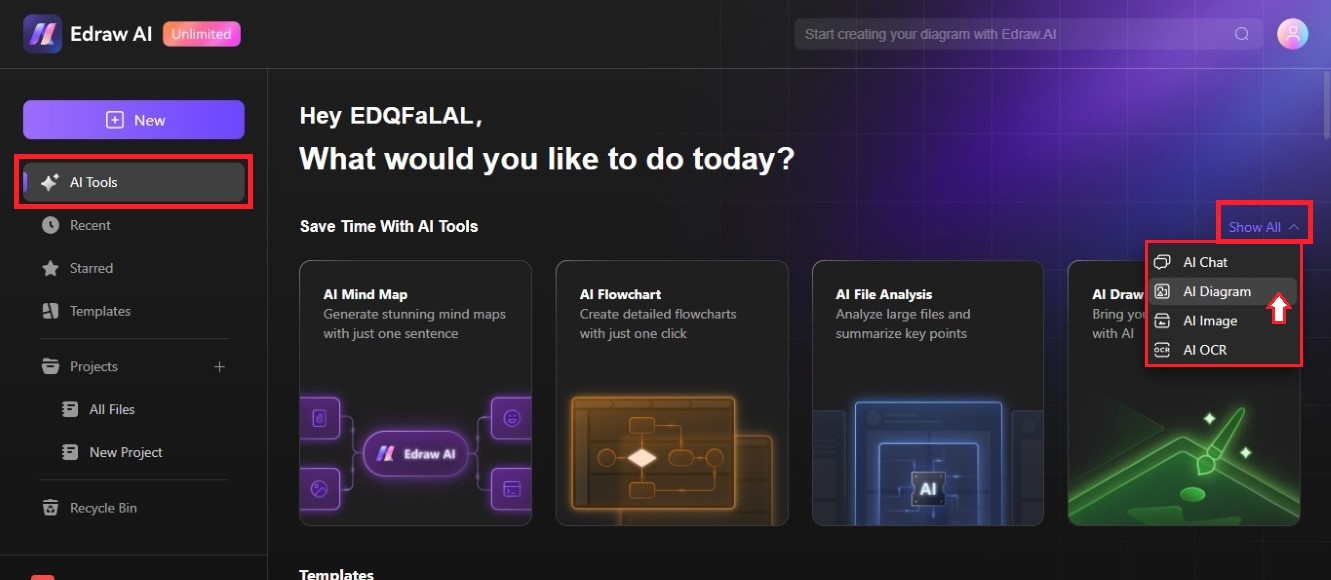
Step ❷
Use the left and right navigation arrows to browse the diagram types. Find and select the Parallel Coordinate diagram.
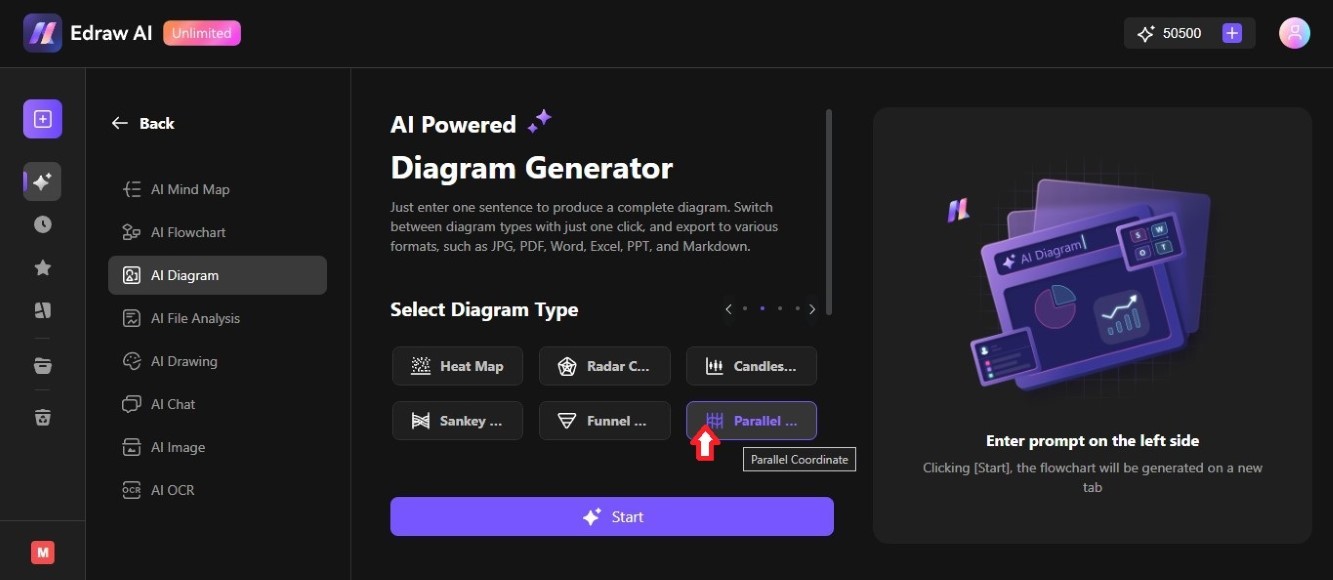
Step ❸
Enter a new prompt in the textbox or use an example in the Sample Prompts section. Then, click Start to use AI and generate the Parallel Coordinate diagram.
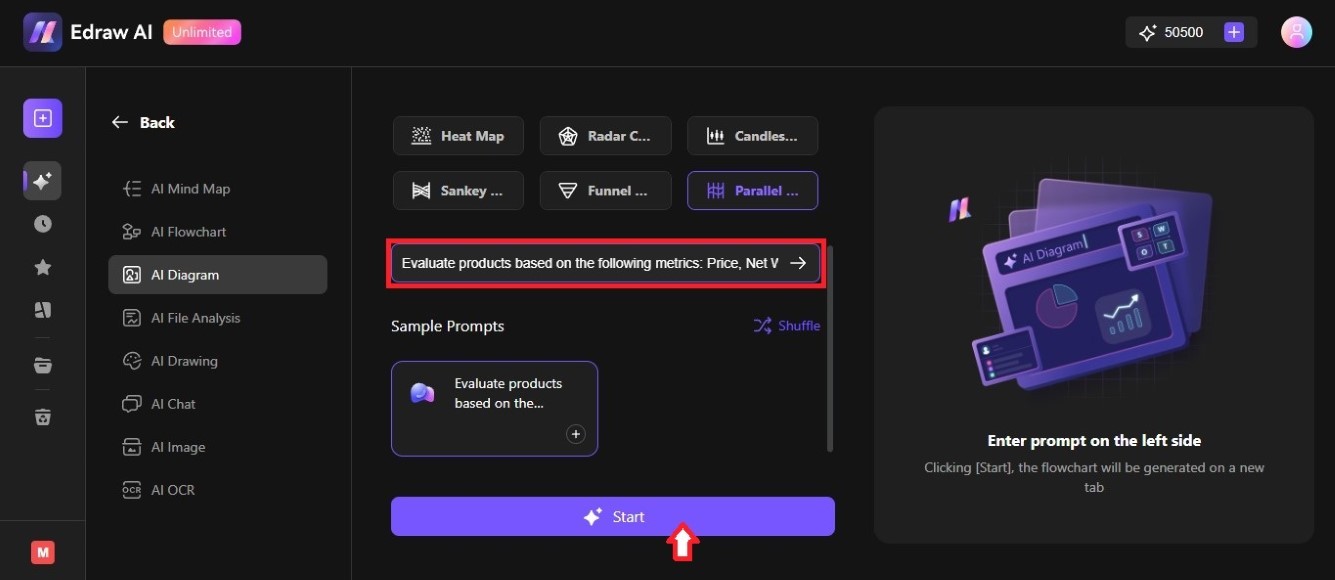
Step ❹
Check the diagram preview on the right side of the AI-powered diagram generator, then click Edit in Canvas to open it on a new tab.
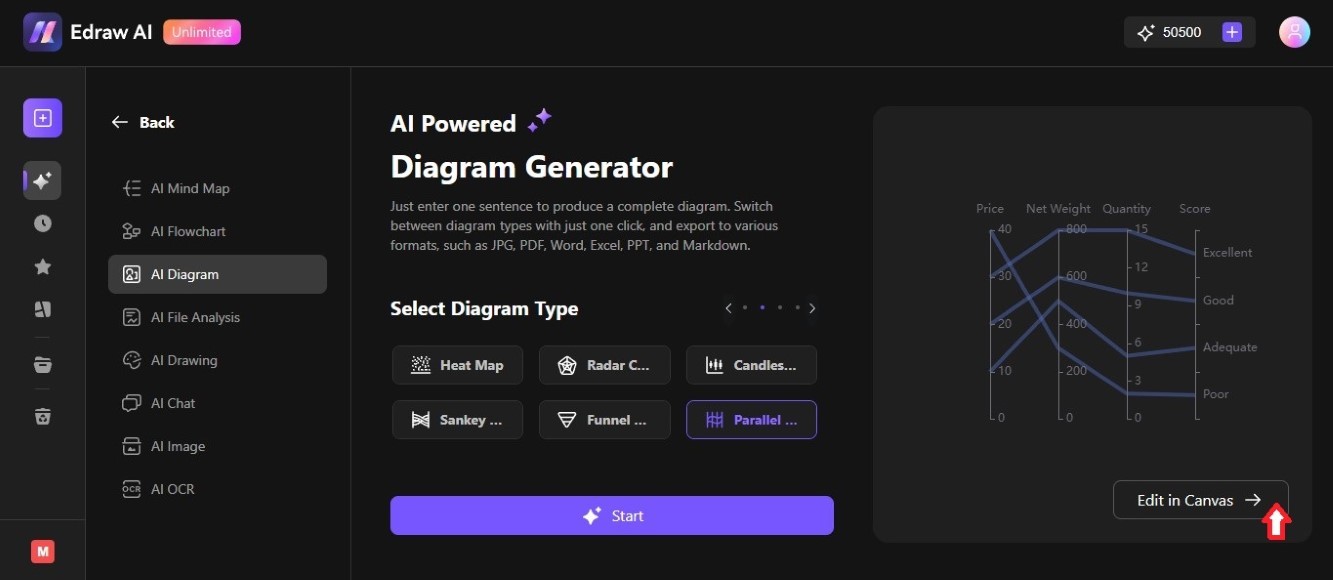
Step ❺
The AI-generated parallel coordinate diagram will be in the editing canvas. To change the content, double-click on it and click the Edit Data or Label Settings icon from the Apache Echarts pop-up window.