Edraw.AI User Guides
-
Getting Started
-
Diagram from Scratch
-
Files Operation
-
Shapes Operation
-
Import Data to Make a Chart
-
Format and Style
-
Insert Object
-
View the Diagram
-
-
Mind Map from Scratch
-
Insert Objects
-
Topics Operation
-
Files Operations
-
View a Mind Map
-
Outline Mode
-
Theme and Style
-
-
Create with Templates
-
Create with AI
-
AI Image Tools
-
AI Diagram
-
AI File Analysis
- AI Chat
- AI OCR
- AI Flowchart
- AI Mind Map
- AI Drawing
-
-
Project Management
Analyze PDF Documents With AI File Analysis
Edraw.AI’s PDF analysis tool streamlines extracting key insights from complex documents. It helps you break down detailed content and convert it into more actionable formats. If you’re dealing with reports, manuals, or research papers, Edraw.AI can simplify information extraction. Here are the steps:
Step ❶
Start Edraw.AI, then log in or register your Wondershare account. Go to AI Tools > AI Files Analysis from the main menu.
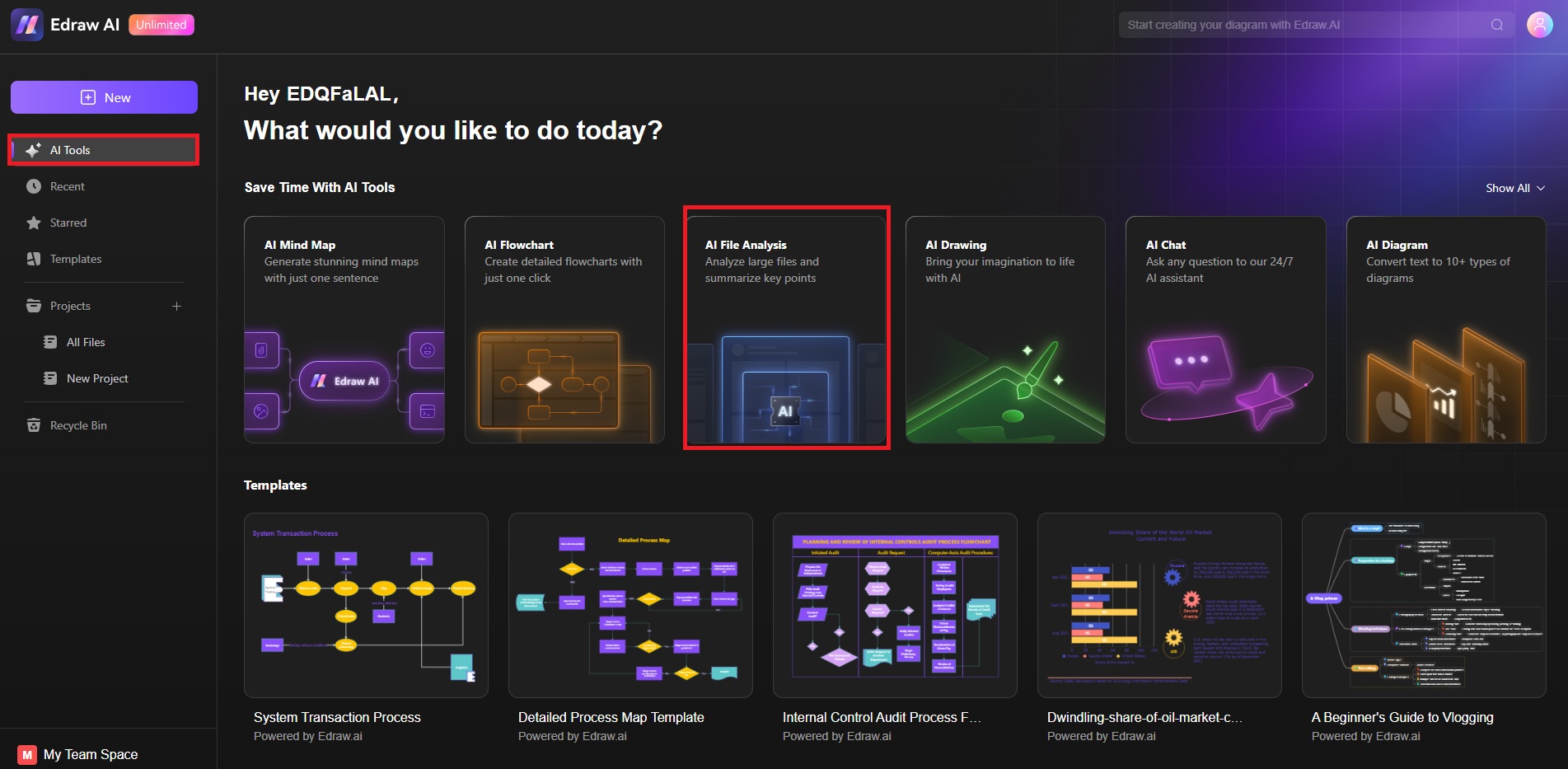
Step ❷
Upload or drag the PDF file you want to analyze. Once the document is uploaded, start the analysis. Let the AI process the text, graphics, and structure.
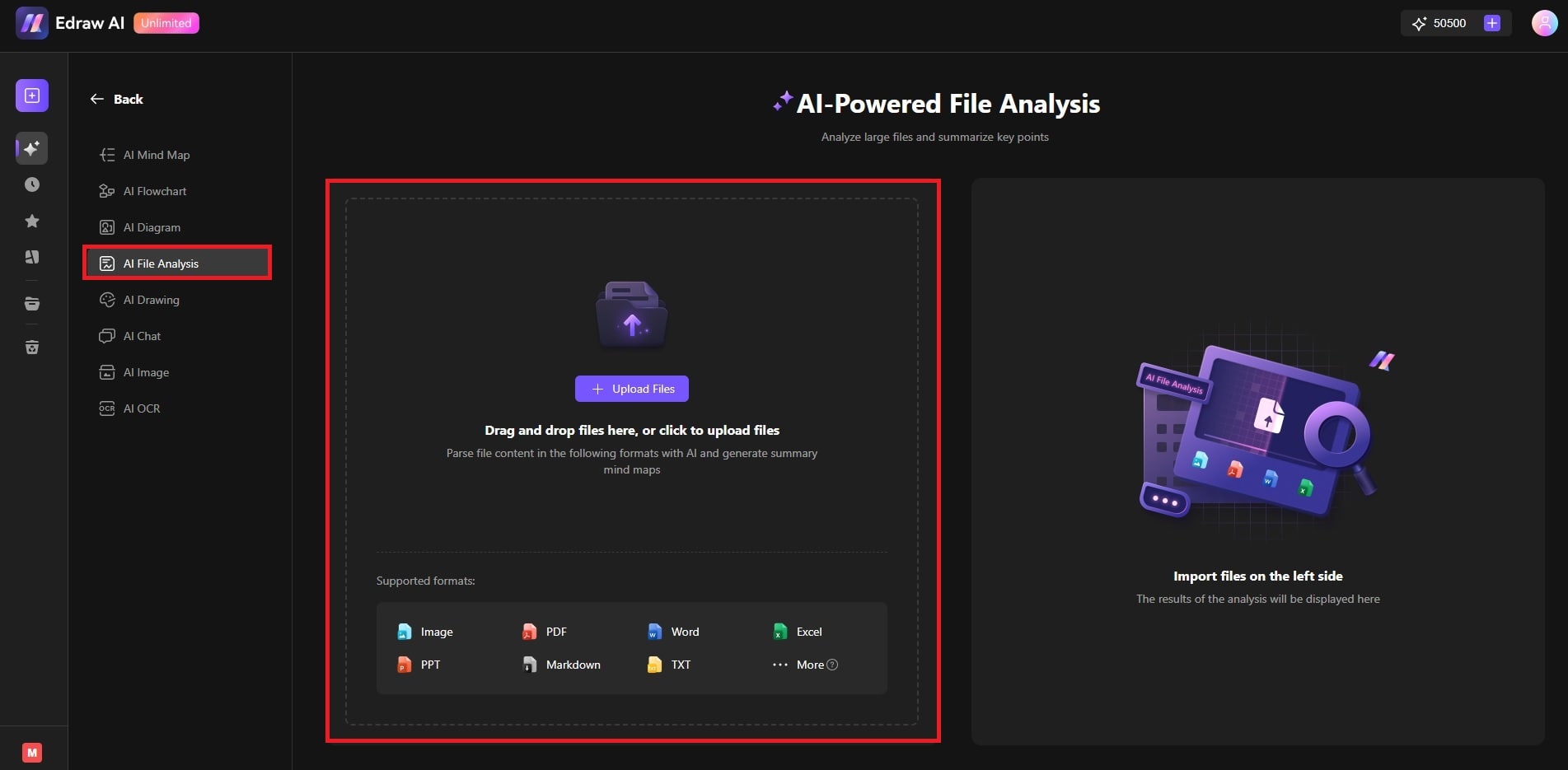
Step ❸: Review the PDF Analysis
The AI tool breaks down key sections, highlights important details, and offers a clear summary. You have options to Return, Download, or Copy the results. Additionally, you can click Conver to Mind Map to visualize the analysis on a canvas.
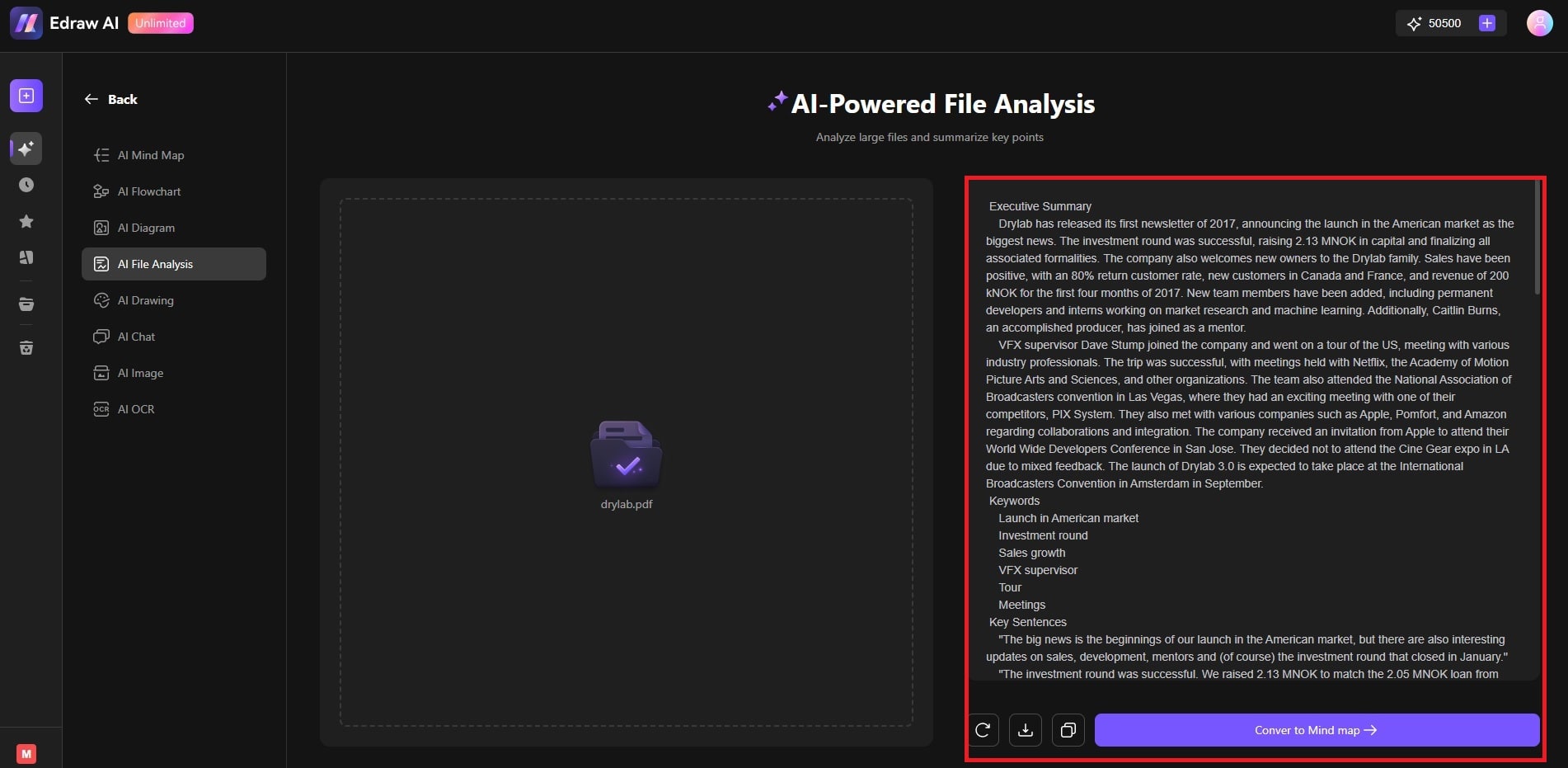
Step ❹
Go to Outline Mode by clicking the Outliner button or pressing F10 on your keyboard. Tweak the layout, format the data, and make adjustments to fit your needs.
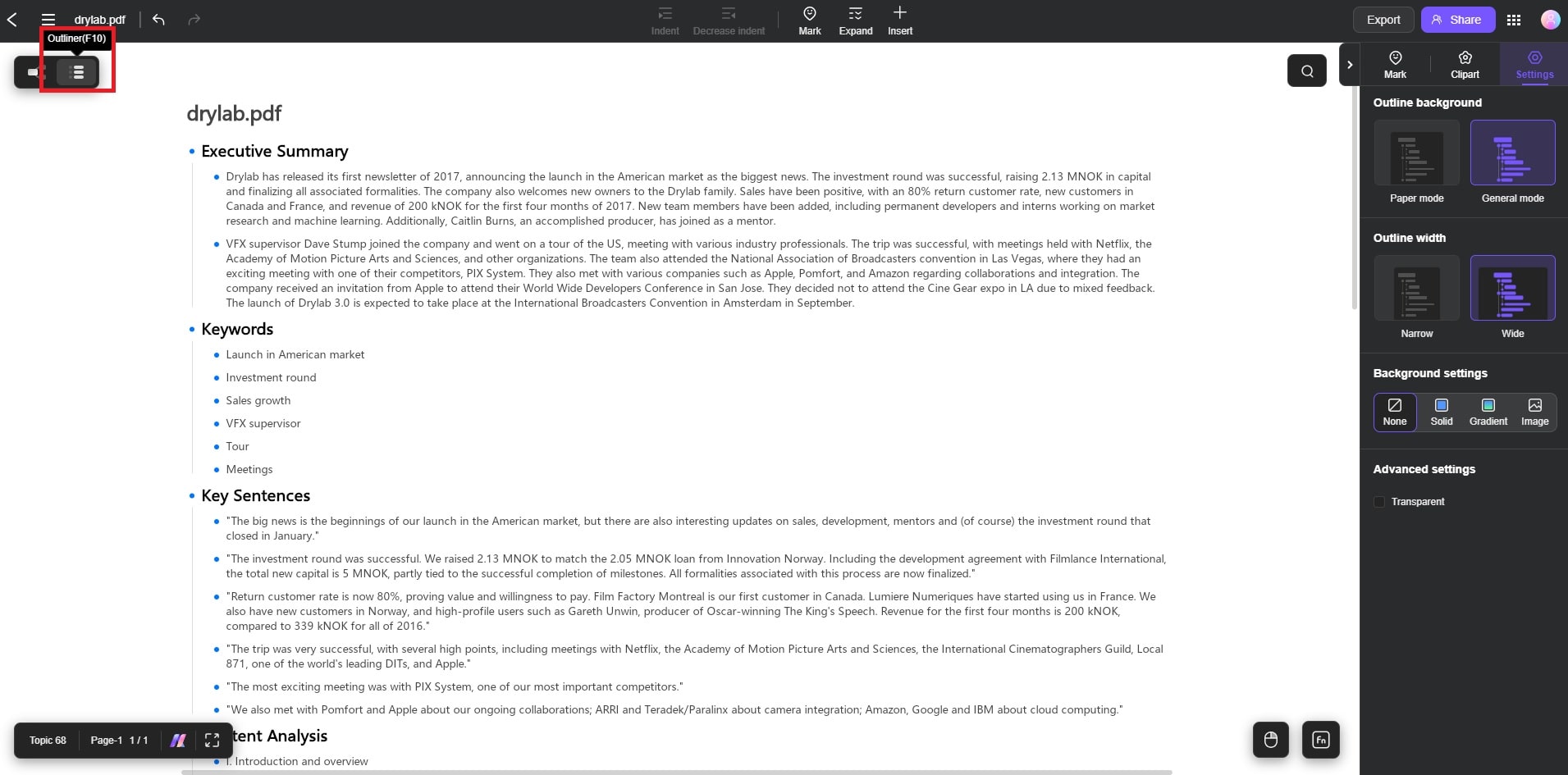
Step ❺
Enhance your project using the toolbar at the top and the editing panel on the right. Once satisfied, save and share your project.
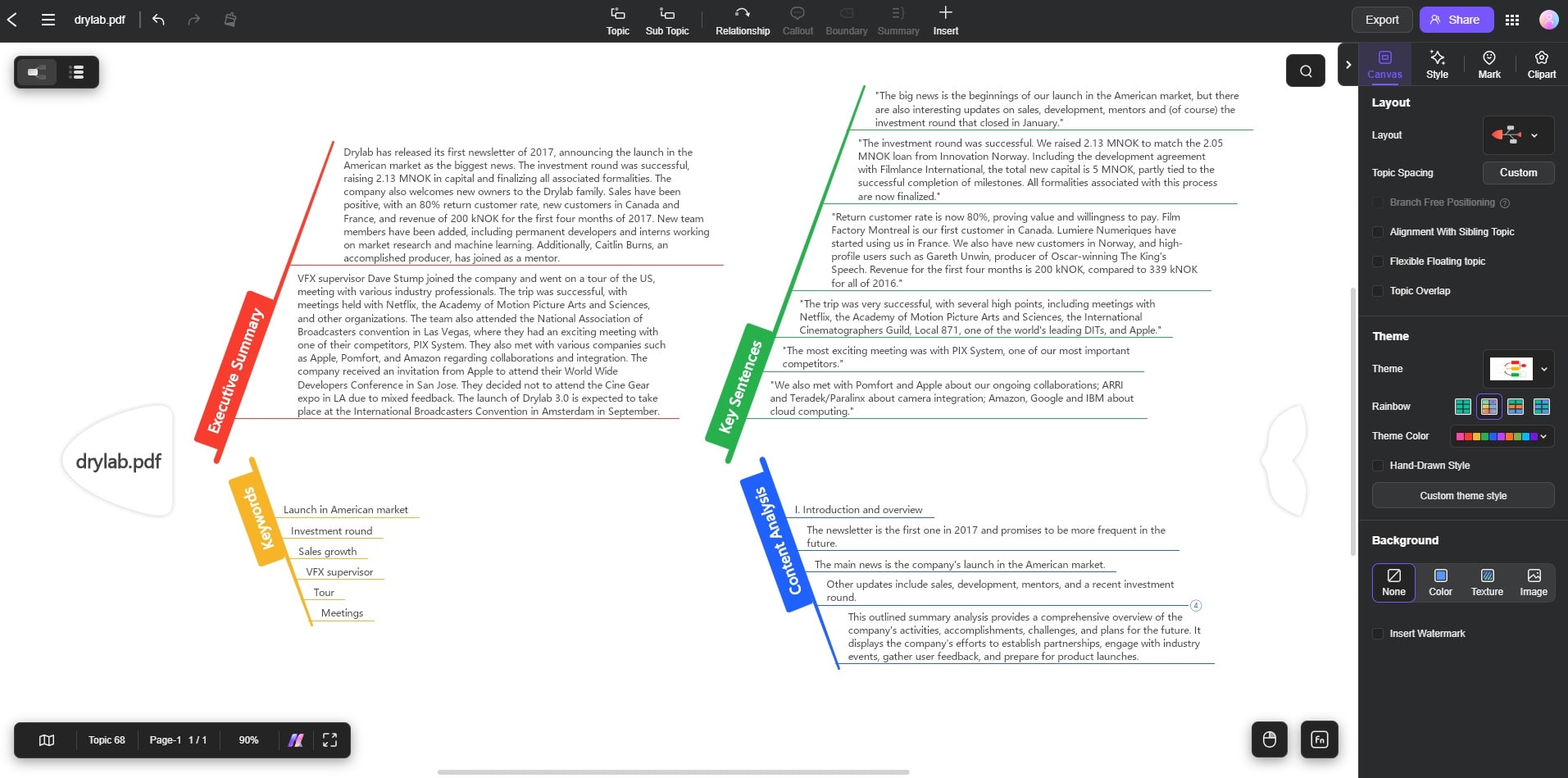
Tips for Efficient PDF Analysis
Edraw.AI’s PDF analysis transforms your PDFs into a dynamic canvas. It gives you more control over how you manage and present data. Here are some tips:- Clear formatting: Use well-structured PDFs for smoother extraction.
- Selective analysis: For more precise outcomes, focus on specific sections before uploading.
- Language support: The tool supports many languages, making it versatile for international documents.