Edraw.AI User Guides
-
Getting Started
-
Diagram from Scratch
-
Files Operation
-
Shapes Operation
-
Import Data to Make a Chart
-
Format and Style
-
Insert Object
-
View the Diagram
-
-
Mind Map from Scratch
-
Insert Objects
-
Topics Operation
-
Files Operations
-
View a Mind Map
-
Outline Mode
-
Theme and Style
-
-
Create with Templates
-
Create with AI
-
AI Image Tools
-
AI Diagram
-
AI File Analysis
- AI Chat
- AI OCR
- AI Flowchart
- AI Mind Map
- AI Drawing
-
-
Project Management
Use AI Photo Enhancer
The Photo Enhancer tool helps improve your pictures with a few clicks. It can optimize the colors, sharpness, and clarity of your photos. You can transform low-resolution graphics, faded photos, or images lacking vibrancy in seconds. Follow the steps:
Step ❶:
Launch Edraw.AI. Log in or register a Wondershare account. Go to AI Tools > Show All > AI Image.
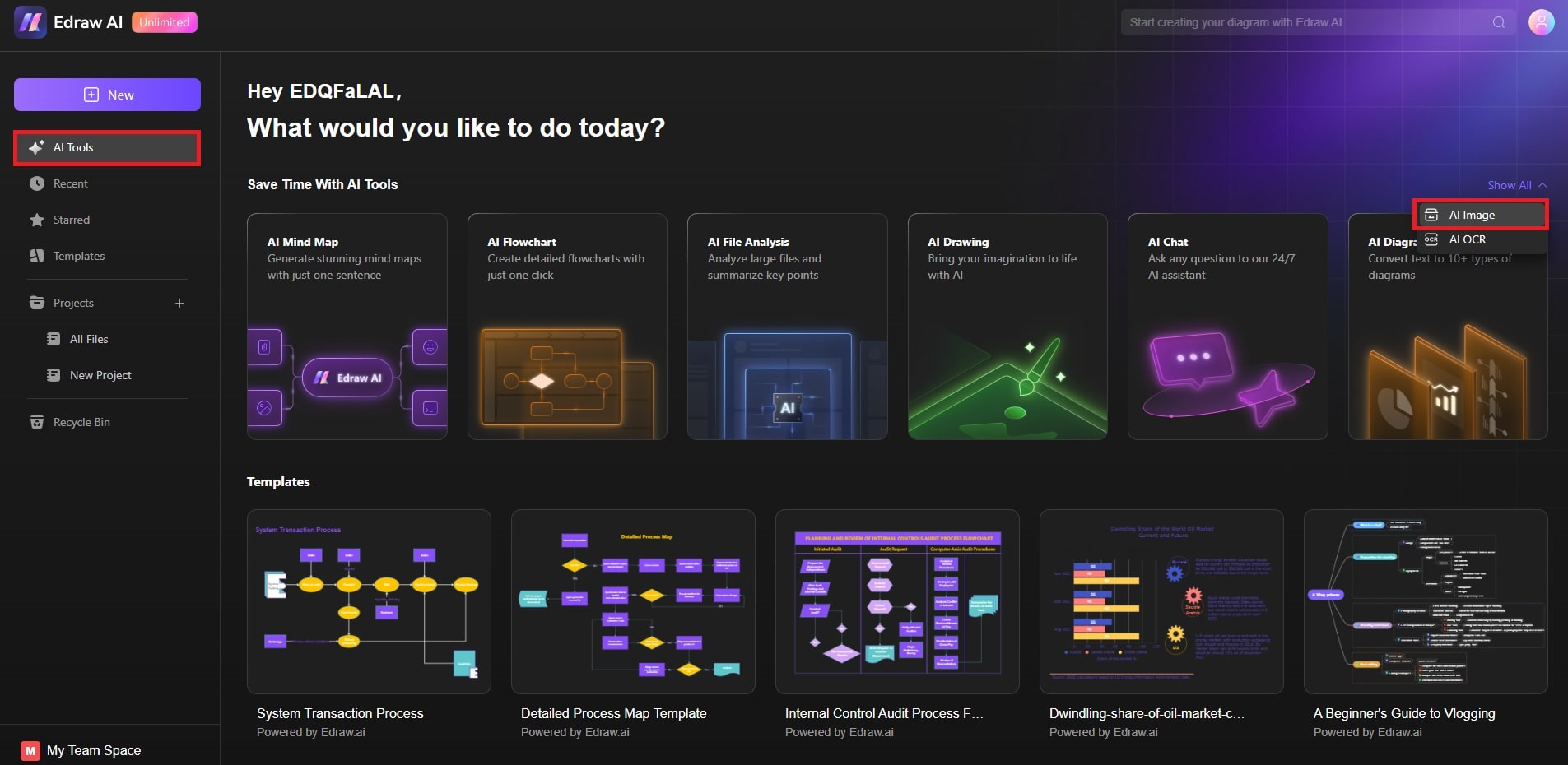
Step ❷:
Click AI Image > Photo Enhancer. Drag your photo into the enhancement area or click the Upload Image button to begin.
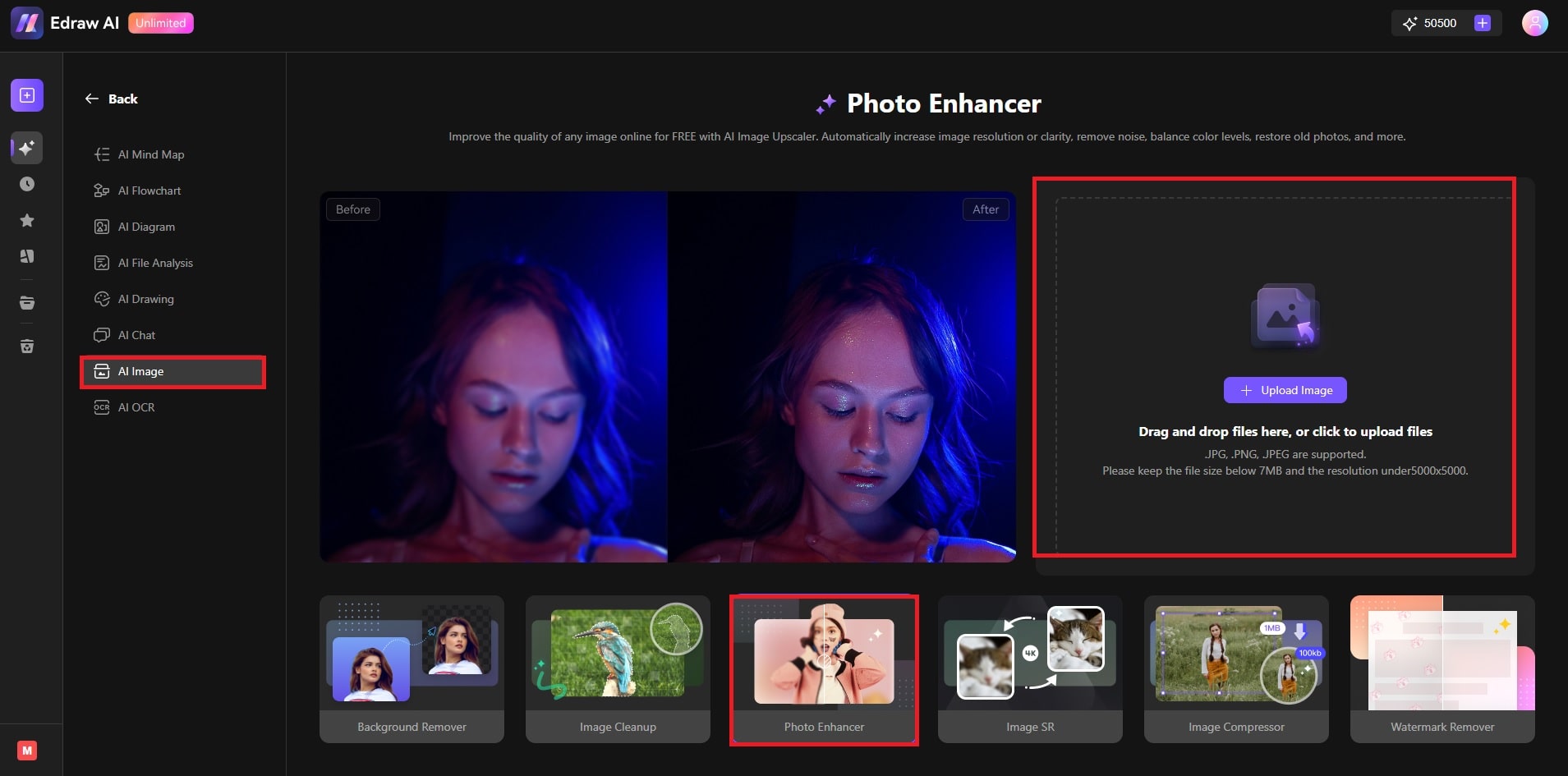
Note:
The feature supports JPG, PNG, and JPEG file format and file sizes below 7MB and resolution under 5000x5000.Step ❸: Apply the Enhancement
Wait for the AI to automatically enhance your image. Use the sliders to compare the differences. When you’re satisfied, click the Download button to save it.
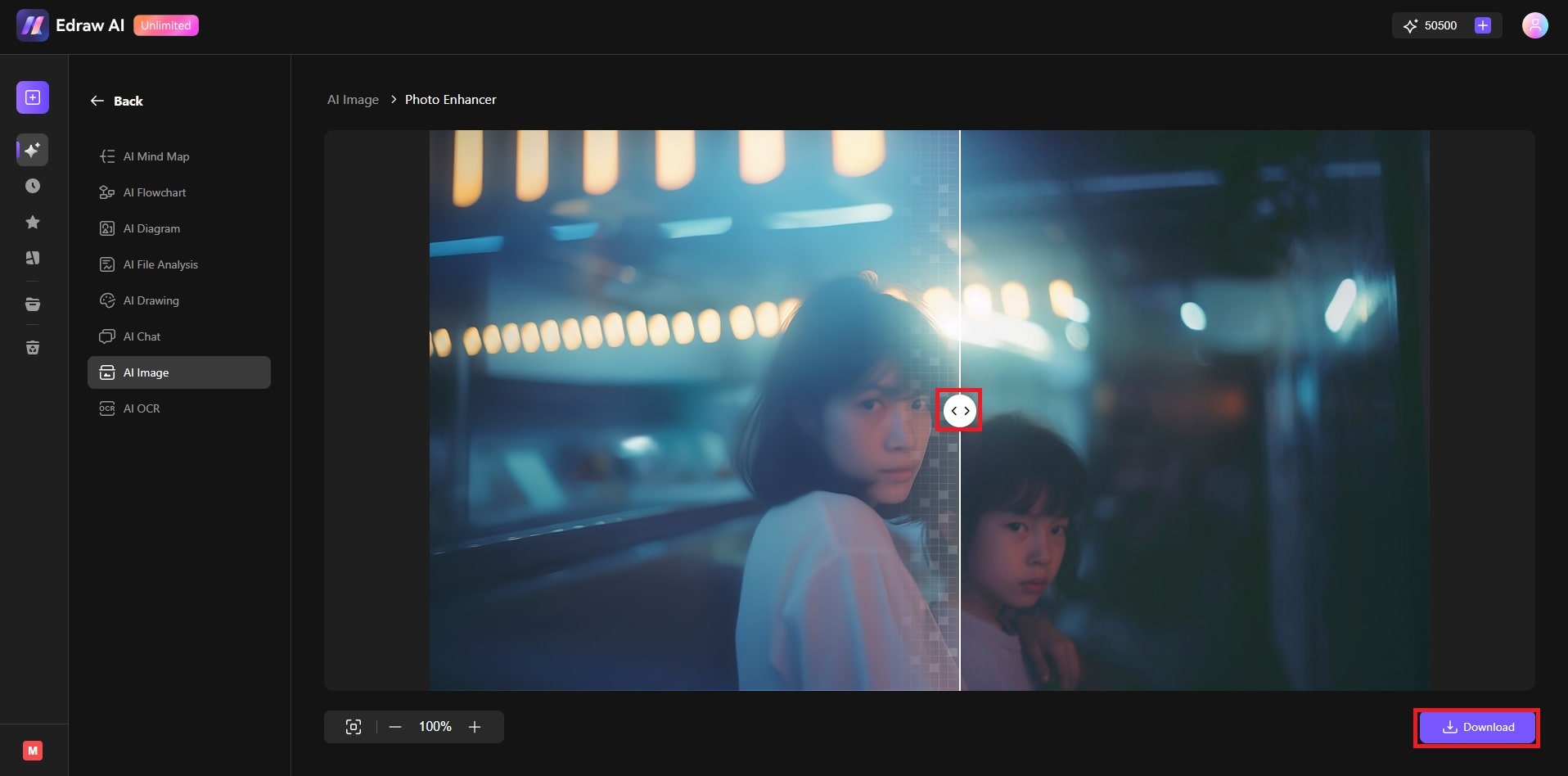
The AI Photo Enhancer in Edraw.AI is ideal for upgrading visuals quickly. It helps you present cleaner, more vibrant images that stand out in your projects. Here are a few tips:
- Choose the right image type: Images with good contrast and detail tend to benefit the most from AI enhancements.
- Compare the results: Use the sliders to compare the pictures to ensure the improved picture meets your goals.