Edraw.AI User Guides
-
Getting Started
-
Diagram from Scratch
-
Files Operation
-
Shapes Operation
-
Import Data to Make a Chart
-
Format and Style
-
Insert Object
-
View the Diagram
-
-
Mind Map from Scratch
-
Insert Objects
-
Topics Operation
-
Files Operations
-
View a Mind Map
-
Outline Mode
-
Theme and Style
-
-
Create with Templates
-
Create with AI
-
AI Image Tools
-
AI Diagram
-
AI File Analysis
- AI Chat
- AI OCR
- AI Flowchart
- AI Mind Map
- AI Drawing
-
-
Project Management
Analyze PPT Using AI File Analysis
Edraw.AI enables you to transform PowerPoint presentations into dynamic diagrams. You can break down slides into key points when analyzing their content. Here’s a simple way to easily analyze your PowerPoint files:
Step ❶
Launch Edraw.AI and log into or register a Wondershare account. From the main menu, go to AI Tools and choose AI File Analysis.
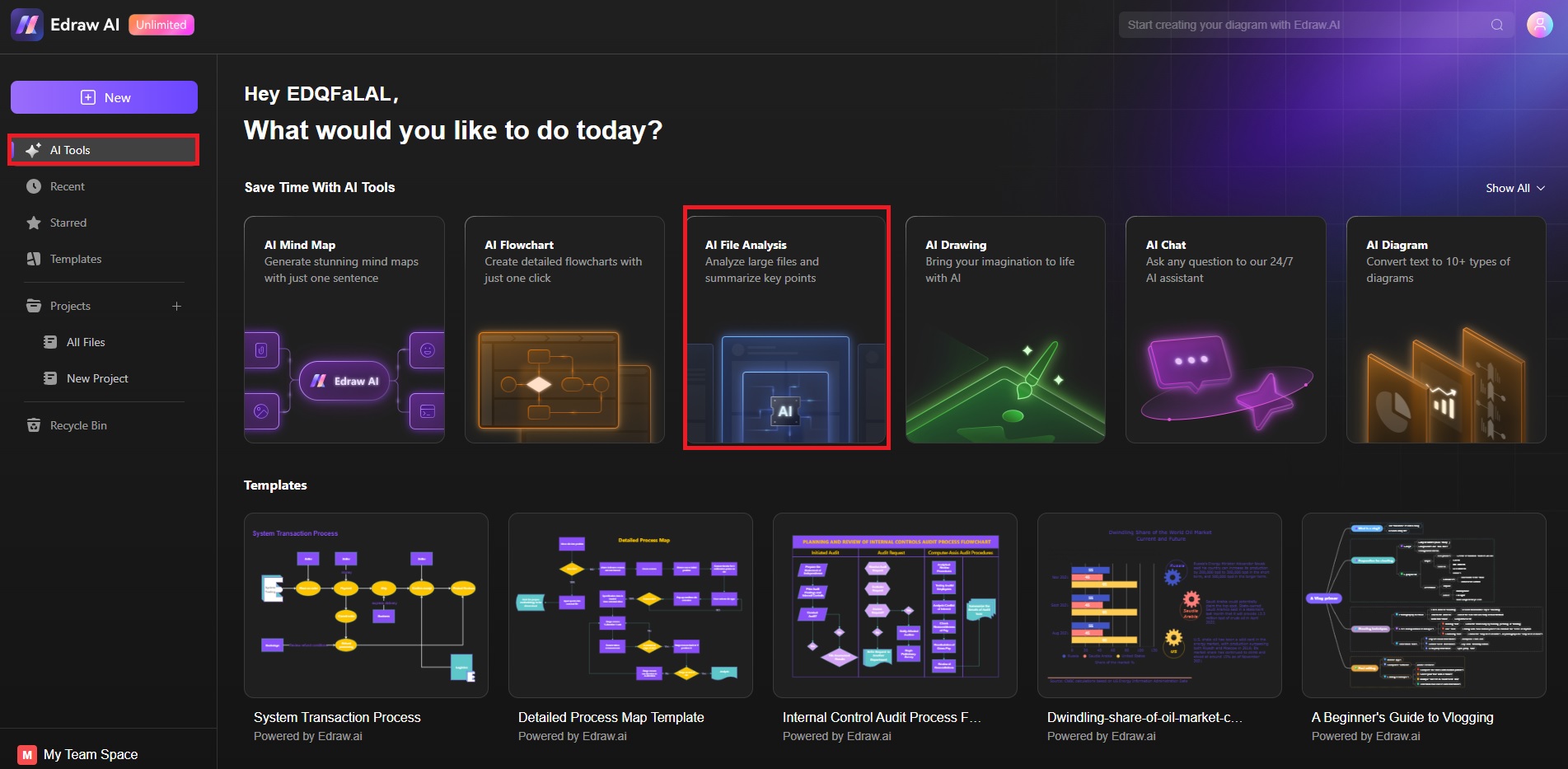
Step ❷
Drag and drop your PowerPoint file onto the canvas. You can also upload it directly by clicking Upload File. Wait for the AI to analyze your slides and extract the essential information.
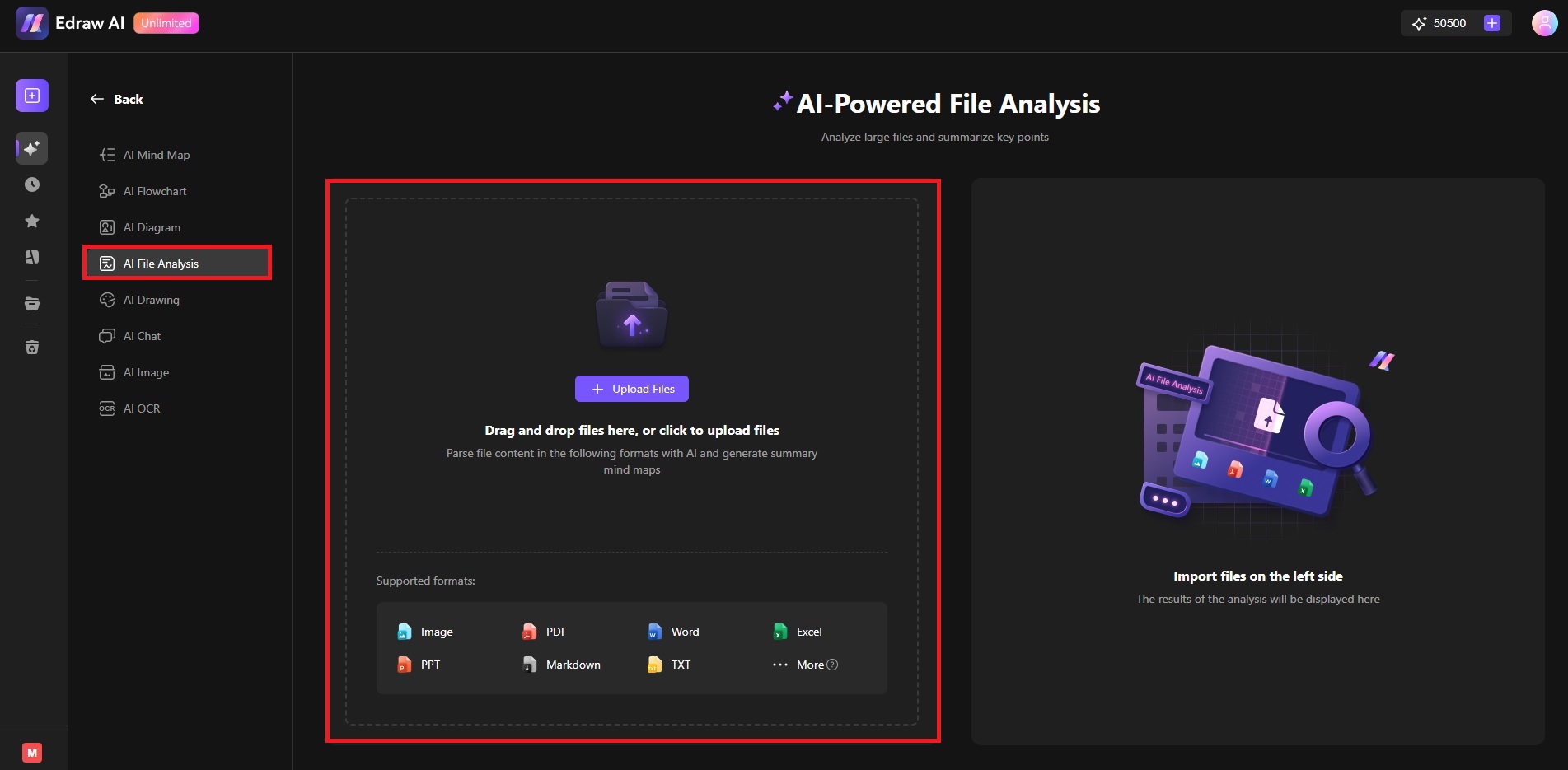
Step ❸: Turn the PPT Into a Mind Map
After the analysis, view the key points, summarized content, and visuals. You can Return, Download, Copy, or convert the analysis into a mind map. Click Conver to Mind map to begin editing on a canvas.
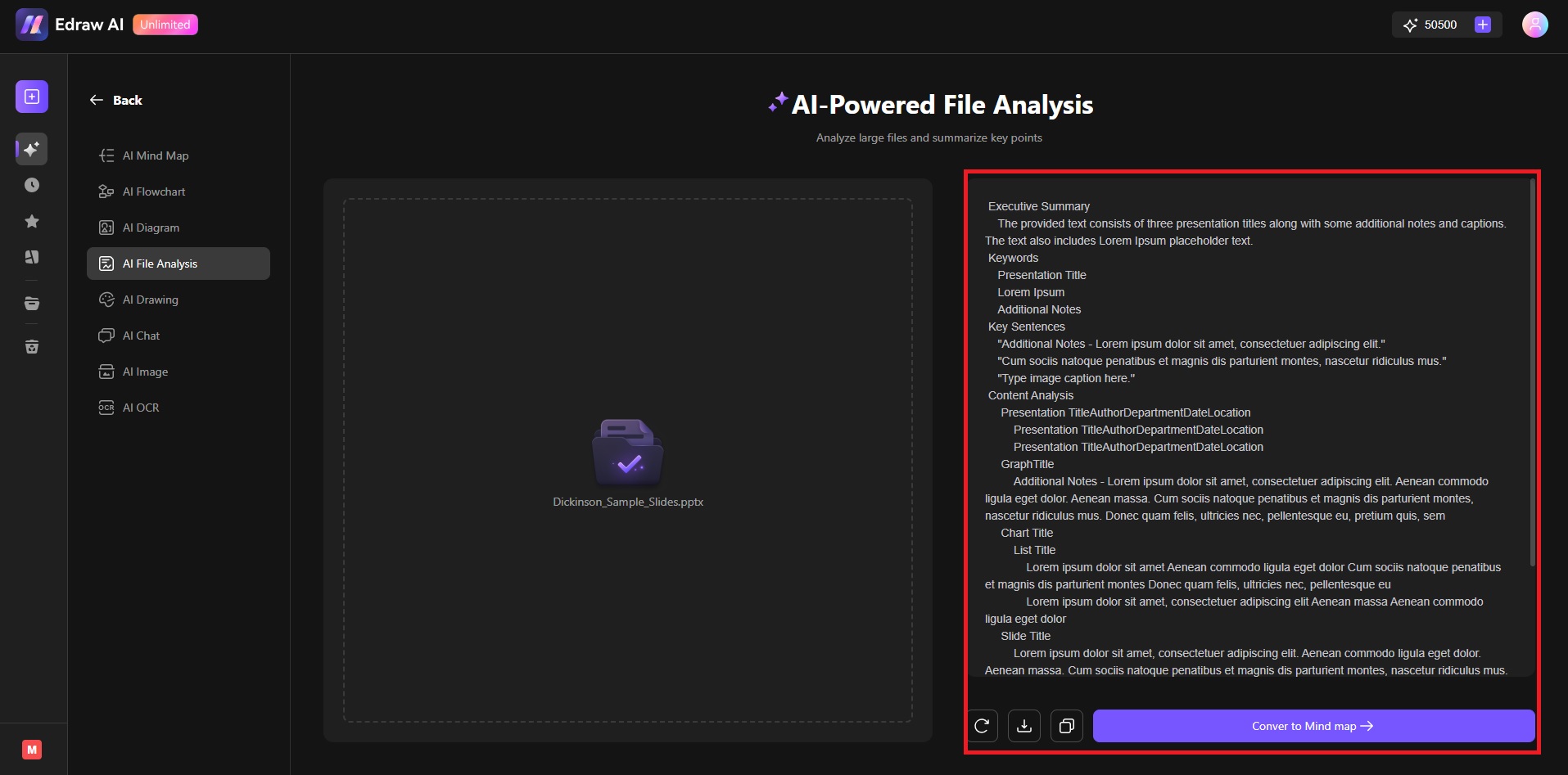
Step ❹
Use the editing tools at the top and the right-hand panel. Change the Branch and Connector style depending on your preference. Customize the layout and design. When done, save your work.

Tips for Effective PowerPoint Analysis:
When using Edraw.AI to analyze PPT files, here are a few tips to keep in mind:- Simplify your slides: Before uploading, try to simplify your slides. This will help the AI to enhance its accuracy.
- Target key sections: If your presentation is lengthy, analyze only specific slides for a more focused output.
- Creative visualization: Convert your slides into mind maps or flowcharts for better engagement.