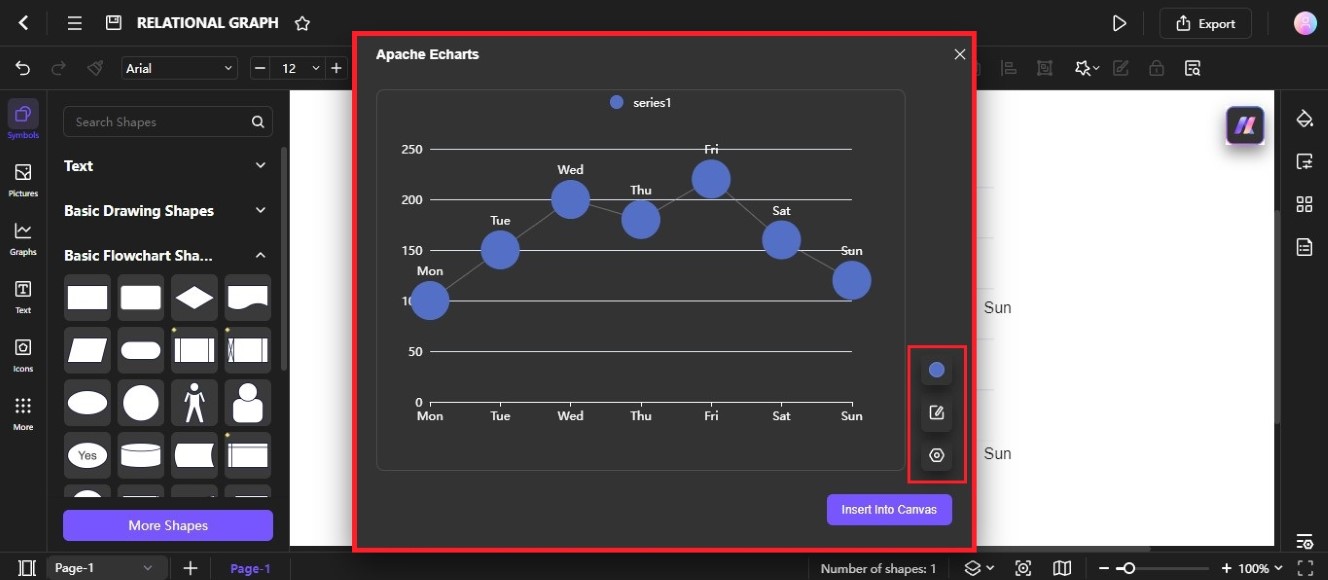Edraw.AI User Guides
-
Getting Started
-
Diagram from Scratch
-
Files Operation
-
Shapes Operation
-
Import Data to Make a Chart
-
Format and Style
-
Insert Object
-
View the Diagram
-
-
Mind Map from Scratch
-
Insert Objects
-
Topics Operation
-
Files Operations
-
View a Mind Map
-
Outline Mode
-
Theme and Style
-
-
Create with Templates
-
Create with AI
-
AI Image Tools
-
AI Diagram
-
AI File Analysis
- AI Chat
- AI OCR
- AI Flowchart
- AI Mind Map
- AI Drawing
-
-
Project Management
Create a Relational Graph With AI
A relational graph diagram is a visual representation that shows how different entities (or objects) are related to each other within a database or system. Here's how to create a relational graph from a simple text prompt with Edraw.AI:
Step ❶
Go to the AI Tools from the left-side navigation pane of the main dashboard, then select AI Diagram on the Show All dropdown list.
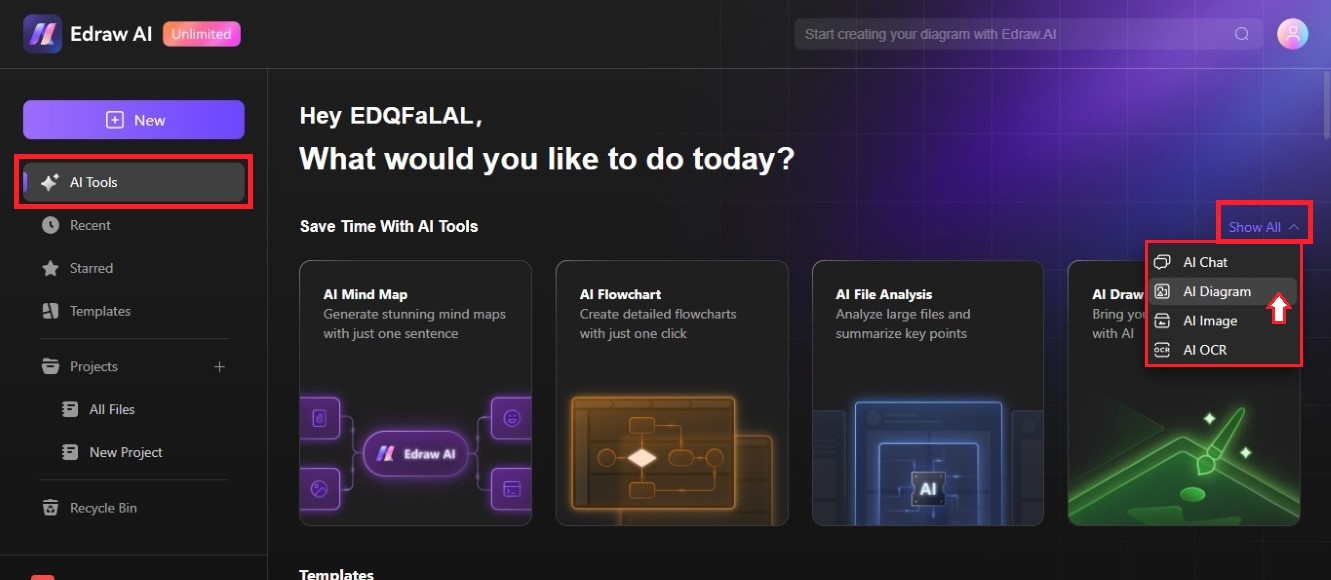
Step ❷
Select the Relational Graph on the AI diagram generator. Use the left and right navigational arrows to browse the different diagram types.
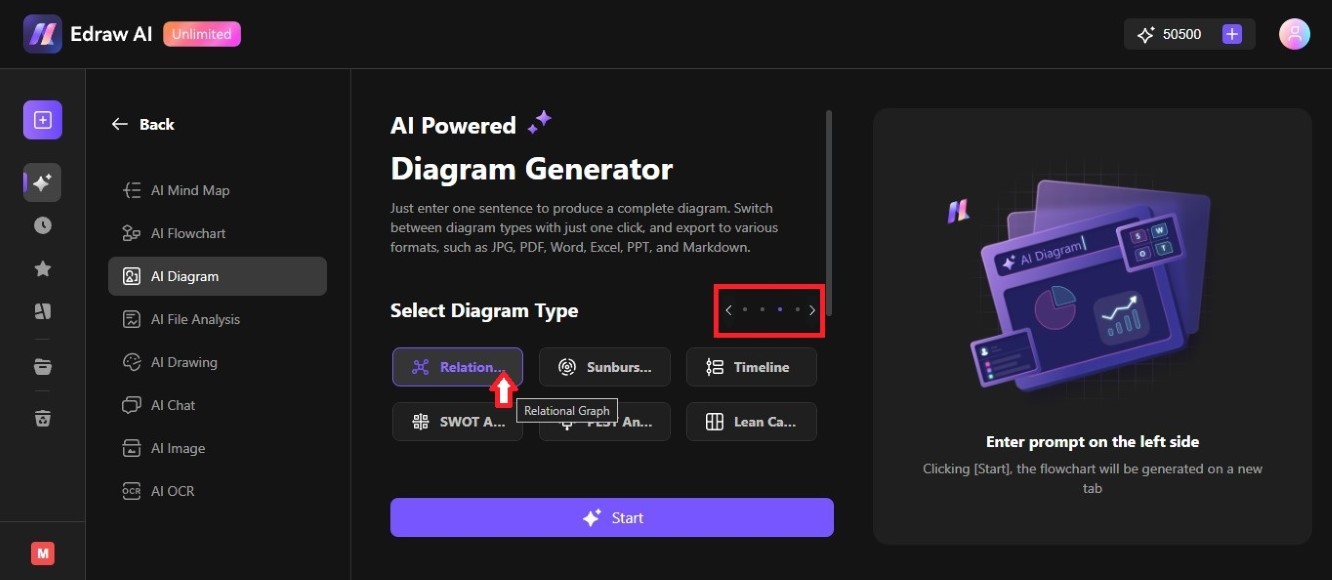
Step ❸
Enter a new prompt in the textbox or try one of the examples in the Sample Prompts section. Then, click Start to generate the relational graph diagram using AI.
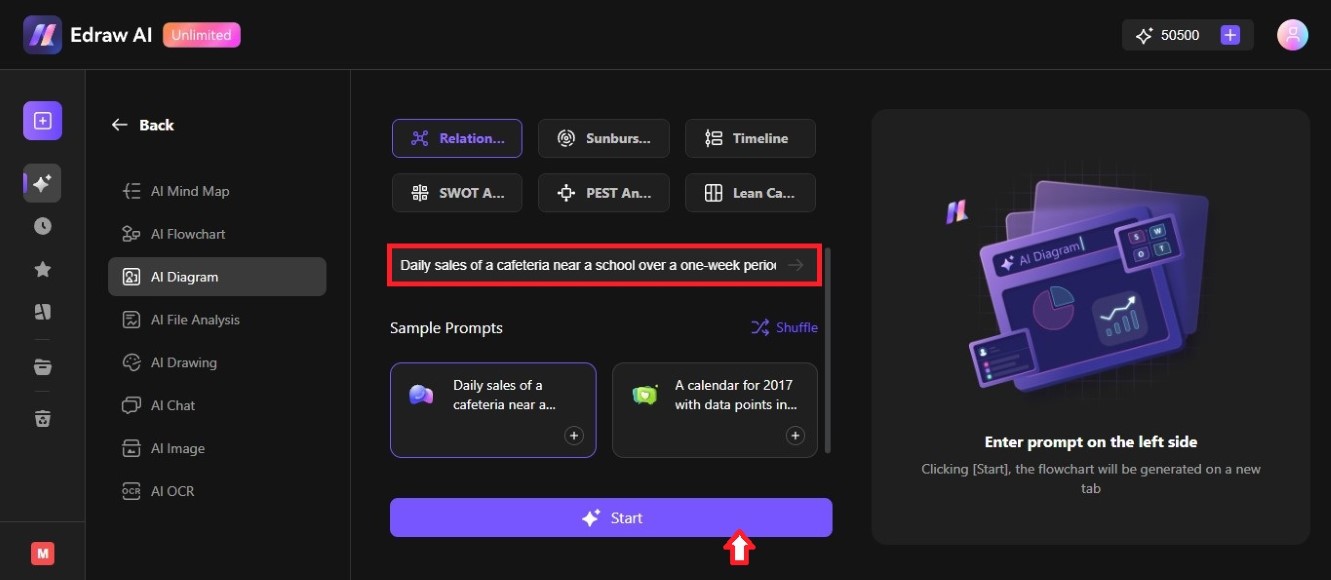
Step ❹
Wait a few seconds and once done, a preview will be available on the right side of the diagram generator. Click Edit in Canvas to open it in a new tab.
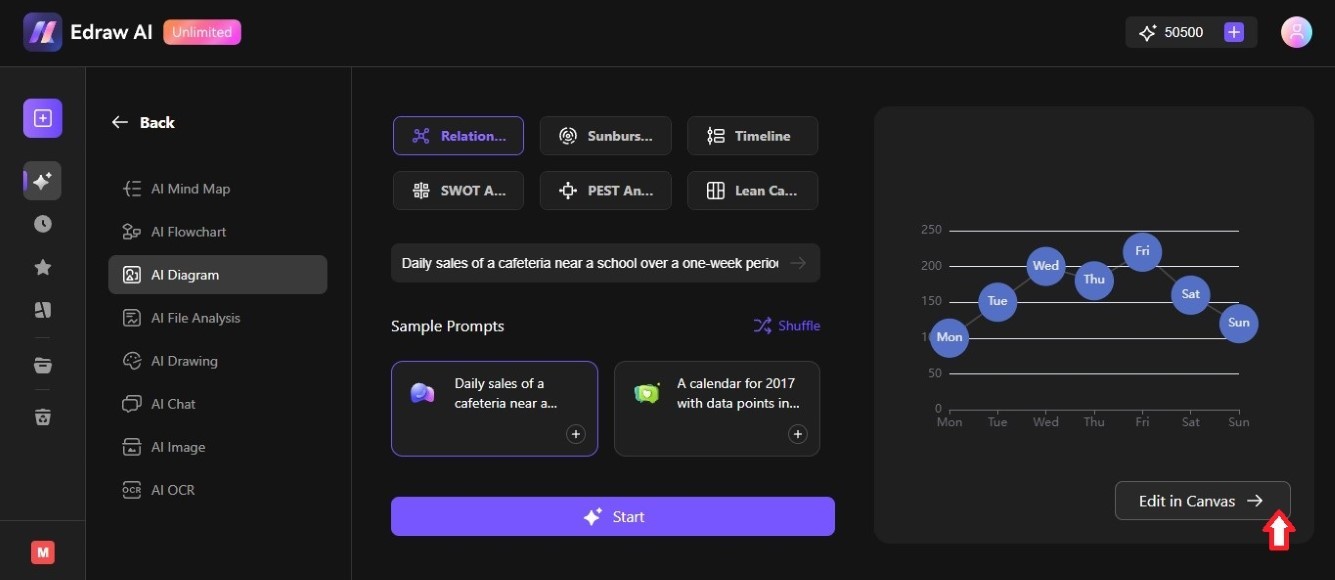
Step ❺
Double-click on the AI-generated relational graph on the canvas. Then, click the Edit data and/or Label Settings in the Apache Echarts pop-up window to customize the content of the diagram.