Edraw.AI User Guides
Edraw.AI User Guides
-
Getting Started
-
Diagram from Scratch
-
Files Operation
-
Shapes Operation
-
Import Data to Make a Chart
-
Format and Style
-
Insert Object
-
View the Diagram
-
-
Mind Map from Scratch
-
Insert Objects
-
Topics Operation
-
Files Operations
-
View a Mind Map
-
Outline Mode
-
Theme and Style
-
-
Create with Templates
-
Create with AI
-
AI Image Tools
-
AI Diagram
-
AI File Analysis
- AI Chat
- AI OCR
- AI Flowchart
- AI Mind Map
- AI Drawing
-
-
Project Management
Generate Tables With AI
Edraw.AI includes an AI-powered table creation tool. This feature allows users to generate tables from input like text, images, or voice. You can easily edit tables using natural language commands. The AI table tool works for both simple lists and complex datasets. This feature will help you save time on creating tables and editing, allowing you to focus on analyzing and presenting your data more effectively.
To access the AI table feature of Edraw.AI, follow the steps below:
Step ❶
Click AI Tools > Show All > AI Diagram from the homepage.
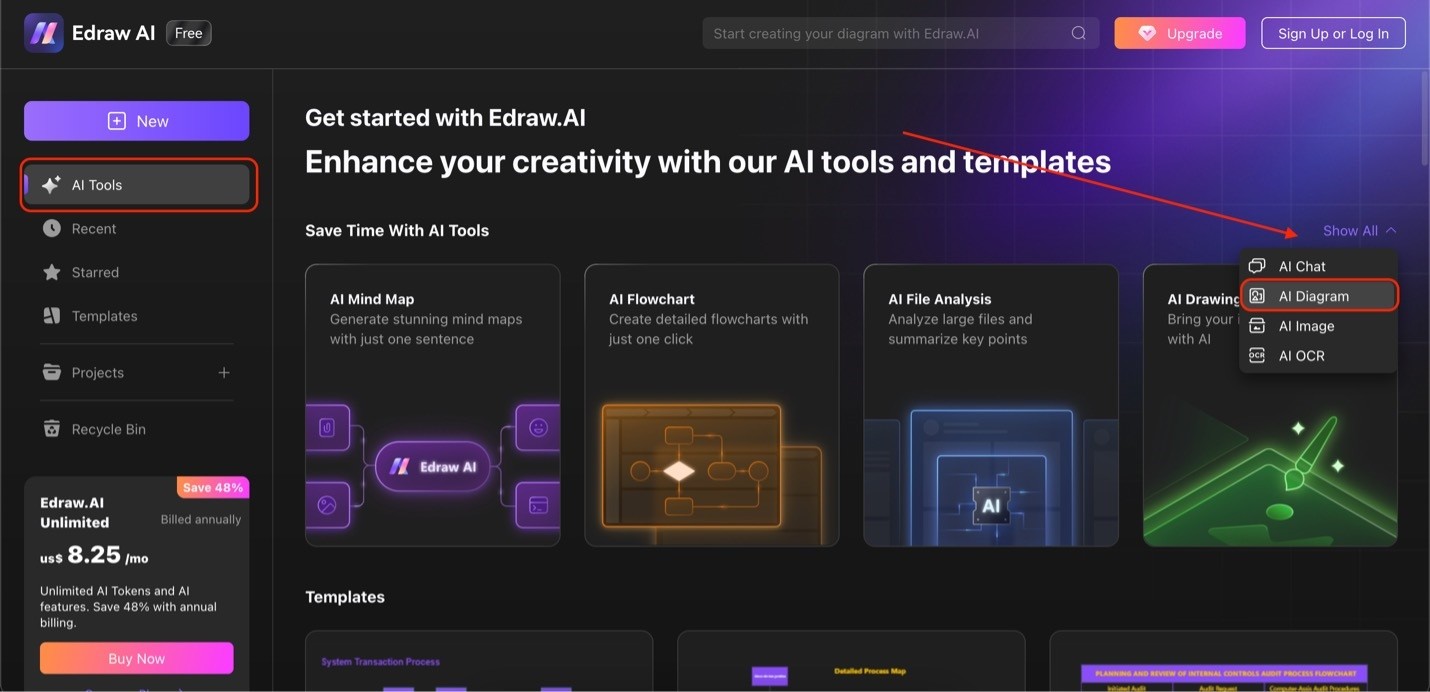
Go to AI diagram under show all in AI tools
Step ❷
Scroll through the Select Diagram Type section until you see the Table. Type your prompt in the text box and select Start to generate your content. After generating the table, click Edit in Canvas to customize it.
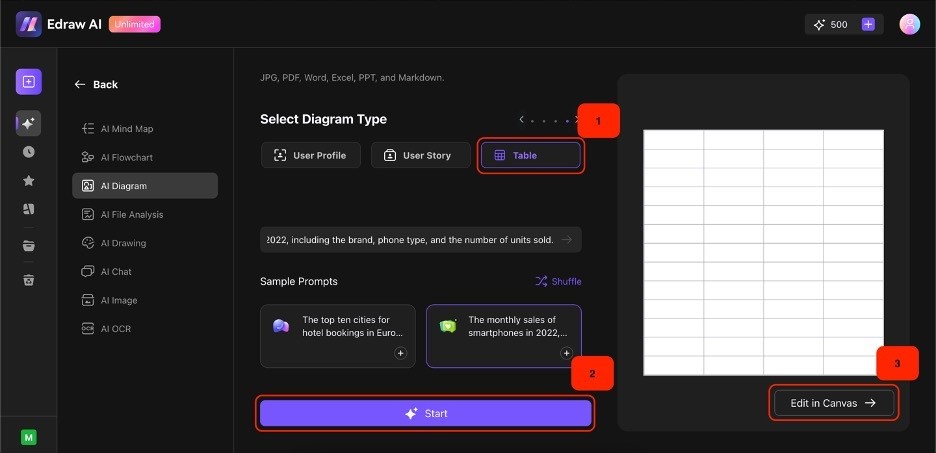
Choose table, enter prompt, and edit