Edraw.AI User Guides
Edraw.AI User Guides
-
Getting Started
-
Diagram from Scratch
-
Files Operation
-
Shapes Operation
-
Import Data to Make a Chart
-
Format and Style
-
Insert Object
-
View the Diagram
-
-
Mind Map from Scratch
-
Insert Objects
-
Topics Operation
-
Files Operations
-
View a Mind Map
-
Outline Mode
-
Theme and Style
-
-
Create with Templates
-
Create with AI
-
AI Image Tools
-
AI Diagram
-
AI File Analysis
- AI Chat
- AI OCR
- AI Flowchart
- AI Mind Map
- AI Drawing
-
-
Project Management
Generate a Timeline With AI
Edraw.AI's timeline feature uses AI to create chronological visualizations. Input your prompt; the AI generates a clear, organized timeline. You can customize styles and layouts with simple commands. This tool helps you quickly create visual histories, project plans, or roadmaps, saving time and improving your presentations.
Step ❶
Under AI Tools, select Show All > AI Diagram.
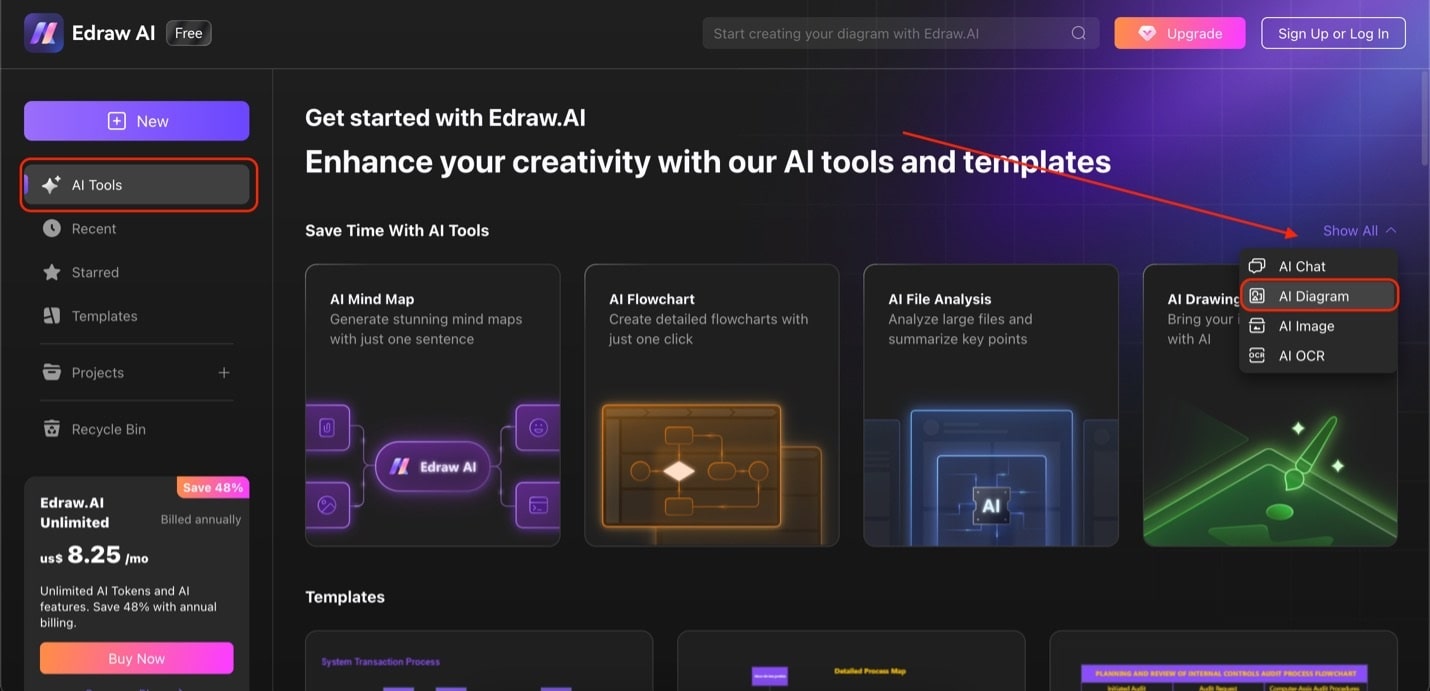
Go to AI diag0ram under show all in AI tools
Step ❷
Look for Timeline under Select Diagram Type. Type your prompt and select Start. After generating the timeline, click Edit in Canvas to customize the diagram.
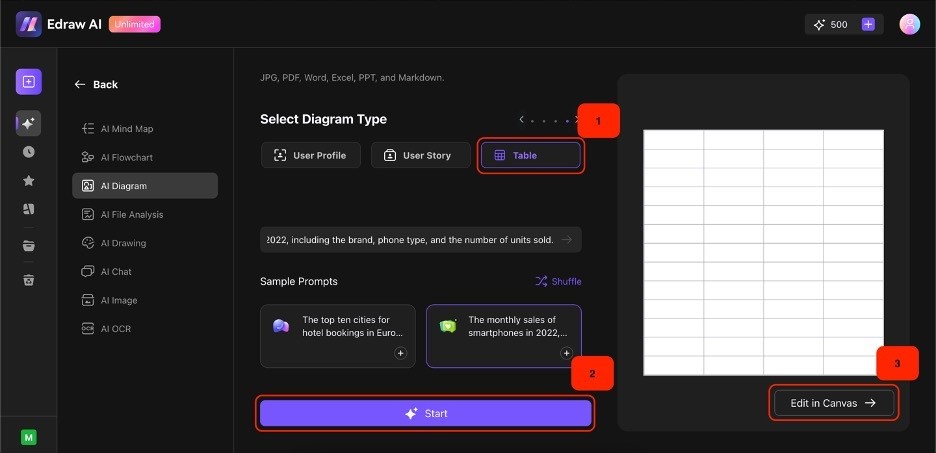
Choose table, enter prompt, and edit