Edraw.AI User Guides
-
Getting Started
-
Diagram from Scratch
-
Files Operation
-
Shapes Operation
-
Import Data to Make a Chart
-
Format and Style
-
Insert Object
-
View the Diagram
-
-
Mind Map from Scratch
-
Insert Objects
-
Topics Operation
-
Files Operations
-
View a Mind Map
-
Outline Mode
-
Theme and Style
-
-
Create with Templates
-
Create with AI
-
AI Image Tools
-
AI Diagram
-
AI File Analysis
- AI Chat
- AI OCR
- AI Flowchart
- AI Mind Map
- AI Drawing
-
-
Project Management
How to Remove Watermarks
Watermarks can be pesky when you want clean visuals for projects or presentations. Edraw.AI’s AI Watermark Remover lets you erase these marks quickly without damaging the image quality. Here are the steps:
Step ❶:
Launch Edraw.AI. Log into your Wondershare account or register for one. Head over to AI Tools > Show All > AI Image from the main menu.
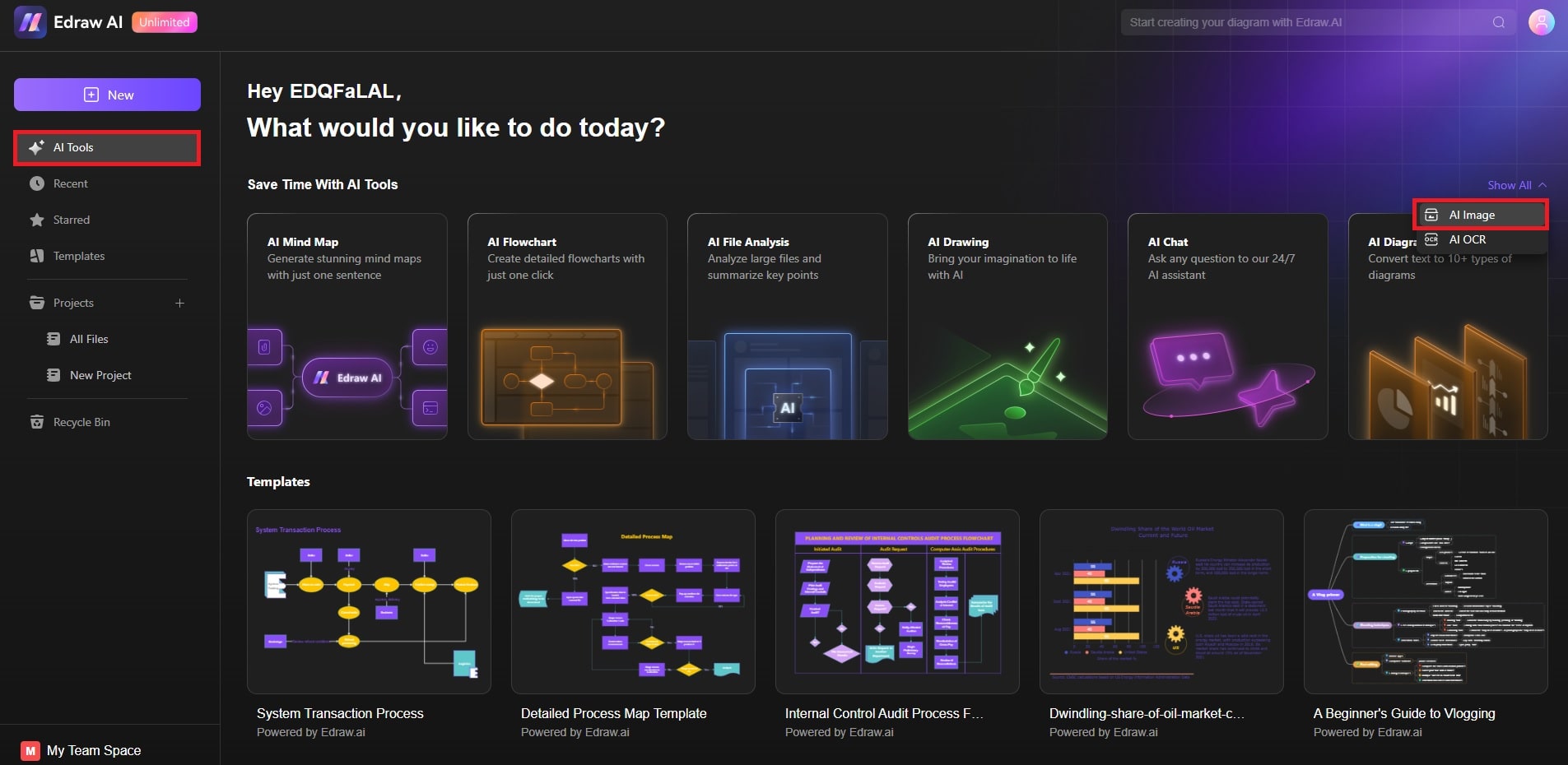
Step ❷:
Drag and drop your picture with a watermark into the tool or click Upload Image to browse your files. The AI tool will load and prepare your image for processing.
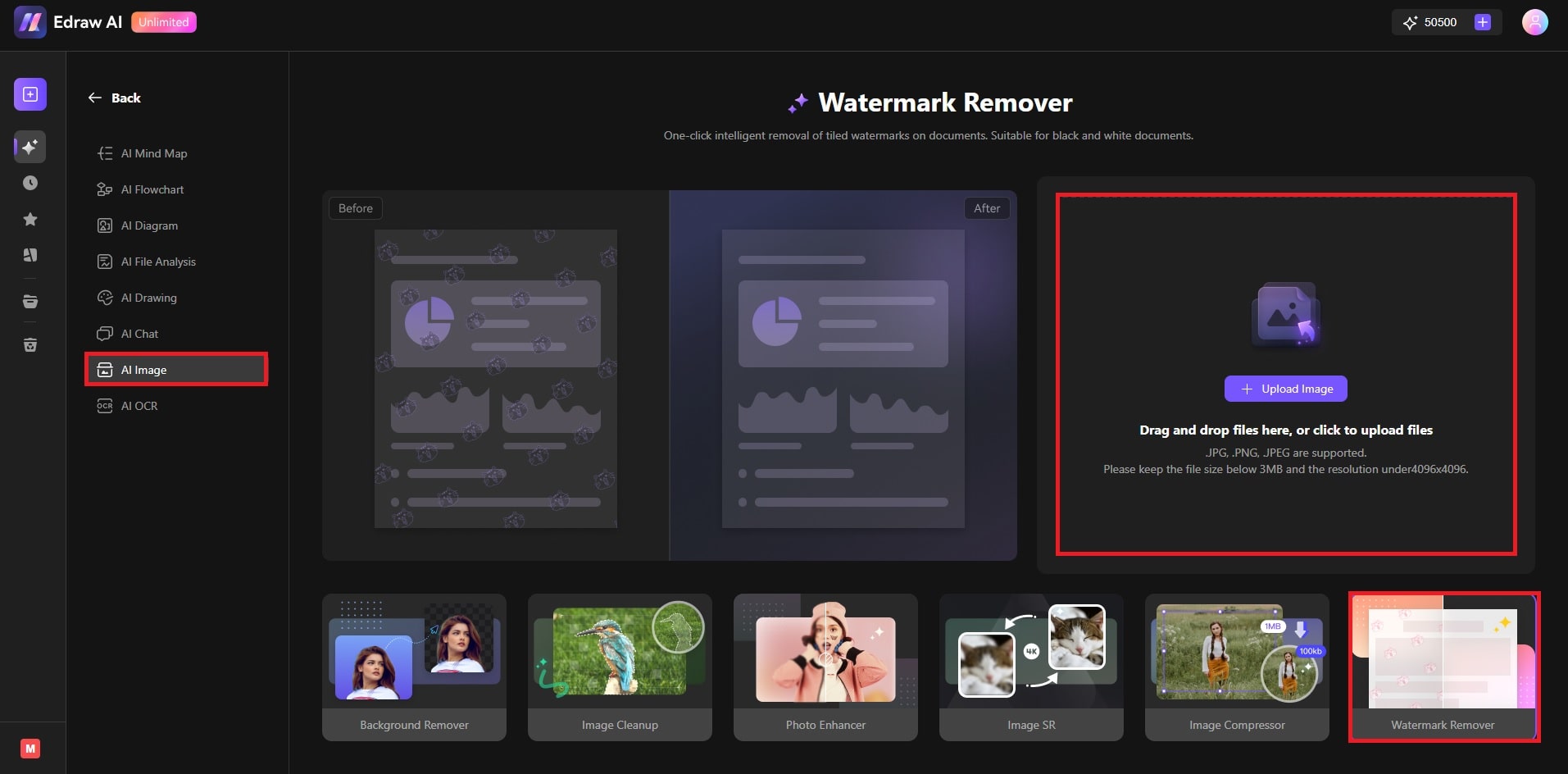
Step ❸:
The AI will automatically remove the watermark while preserving the natural look of the image. Compare the results using the sliders. When satisfied with the output, save your file.
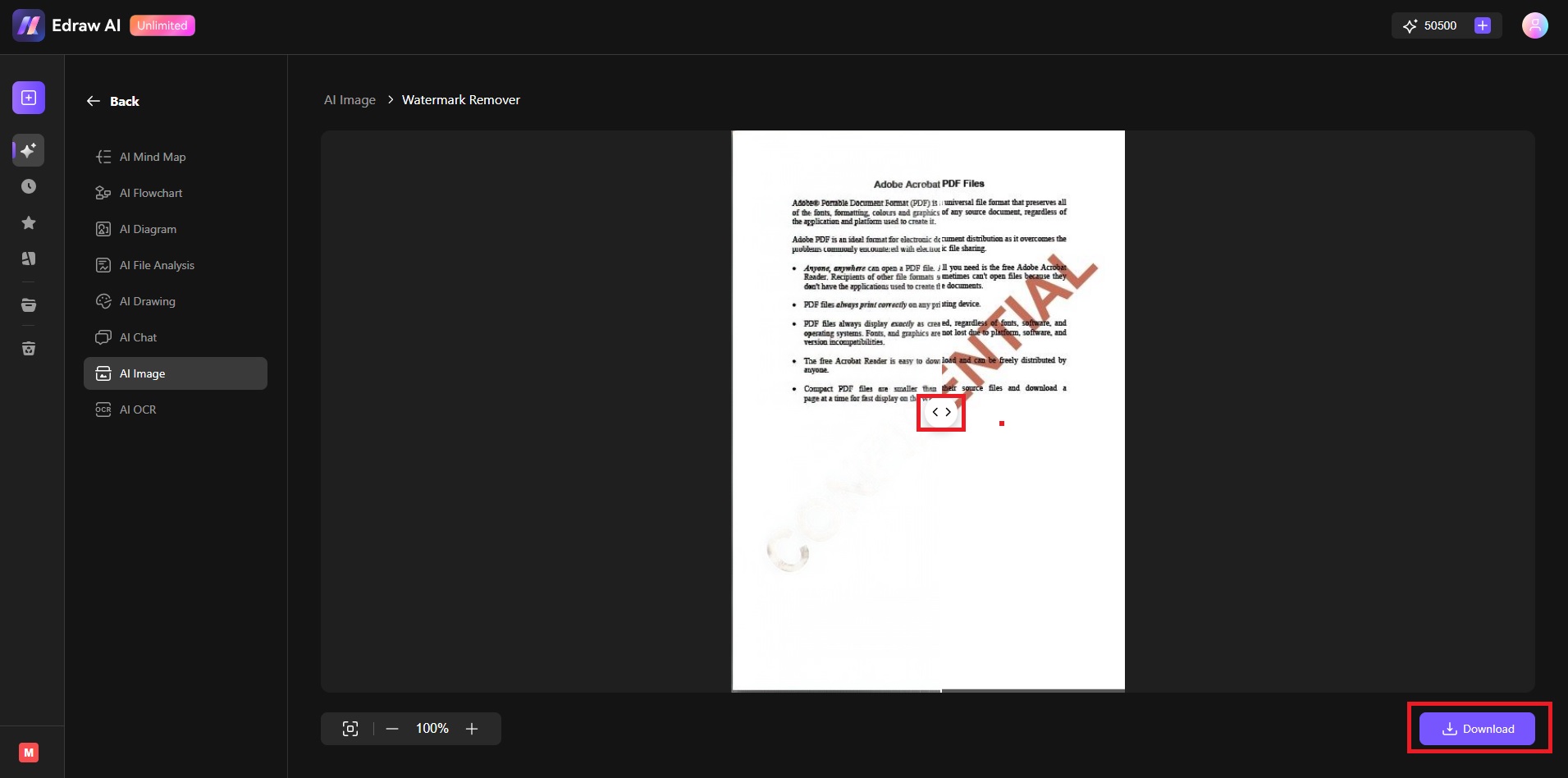
The cleaner your original image, the better the AI performs in blending removed watermarks.