Edraw.AI User Guides
-
Getting Started
-
Diagram from Scratch
-
Files Operation
-
Shapes Operation
-
Import Data to Make a Chart
-
Format and Style
-
Insert Object
-
View the Diagram
-
-
Mind Map from Scratch
-
Insert Objects
-
Topics Operation
-
Files Operations
-
View a Mind Map
-
Outline Mode
-
Theme and Style
-
-
Create with Templates
-
Create with AI
-
AI Image Tools
-
AI Diagram
-
AI File Analysis
- AI Chat
- AI OCR
- AI Flowchart
- AI Mind Map
- AI Drawing
-
-
Project Management
Analyze Word Documents With AI File Analysis
Edraw.AI can transform Word documents into mind maps with manageable insights. The AI-powered analysis tool extracts the Word data, structures it, and converts it into a dynamic canvas. If you’re working with reports, essays, or any text-heavy content, it can help you streamline the process. Here’s how:
Step ❶
Launch Edraw.AI, then log in or register your Wondershare account. Go to AI Tools > AI Files Analysis in the main menu.
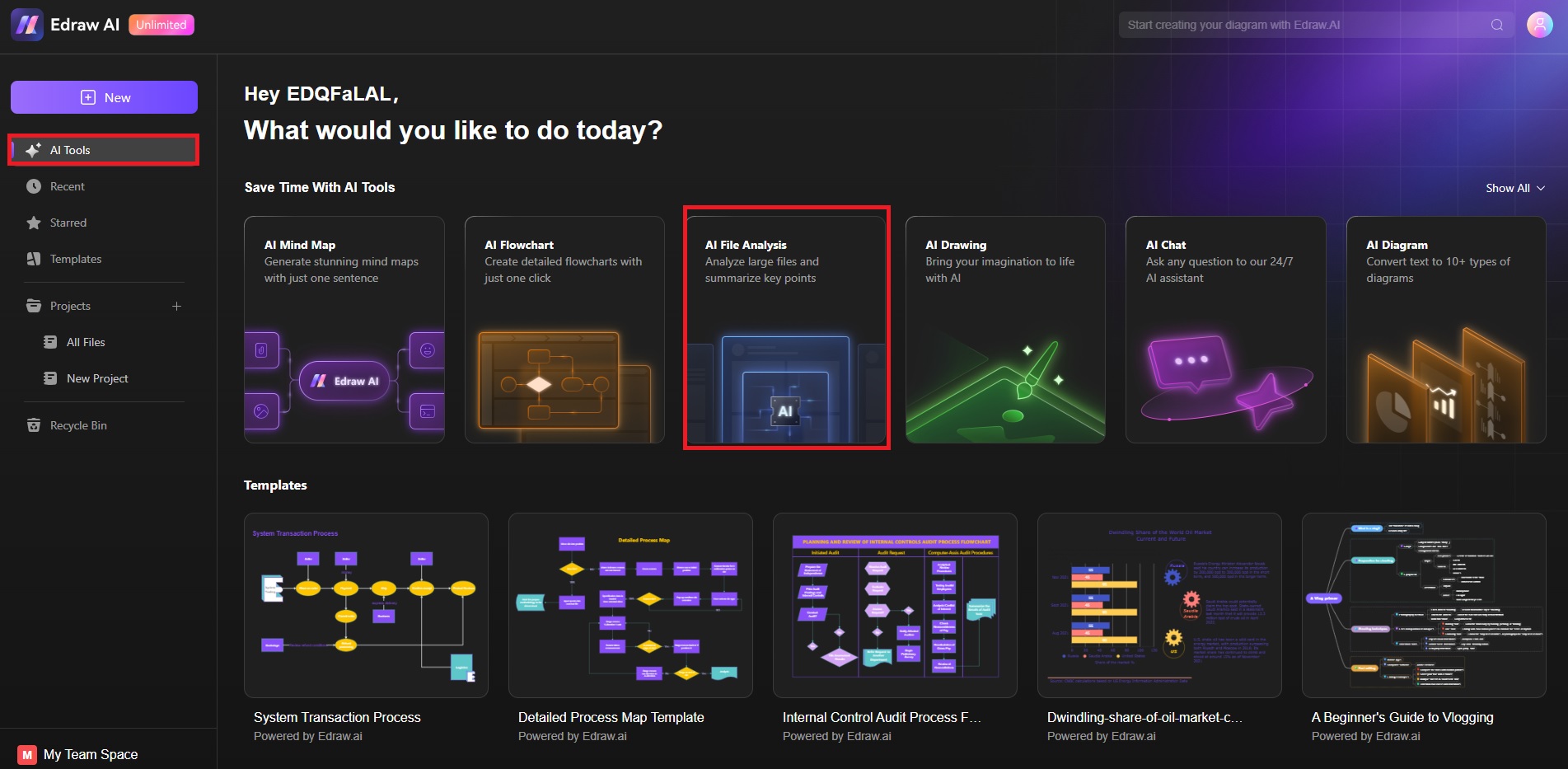
Step ❷
Upload or drag the Word document you wish to analyze. Start the analysis, and let the AI process the document’s content, structure, and key points.
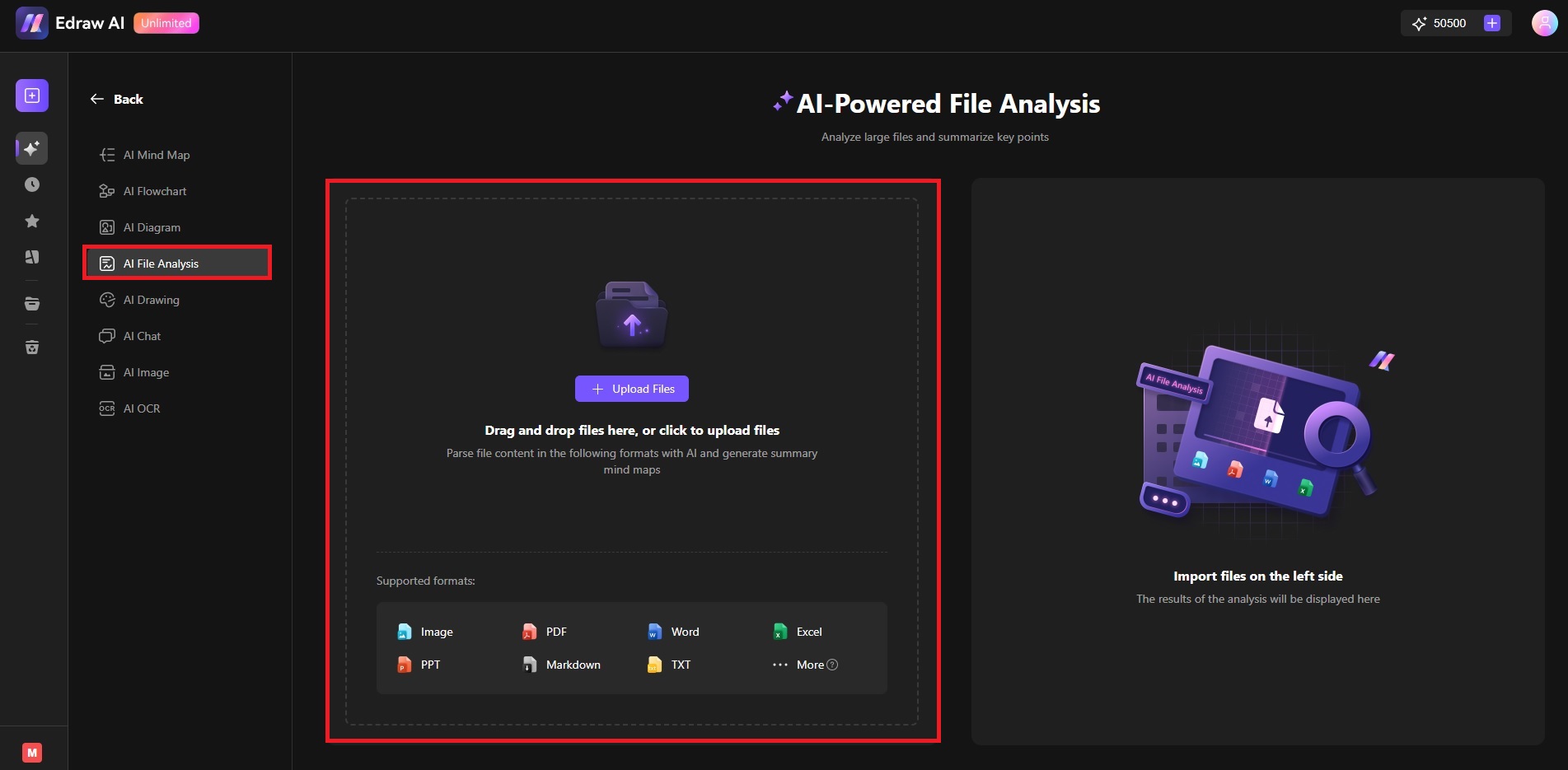
Step ❸: Review the Analyzed Word Data
Once the analysis is complete, review the extracted text and details. You can choose to Return, Download, or Copy the analysis results. To turn it into a visual format, click Conver to Mind Map. This allows you to work with the content as a canvas.
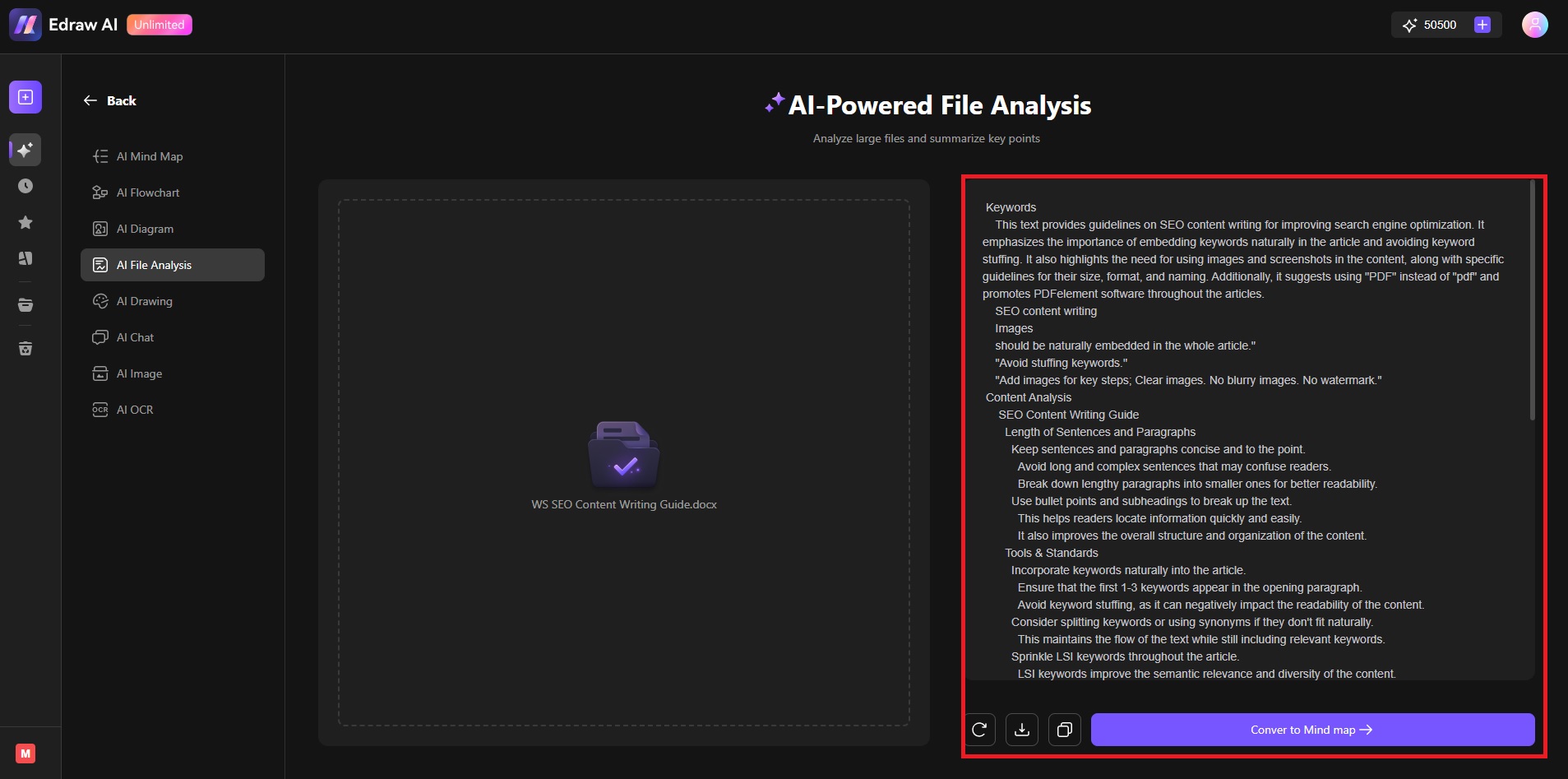
Step ❹
Use the toolbar and editing options on the right to refine your project. Rearrange content, adjust formatting, and highlight critical areas. Once everything looks good, save your work.
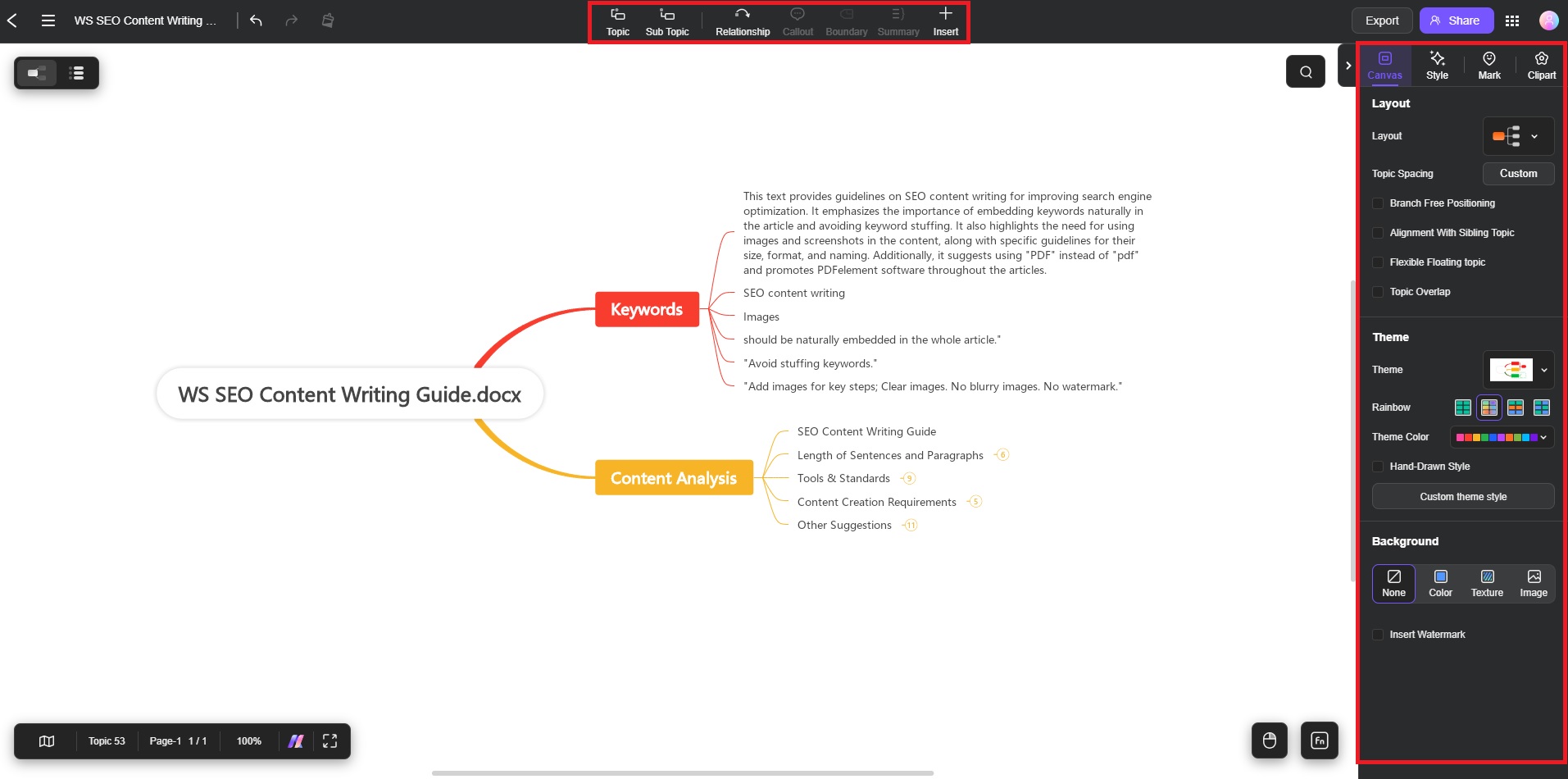
Tips for Effective Word Analysis:
Edraw.AI’s Word analysis feature takes the heavy lifting out of document review. It can turn lengthy content into easily digestible insights for your projects. Here are some tips:- Clean formatting: Ensure the Word document is well-organized for smoother analysis.
- Focus on key sections: Upload only the relevant parts of the document for more targeted insights.
- Multi-language support: The AI tool can analyze text from many languages. Take advantage of the AI tool when working with diverse content.