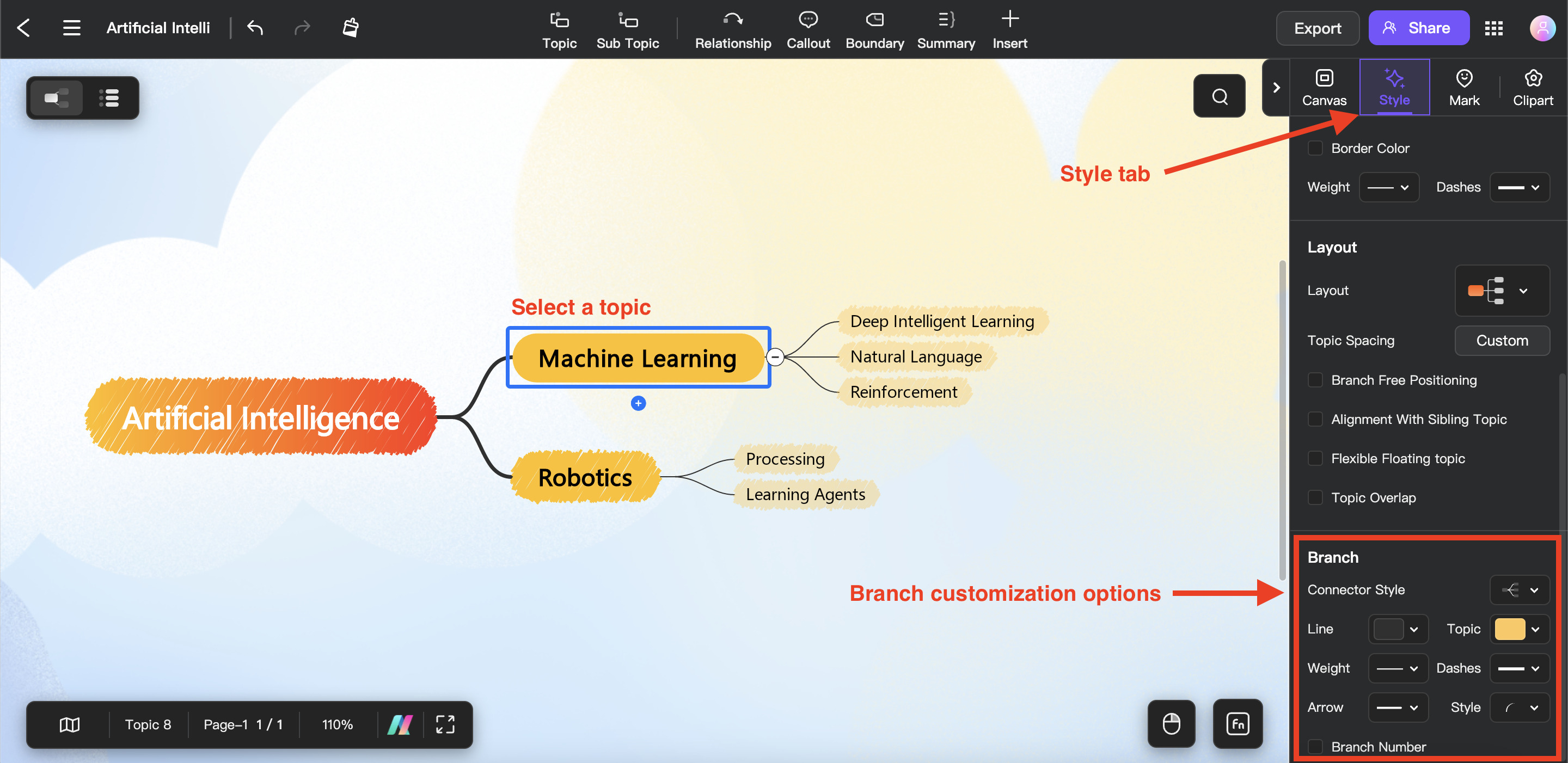Edraw.AI User Guides
Edraw.AI User Guides
-
Getting Started
-
Diagram from Scratch
-
Files Operation
-
Shapes Operation
-
Import Data to Make a Chart
-
Format and Style
-
Insert Object
-
View the Diagram
-
-
Mind Map from Scratch
-
Insert Objects
-
Topics Operation
-
Files Operations
-
View a Mind Map
-
Outline Mode
-
Theme and Style
-
-
Create with Templates
-
Create with AI
-
AI Image Tools
-
AI Diagram
-
AI File Analysis
- AI Chat
- AI OCR
- AI Flowchart
- AI Mind Map
- AI Drawing
-
-
Project Management
Change Branch Style in Mind Maps
On Edraw.AI, you may modify the Branch Style as well as the styles of certain branches. Check out the guide below:
❶ Step 1: Select the topic where the branch you want to modify is connected to.
❷ Step 2:Navigate to the Style tab and scroll down to the bottom to get to the Branch section. From here, you can change the branch’s Connector Style, Line color, Topic color, line Weight, Dashes, Arrow, and Style. You can also add Branch Number.