Edraw.AI User Guides
-
Getting Started
-
Diagram from Scratch
-
Files Operation
-
Shapes Operation
-
Import Data to Make a Chart
-
Format and Style
-
Insert Object
-
View the Diagram
-
-
Mind Map from Scratch
-
Insert Objects
-
Topics Operation
-
Files Operations
-
View a Mind Map
-
Outline Mode
-
Theme and Style
-
-
Create with Templates
-
Create with AI
-
AI Image Tools
-
AI Diagram
-
AI File Analysis
- AI Chat
- AI OCR
- AI Flowchart
- AI Mind Map
- AI Drawing
-
-
Project Management
Controlling Display Levels
Managing the depth of information is crucial when working with complex projects or canvas in Edraw.AI. The Display Level feature allows you to set how many levels of branches are visible at a time, helping you maintain focus on the right level of detail.
How To Adjust Display Levels
Setting the display level ensures that only the most relevant branches are shown, keeping your workspace neat and manageable. Here are the steps:
❶ Step 1: Right-click a topic or subtopic.
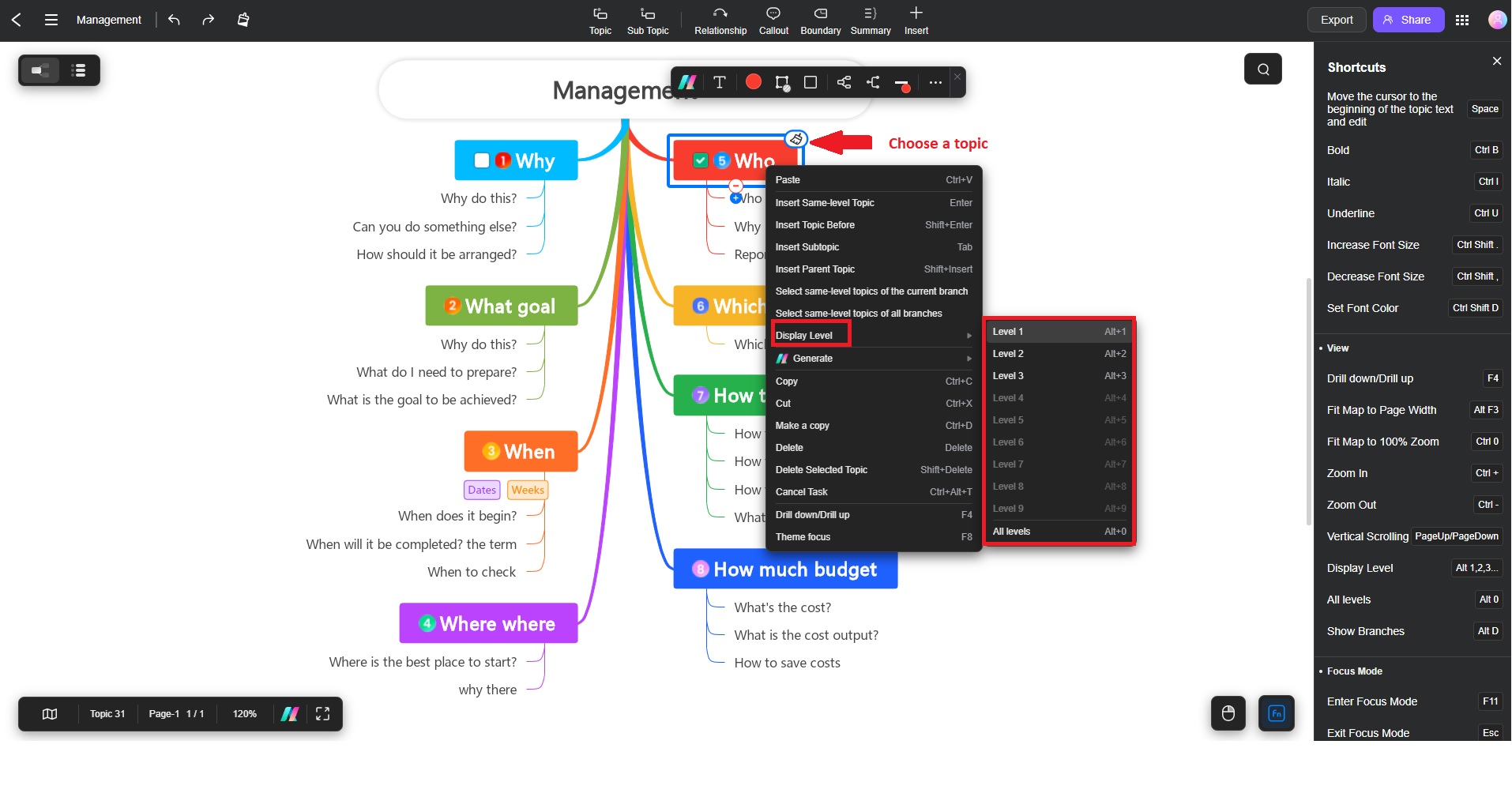
❷ Step 2: Choose Display Level > your preferred level. Choosing “Level 1” will show only the first level of your project’s hierarchy.
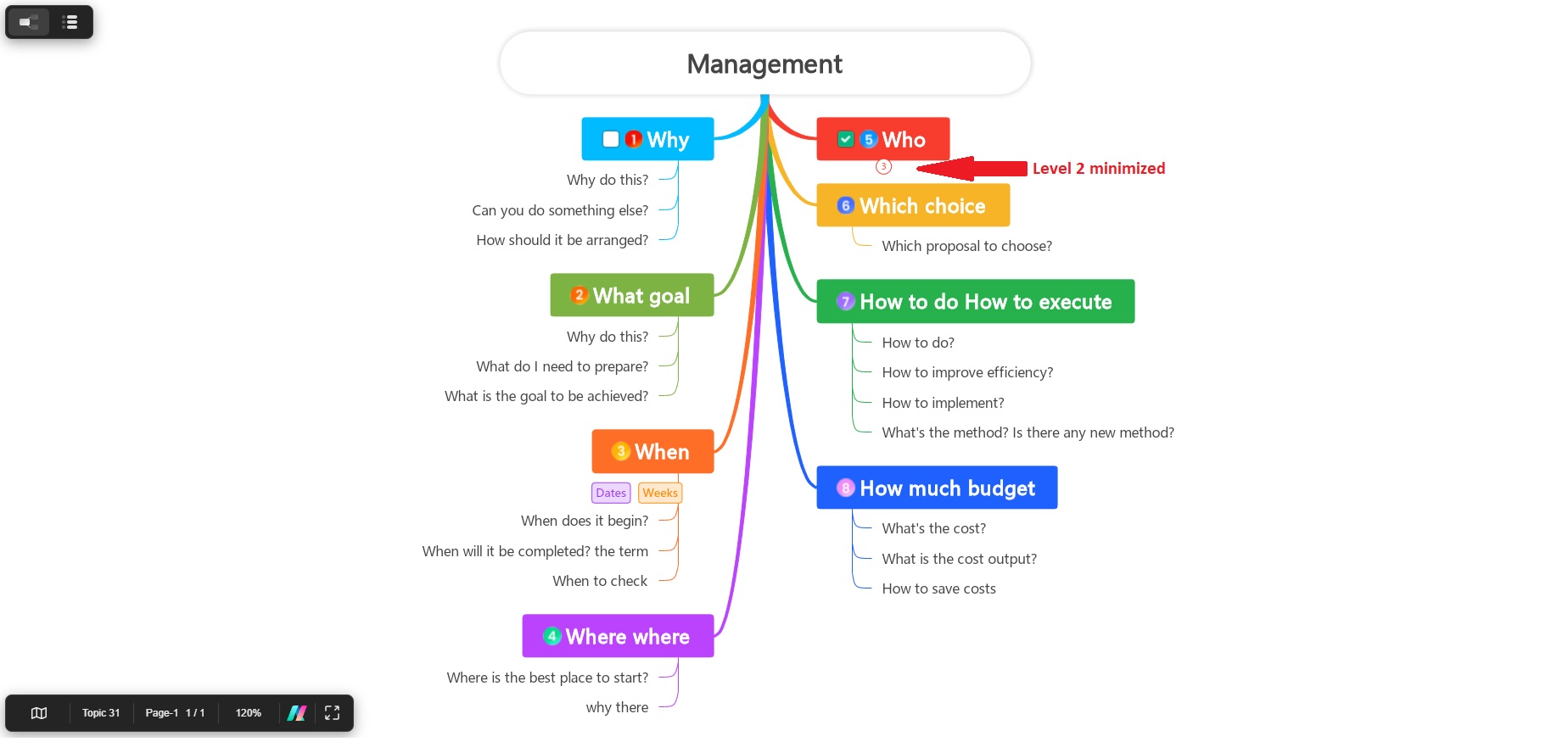
How To Quickly Expand or Collapse Levels
You can easily switch between different display levels to reveal or hide information.
❶ Step 1: Right-click anywhere on the canvas and select Display Level from the context menu.
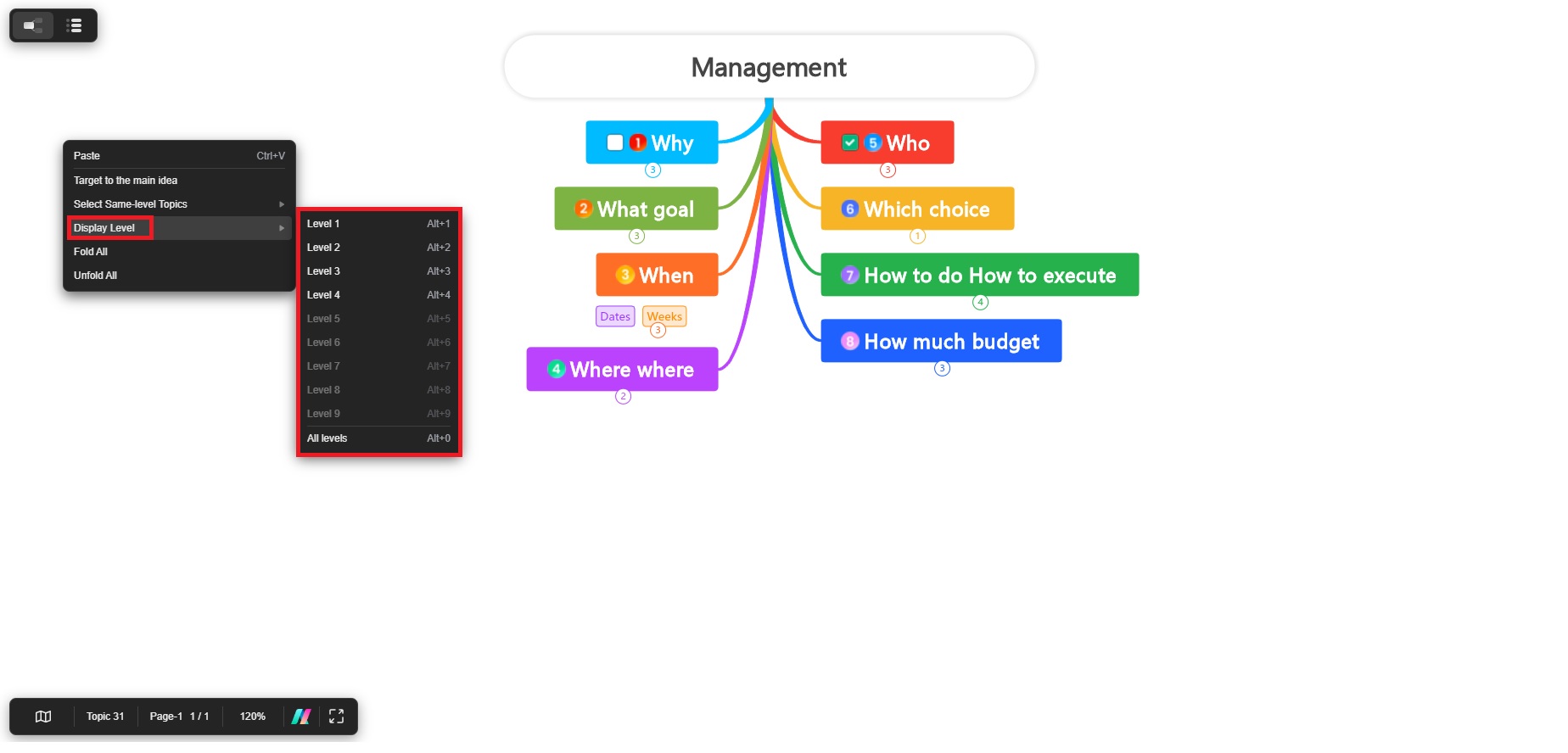
❷ Step 2: Choose the desired level to adjust the visible branches instantly. In the sample above, the diagram has been collapsed to Level 2, hiding all the Level 3 branches.
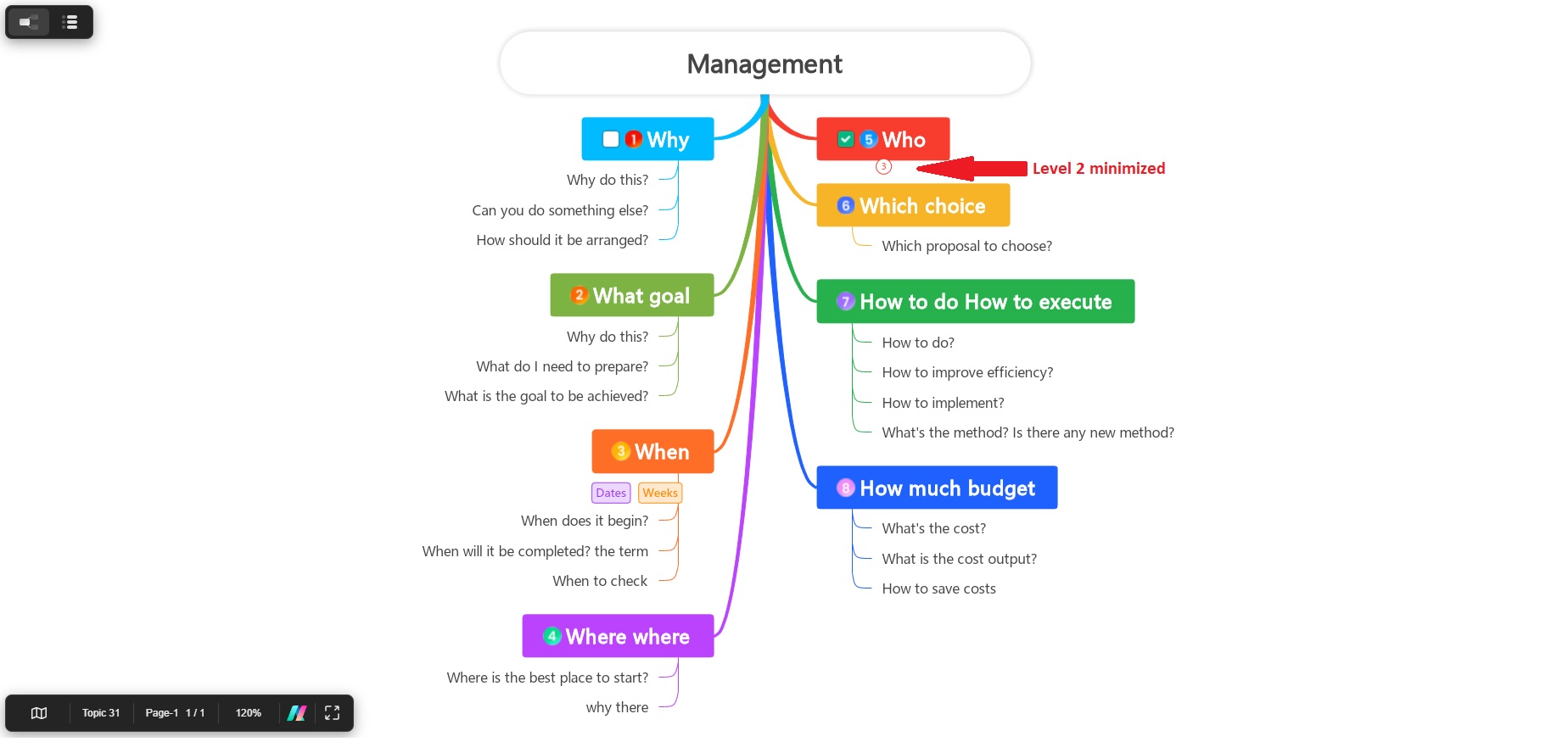
Additionals Tips
- Use the shortcut Alt + 1,2,3, and so forth for a faster way of expanding and collapsing display levels.
- The Display Level setting is particularly useful when presenting or reviewing detailed projects.
- You can also use this feature in conjunction with the Fold and Unfold options for more granular control over what is visible.
By adjusting the display levels, you can streamline your workspace and avoid information overload. You can focus only on the relevant sections of your project while still retaining easy access to deeper layers when needed.