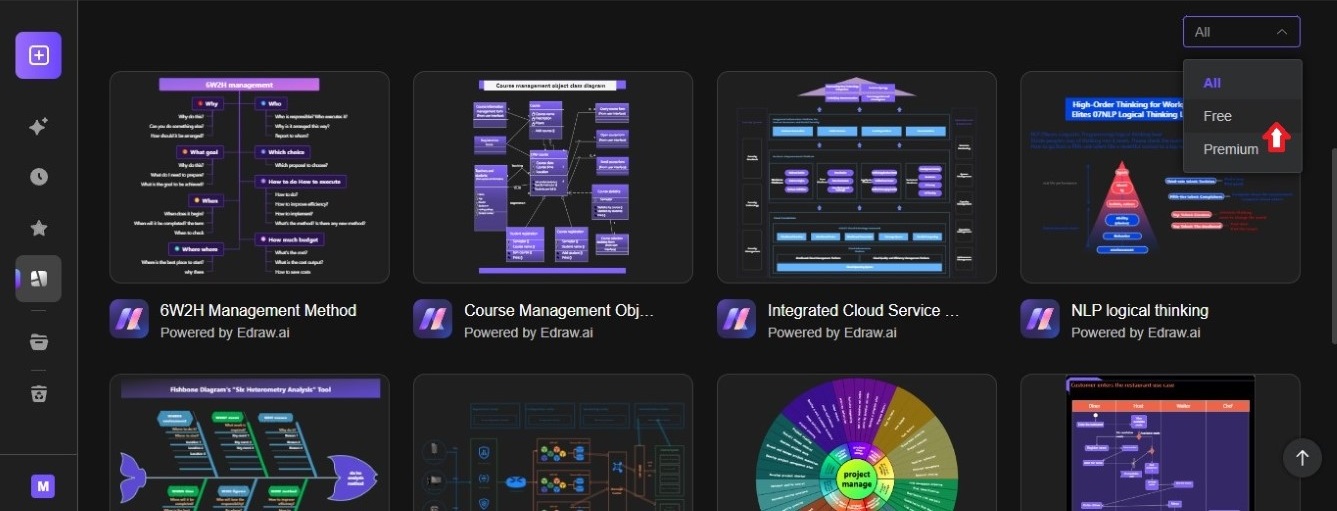Edraw.AI User Guides
-
Getting Started
-
Diagram from Scratch
-
Files Operation
-
Shapes Operation
-
Import Data to Make a Chart
-
Format and Style
-
Insert Object
-
View the Diagram
-
-
Mind Map from Scratch
-
Insert Objects
-
Topics Operation
-
Files Operations
-
View a Mind Map
-
Outline Mode
-
Theme and Style
-
-
Create with Templates
-
Create with AI
-
AI Image Tools
-
AI Diagram
-
AI File Analysis
- AI Chat
- AI OCR
- AI Flowchart
- AI Mind Map
- AI Drawing
-
-
Project Management
Create a Diagram
Edraw.AI online lets you start a diagram from scratch using AI tools or templates.
Index
1. Create a New Project
Follow these steps to create a new project on Edraw.AI
Step ❶
Click + New from the Edraw.AI dashboard.
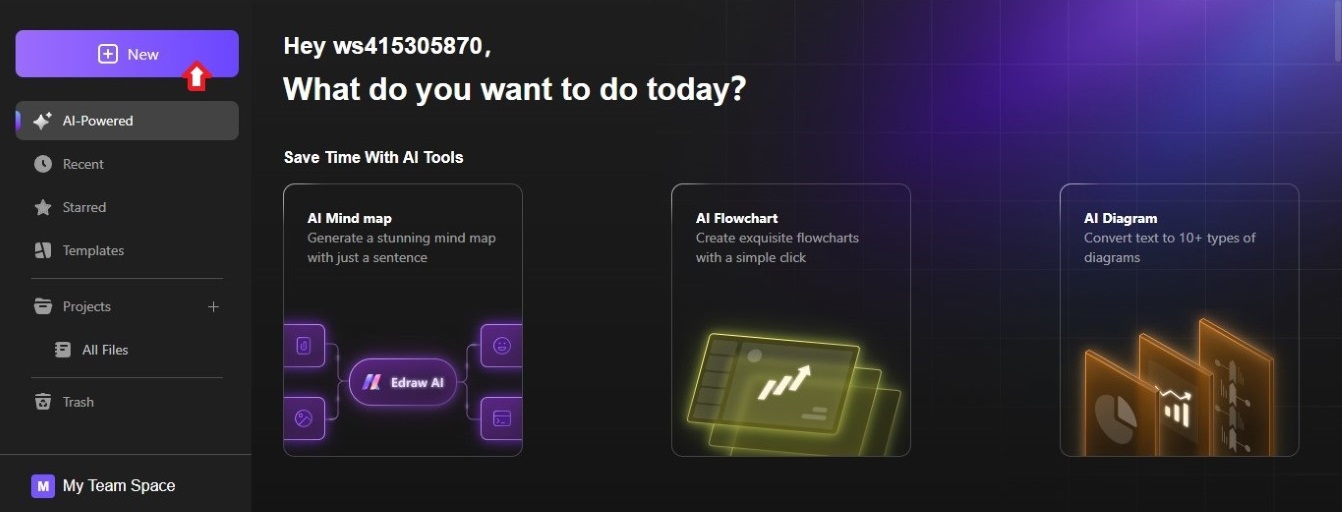
Step ❷
Select New Project + and wait for the page to load, which may take a while.
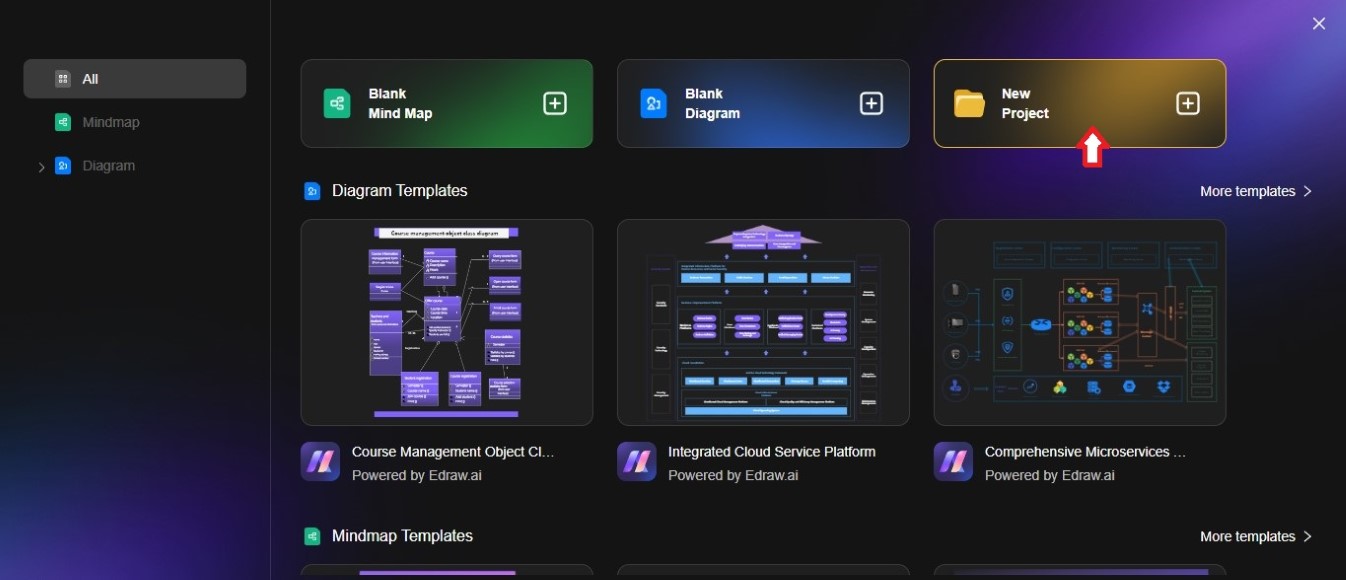
Step ❸
On the Create New Project pop-up window, enter a project name in the text box, then select whether to make it a Public Project or a Private Project. Click Create to continue, then click the X icon on the upper right corner to close the window.
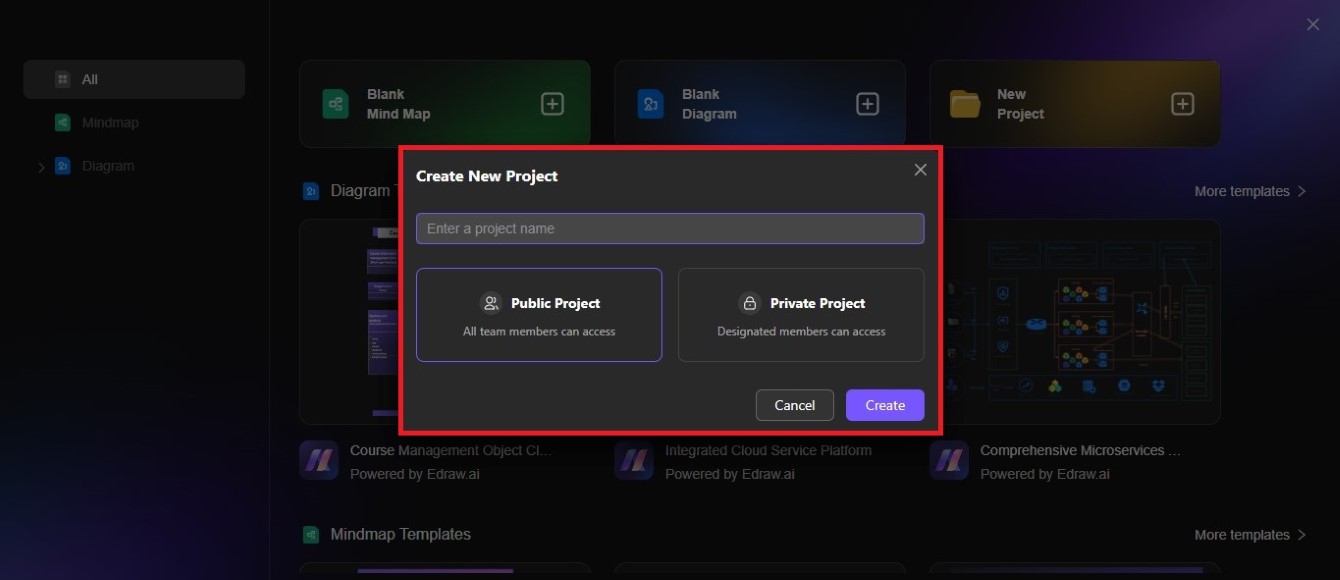
Step ❹
Go to Projects on the left-side navigation pane of the Edraw.AI dashboard, then click Create Files on the recent project created.
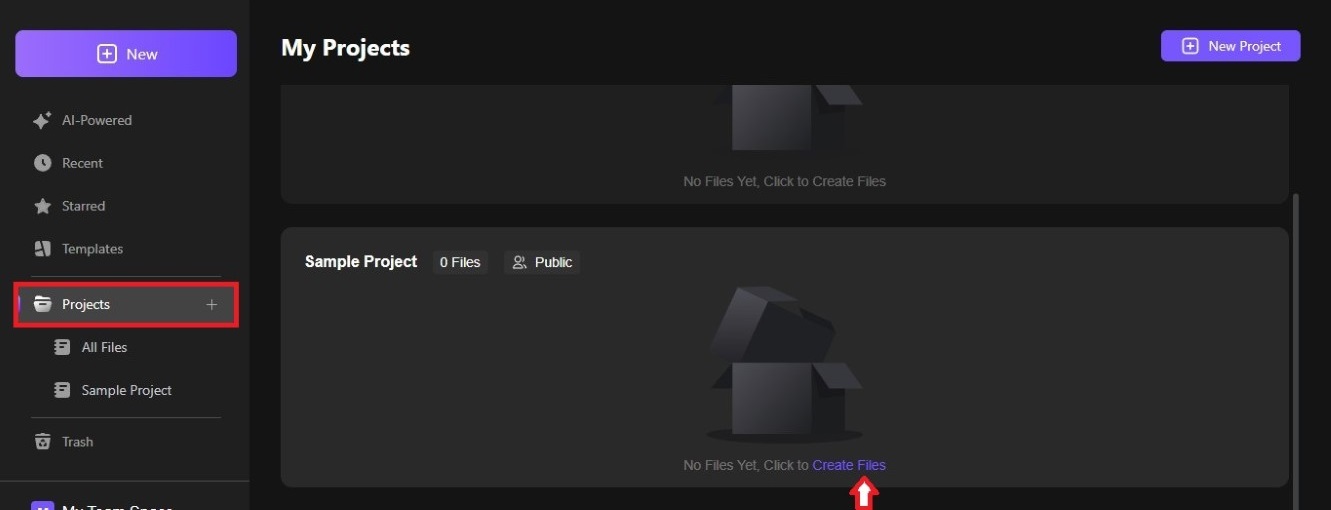
2. Create a Blank Mind Map or Blank Diagram
Follow these steps to start a mind map or diagram from scratch on Edraw.AI:
Step ❶
Click + New from the Edraw.AI dashboard.
Step ❷
Select Blank Mind Map or Blank Diagram.
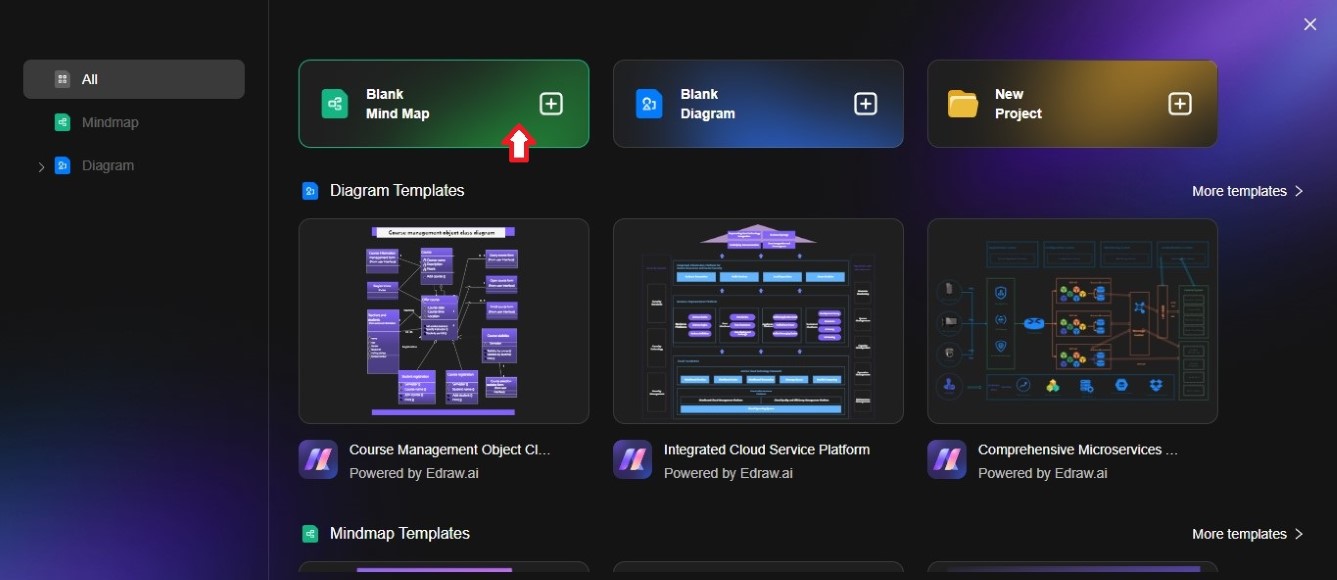
Step ❸
Wait a few seconds for it to display on the editing canvas
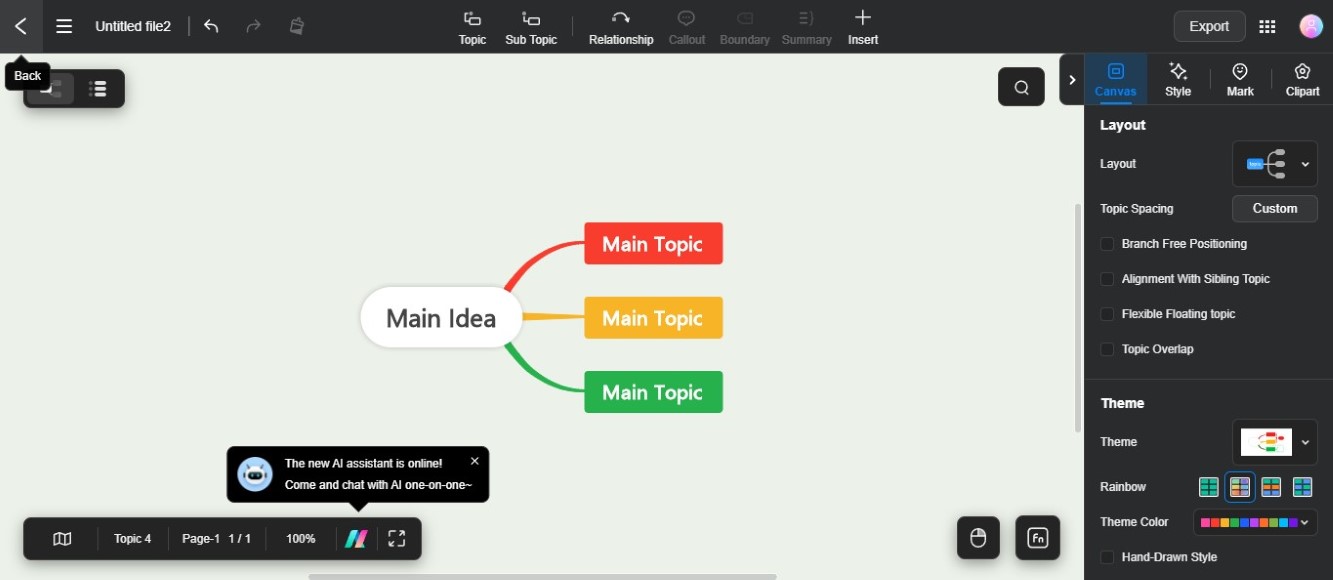
3. Create With AI Tools
Follow these steps to use Edraw.AI tools to create a diagram based on the text prompt:
Step ❶
Go to AI-Powered from the left-side navigation pane, then select an AI tool from the dashboard. The available options are AI Mind Map, AI Flowchart, and AI Diagram.
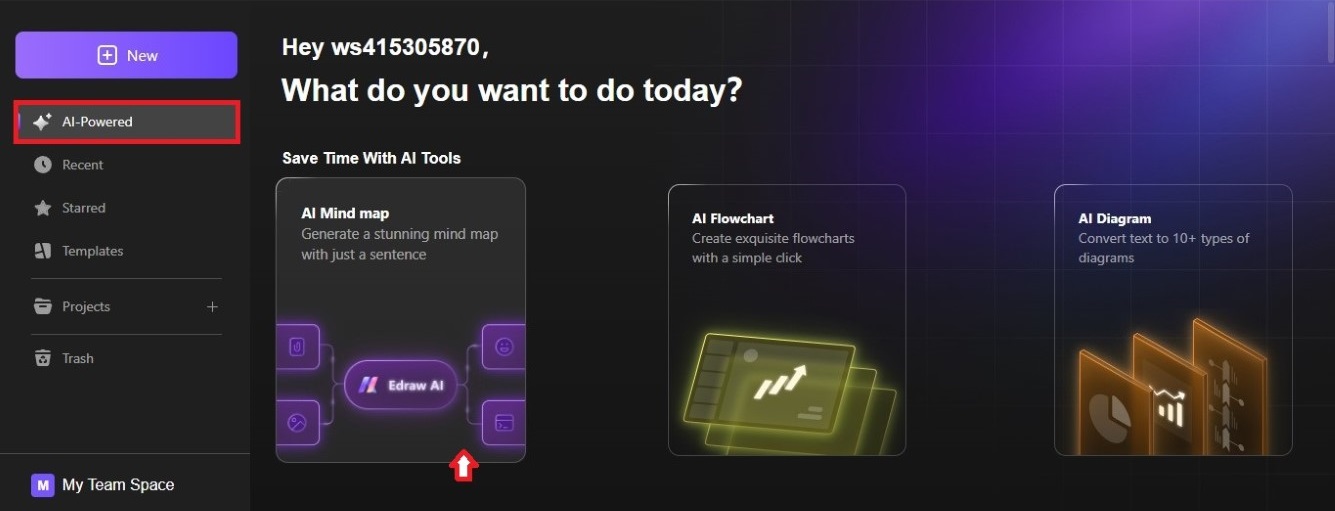
Step ❷
Enter a prompt in the text box. There are Example Prompts you can use to start with an idea.

Step ❸
A new tab will open on the window. Wait a few minutes for it to load. The AI tool will generate the mind map, flowchart, or diagram on the editing canvas.
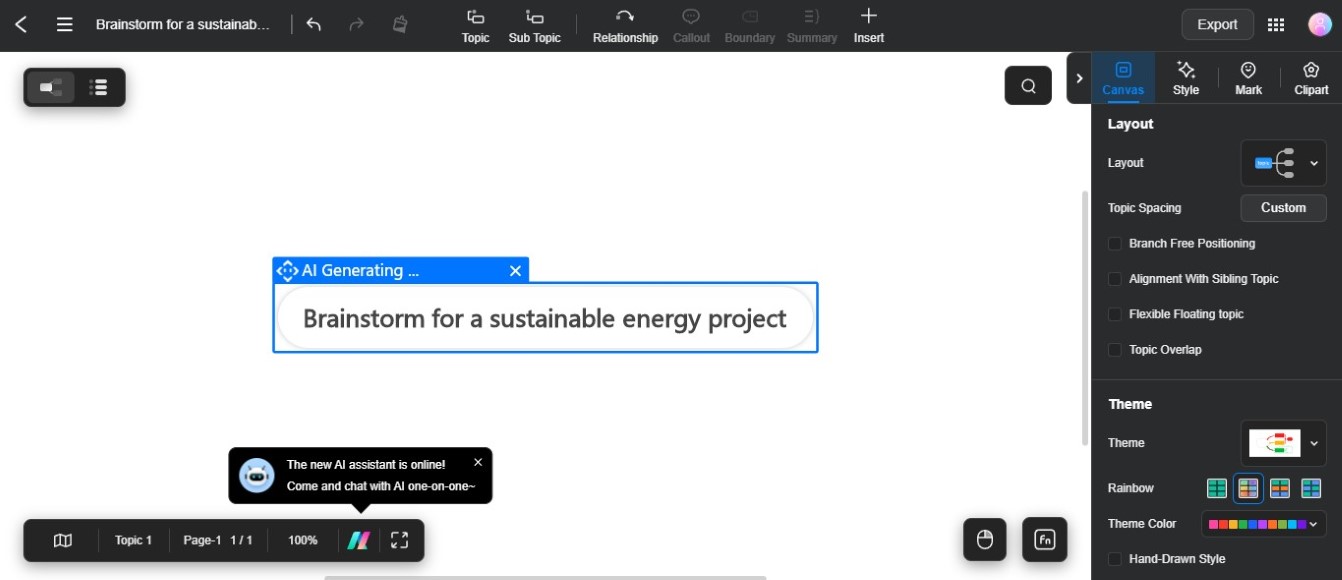
4. Create Using a Template
Check out the steps below to make a diagram using a pre-designed template on Edraw.AI online:
Step ❶
Go to Templates on the left-side navigation pane, then enter relevant keywords in the search bar.
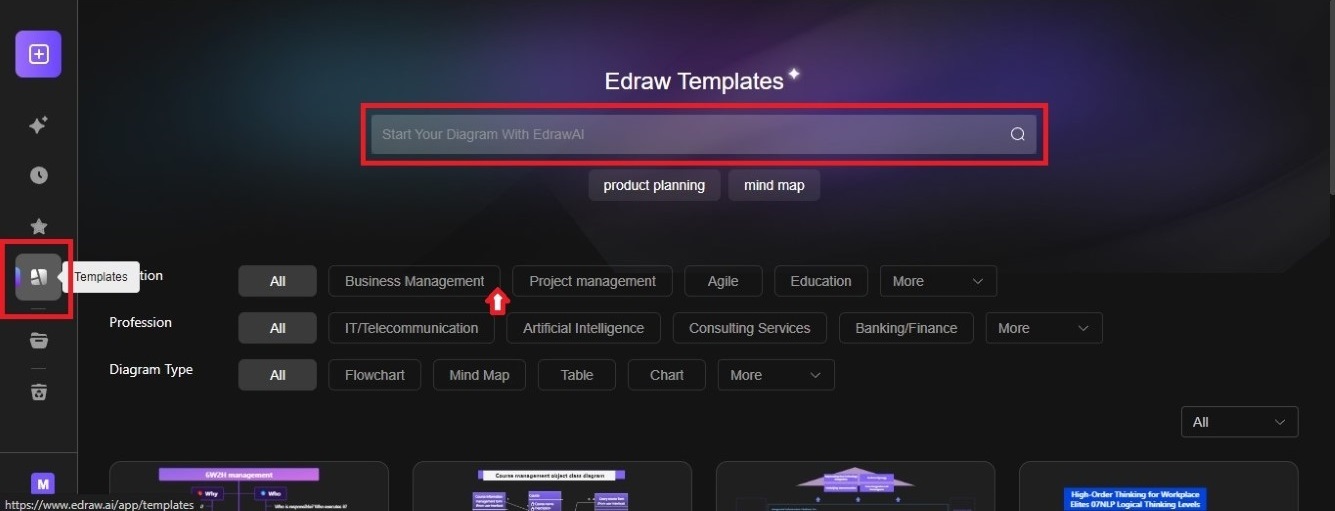
Step ❷
Filter the pre-designed templates by selecting a category from the Situation, Profession, or Diagram Type menu.
Step ❸
Scroll down and choose a free or premium template from the available options.