Edraw.AI User Guides
-
Getting Started
-
Diagram from Scratch
-
Files Operation
-
Shapes Operation
-
Import Data to Make a Chart
-
Format and Style
-
Insert Object
-
View the Diagram
-
-
Mind Map from Scratch
-
Insert Objects
-
Topics Operation
-
Files Operations
-
View a Mind Map
-
Outline Mode
-
Theme and Style
-
-
Create with Templates
-
Create with AI
-
AI Image Tools
-
AI Diagram
-
AI File Analysis
- AI Chat
- AI OCR
- AI Flowchart
- AI Mind Map
- AI Drawing
-
-
Project Management
Create a Project in Edraw.AI
Starting a new project is the first step in bringing your ideas to life. Edraw.AI offers a straightforward process to get your project up and running. You can choose from a wide range of templates or start from scratch, ensuring you have the flexibility to create exactly what you envision. Follow the steps:
Step ❶:
Log in to your Edraw.AI account and go to the Projects section. Next, click on the New Project button.
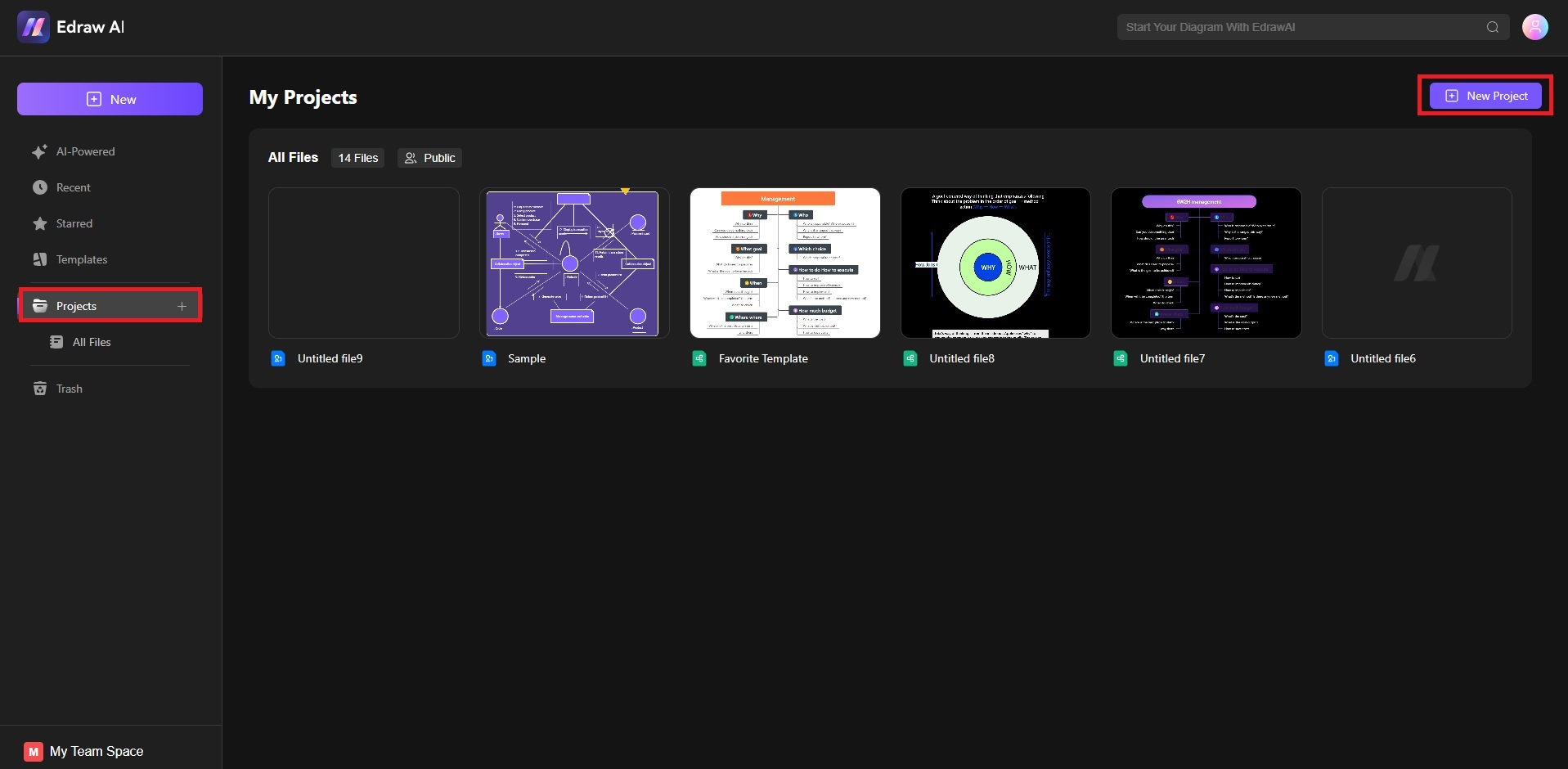
Step ❷: Create a New Project
Enter a project name. Choose Public Project if you want all team members to access your canvas. Click on Private Project if you only want designated members to access the project. Next, click on Create.
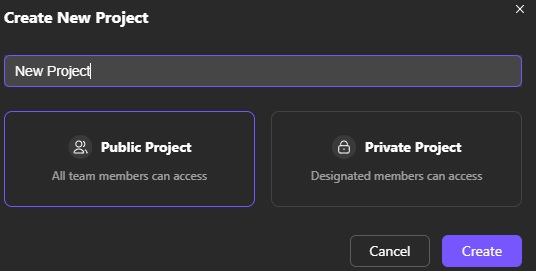
Step ❸:
You will see all the existing projects under the Projects section. Open existing diagrams to continue your work. If you have no files yet, choose the Click to Create Files button to begin.
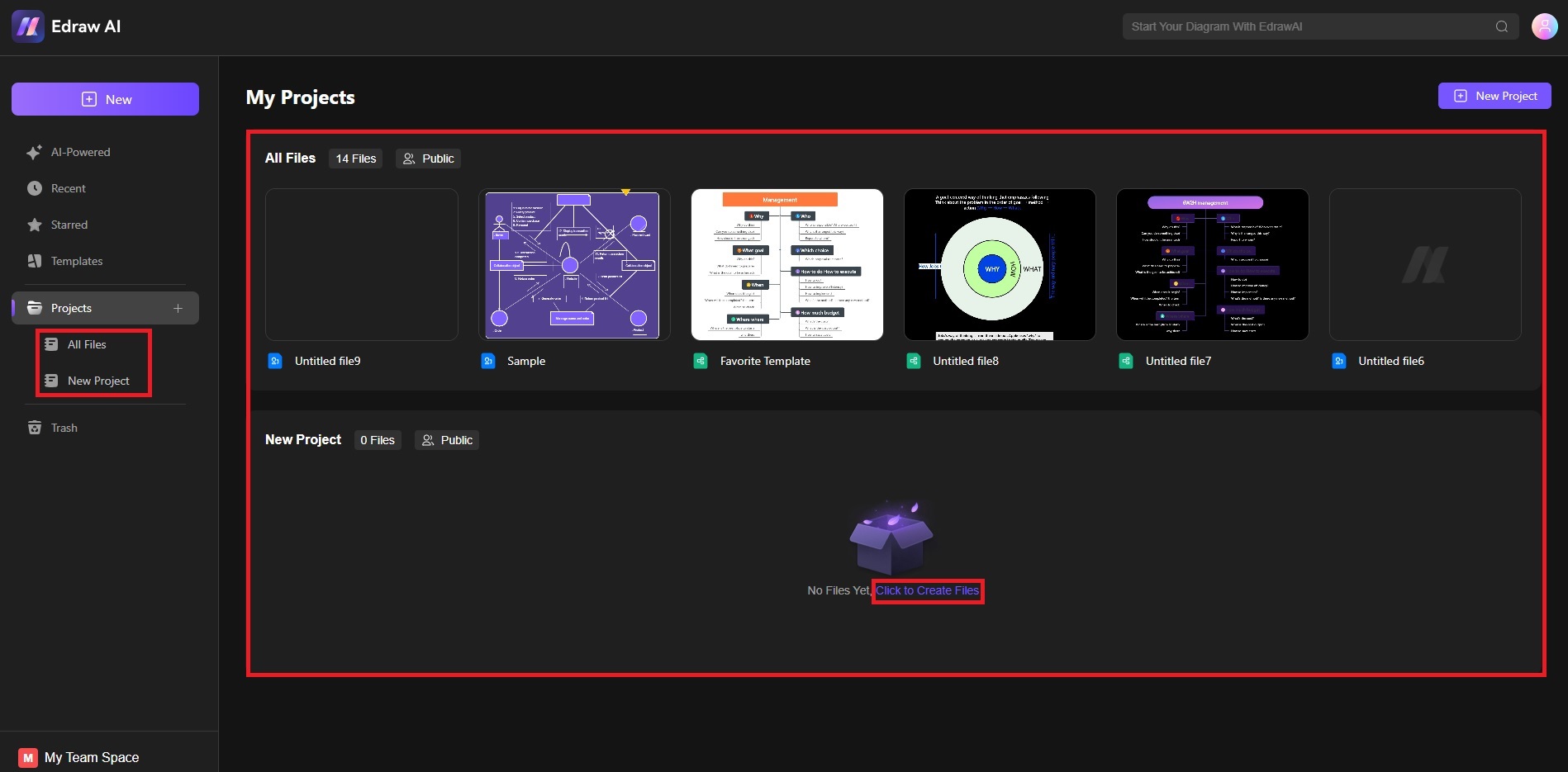
Creating a project in Edraw.AI offers all the tools and features needed to transform your ideas into reality. Whether you’re a beginner or an experienced designer, Edraw.AI provides the flexibility and functionality to support your creative process.