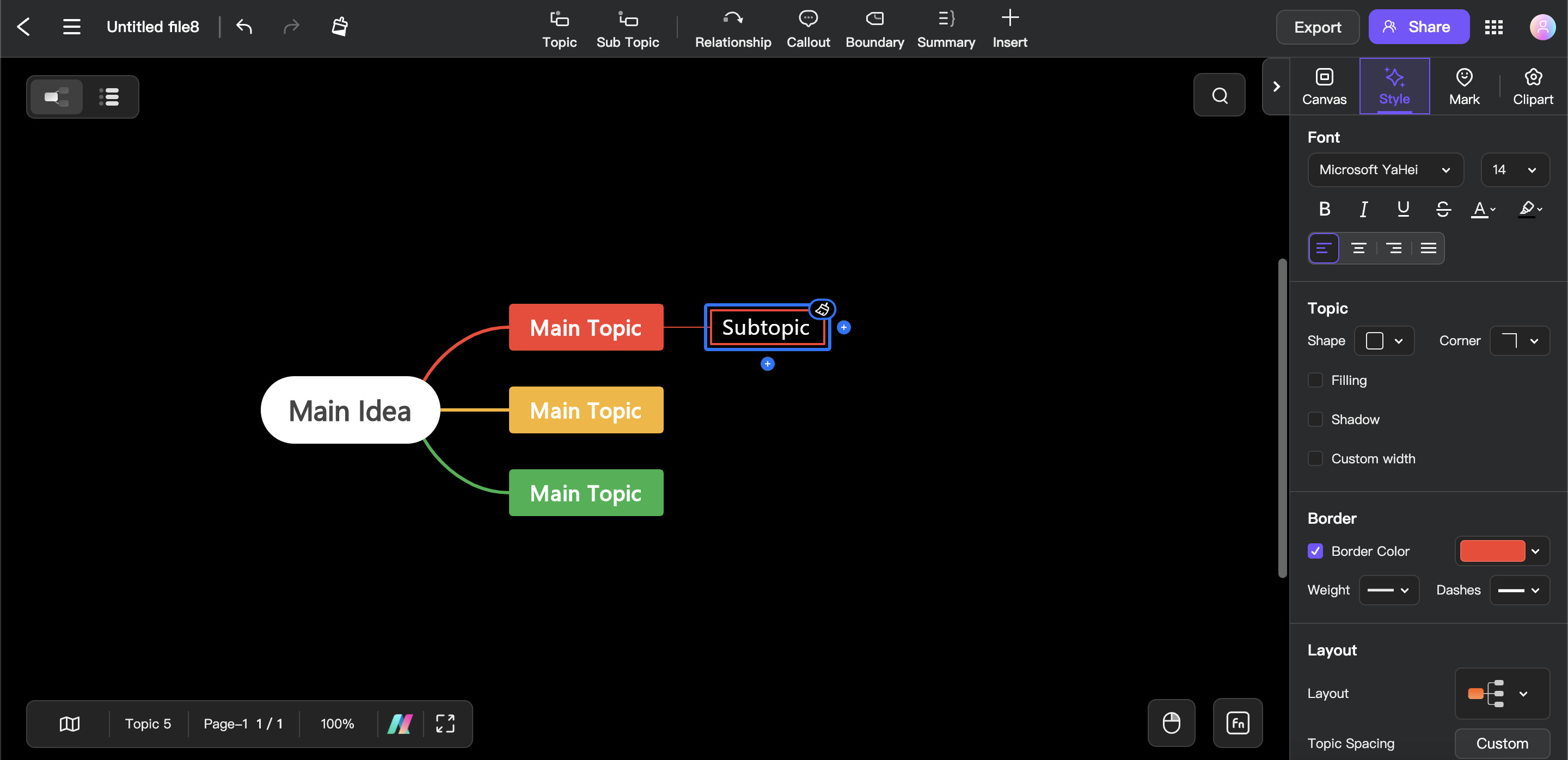Edraw.AI User Guides
-
Getting Started
-
Diagram from Scratch
-
Files Operation
-
Shapes Operation
-
Import Data to Make a Chart
-
Format and Style
-
Insert Object
-
View the Diagram
-
-
Mind Map from Scratch
-
Insert Objects
-
Topics Operation
-
Files Operations
-
View a Mind Map
-
Outline Mode
-
Theme and Style
-
-
Create with Templates
-
Create with AI
-
AI Image Tools
-
AI Diagram
-
AI File Analysis
- AI Chat
- AI OCR
- AI Flowchart
- AI Mind Map
- AI Drawing
-
-
Project Management
Cut, Copy, and Paste Topics in Mind Maps
In Edraw.AI, you can easily move, duplicate, and organize topics using the cut, copy, and paste features. These tools help you manage your mind maps by allowing you to rearrange or replicate content as needed. Here’s a simple guide on how to use these functions.
Cutting a Topic
The Cut feature allows you to move a topic from one place to another within your mind map.
Step ❶
Click the topic you want to move. If you want to cut multiple topics, hold down the Ctrl (Windows) or Command (Mac) key and click on each topic you want to include.
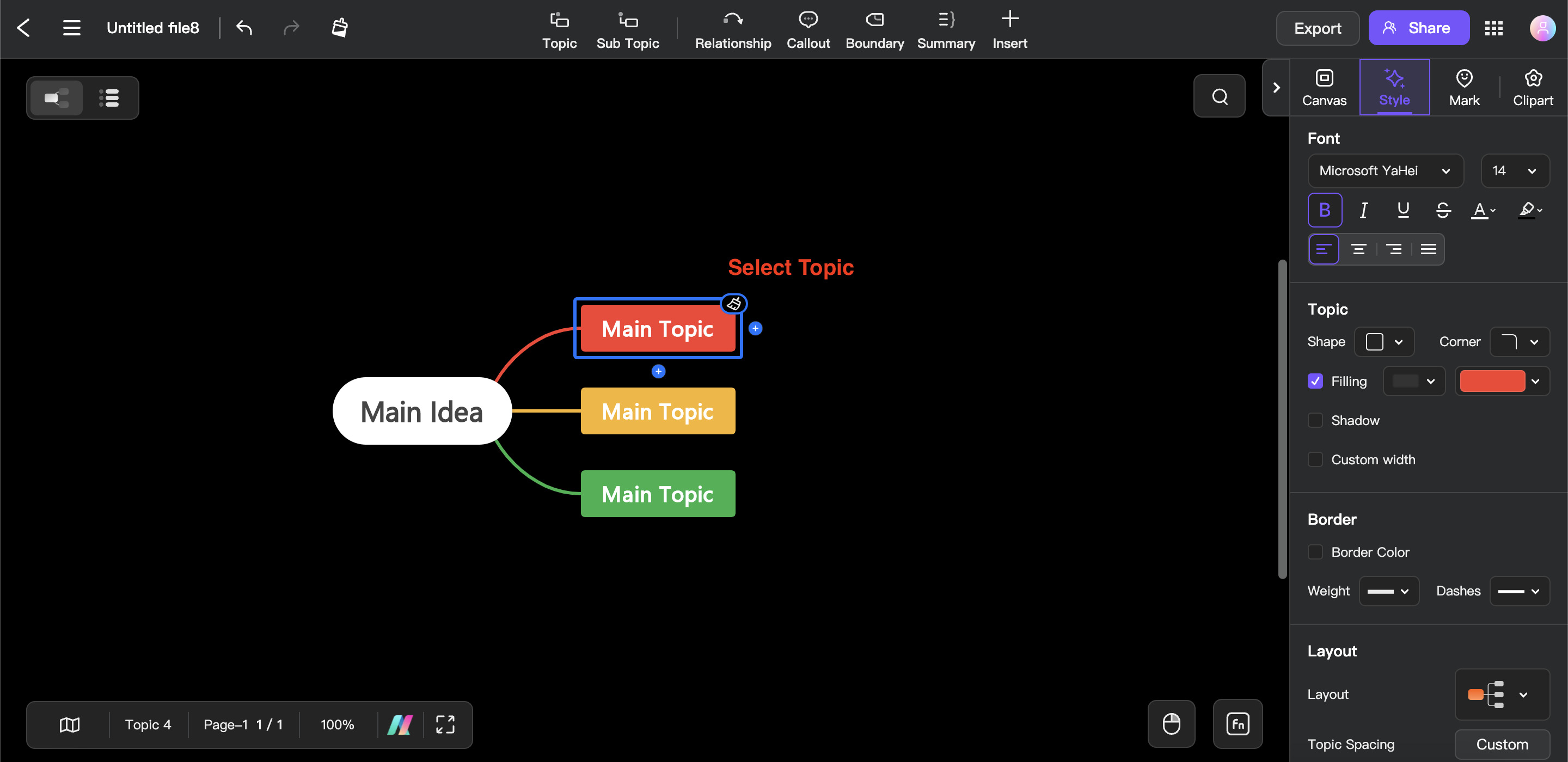
Step ❷a
Press Ctrl + X (Windows) or Command + X (Mac) to cut the topic. This removes the topic from its original place and stores it temporarily in your clipboard.
Step ❷b
Right-click your mouse and select Cut from the options.
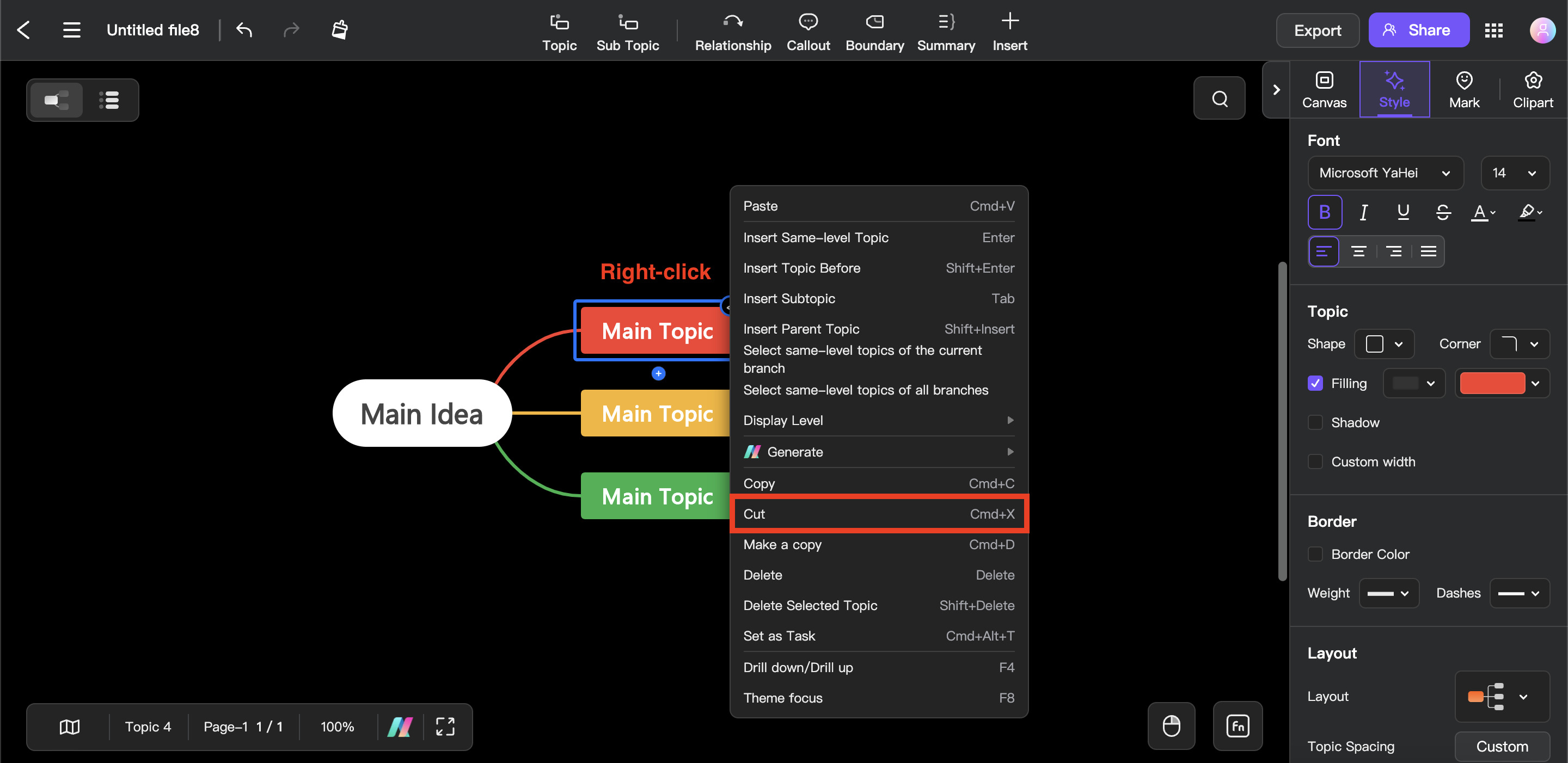
Copying a Topic
The Copy feature allows you to duplicate a topic without removing the original.
Step ❶
Click the topic you want to copy. For multiple topics, hold the Ctrl (Windows) or Command (Mac) key and click each topic.
Step ❷a
Press Ctrl + C (Windows) or Command + C (Mac) to copy the topic. The original topic stays in place, and a duplicate is saved in your clipboard.
Step ❷b
Right-click your mouse and select Copy from the options.
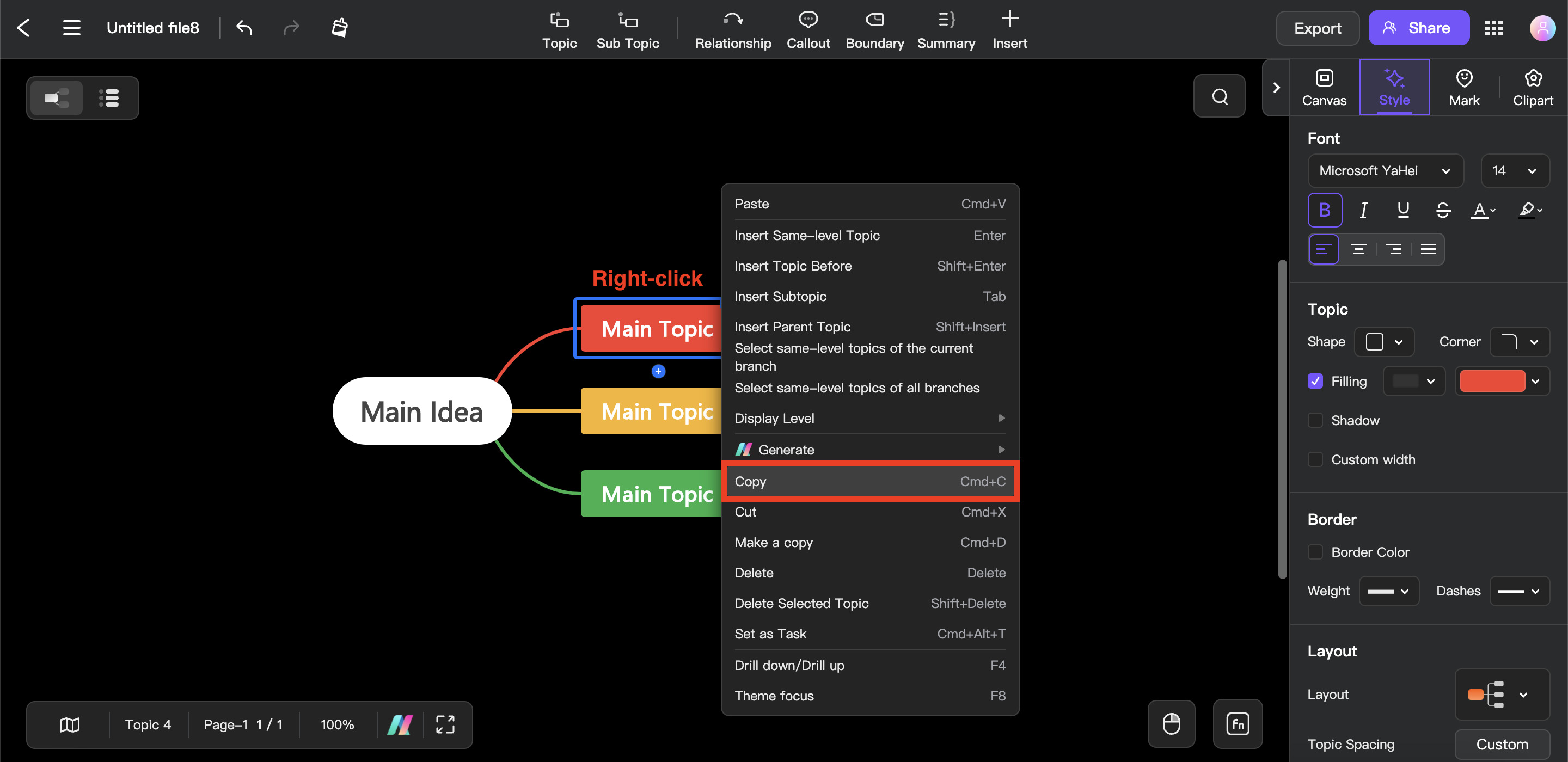
Pasting a Topic
Pasting is the final step after cutting or copying. It places the topic stored in your clipboard in a new location.
Step ❶
In the drawing window, click an empty space where you want to place your copied topic.
Step ❷a
Press Ctrl + V (Windows) or Command + V (Mac) to paste the topic.
Step ❷b
Right-click your mouse and select Paste from the options.
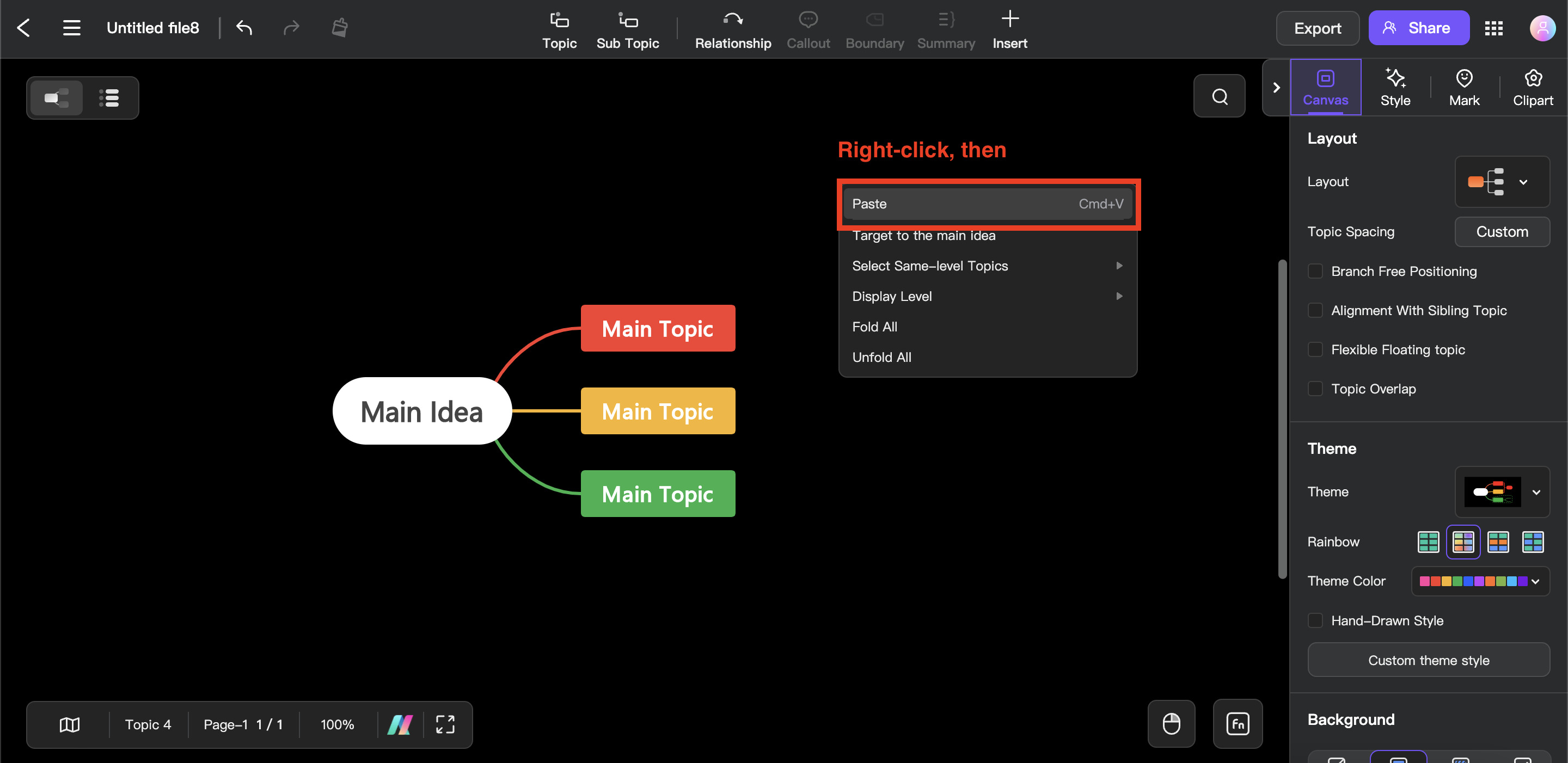
3A: Paste as Subtopic
The steps below can be used to change the mind map’s structure and include the processed topic as a Subtopic.
Step ❶
Select a topic to which you want to connect your copied/cut topic.
Step ❷
Use the three previously described techniques to paste the topic. It will then be posted under the chosen topic as a subtopic. An example of pasting the copied topic is shown in the image below.