Edraw.AI User Guides
Edraw.AI User Guides
-
Getting Started
-
Diagram from Scratch
-
Files Operation
-
Shapes Operation
-
Import Data to Make a Chart
-
Format and Style
-
Insert Object
-
View the Diagram
-
-
Mind Map from Scratch
-
Insert Objects
-
Topics Operation
-
Files Operations
-
View a Mind Map
-
Outline Mode
-
Theme and Style
-
-
Create with Templates
-
Create with AI
-
AI Image Tools
-
AI Diagram
-
AI File Analysis
- AI Chat
- AI OCR
- AI Flowchart
- AI Mind Map
- AI Drawing
-
-
Project Management
Delete a Project in Edraw.AI
Sometimes, you may need to clear out old projects to keep your workspace organized. Deleting a project in Edraw.AI allows you to manage your files with ease. Whether you want to free up space or remove outdated work, the platform offers a simple process. Here’s how:
Step ❶:
Log in to your Edraw.AI account and go to Projects tab. Browse through your project list and choose the folder where you want to delete a diagram.
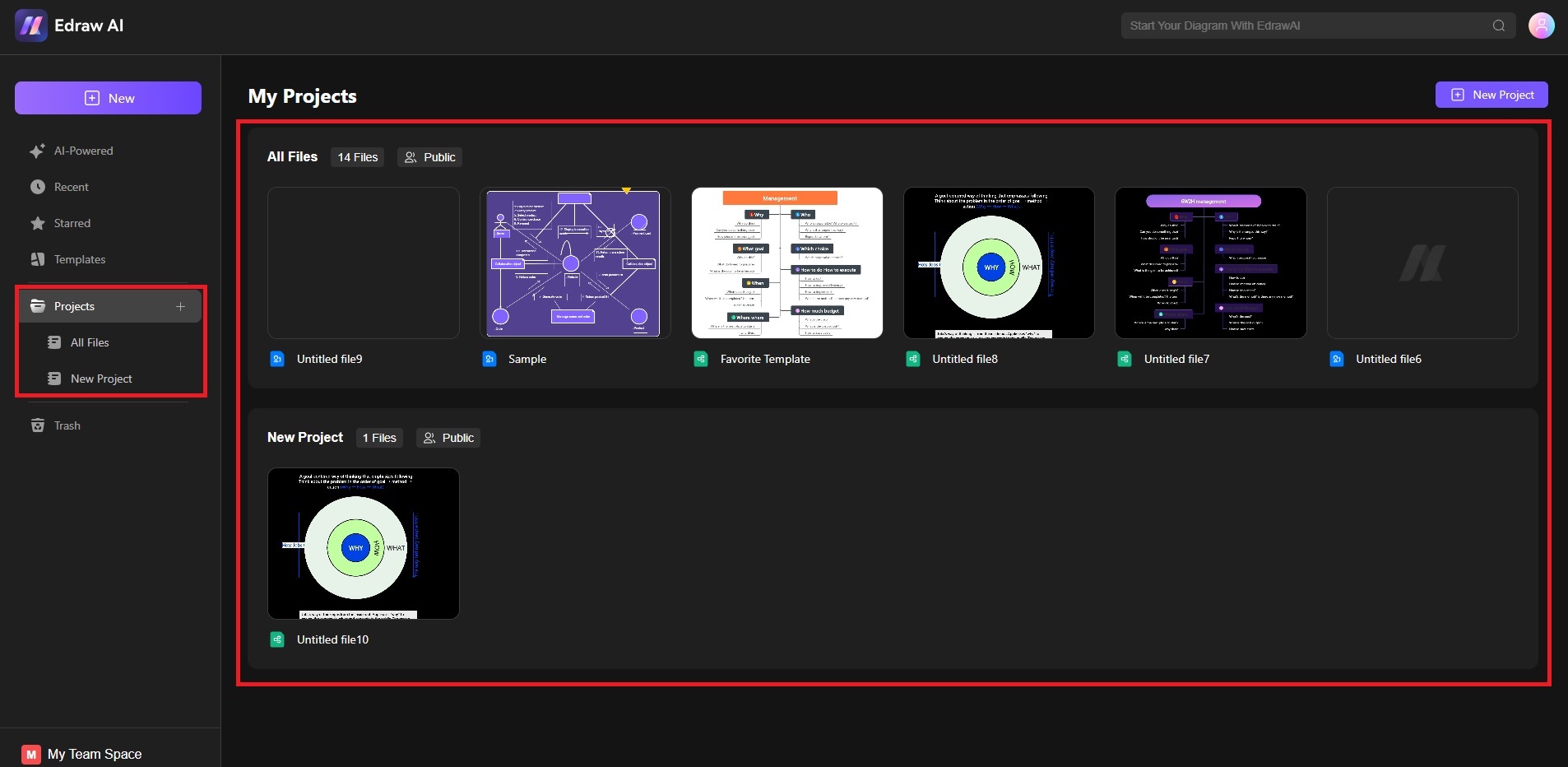
Select the folder from where you want to delete a diagram
Step ❷:
Hover over the project thumbnail or title. Click the ellipsis button and choose Delete.
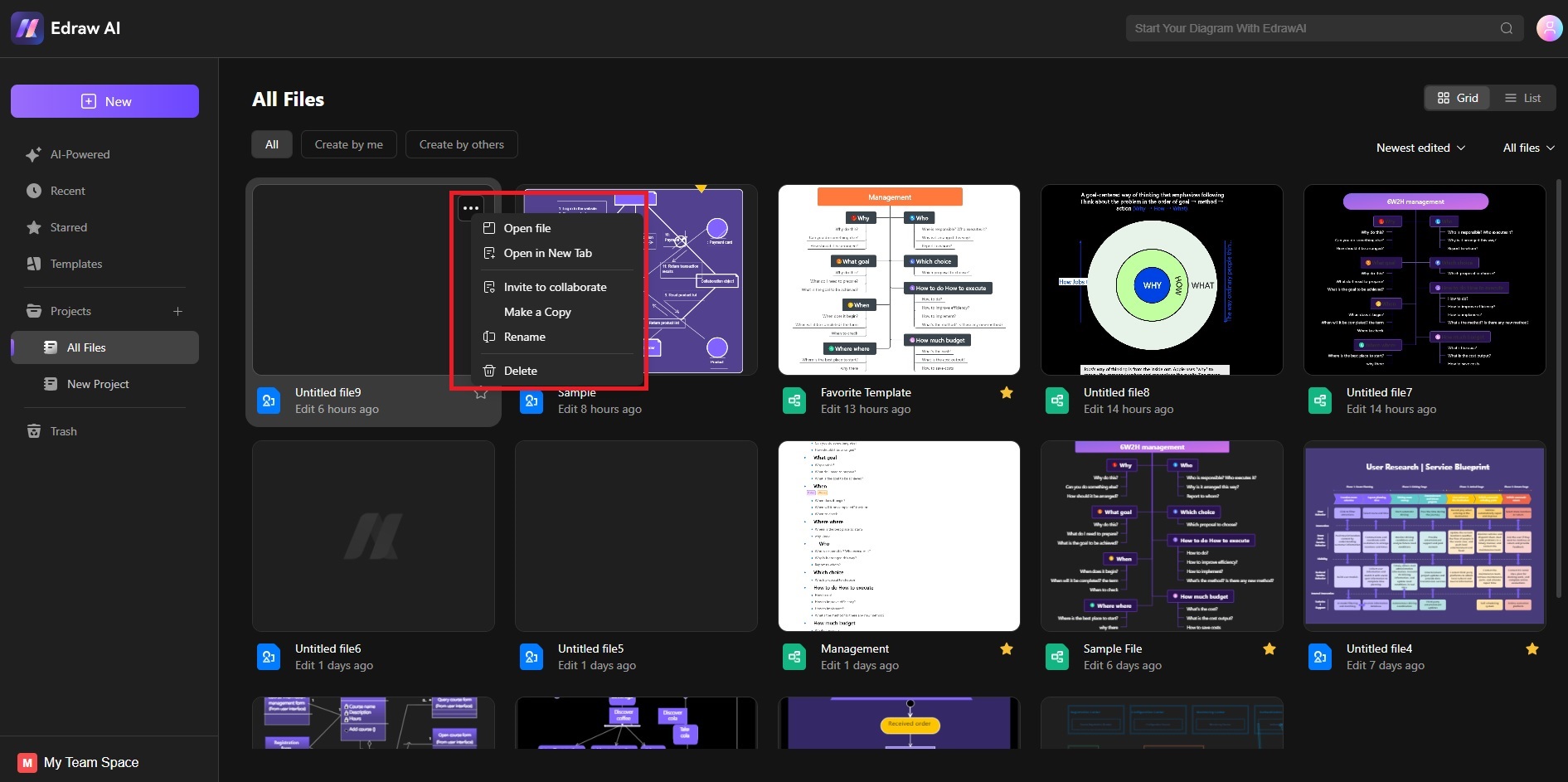
Click on the delete button to delete a file
Step ❸:
If you want to delete a Project folder, right-click on the specific folder and choose Delete project. A confirmation pop-up will appear. Click on Delete to confirm.
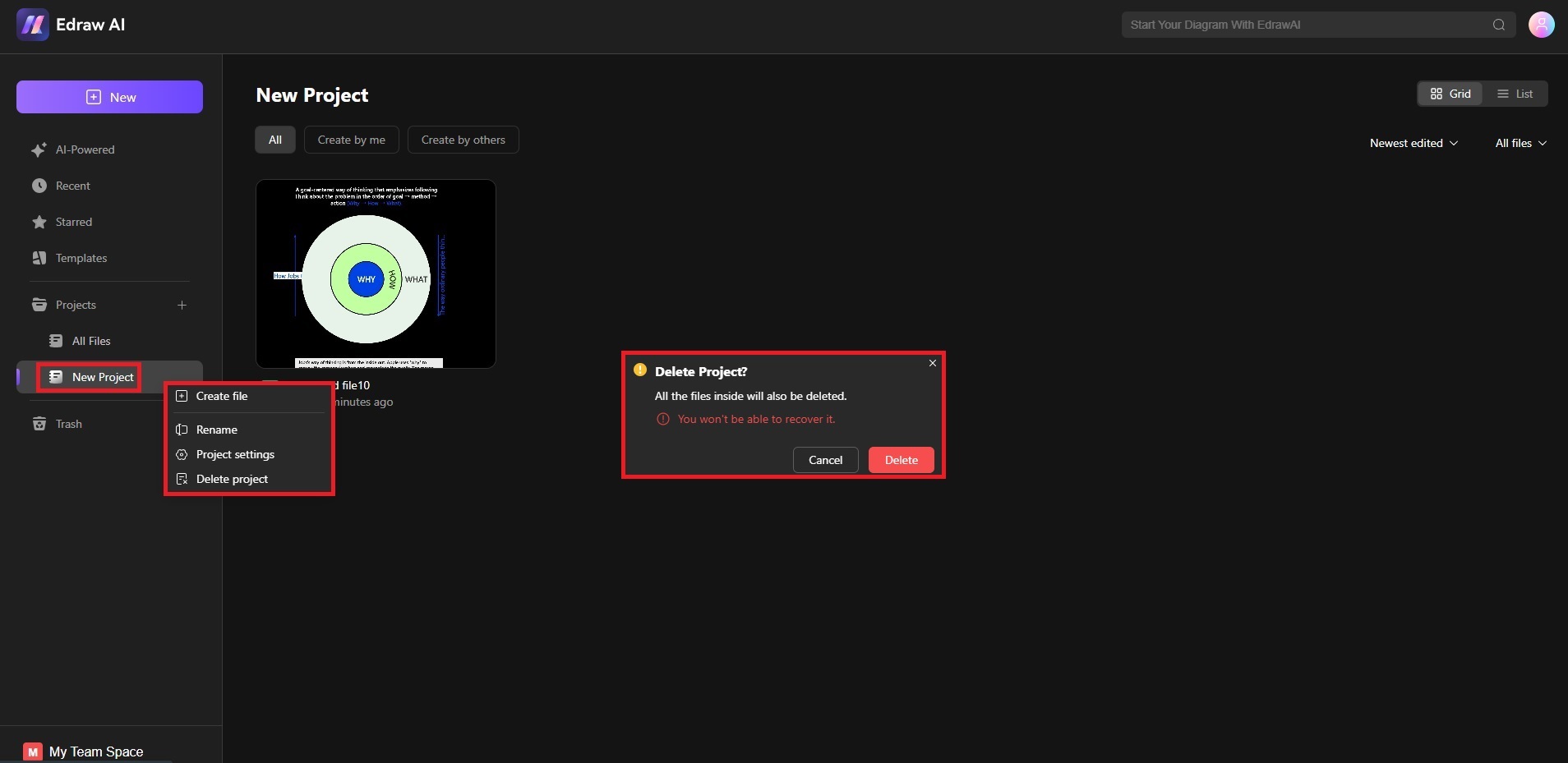
Click on delete project button to delete folder
Notes:
Deleting a project in Edraw.AI is essential in managing your workspace, giving you more control over your project library and ensuring a clutter-free environment. Here are some important notes.- Irreversible Action: Deleting a project is permanent. Once deleted, it cannot be recovered, so make sure to double-check before confirming.
- Backup Option: If you’re unsure about permanently deleting a project, consider exporting or backing it up first.