Edraw.AI User Guides
-
Getting Started
-
Diagram from Scratch
-
Files Operation
-
Shapes Operation
-
Import Data to Make a Chart
-
Format and Style
-
Insert Object
-
View the Diagram
-
-
Mind Map from Scratch
-
Insert Objects
-
Topics Operation
-
Files Operations
-
View a Mind Map
-
Outline Mode
-
Theme and Style
-
-
Create with Templates
-
Create with AI
-
AI Image Tools
-
AI Diagram
-
AI File Analysis
- AI Chat
- AI OCR
- AI Flowchart
- AI Mind Map
- AI Drawing
-
-
Project Management
Delete Topics in Mind Maps
Deleting topics in Edraw.AI is straightforward and can be done in just a few clicks. This guide will show you the steps to remove single or multiple topics from your mind map, helping you keep your ideas organized and your map clutter-free.
Index
Deleting a Topic Without Deleting Its Subtopic
Step ❶
Click the topic you want to delete. It will be highlighted to show it’s selected.
Step ❷
Right-click that topic, then select Delete Selected Topic from the pop-up menu.
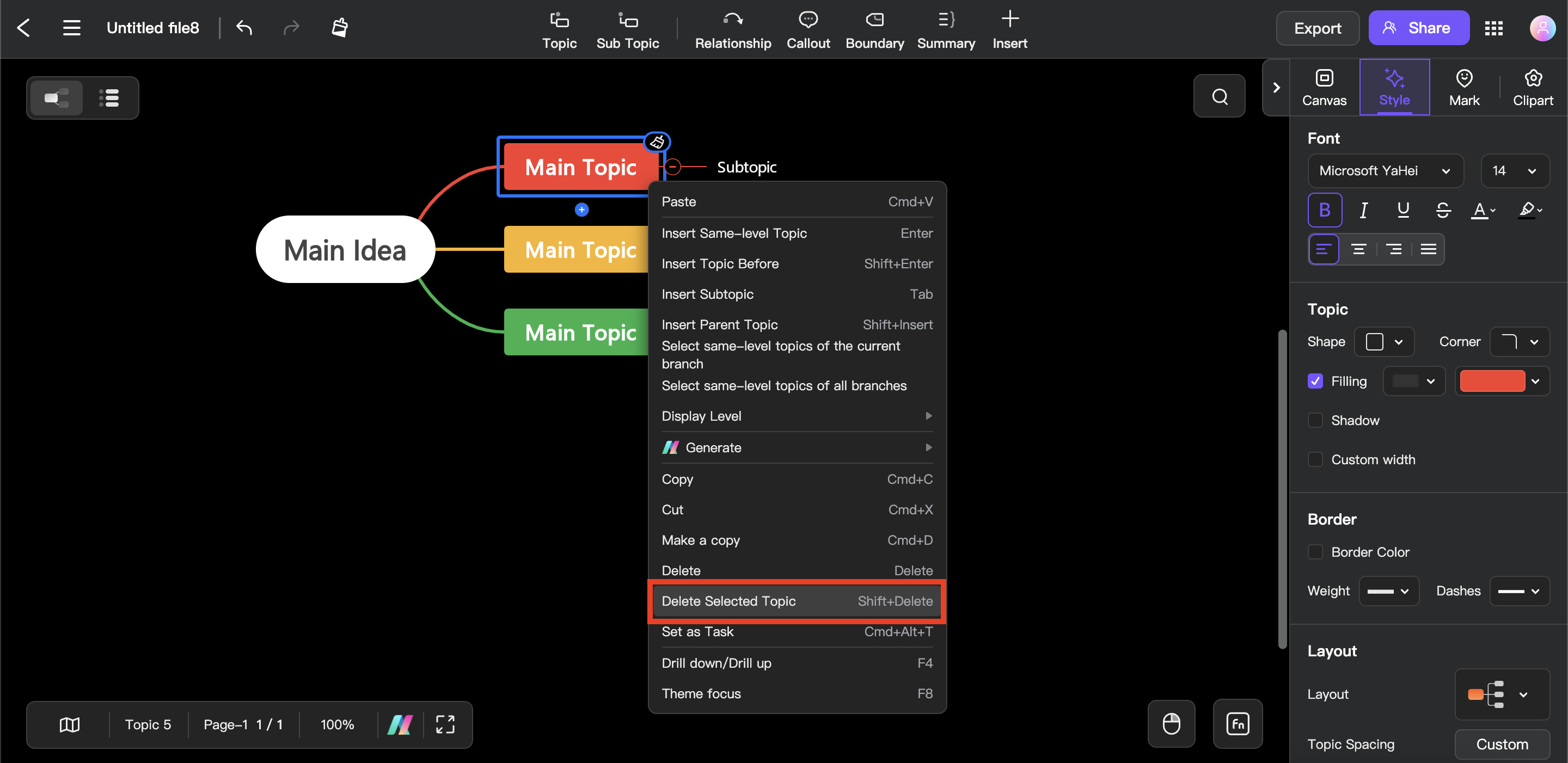
Deleting a Topic and its Subtopics
If a topic has subtopics (or child topics) attached to it, deleting the main topic will also remove all its subtopics.
Step ❶
Click the topic with subtopics that you want to delete.
Step ❷
When you delete this main topic, all connected subtopics will be deleted automatically. Press the “Delete” key on your keyboard, or right-click and choose Delete from the pop-up menu to remove the topic and its subtopics.
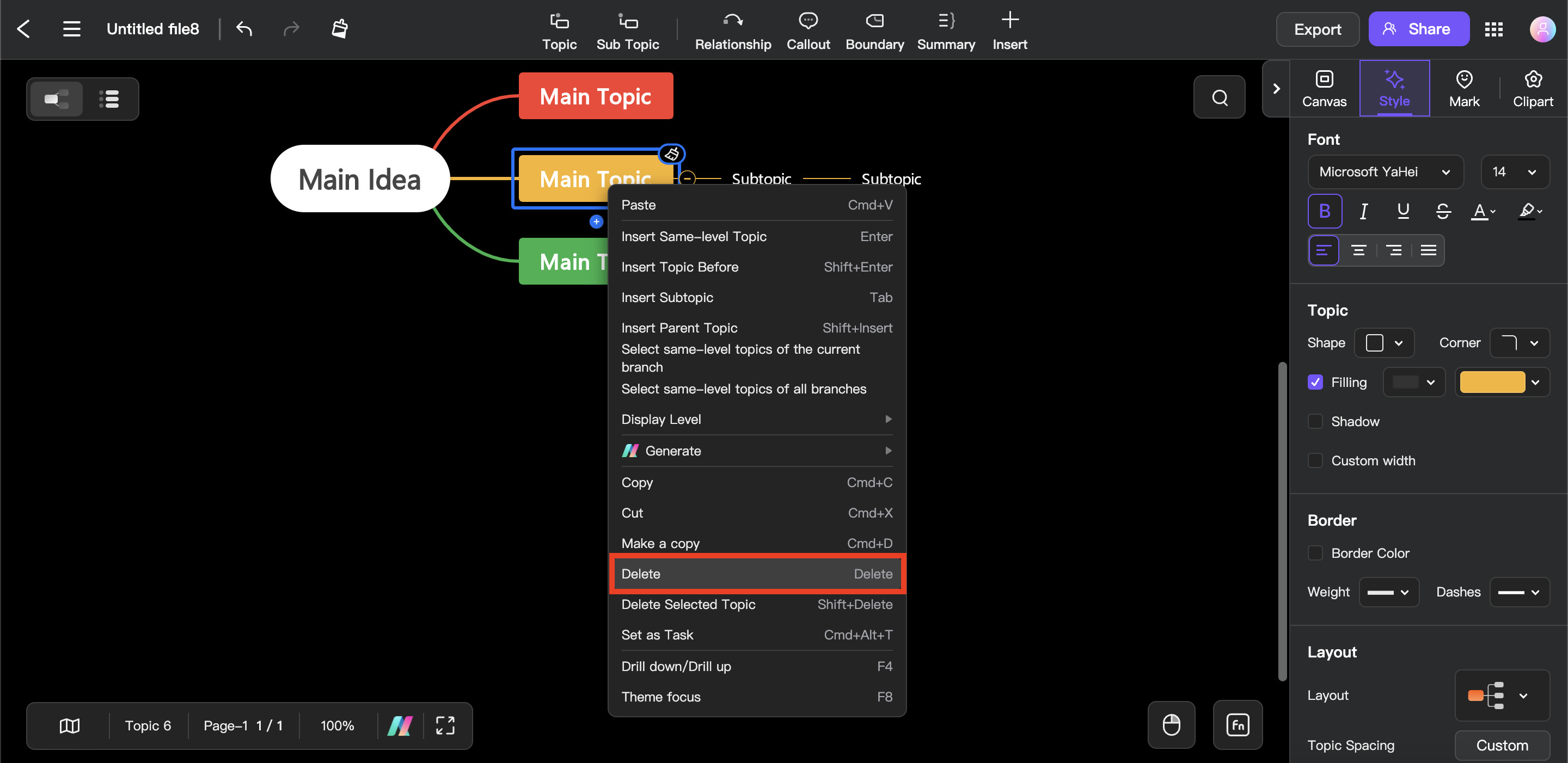
Undoing a Deletion
If you accidentally delete a topic, don’t worry—you can easily undo the action. Simply press Ctrl + Z (Windows) or Command + Z (Mac) to undo the deletion. The topic will be restored to your mind map just as it was before.