Edraw.AI User Guides
-
Getting Started
-
Diagram from Scratch
-
Files Operation
-
Shapes Operation
-
Import Data to Make a Chart
-
Format and Style
-
Insert Object
-
View the Diagram
-
-
Mind Map from Scratch
-
Insert Objects
-
Topics Operation
-
Files Operations
-
View a Mind Map
-
Outline Mode
-
Theme and Style
-
-
Create with Templates
-
Create with AI
-
AI Image Tools
-
AI Diagram
-
AI File Analysis
- AI Chat
- AI OCR
- AI Flowchart
- AI Mind Map
- AI Drawing
-
-
Project Management
Drill Up and Down Topics in Mind Maps
Managing complex projects or canvases needs fluid navigation between different levels of detail. The Drill Up and Drill Down feature in Edraw.AI allows you to zoom into specific topics or return to broader views, providing a seamless way to explore your content. Here’s how:
How To Drill Down Into Topics
Drill Down lets you focus on a specific branch, temporarily hiding all other levels and branches so that you can work more closely on the selected content. Follow the steps:
❶ Step 1: Select the topic or branch you want to explore in detail.
❷ Step 2:Right-click the topic and choose Drill down/Drill up from the context menu.
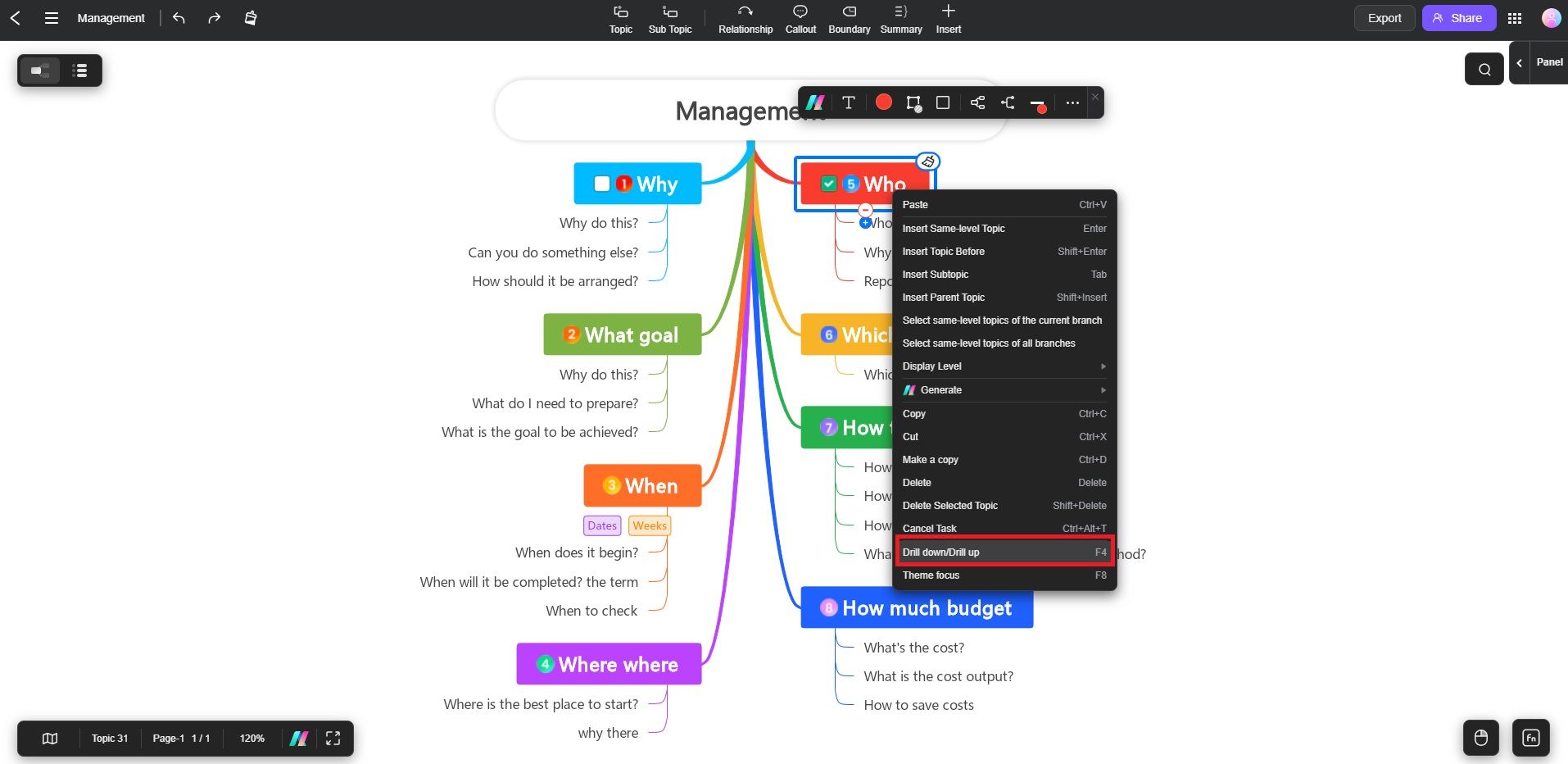
This action isolates the selected branch, letting you concentrate on its subtopics.
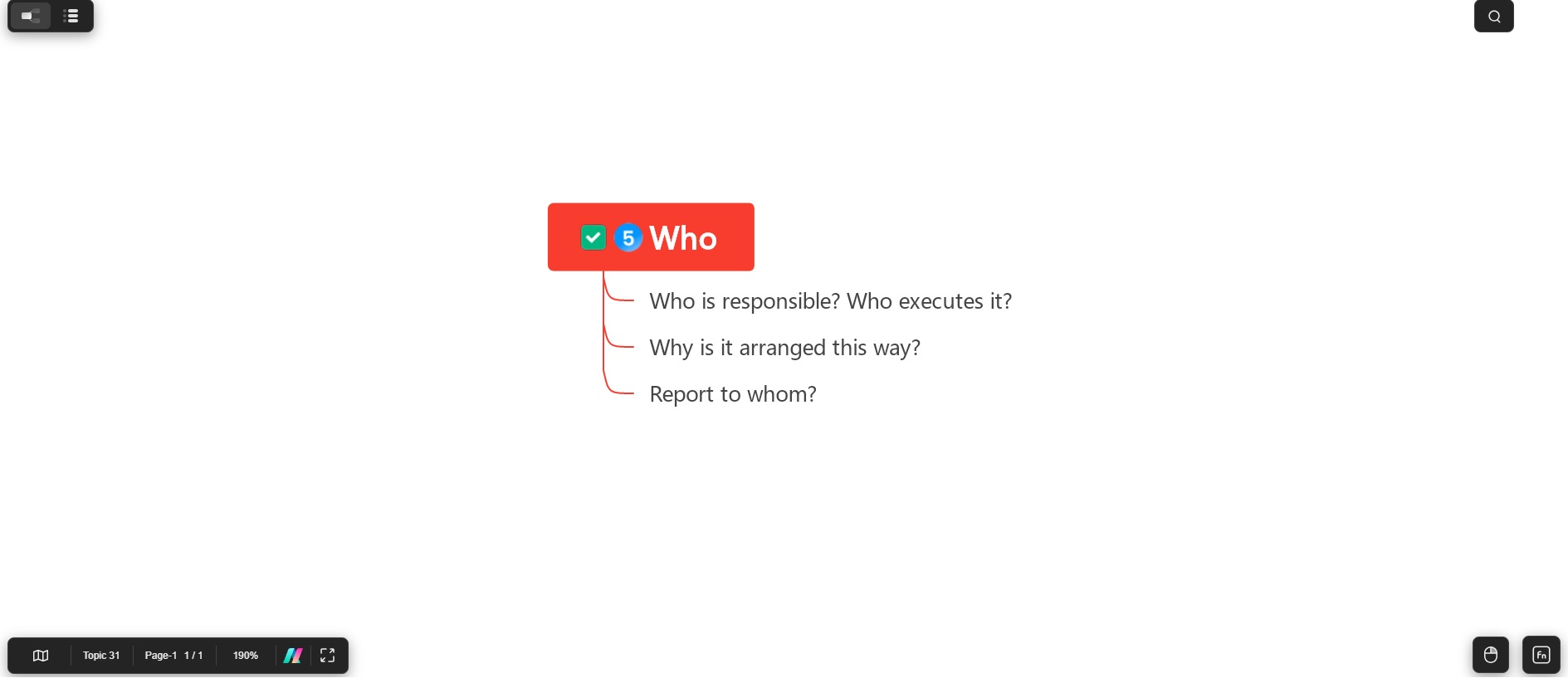
How To Drill Up to Higher Levels
Once you’re done working within a specific branch, you can easily return to the broader view of your project by drilling up:
❶ Step 1: In the toolbar, click the Drill Up button. This action will take you back to the previous level, revealing the higher branches and reintroducing the broader context of your project.
❷ Step 2: Alternatively, simply click the Drill Up icon next to the topic to quickly go back.
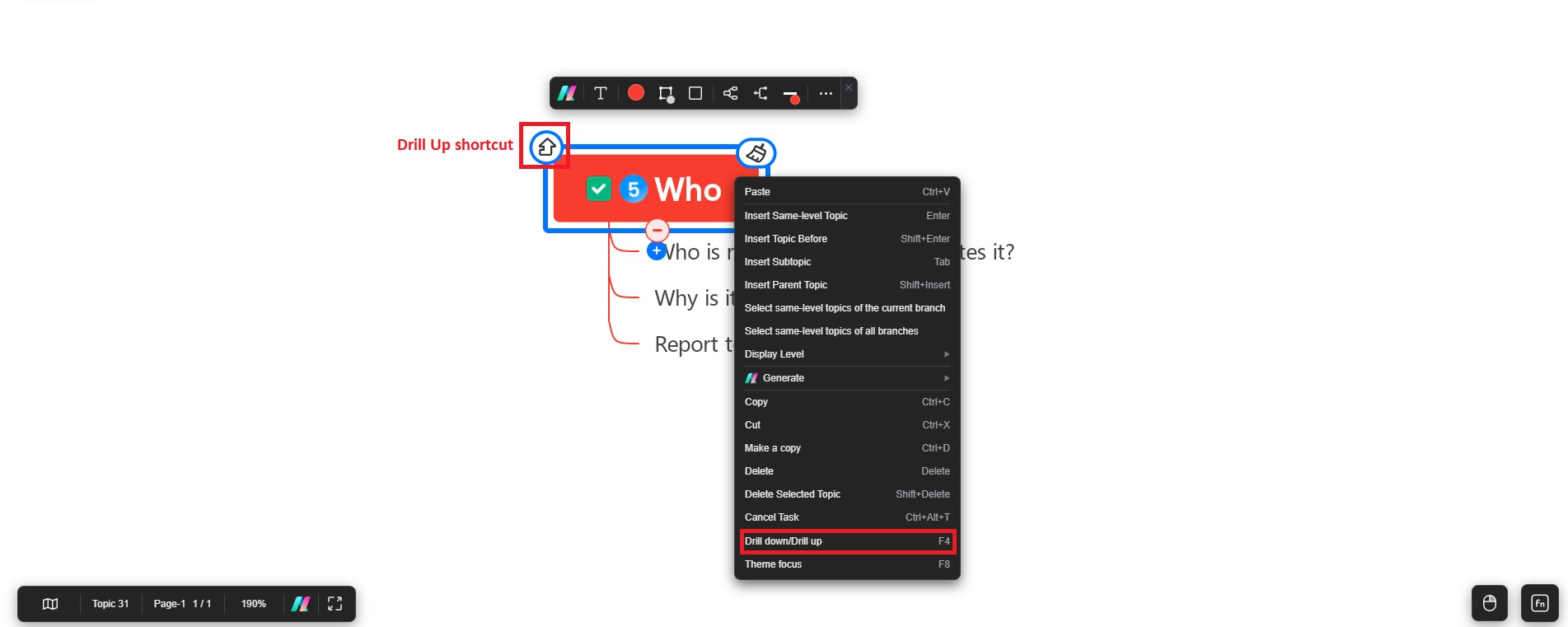
Additional Tips
- Click a topic and use the shortcut key F4 to Drill down/Drill up quickly.
- Use Drill Down when you need to focus on detailed content without the distraction of other branches.
- Combine this feature with Display Level adjustments to have complete control over the visibility and navigation within your project.
Drill Up and Drill Down functionality gives you the flexibility to switch between detailed and high-level views, making it easier to manage both big-picture strategies and finer details within your projects in Edraw.AI.