Edraw.AI User Guides
Edraw.AI User Guides
-
Getting Started
-
Diagram from Scratch
-
Files Operation
-
Shapes Operation
-
Import Data to Make a Chart
-
Format and Style
-
Insert Object
-
View the Diagram
-
-
Mind Map from Scratch
-
Insert Objects
-
Topics Operation
-
Files Operations
-
View a Mind Map
-
Outline Mode
-
Theme and Style
-
-
Create with Templates
-
Create with AI
-
AI Image Tools
-
AI Diagram
-
AI File Analysis
- AI Chat
- AI OCR
- AI Flowchart
- AI Mind Map
- AI Drawing
-
-
Project Management
Export a Diagram
Edraw.AI lets you export your diagrams in a variety of formats, including images, PDFs, and editable MS Office documents. It allows you to easily share your work with anyone, regardless of their software or device. You can even export specific pages or shapes and customize export quality and watermarks for maximum control.
Step ❶
Export an Edraw.AI diagram file in two ways:
- Click Export on the upper-right navigation pane of the editing canvas. Then, select your preferred file type.
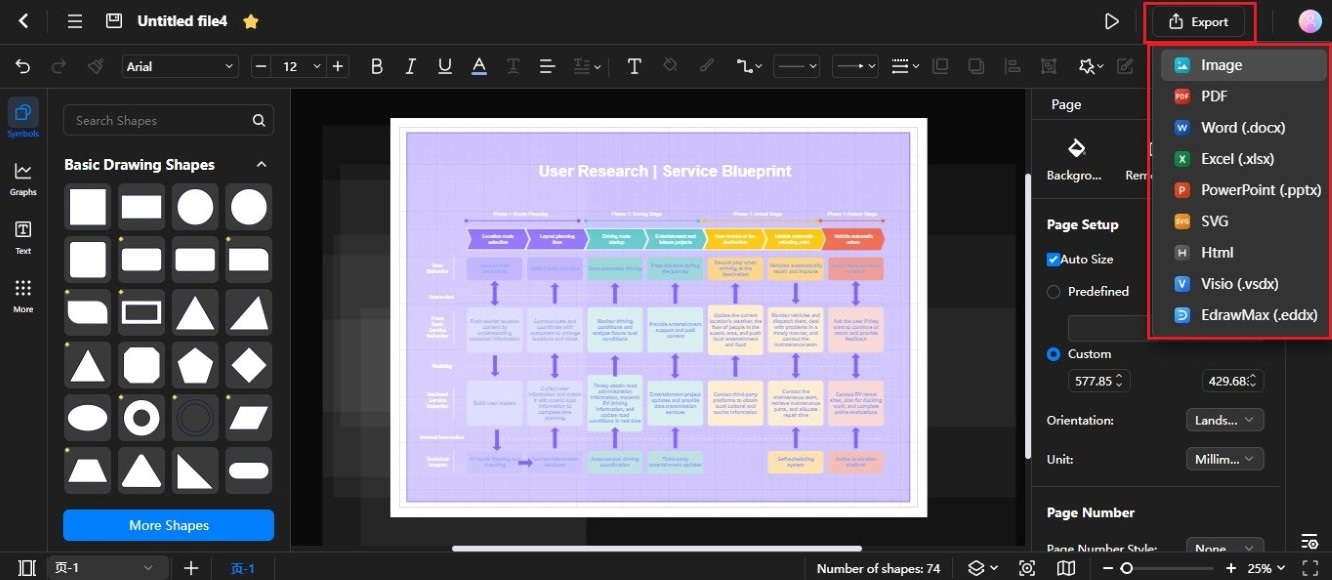
Select File Type from the Upper-Right Menu
- Click the Menu icon in the upper-left navigation panel to show more options. Next, choose File > Export, then select the file format you want for the diagram.
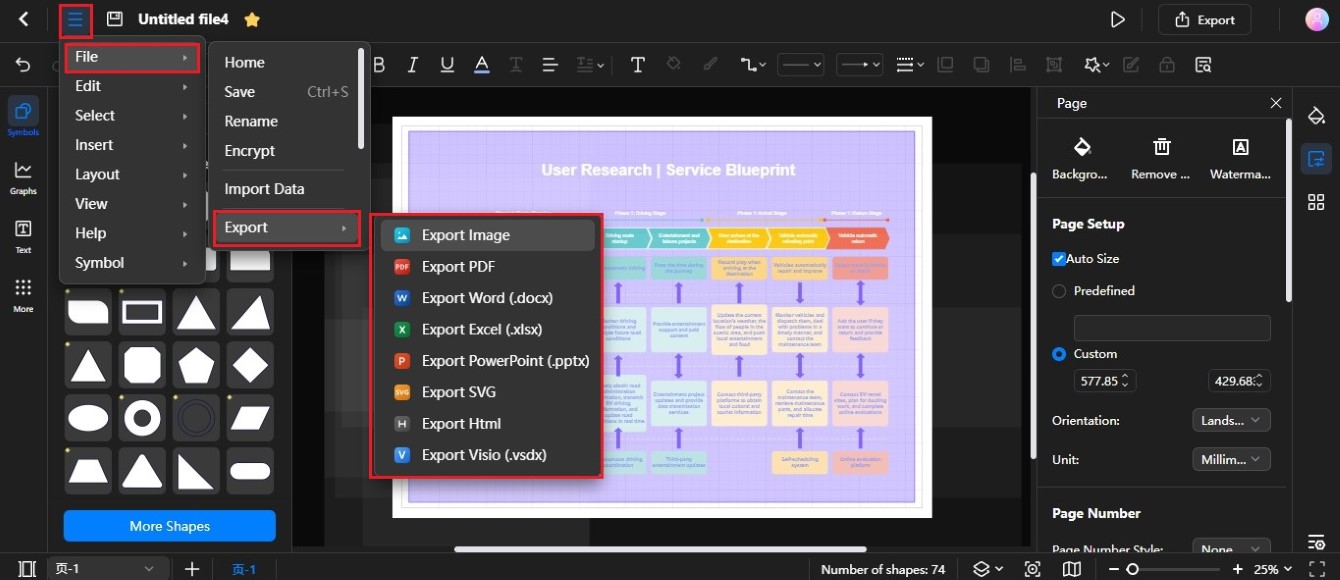
Access File Options via the Menu button
Step ❷
Depending on the file format you choose, adjust the export settings in the Export to Image pop-up window.
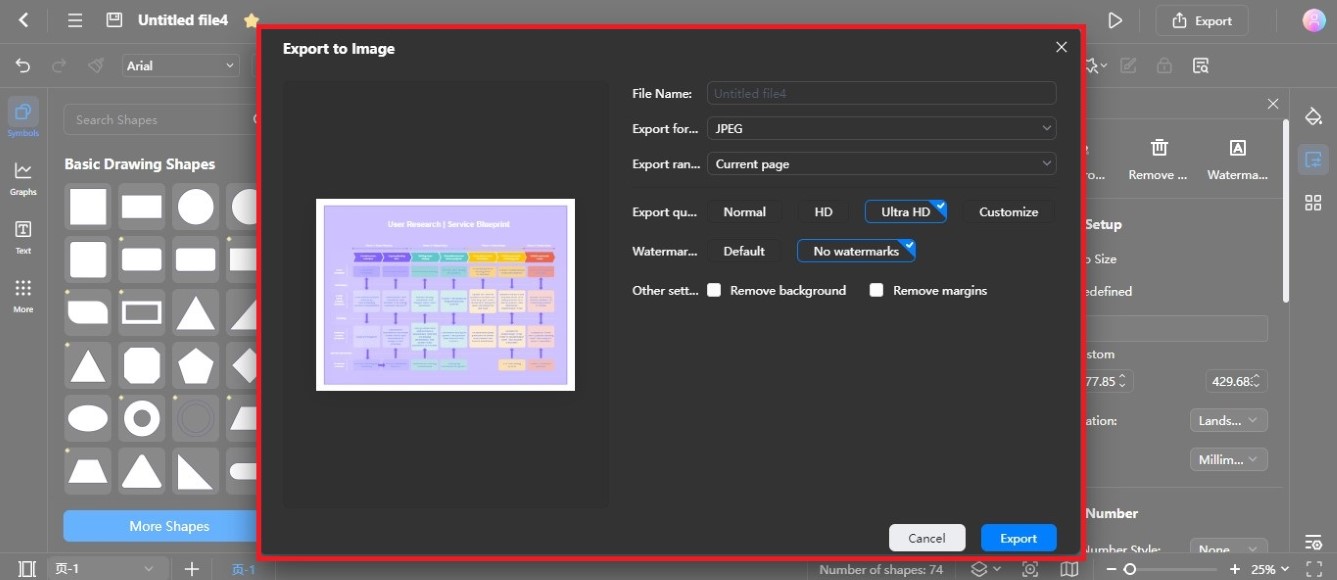
Adjust Settings in the 'Export to Image' Window
Step ❸
Once done, click Export to download the diagram to your local storage.