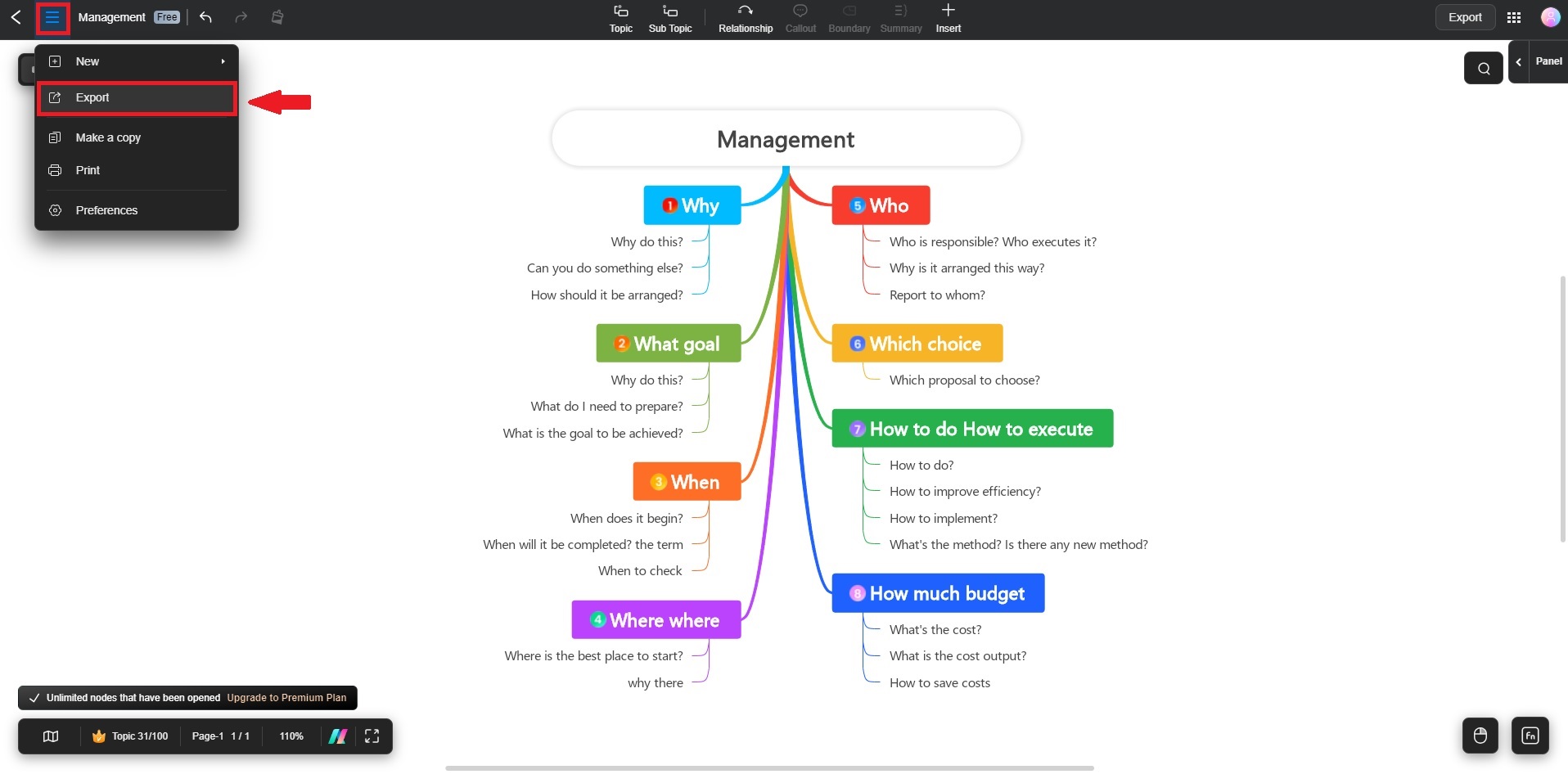Edraw.AI User Guides
Edraw.AI User Guides
-
Getting Started
-
Diagram from Scratch
-
Files Operation
-
Shapes Operation
-
Import Data to Make a Chart
-
Format and Style
-
Insert Object
-
View the Diagram
-
-
Mind Map from Scratch
-
Insert Objects
-
Topics Operation
-
Files Operations
-
View a Mind Map
-
Outline Mode
-
Theme and Style
-
-
Create with Templates
-
Create with AI
-
AI Image Tools
-
AI Diagram
-
AI File Analysis
- AI Chat
- AI OCR
- AI Flowchart
- AI Mind Map
- AI Drawing
-
-
Project Management
Export a Mind Map
Exporting your work in Edraw.AI is straightforward and allows you to share or use your projects across various platforms. Follow these simple steps to export your files:
Step 1:
After finishing your project, go to the File menu in the upper right corner and choose Export.
Step 2A:
From the pop-up, choose your desired file format, including Image, PDF, or TXT. Specify the export setting and click Export to save your file.
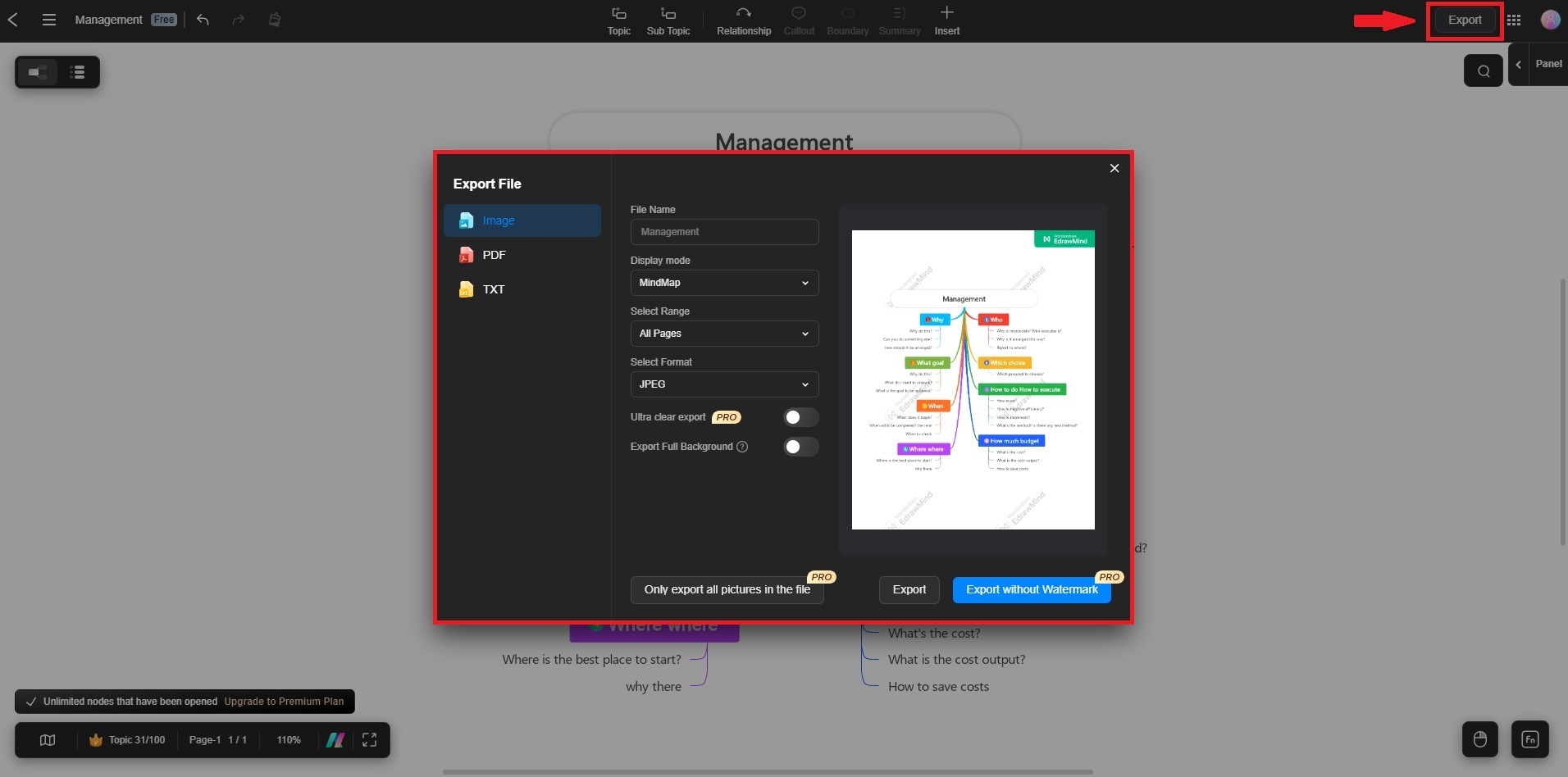
Step 2B:
Go to the File menu in the upper left corner and click Export. Choose your preferred file type as usual.