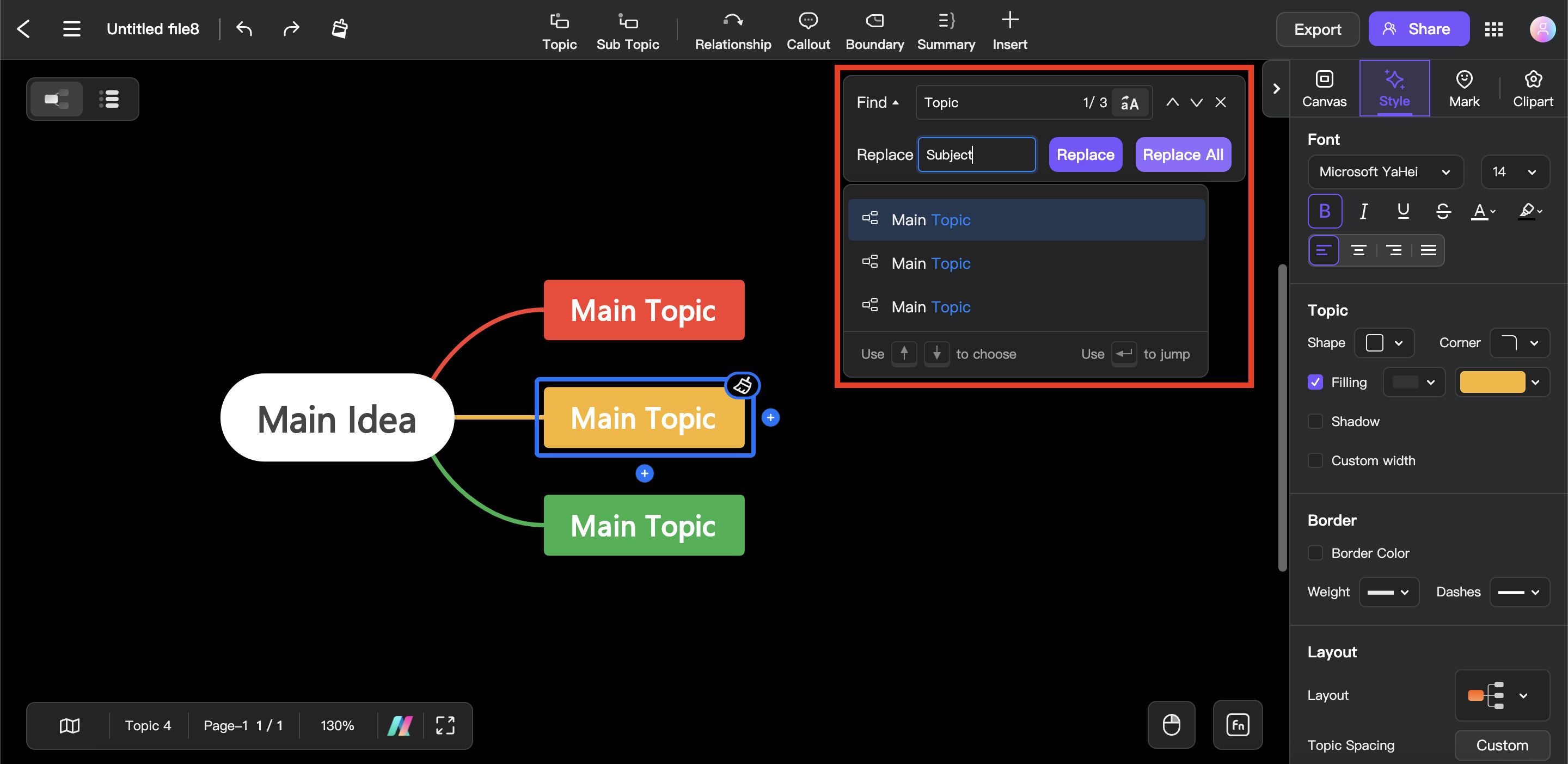Edraw.AI User Guides
Edraw.AI User Guides
-
Getting Started
-
Diagram from Scratch
-
Files Operation
-
Shapes Operation
-
Import Data to Make a Chart
-
Format and Style
-
Insert Object
-
View the Diagram
-
-
Mind Map from Scratch
-
Insert Objects
-
Topics Operation
-
Files Operations
-
View a Mind Map
-
Outline Mode
-
Theme and Style
-
-
Create with Templates
-
Create with AI
-
AI Image Tools
-
AI Diagram
-
AI File Analysis
- AI Chat
- AI OCR
- AI Flowchart
- AI Mind Map
- AI Drawing
-
-
Project Management
Search and Find Text in a Mind Map
Simply follow the instructions below to locate and replace text in topics, tags, notes, or comments.
Finding topics with default shortcuts can be done as follows:
Step ❶
To open the Find window, you can either use the Ctrl + F (Windows) or Command + F (Mac) keys on your computer, or you can click the Find button located on the right side of your screen beside the Panel.
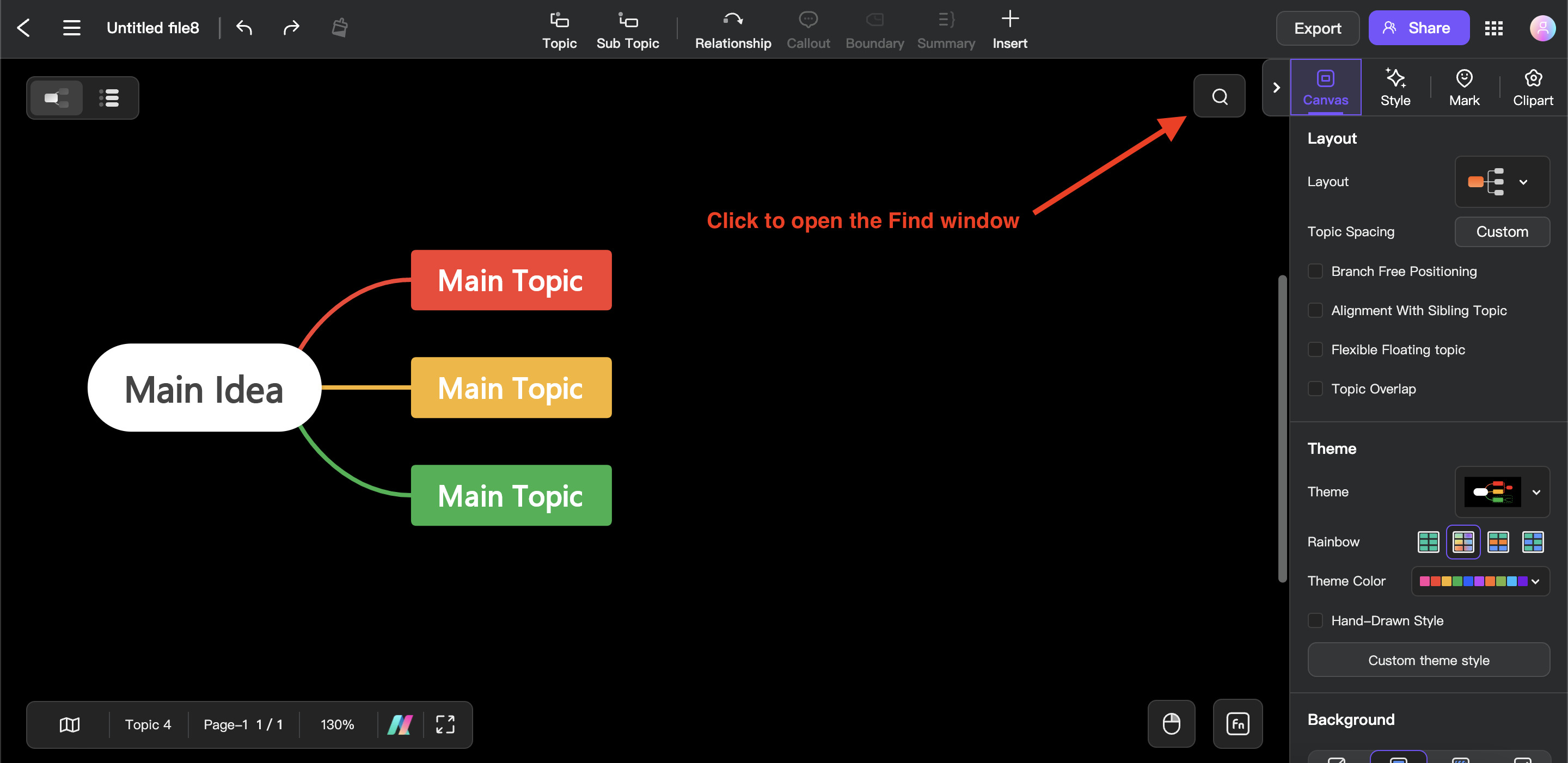
Step ❷
Type in the terms or text that are present in the topics you wish to search for into the Find window box.
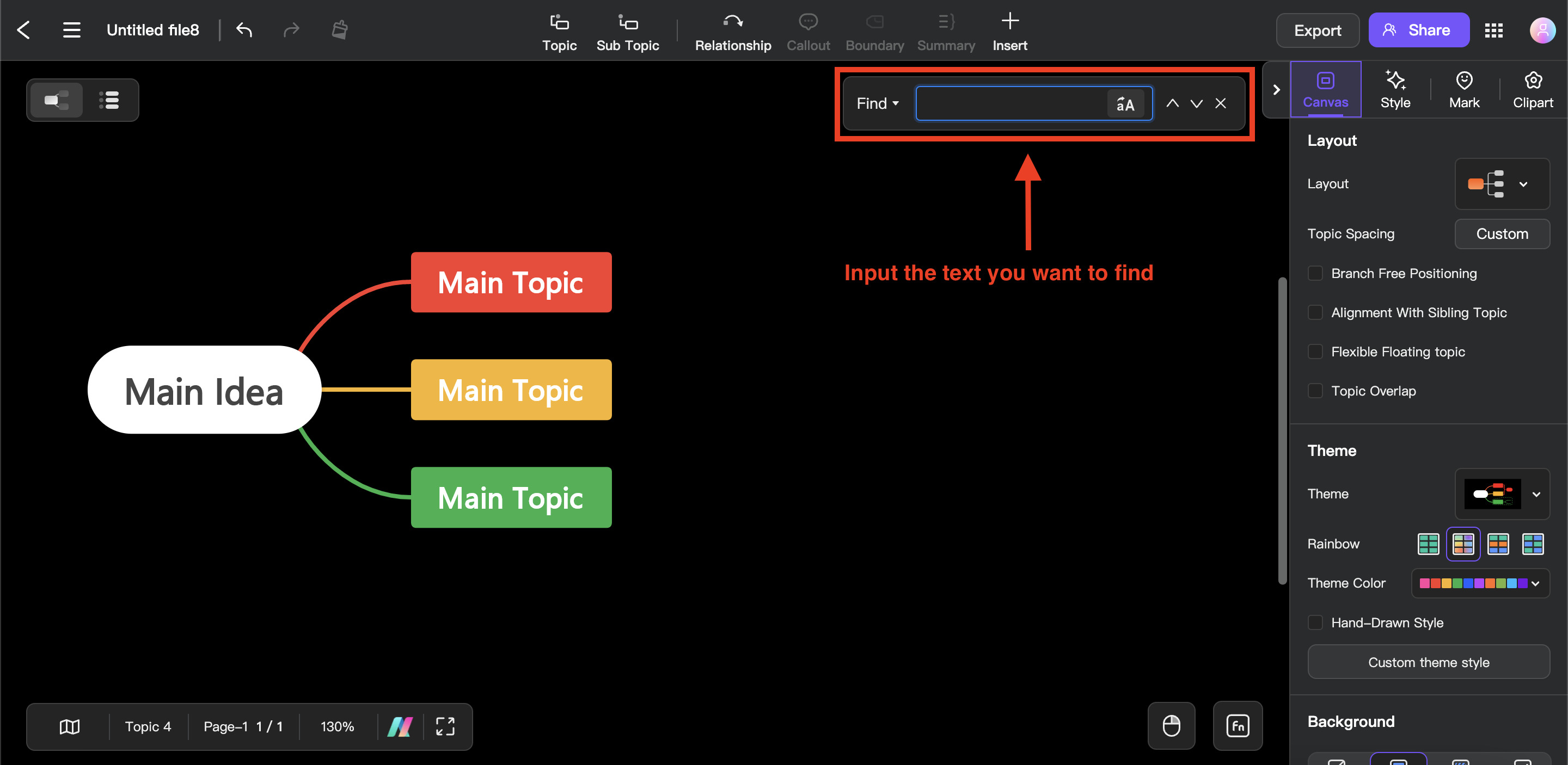
Tip 1:
To see the next topic using the text you typed, keep clicking the Next symbol (arrow down) on the right side of discover or hit the Enter key on the keyboard.Step ❶
Click the “arrow down” icon beside the word Find to reveal the Replace function.
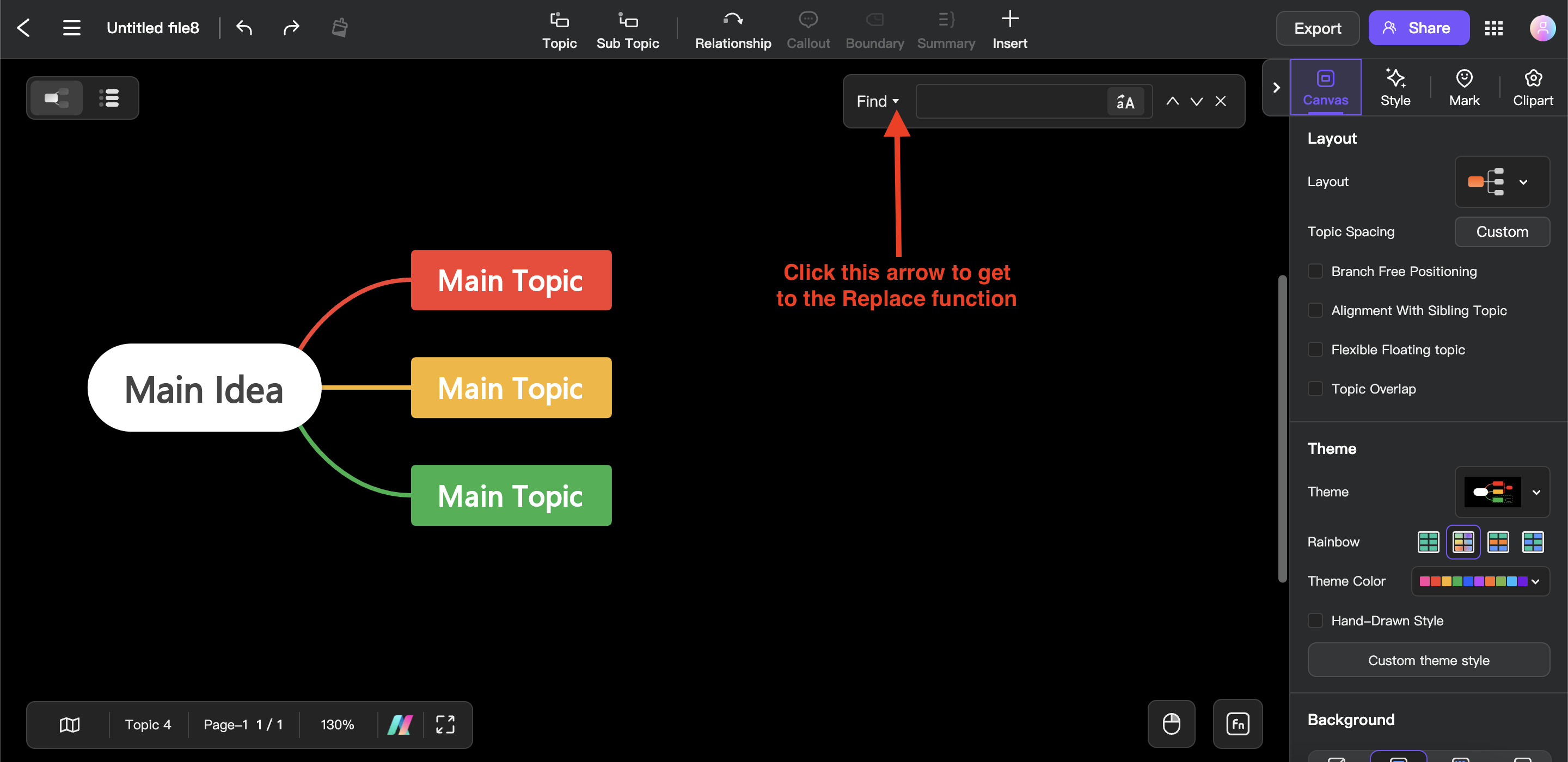
Step ❷
Enter the text you want to replace in the Find input box. Now, enter the text you want to replace it to in the Replace input box. Once done, either click on Replace or Replace All button.