Edraw.AI User Guides
-
Getting Started
-
Diagram from Scratch
-
Files Operation
-
Shapes Operation
-
Import Data to Make a Chart
-
Format and Style
-
Insert Object
-
View the Diagram
-
-
Mind Map from Scratch
-
Insert Objects
-
Topics Operation
-
Files Operations
-
View a Mind Map
-
Outline Mode
-
Theme and Style
-
-
Create with Templates
-
Create with AI
-
AI Image Tools
-
AI Diagram
-
AI File Analysis
- AI Chat
- AI OCR
- AI Flowchart
- AI Mind Map
- AI Drawing
-
-
Project Management
Focus Mode in Mind Maps
When working on detailed projects or canvas, it’s important to concentrate on specific areas without distraction. The Focus Mode feature allows you to isolate a particular topic and its branches, hiding everything else to maintain clarity and streamline your workflow.
There are 2 types of Focus Mode on Edraw.AI: Focus and Theme Focus. Here’s how to access them using 2 methods:
Method 1: How To Enter Focus Mode
Focus Mode allows you to see the whole diagram without the editing panels for a clean look. Follow the steps:
❶ Step 1: Press F11 on your keyboard to enter Focus Mode. You can still use the search function located at the top-right.
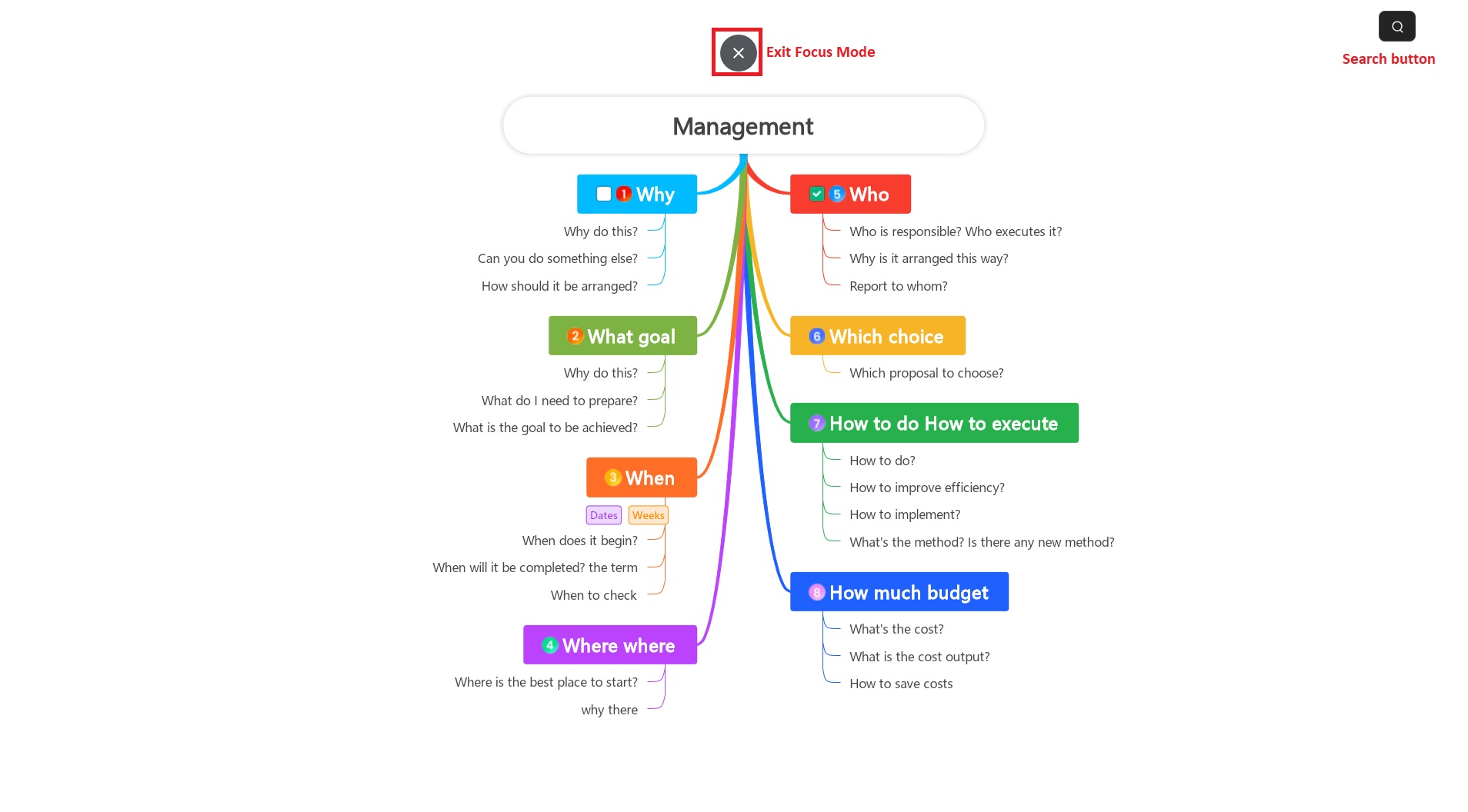
❷ Step 2: To exit, press F11 again, hover your mouse at the top to reveal the X button, or press Esc on your keyboard.
Method 2: How To Use Theme Focus Mode
Focusing on a specific topic lets you temporarily hide other content and zero in on what matters most:
❶ Step 1: Select the topic or branch you want to focus on. Right-click the topic and choose Theme focus from the context menu.
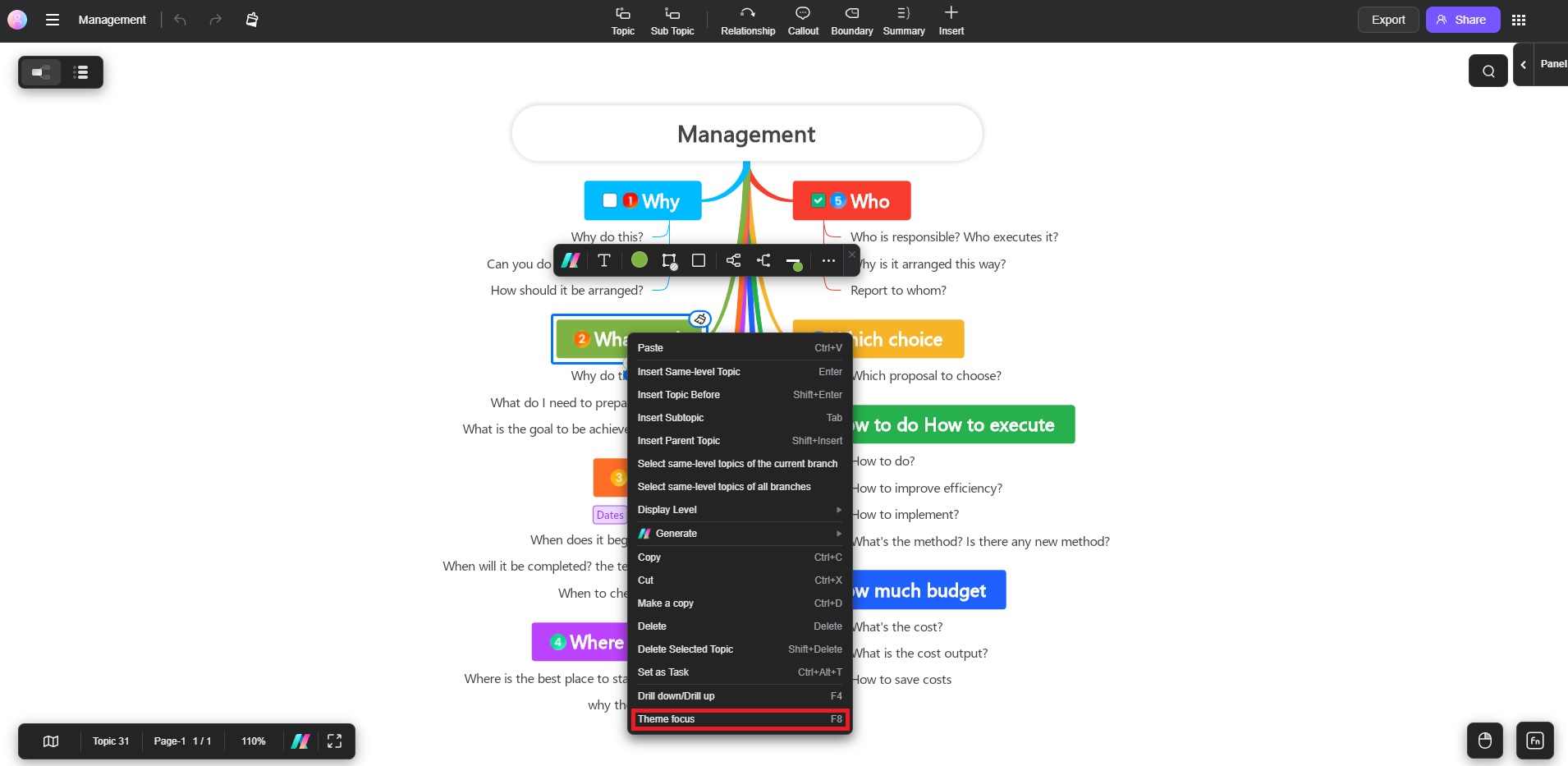
❷ Step 2: This action will hide all unrelated content, leaving only the selected topic and its branches visible. Alternatively, press F8 on your keyboard as a shortcut.
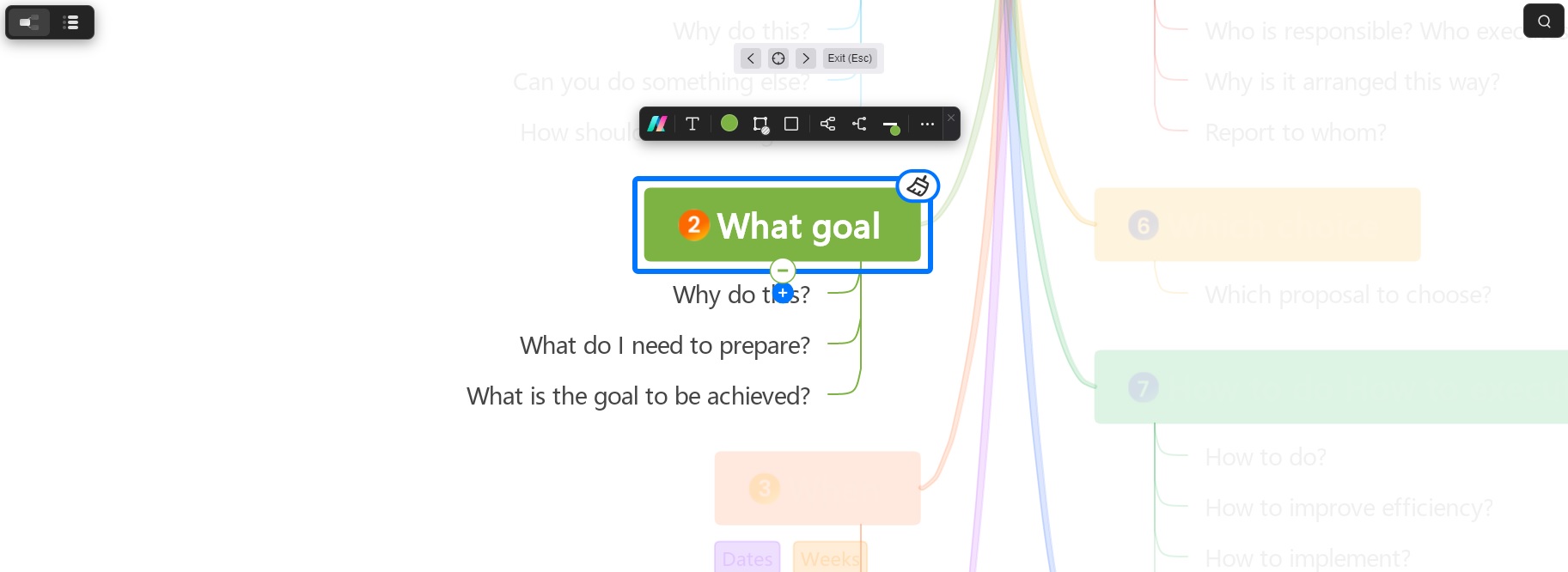
How To Exit Theme Focus Mode
Once you’re finished working in focus mode, you can easily return to the full view of your project. In the toolbar, click the Exit (Esc) button. This action will restore the visibility of the entire canvas, allowing you to see all topics and branches again.
Additional Tips
Focus Mode provides a distraction-free environment, helping you to zero in on key topics and manage your project more effectively in Edraw.AI.
- Focus mode is perfect for situations where you need to work in-depth on a particular branch without the distraction of other elements.
- Combine this feature with Display Level and Drill Up/Down for even more refined control over your project’s visibility.