Edraw.AI User Guides
-
Getting Started
-
Diagram from Scratch
-
Files Operation
-
Shapes Operation
-
Import Data to Make a Chart
-
Format and Style
-
Insert Object
-
View the Diagram
-
-
Mind Map from Scratch
-
Insert Objects
-
Topics Operation
-
Files Operations
-
View a Mind Map
-
Outline Mode
-
Theme and Style
-
-
Create with Templates
-
Create with AI
-
AI Image Tools
-
AI Diagram
-
AI File Analysis
- AI Chat
- AI OCR
- AI Flowchart
- AI Mind Map
- AI Drawing
-
-
Project Management
Fold and Unfold Mind Map Branches
Edraw.AI allows you to fold and unfold branches to help you manage complex mind maps or diagrams more effectively. This feature lets you hide or reveal details as needed, keeping your workspace organized and focused. Here’s how to do it using 2 methods:
Method 1: How to Fold Branches
Folding branches helps declutter your workspace, allowing you to focus on the primary topics. Follow the steps:
❶ Step 1:Launch Edraw.AI and open a new project or diagram. Select the main topic or branch you want to fold.
❷ Step 2: Click the small minus (-) icon next to the topic. This collapses all subtopics under that branch.
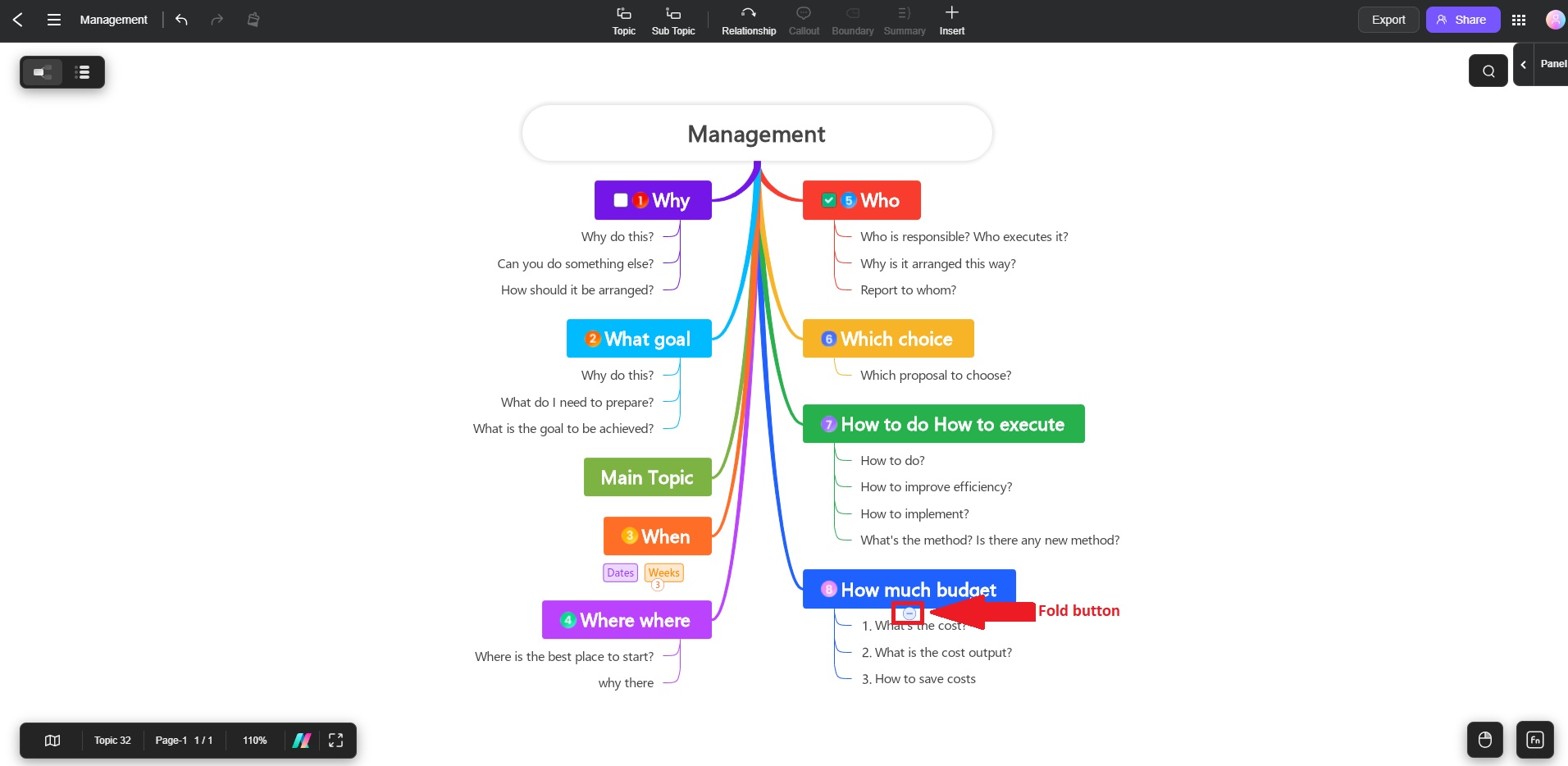
How to Unfold Branches
When you’re ready to dive back into the details, you can easily unfold the hidden information. Here’s how:
❶ Step 1:Select the folded branch that you want to expand.
❷ Step 2:Click the small plus (+) or (numbered) icon next to the topic. This expands all subtopics under that branch.
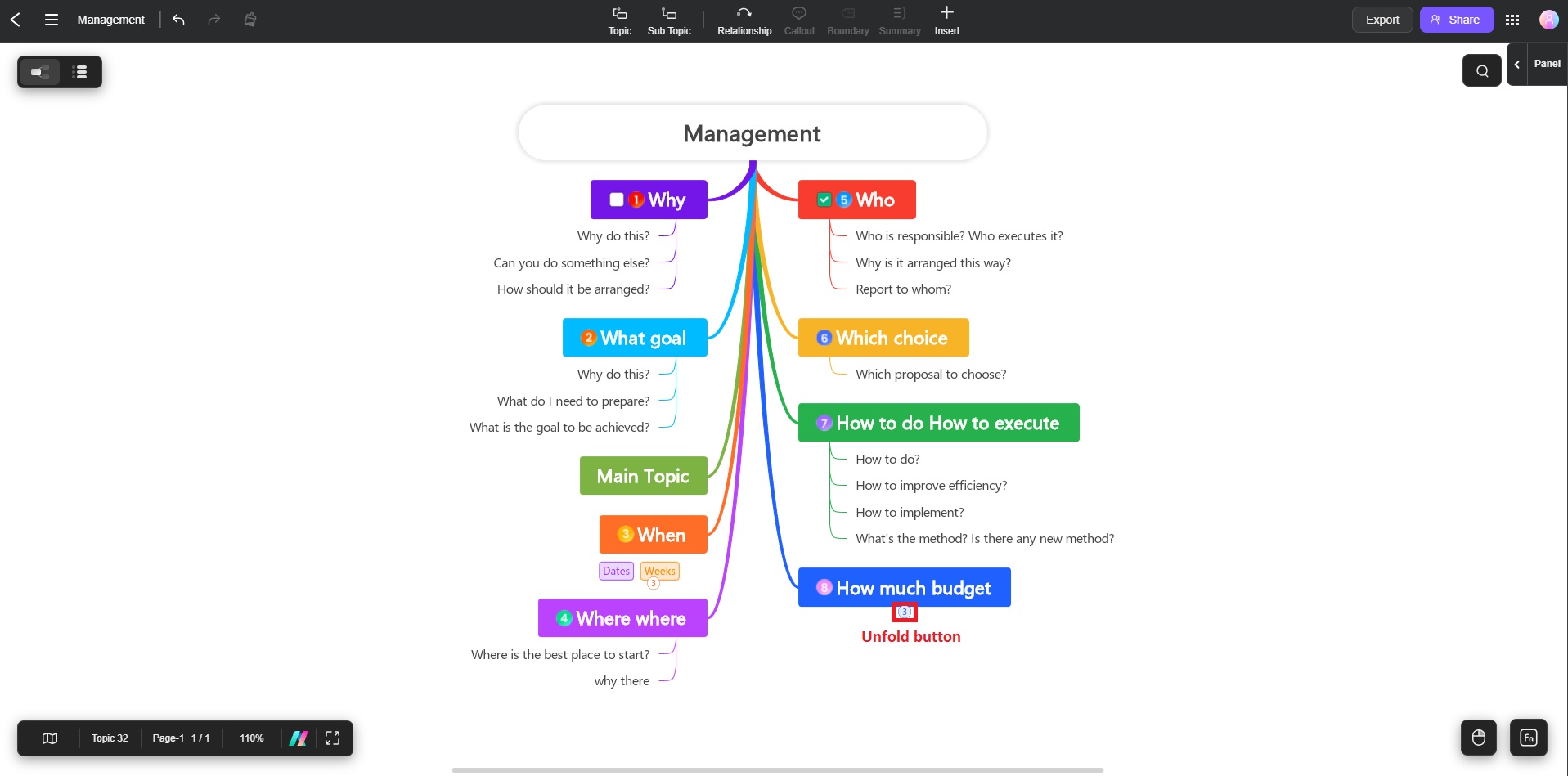
Method 2: Using Fold All and Unfold All Options
For large projects with many branches, you might want to fold or unfold everything at once. Here are the steps:
❶ Step 1:Select the folded branch that you want to expand.
❷ Step 2:In the context menu, select Fold All to collapse all branches or Unfold All to expand everything.
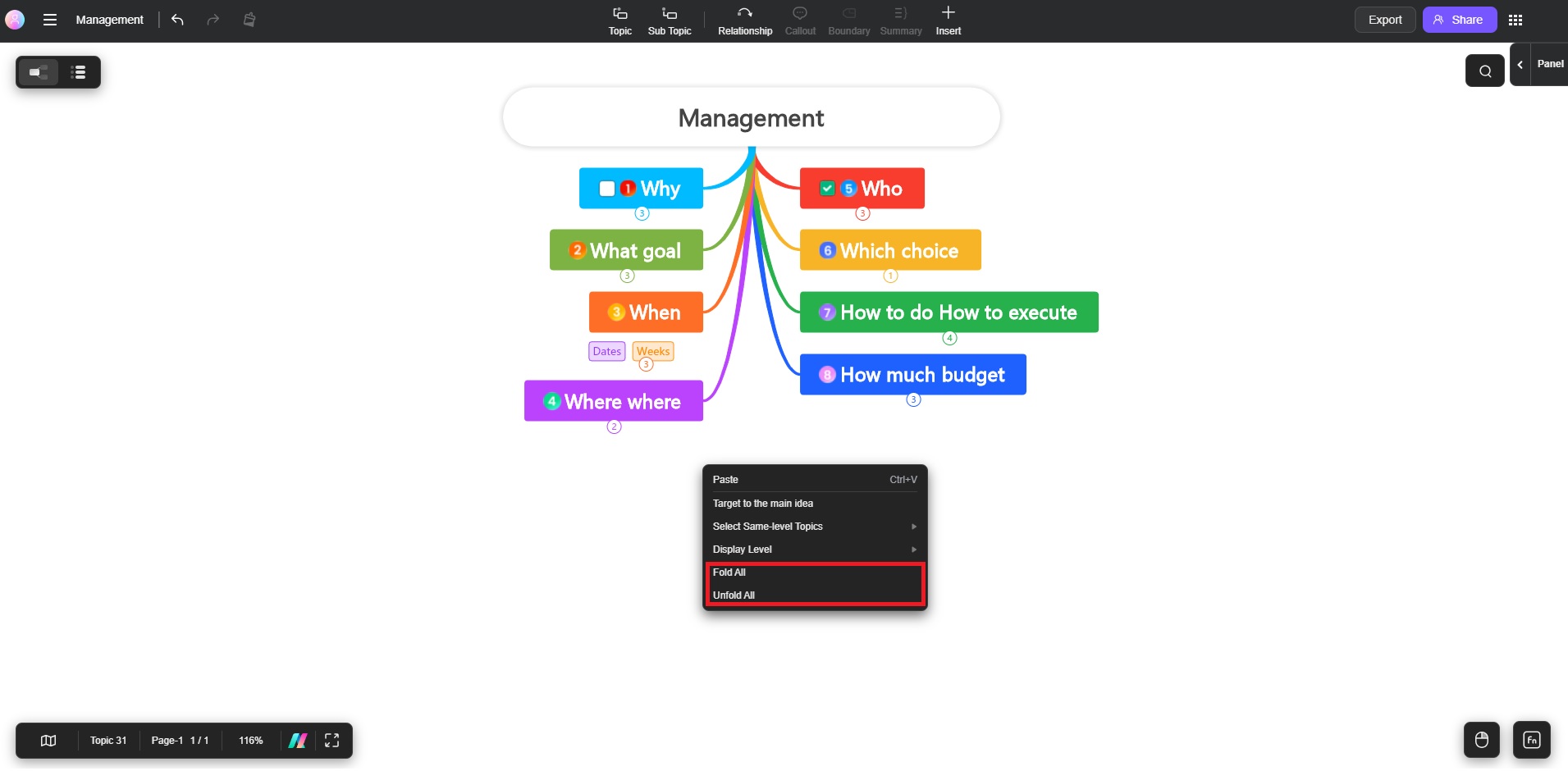
By folding and unfolding branches, you can maintain a cleaner workspace while still accessing all the details when needed, ensuring smooth navigation throughout your projects in Edraw.AI.