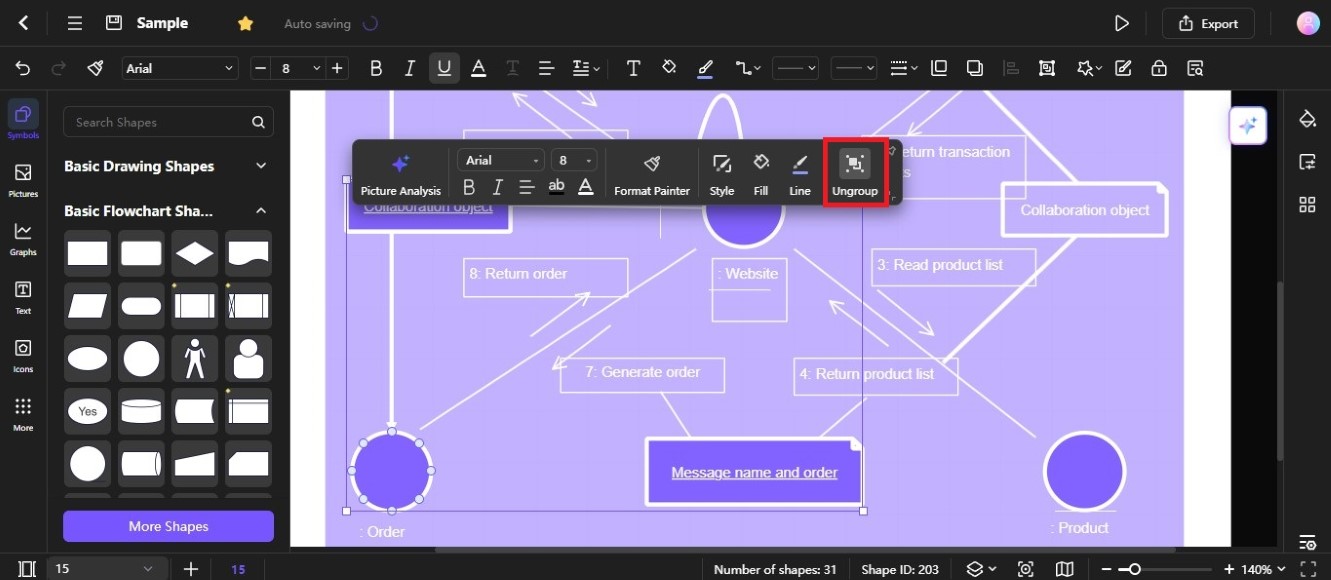Edraw.AI User Guides
-
Getting Started
-
Diagram from Scratch
-
Files Operation
-
Shapes Operation
-
Import Data to Make a Chart
-
Format and Style
-
Insert Object
-
View the Diagram
-
-
Mind Map from Scratch
-
Insert Objects
-
Topics Operation
-
Files Operations
-
View a Mind Map
-
Outline Mode
-
Theme and Style
-
-
Create with Templates
-
Create with AI
-
AI Image Tools
-
AI Diagram
-
AI File Analysis
- AI Chat
- AI OCR
- AI Flowchart
- AI Mind Map
- AI Drawing
-
-
Project Management
Group and Ungroup Shapes on a Diagram
Use the group function to organize complex diagrams and ungroup when you need to edit individual shapes.
Grouping Shapes
Grouping combines multiple shapes into a single unit, allowing you to move, resize, and rotate them as one. Here's how to group two or more shapes in a diagram on Edraw.AI:
Step ❶
Click the first shape, then hold down the Shift key while clicking the other shapes you want to group. This will select several shapes on the editing canvas.
Step ❷
Click the Group icon on the floating toolbar. Alternatively, press the keyboard shortcut Ctrl + G for grouping.
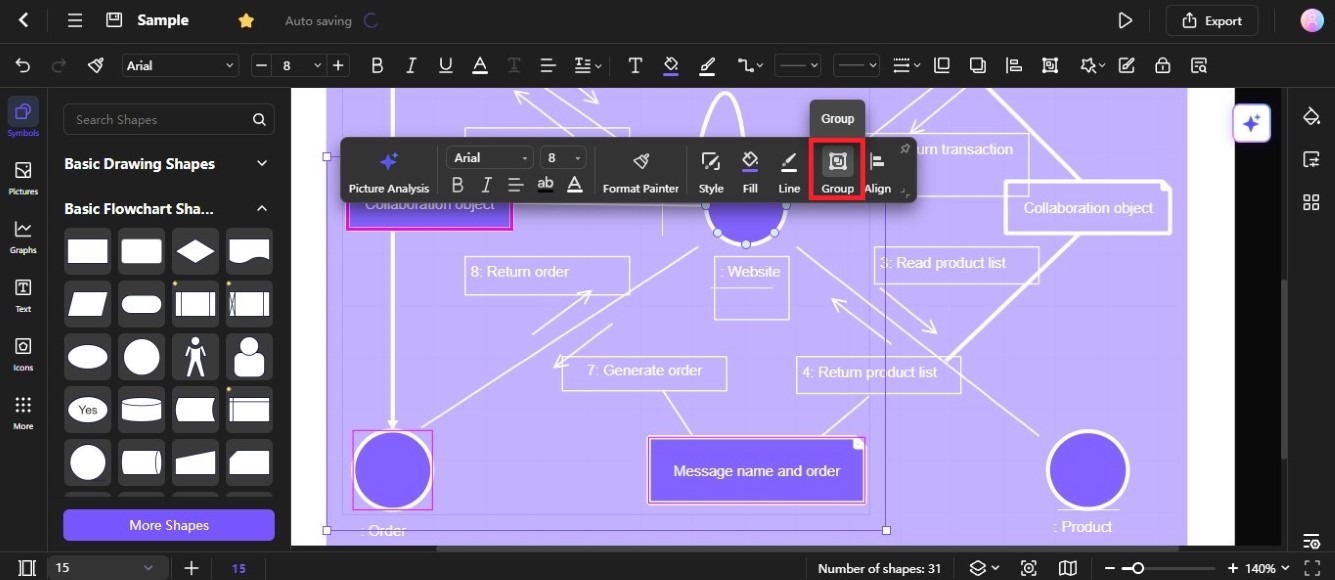
Ungrouping Shapes
Ungrouping separates a group of shapes back into individual elements. Here's how to ungroup shapes in your diagram on Edraw.AI:
Step ❶
Click the grouped shapes on the diagram in the editing canvas.
Step ❷
Click the Ungroup icon on the floating toolbar or use the keyboard shortcut Ctrl + Shift + G for ungrouping.