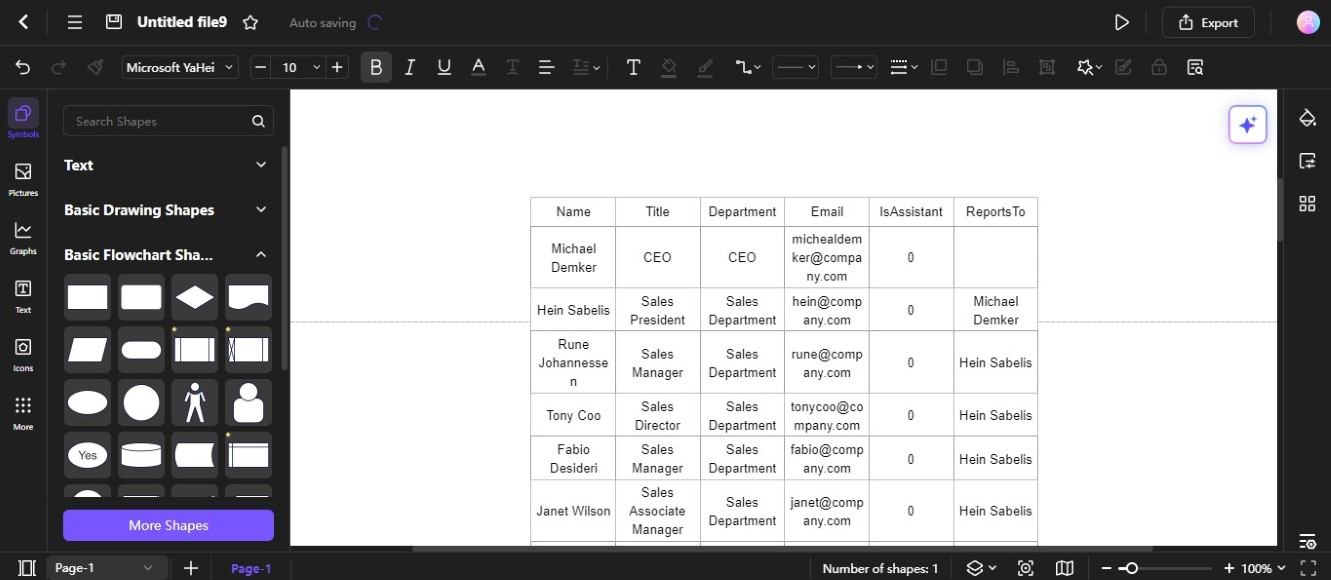Edraw.AI User Guides
-
Getting Started
-
Diagram from Scratch
-
Files Operation
-
Shapes Operation
-
Import Data to Make a Chart
-
Format and Style
-
Insert Object
-
View the Diagram
-
-
Mind Map from Scratch
-
Insert Objects
-
Topics Operation
-
Files Operations
-
View a Mind Map
-
Outline Mode
-
Theme and Style
-
-
Create with Templates
-
Create with AI
-
AI Image Tools
-
AI Diagram
-
AI File Analysis
- AI Chat
- AI OCR
- AI Flowchart
- AI Mind Map
- AI Drawing
-
-
Project Management
Import Data
Learn how to import your existing data to create organizational charts and tables in Edraw.AI. Whether you're managing teams or presenting complex data sets, it helps you visualize information efficiently.
Step ❶
Click + New on the top-left side navigation pane from the main dashboard, then select Blank Diagram.
Step ❷
Click the Menu icon on the upper-left side navigation pane, then choose File > Import Data from the menu.
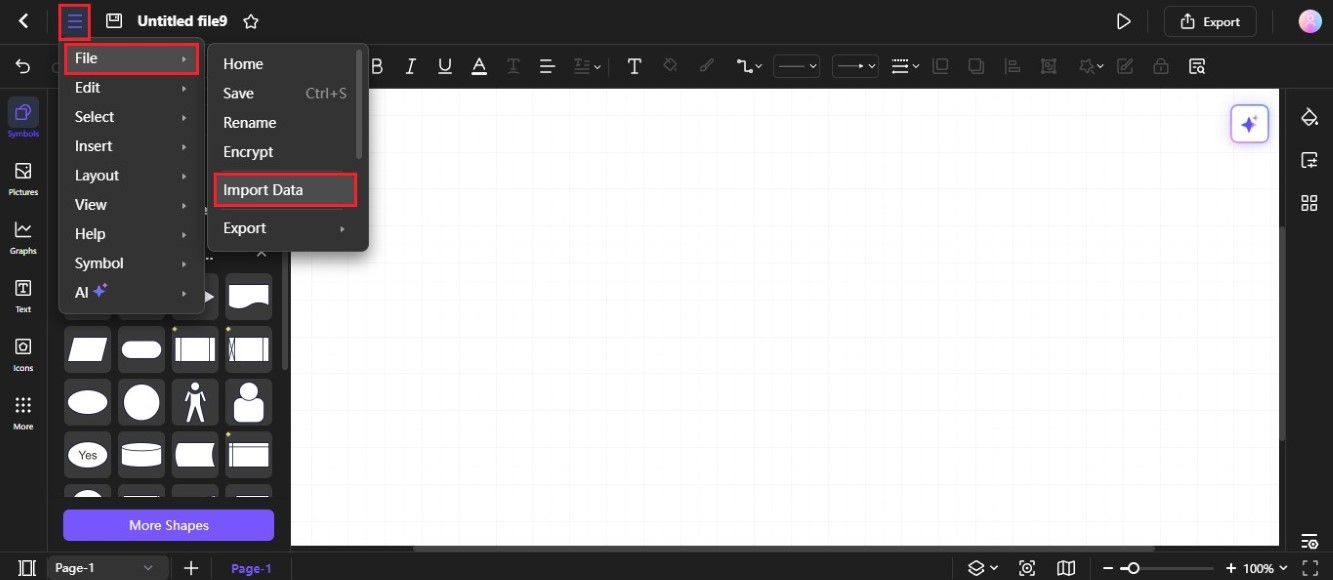
After these, follow the guide below to create an org chart or table from an imported data file.
Import Data To Create an Org Chart
Here's how to import your data to create an organizational chart in Edraw.AI:
Step ❶
Select Orgchart in the Import Data pop-up window.
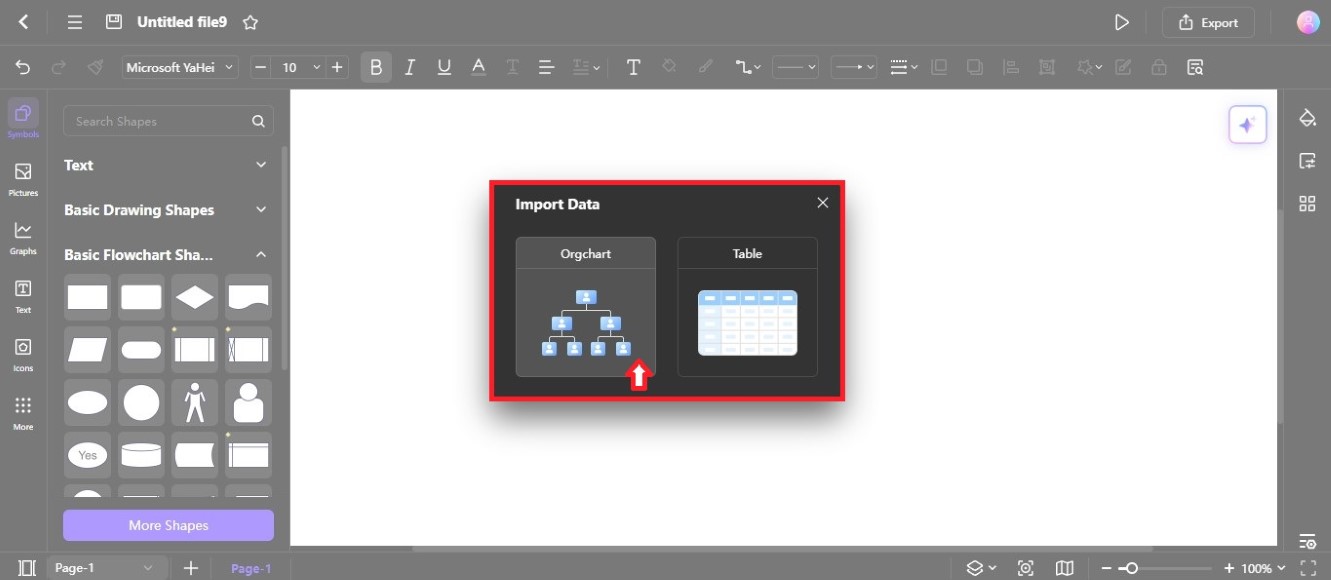
Step ❷
Read the guidelines for importing the organization data in the Import Wizard pop-up window. Ensure your data file is in a compatible format (CSV, Excel, and TXT). Then, click Browse to upload the file from your computer's local storage. Click Next to continue.
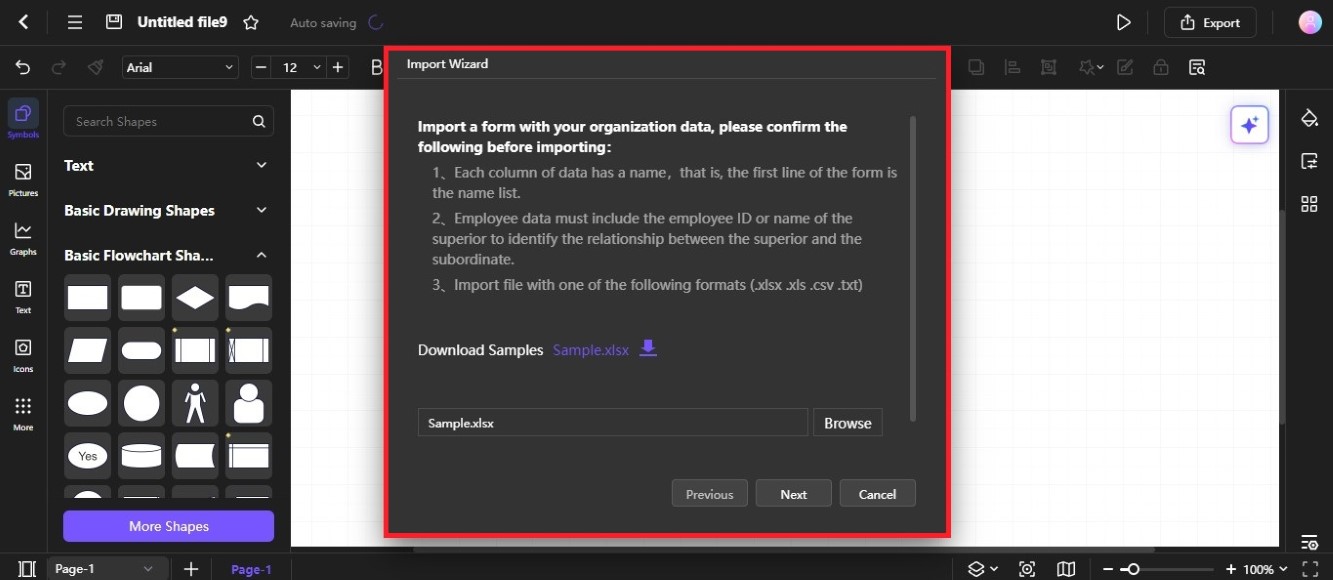
Note:
You can download the sample Excel file for reference.Step ❸
For an accurate org chart, it's important to know each employee's manager. Make sure to correctly show the column that contains the manager's name. If the first and last names are in separate columns, fill them in accordingly and select the checkbox-use full name option. Then, click Next to proceed.
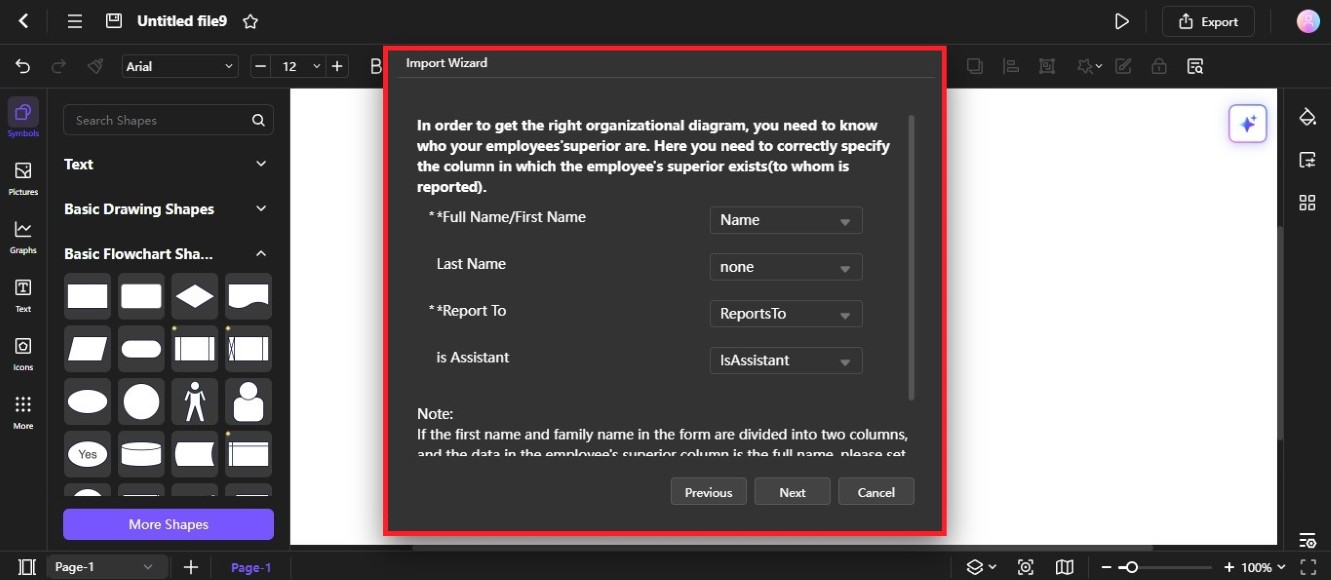
Step ❹
Ensure that the columns in your data file match the corresponding columns in Edraw.AI (Name, Title, Department, and Email). By default, the data fields for the org chart checkboxes are selected. Once you're satisfied with the imported data, click Done to proceed.
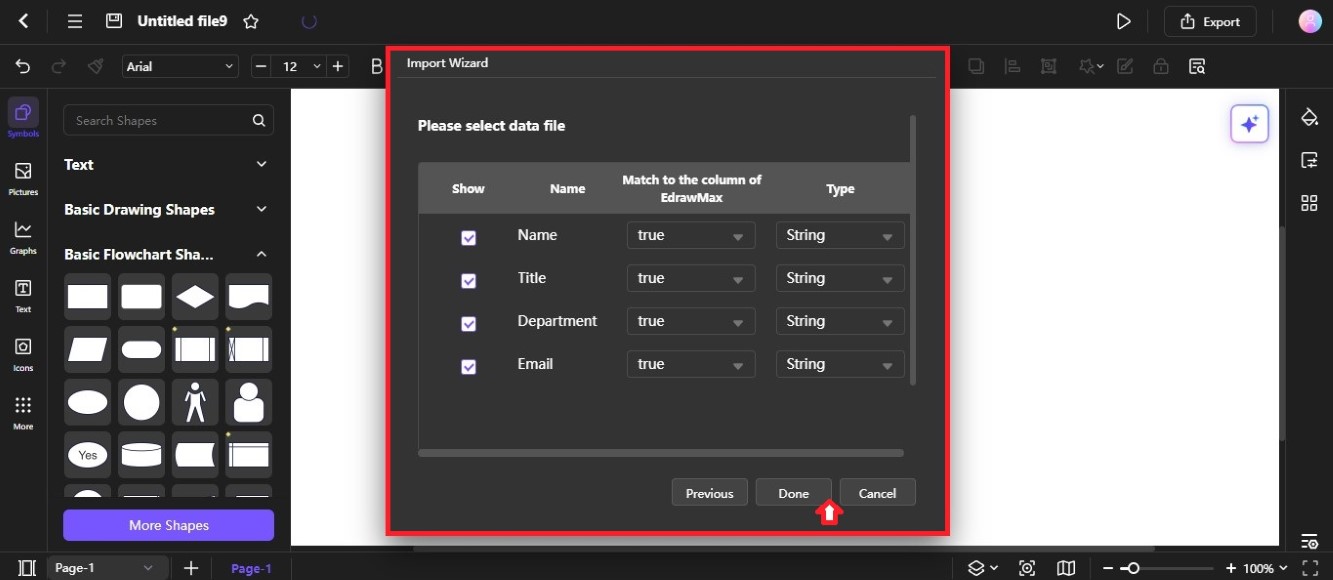
Step ❺
You will see the generated org chart in the editing canvas. Customize and edit it using the built-in tools.
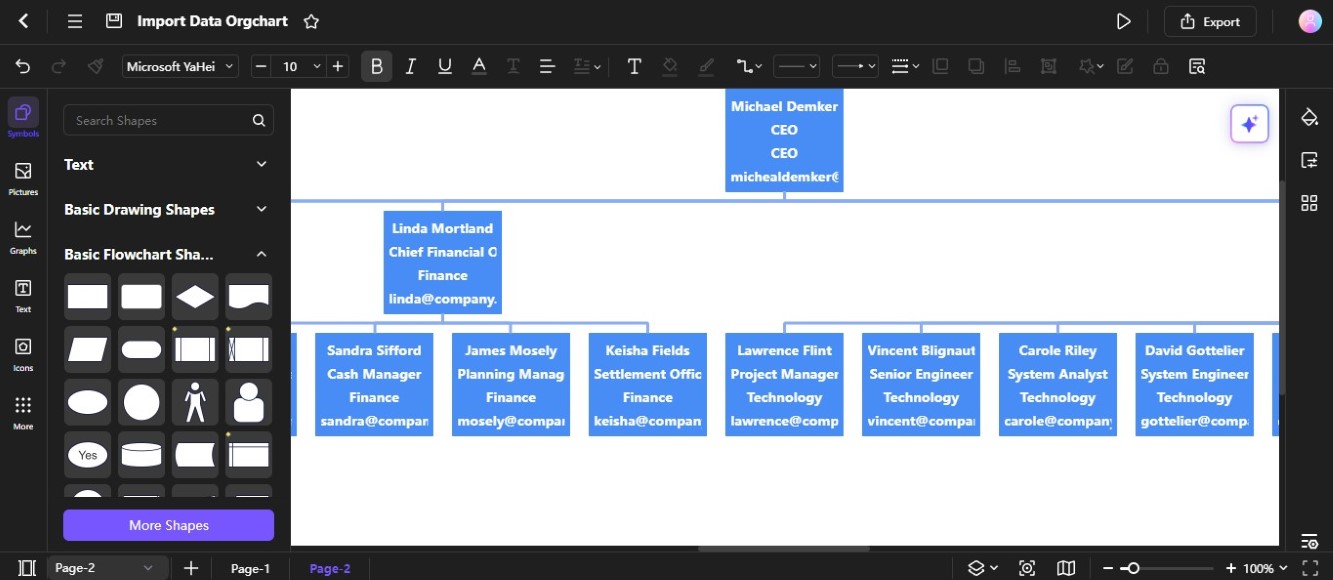
Import Data To Create a Table
Here's how to import your data to create a table in Edraw.AI:
Step ❶
Select Table in the Import Data pop-up window.
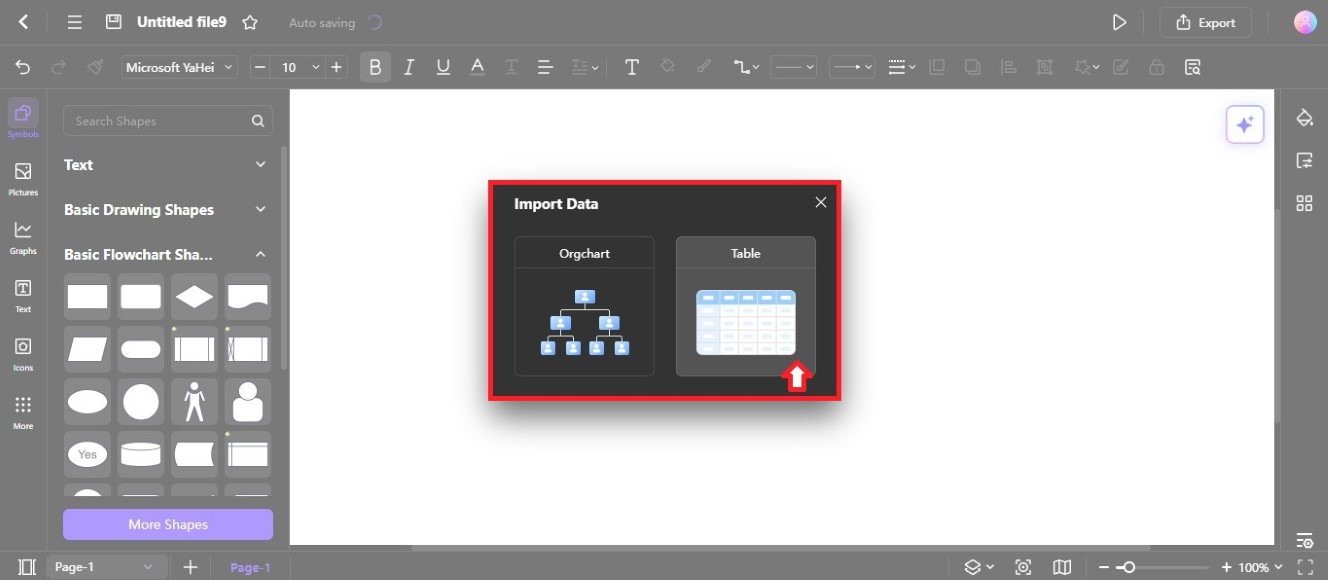
Step ❷
Find the data file you want to import from your computer.
Step ❸
A table diagram will be generated on the editing canvas. Feel free to edit or personalize it to meet your needs.