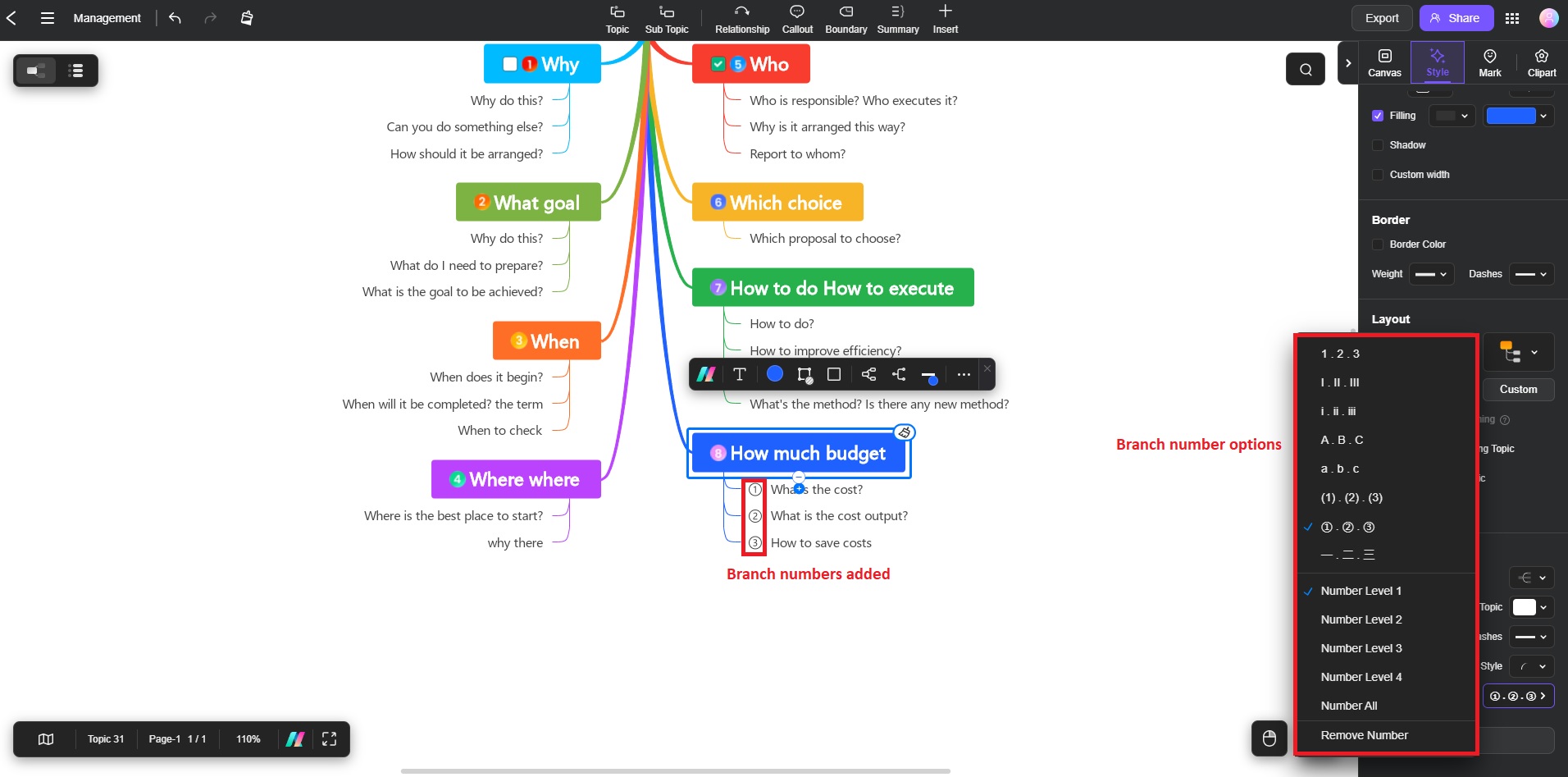Edraw.AI User Guides
Edraw.AI User Guides
-
Getting Started
-
Diagram from Scratch
-
Files Operation
-
Shapes Operation
-
Import Data to Make a Chart
-
Format and Style
-
Insert Object
-
View the Diagram
-
-
Mind Map from Scratch
-
Insert Objects
-
Topics Operation
-
Files Operations
-
View a Mind Map
-
Outline Mode
-
Theme and Style
-
-
Create with Templates
-
Create with AI
-
AI Image Tools
-
AI Diagram
-
AI File Analysis
- AI Chat
- AI OCR
- AI Flowchart
- AI Mind Map
- AI Drawing
-
-
Project Management
Inserting Branch Numbers in Mind Maps
Edraw.AI allows you to insert branch numbers in your projects, making it easy to track and organize information by numbering each branch. The feature is useful for visualizing sequences, steps, or hierarchies within your canvas. Here’s how to insert branch numbers in Edraw.AI:
Step ❶
Select the main topic or subtopic where you want to apply branch numbers. Then, go to the right panel and choose the Style > Branch. Tick the box for Branch Number.
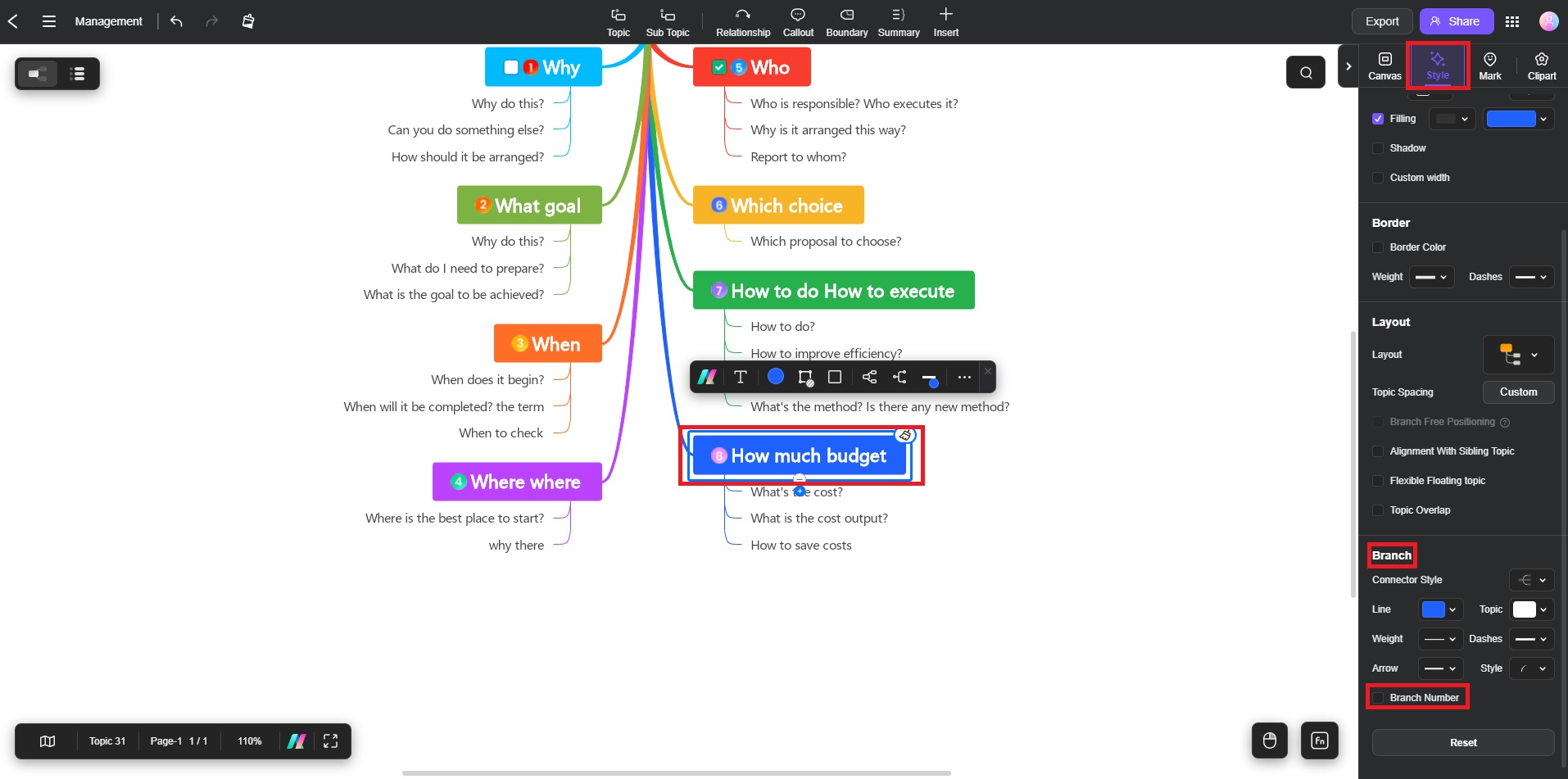
Step ❷
Choose your preferred number sequencing from the available choices. Repeat the steps for each topic or subtopic where you want to add a branch number.