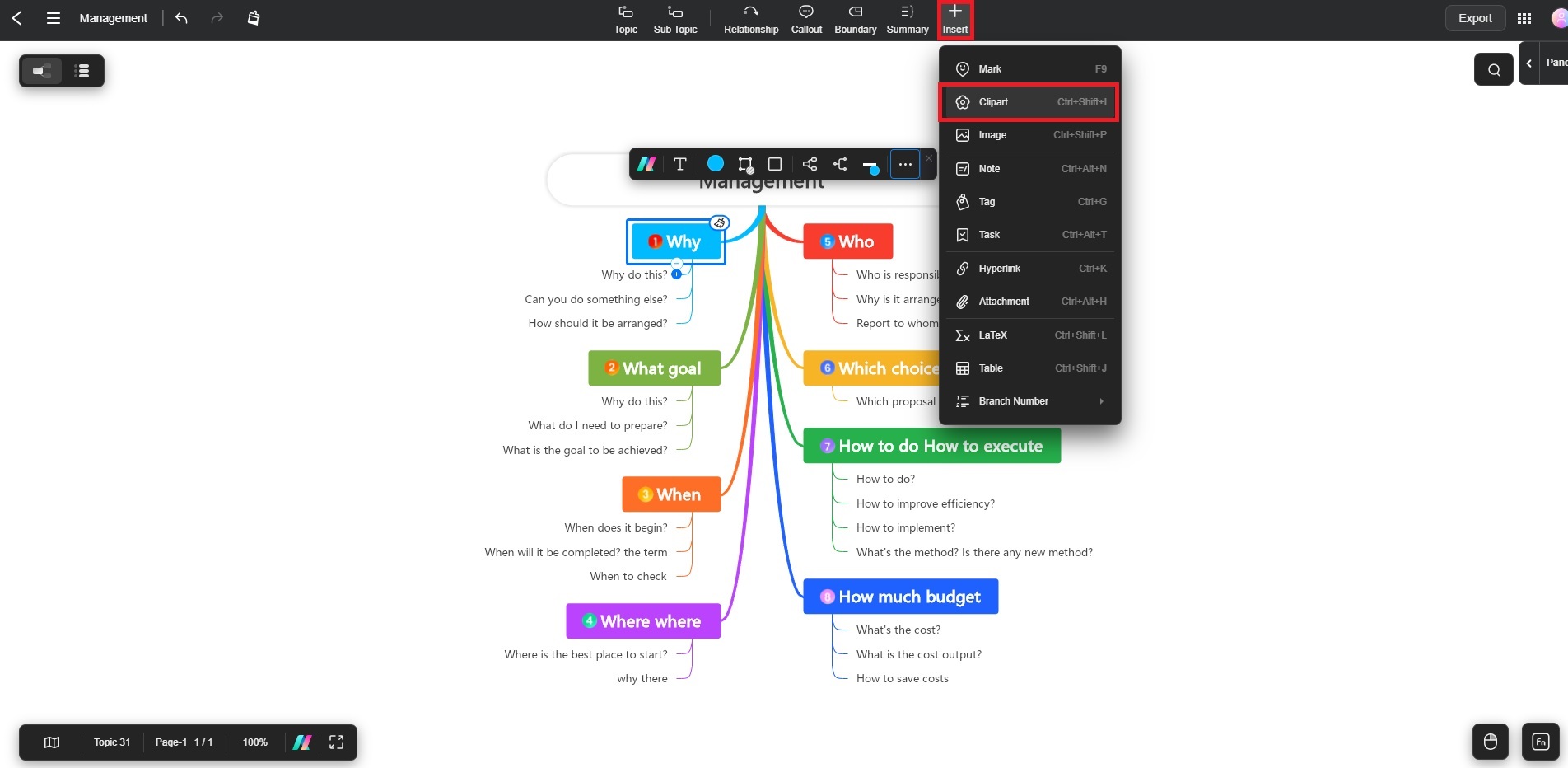Edraw.AI User Guides
-
Getting Started
-
Diagram from Scratch
-
Files Operation
-
Shapes Operation
-
Import Data to Make a Chart
-
Format and Style
-
Insert Object
-
View the Diagram
-
-
Mind Map from Scratch
-
Insert Objects
-
Topics Operation
-
Files Operations
-
View a Mind Map
-
Outline Mode
-
Theme and Style
-
-
Create with Templates
-
Create with AI
-
AI Image Tools
-
AI Diagram
-
AI File Analysis
- AI Chat
- AI OCR
- AI Flowchart
- AI Mind Map
- AI Drawing
-
-
Project Management
Insert a Clipart in a Mind Map
Edraw.AI offers a diverse clipart library. It provides users with a wide range of materials that cover various categories, such as animals, plants, weather, travel, business, food, emojis, and more.
Here are 2 ways on how to insert clipart using Edraw.AI:
Way 1: Insert Clipart via the Right-Panel
Step ❶
Launch Edraw.AI. Create a new project or open an existing file saved on your computer. Then, click the right panel to expand the menu and select Clipart.
Step ❷
Use the Search Clipart bar to look for a specific clipart. Or, click Categories and choose your preferred option. Click the clipart to add it to the canvas. Drag the clipart to rearrange it.
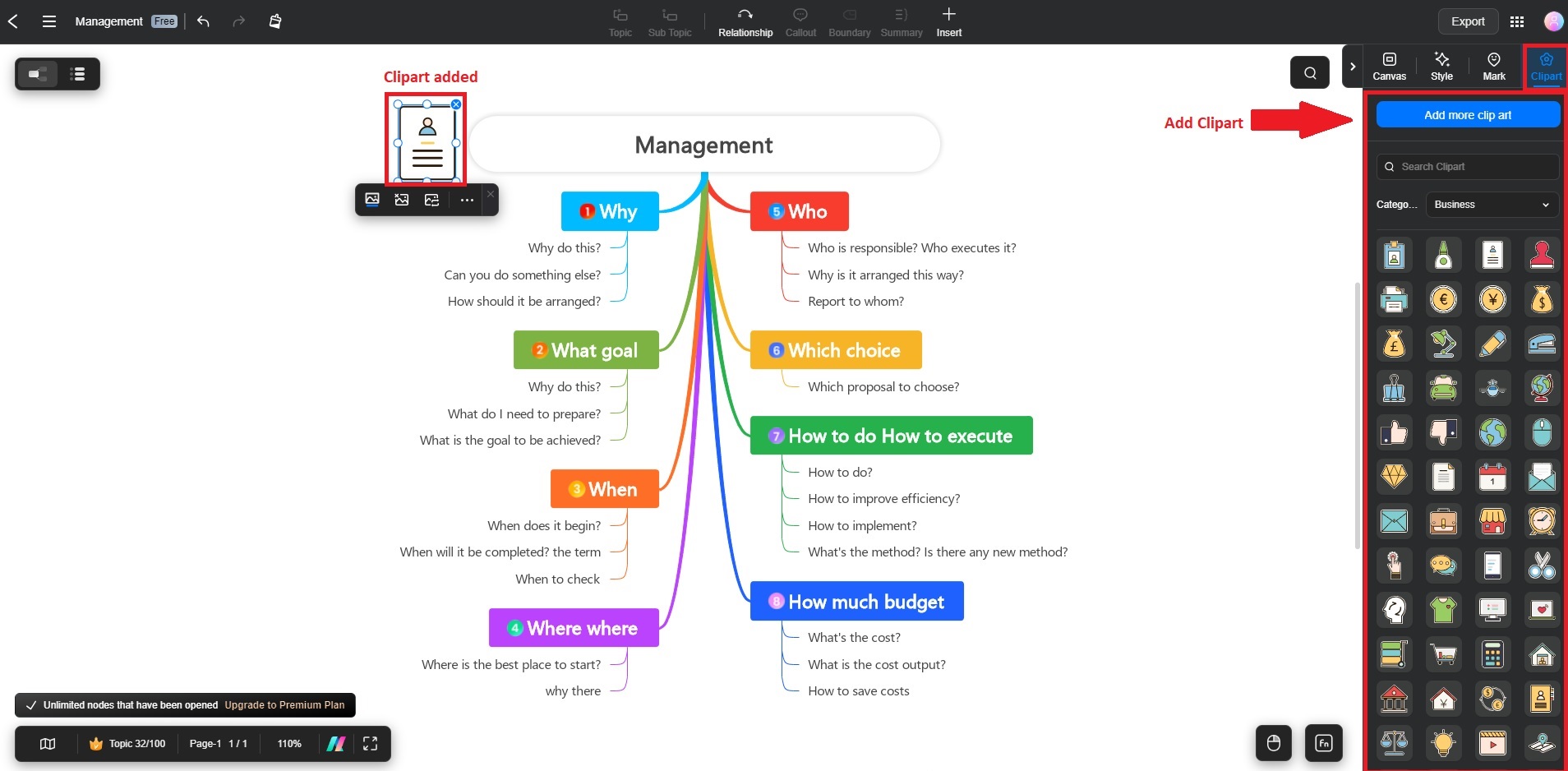
Step ❸
To add a clipart to a specific topic, drag it to any topic shape with your mouse. Alternatively, click the Topic and choose from the available clipart to automatically add it to the topic.
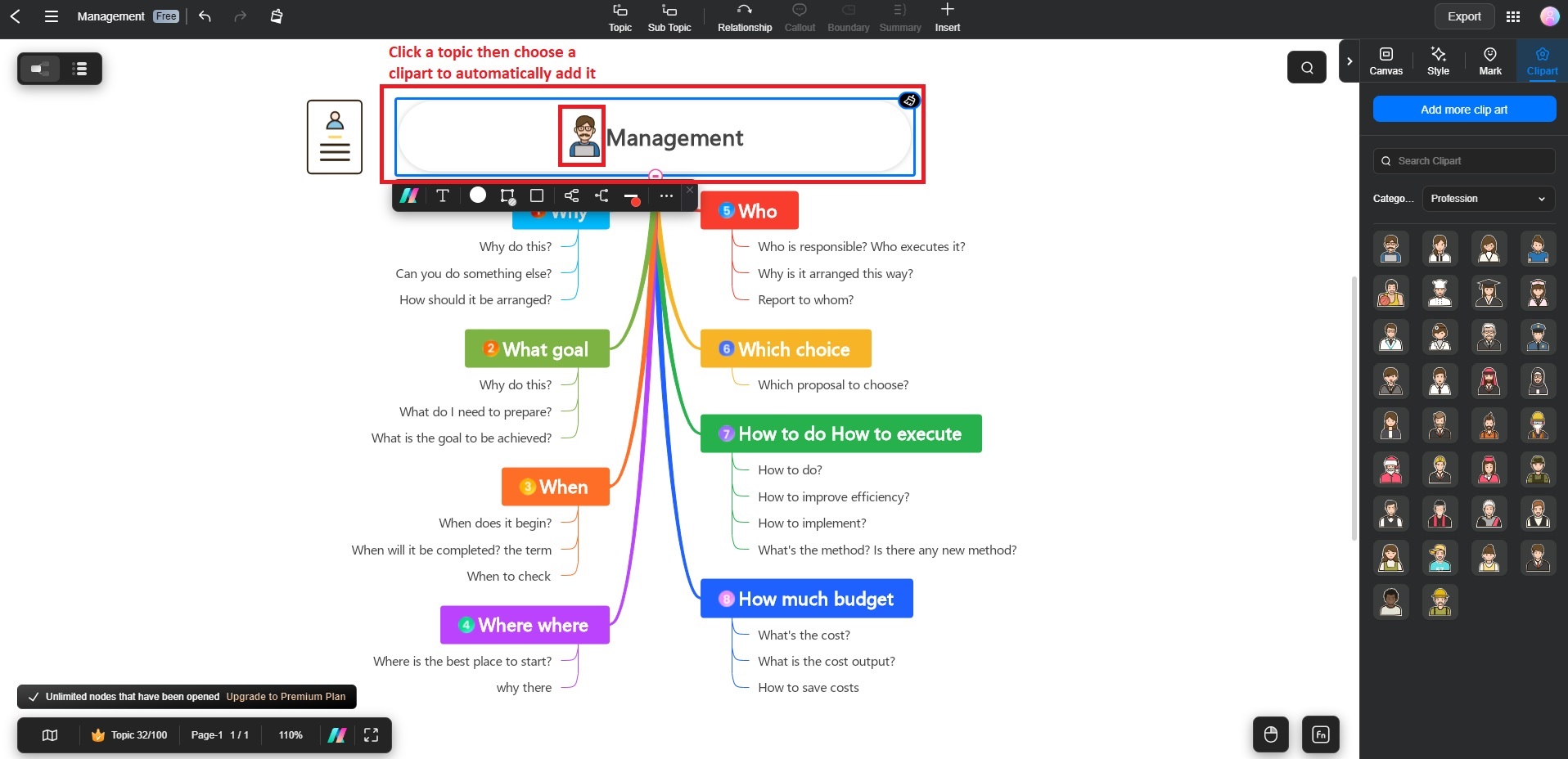
Way 2: Insert Clipart through the Insert Menu
Step ❶
Select the topic where you want to add a clipart.
Step ❷
Click the Insert button at the top panel. Click Clipart and choose your preferred clipart.