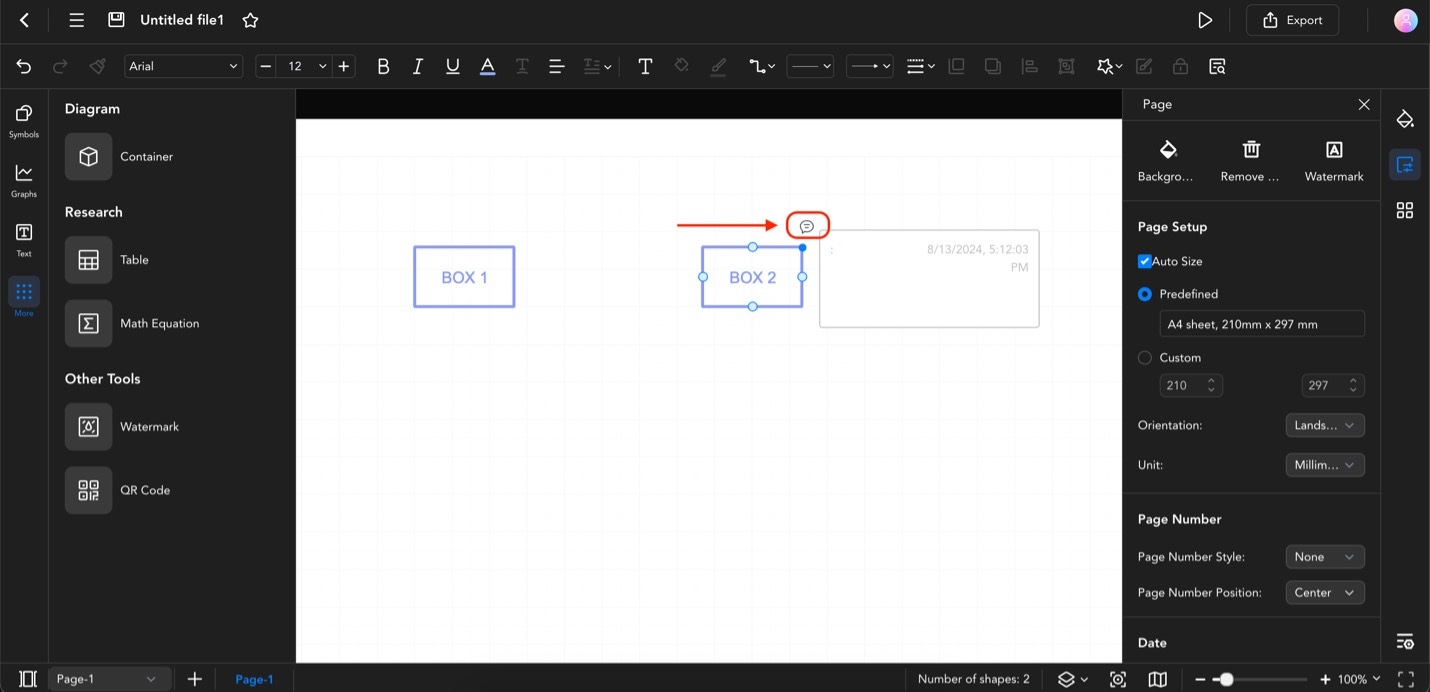Edraw.AI User Guides
Edraw.AI User Guides
-
Getting Started
-
Diagram from Scratch
-
Files Operation
-
Shapes Operation
-
Import Data to Make a Chart
-
Format and Style
-
Insert Object
-
View the Diagram
-
-
Mind Map from Scratch
-
Insert Objects
-
Topics Operation
-
Files Operations
-
View a Mind Map
-
Outline Mode
-
Theme and Style
-
-
Create with Templates
-
Create with AI
-
AI Image Tools
-
AI Diagram
-
AI File Analysis
- AI Chat
- AI OCR
- AI Flowchart
- AI Mind Map
- AI Drawing
-
-
Project Management
Insert Comments on a Diagram
Diagrams are beneficial for teams or organizations. You can send these handy visual tools across different platforms to maximize insight and collaboration. Thankfully, Edraw.AI offers this commenting functionality for all diagrams and mind maps. To add comments on diagrams, follow the steps below:
Step ❶
Select an element on your diagram. Then, click the Menu button (represented by three lines) on the upper left, go to Insert, and select Comment. Alternatively, you can click an element and press Ctrl+Alt+X on your keyboard.
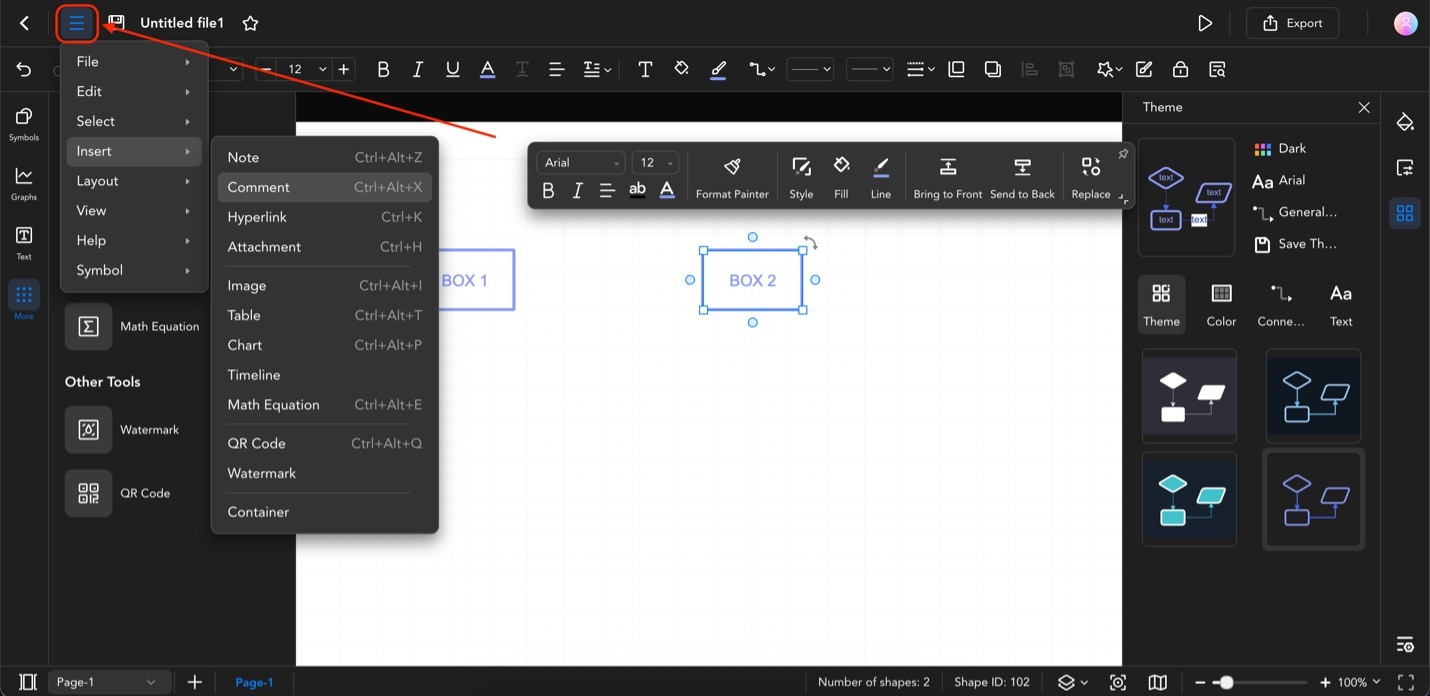
Select an Element and Add a Comment via Menu or Ctrl+Alt+X
Step ❷
You should see a text box appear. Click Send after typing in your comment.
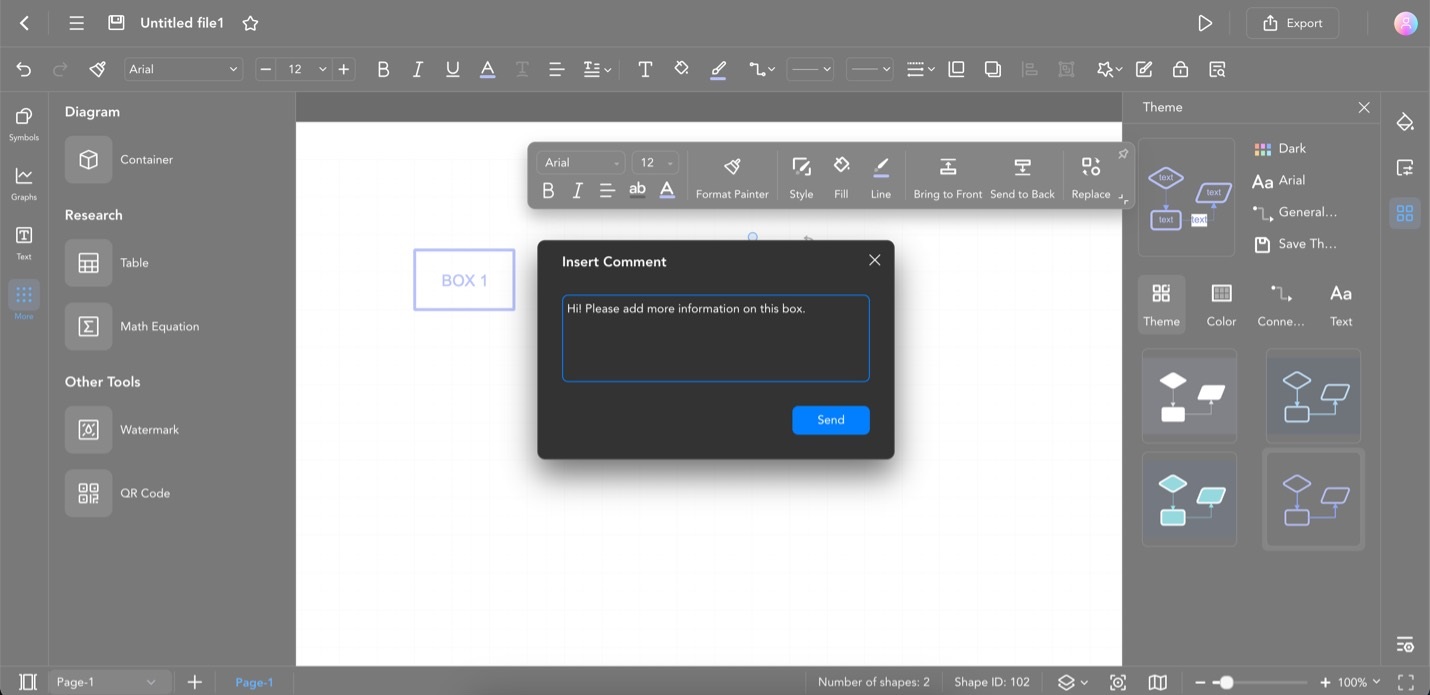
A Text Box Will Appear: Type Your Comment and Click Send
Tip:
To access the comments history on an element, click the chat bubble beside it. This allows you to reply to or see an old comment.