Edraw.AI User Guides
Edraw.AI User Guides
-
Getting Started
-
Diagram from Scratch
-
Files Operation
-
Shapes Operation
-
Import Data to Make a Chart
-
Format and Style
-
Insert Object
-
View the Diagram
-
-
Mind Map from Scratch
-
Insert Objects
-
Topics Operation
-
Files Operations
-
View a Mind Map
-
Outline Mode
-
Theme and Style
-
-
Create with Templates
-
Create with AI
-
AI Image Tools
-
AI Diagram
-
AI File Analysis
- AI Chat
- AI OCR
- AI Flowchart
- AI Mind Map
- AI Drawing
-
-
Project Management
Adjust Indentation
In Outline Mode, indentation plays a crucial role in organizing your project hierarchy. Increasing or decreasing the indent level helps you arrange topics or subtopics in a clear, structured manner, making your project easier to understand. Follow the steps:
Index
Step ❶
In Outline Mode, select the topic or subtopic you want to adjust. The selected topic will be highlighted, indicating that it’s ready for editing.
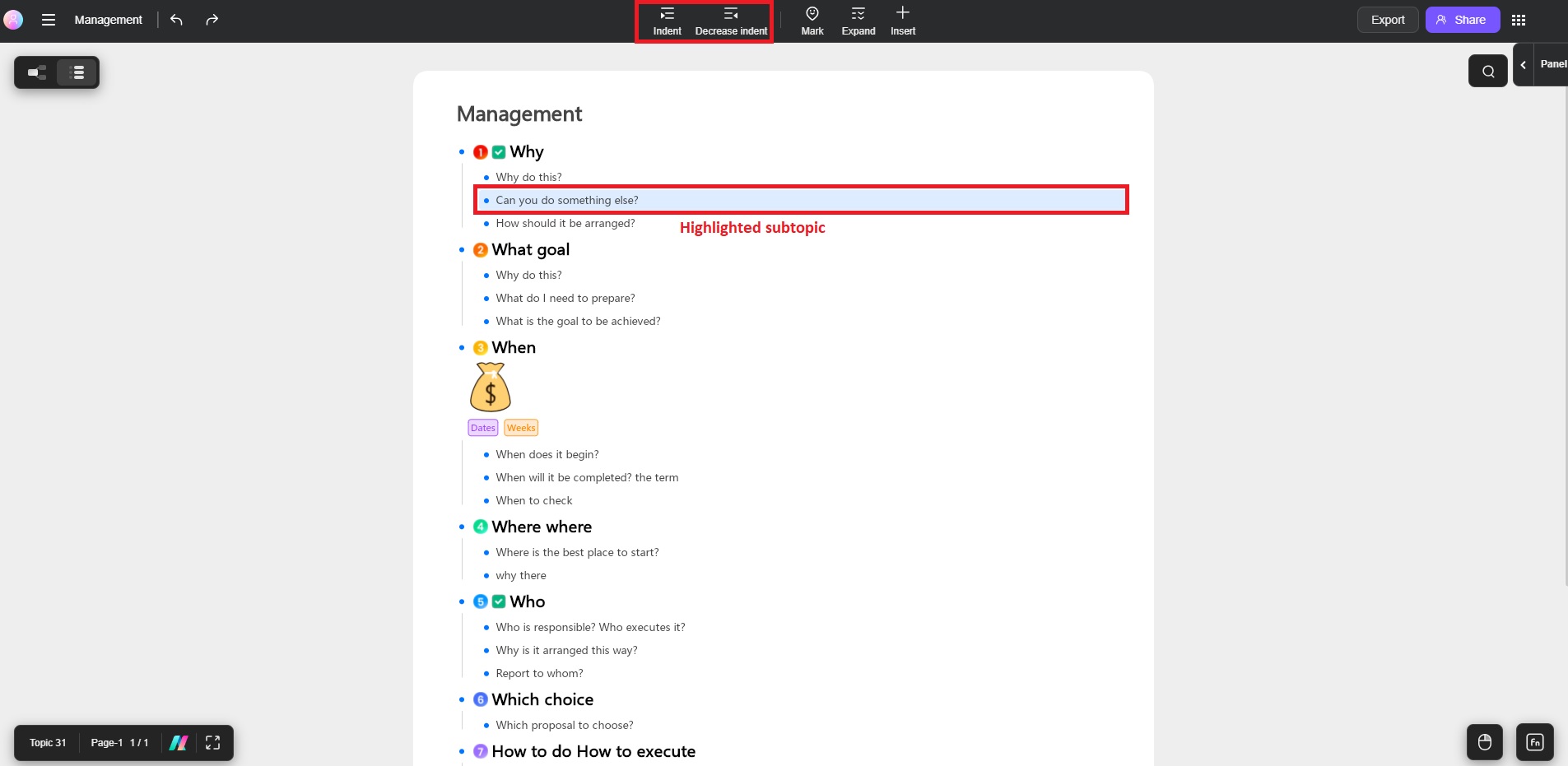
Highlighting topic for indentation
Step ❷
To increase the indent, click the Indent button in the toolbar or press the Tab key on your keyboard. To decrease the indent, click the Decrease indent button or press Shift + Tab.
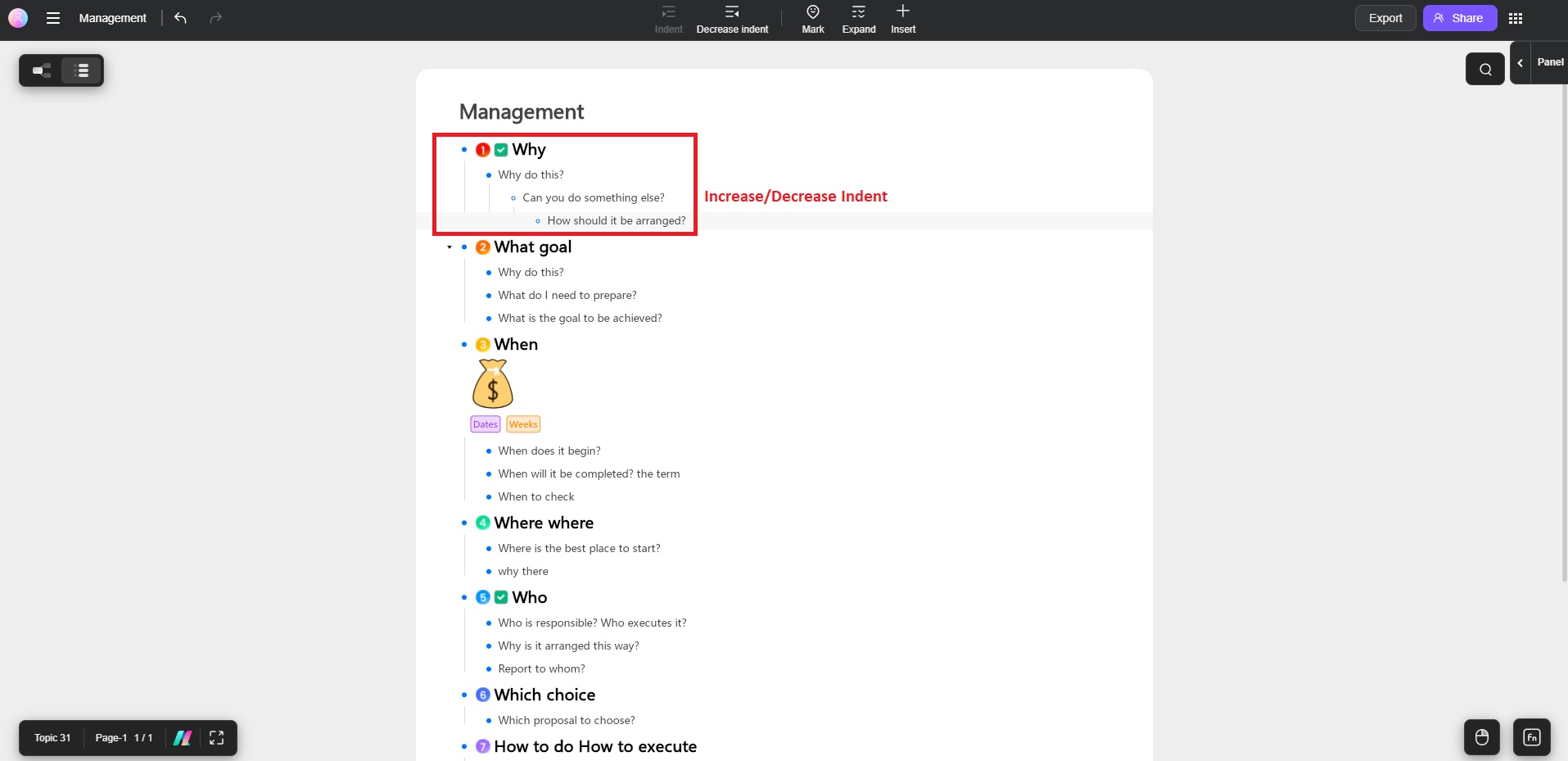
Indentation done
Practical Applications
Using the increase and decrease indent features allows for smooth and precise control over your project’s structure.
- Organizing Ideas: Use indentation to structure your project logically, grouping related ideas under a parent topic.
- Task Management: Indent sub-tasks under a main task to show dependencies or sequential steps within your project.
- Hierarchy Clarity: The indent feature differentiates between primary and secondary topics, ensuring the flow of information is clear.