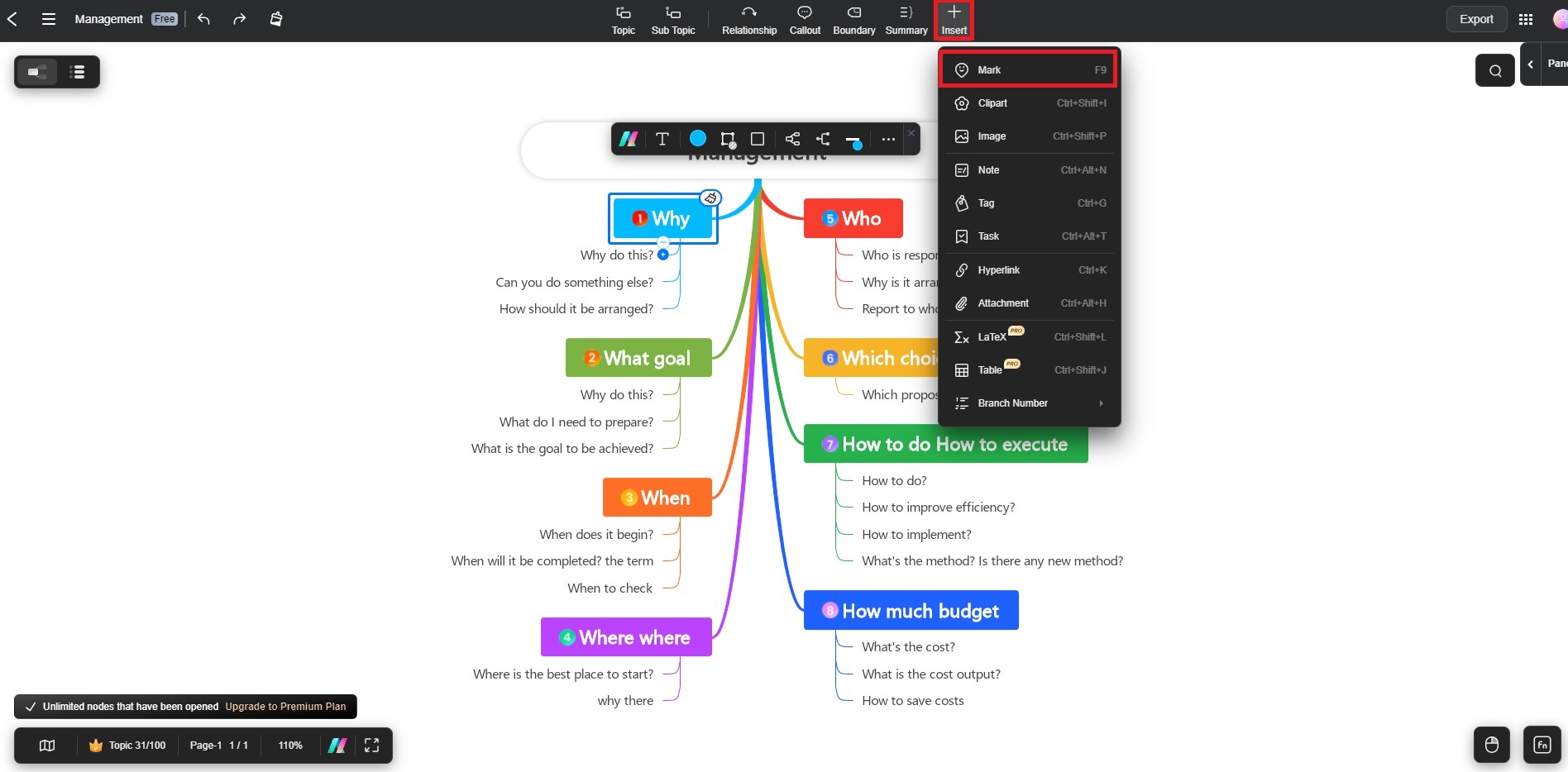Edraw.AI User Guides
Edraw.AI User Guides
-
Getting Started
-
Diagram from Scratch
-
Files Operation
-
Shapes Operation
-
Import Data to Make a Chart
-
Format and Style
-
Insert Object
-
View the Diagram
-
-
Mind Map from Scratch
-
Insert Objects
-
Topics Operation
-
Files Operations
-
View a Mind Map
-
Outline Mode
-
Theme and Style
-
-
Create with Templates
-
Create with AI
-
AI Image Tools
-
AI Diagram
-
AI File Analysis
- AI Chat
- AI OCR
- AI Flowchart
- AI Mind Map
- AI Drawing
-
-
Project Management
Add Marks in a Mind Map
Using marks simplifies searching, filtering, and grouping similar topics. Marks can include priorities, progress, emojis, portraits, stars, flags, arrows, and symbols. By grouping related ideas with marks, you can quickly identify key themes and connections. It saves you time and enhances your creative process. Here are 2 ways:
Method 1: Using the Icon List View
Step ❶
Select the topic where you want to add a mark.
Step ❷
In the right-hand panel, click the Mark tab. Choose a mark provided by Edraw.AI. Wait for the selected mark to appear on the chosen topic.
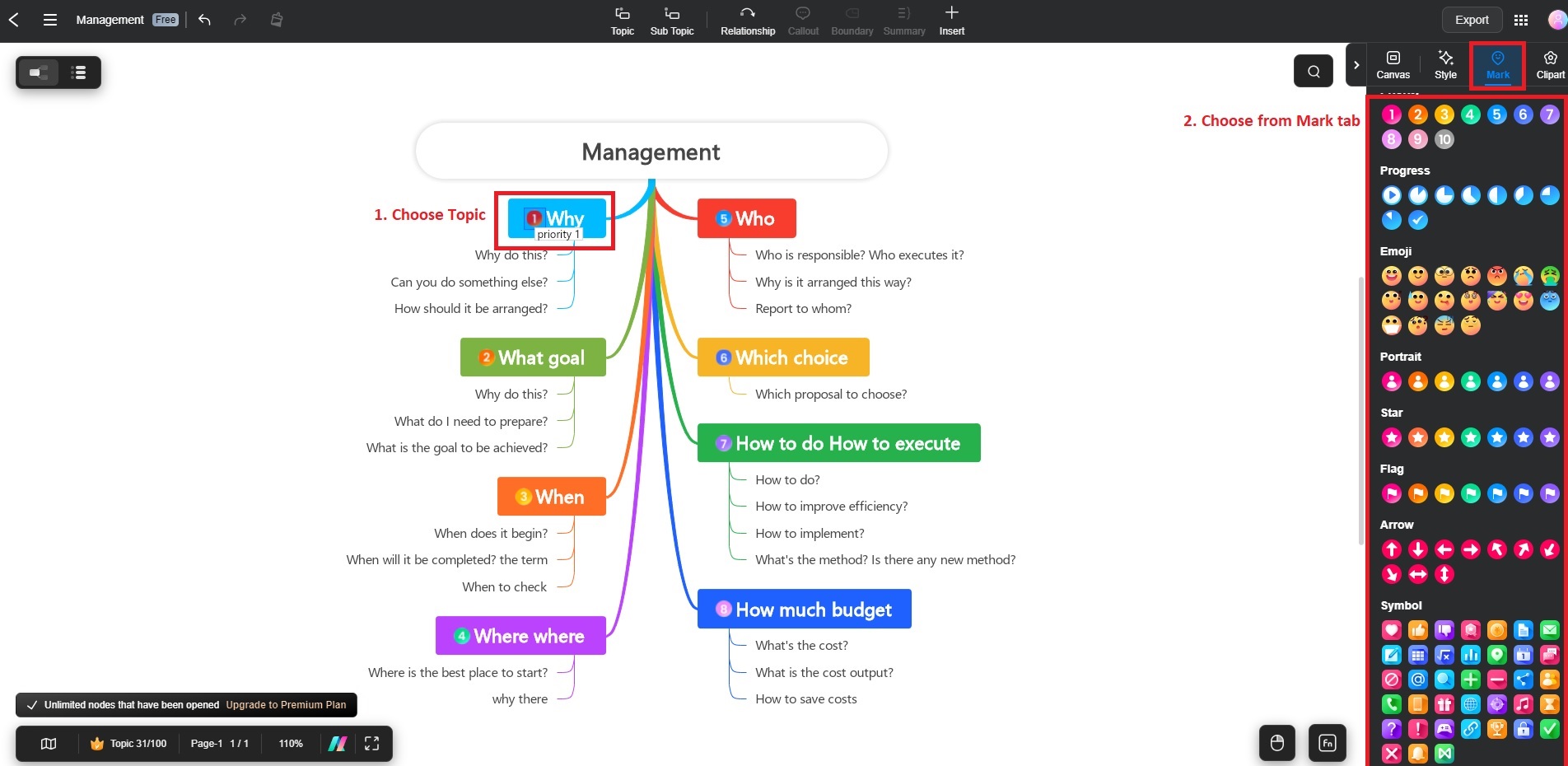
Method 2: Through the Insert Menu
Step ❶
Select the topic you wish to mark.
Step ❷
Go to the Insert menu at the top panel. Click Mark and choose your preferred icon.