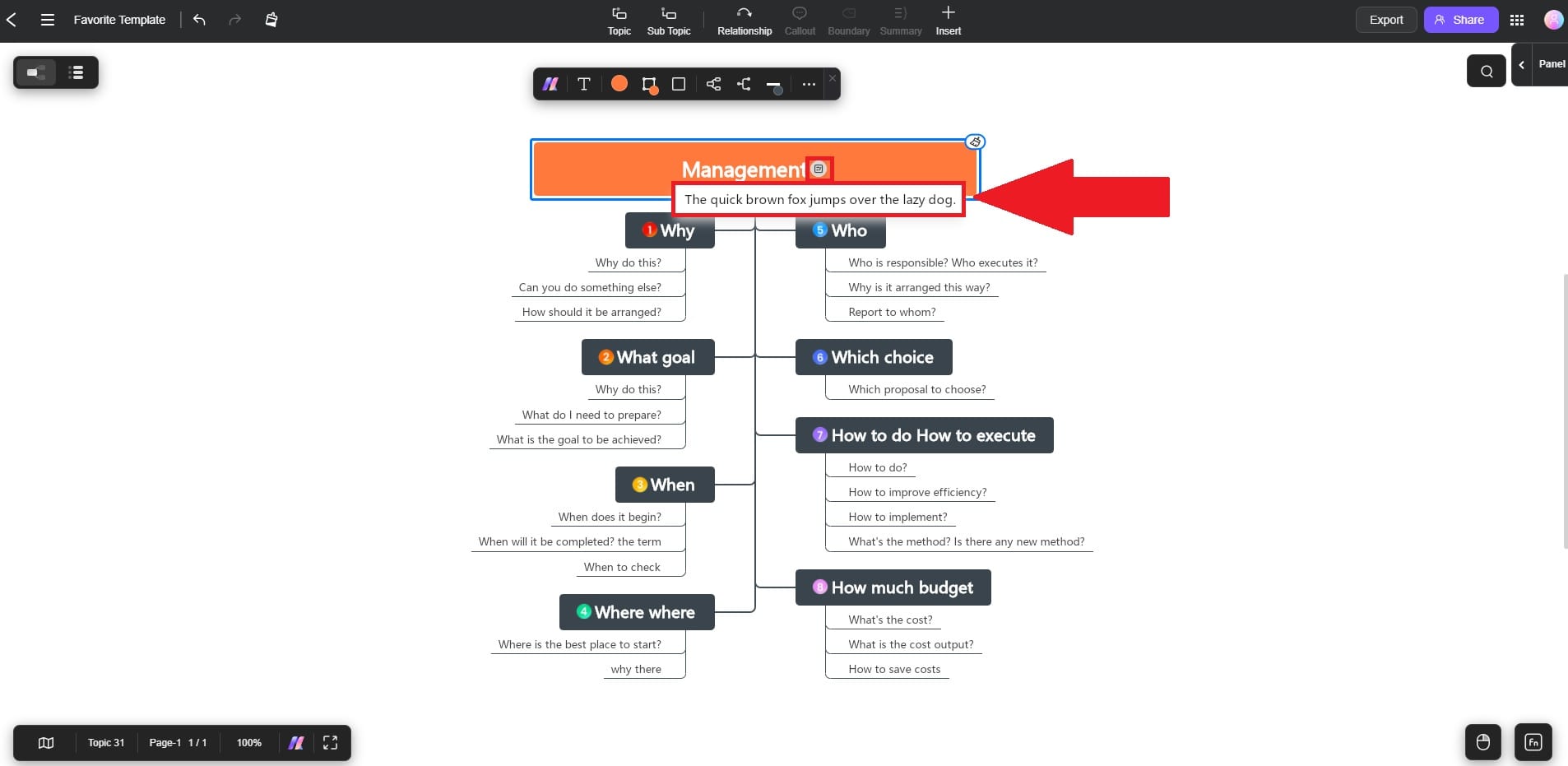Edraw.AI User Guides
-
Getting Started
-
Diagram from Scratch
-
Files Operation
-
Shapes Operation
-
Import Data to Make a Chart
-
Format and Style
-
Insert Object
-
View the Diagram
-
-
Mind Map from Scratch
-
Insert Objects
-
Topics Operation
-
Files Operations
-
View a Mind Map
-
Outline Mode
-
Theme and Style
-
-
Create with Templates
-
Create with AI
-
AI Image Tools
-
AI Diagram
-
AI File Analysis
- AI Chat
- AI OCR
- AI Flowchart
- AI Mind Map
- AI Drawing
-
-
Project Management
Insert Notes to Your Projects
Sometimes, you need to add extra details, explanations, or reminders to specific elements within your diagrams or mind maps. Edraw.AI’s Note feature can add small bits of text without cluttering your canvas. Here are the steps:
Step ❶
Launch Edraw.AI, and log in or register a Wondershare account. Click New or open an existing project.
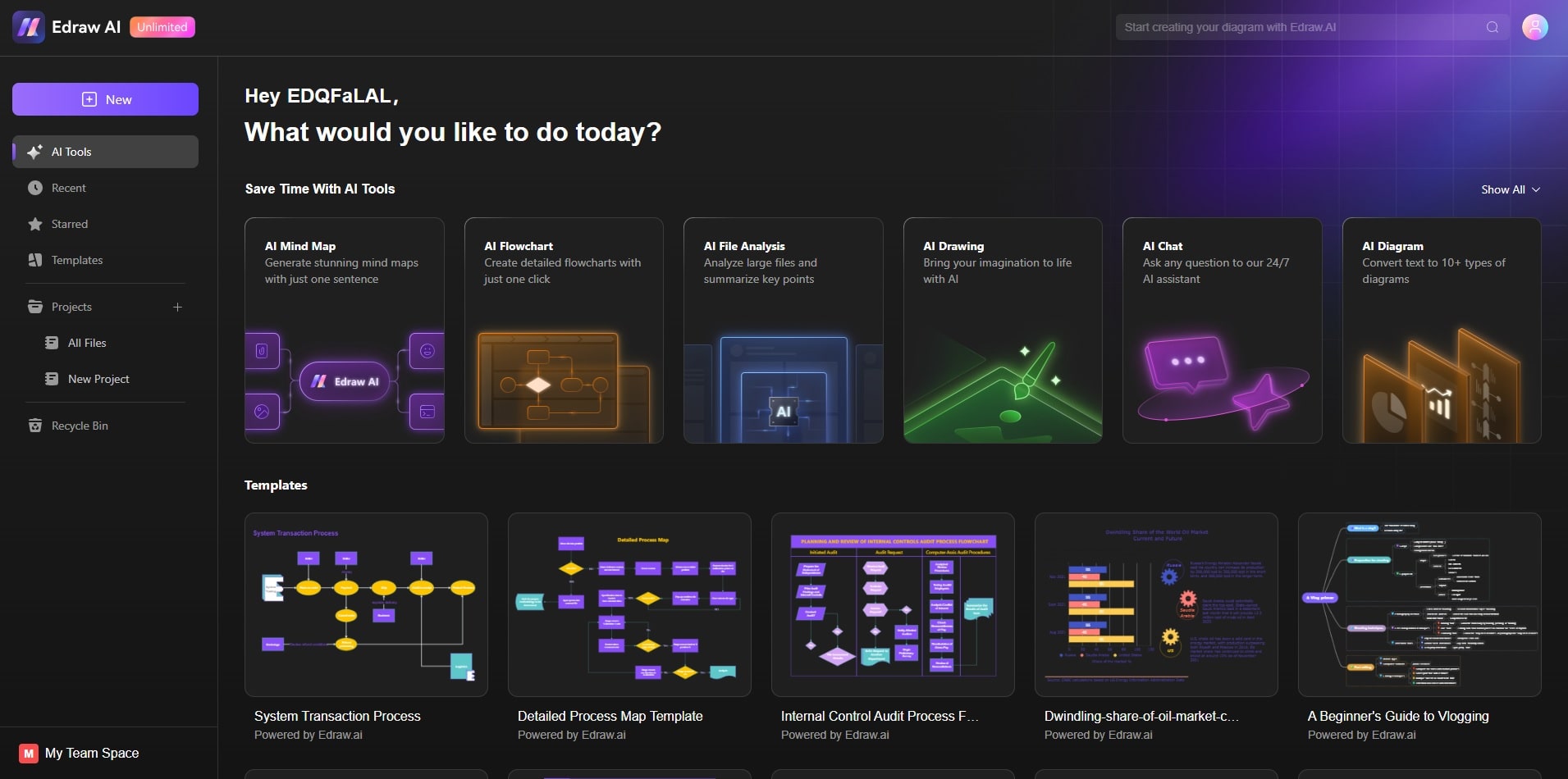
Step ❷
Click the topic, shape, or section of the canvas where you want the note to be attached. Next, choose Insert from the top panel and click on the Note button.
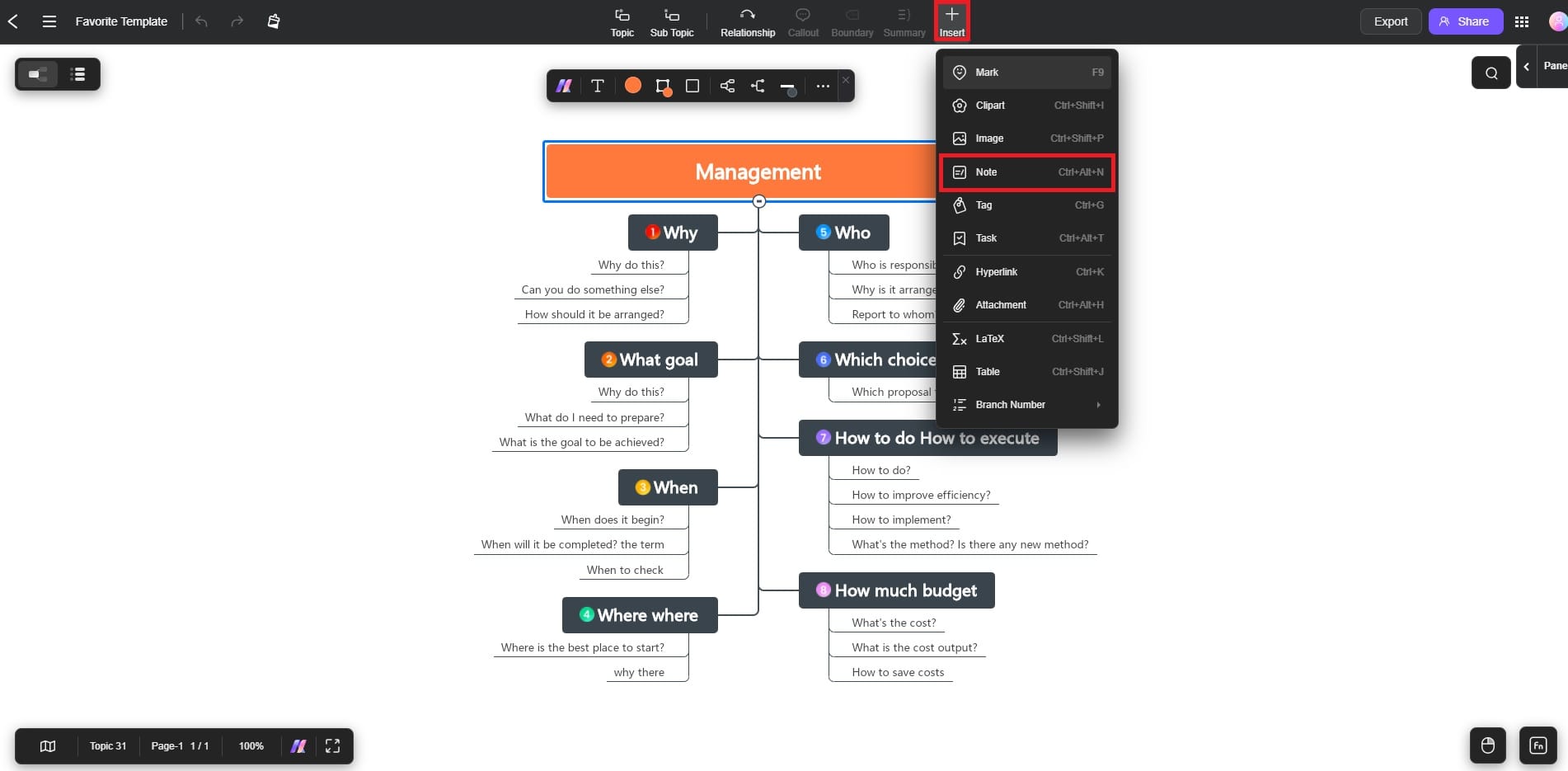
Step ❸
Enter your note in the dialogue box. Write brief explanations, to-dos, or any relevant information. Use the top toolbar to personalize your notes. Click the Yes button once done.
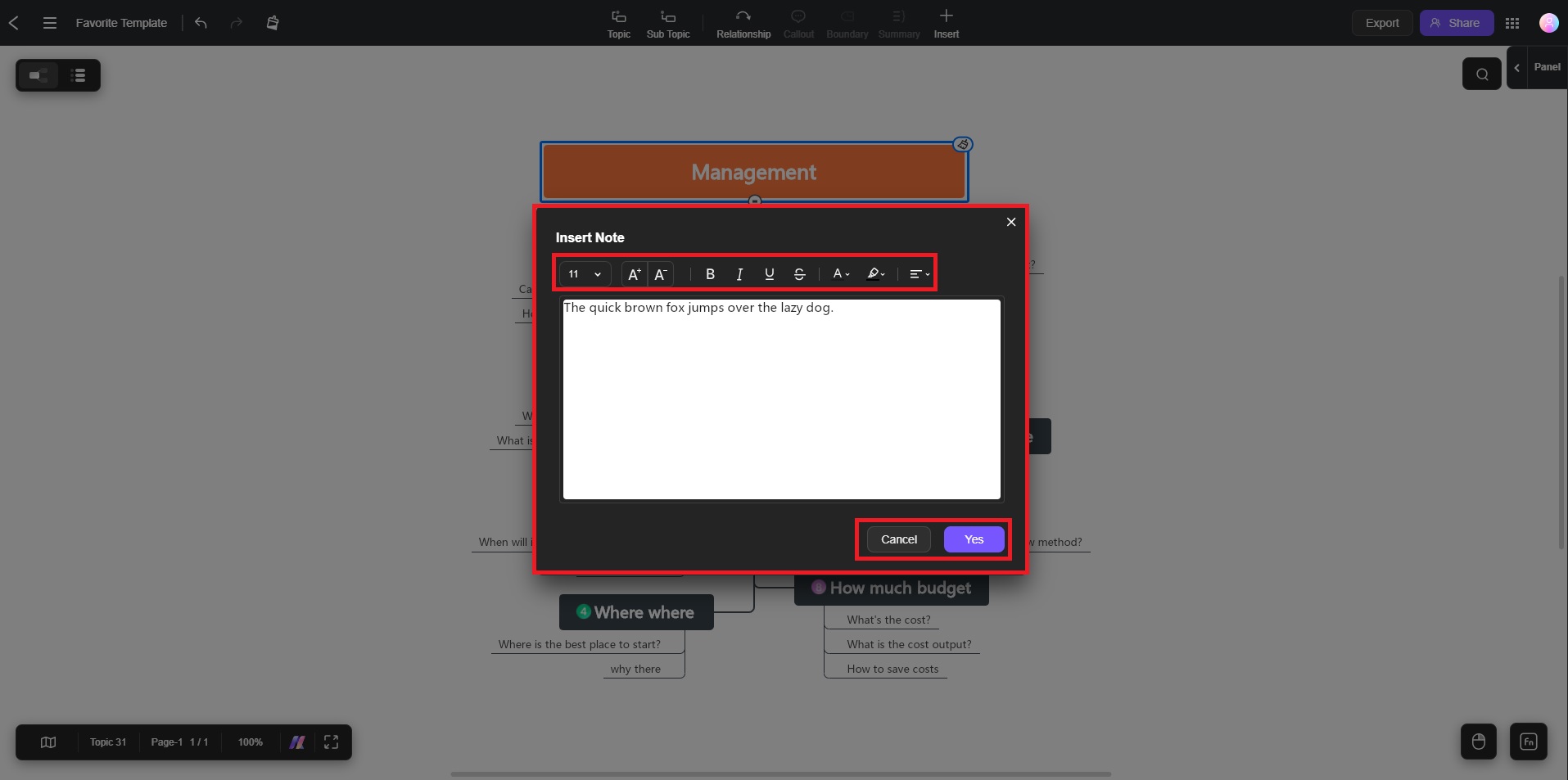
Step ❹
A small note icon will be attached to the element, indicating a hidden note. Hover over or click the icon to view, edit, or delete the note as needed.