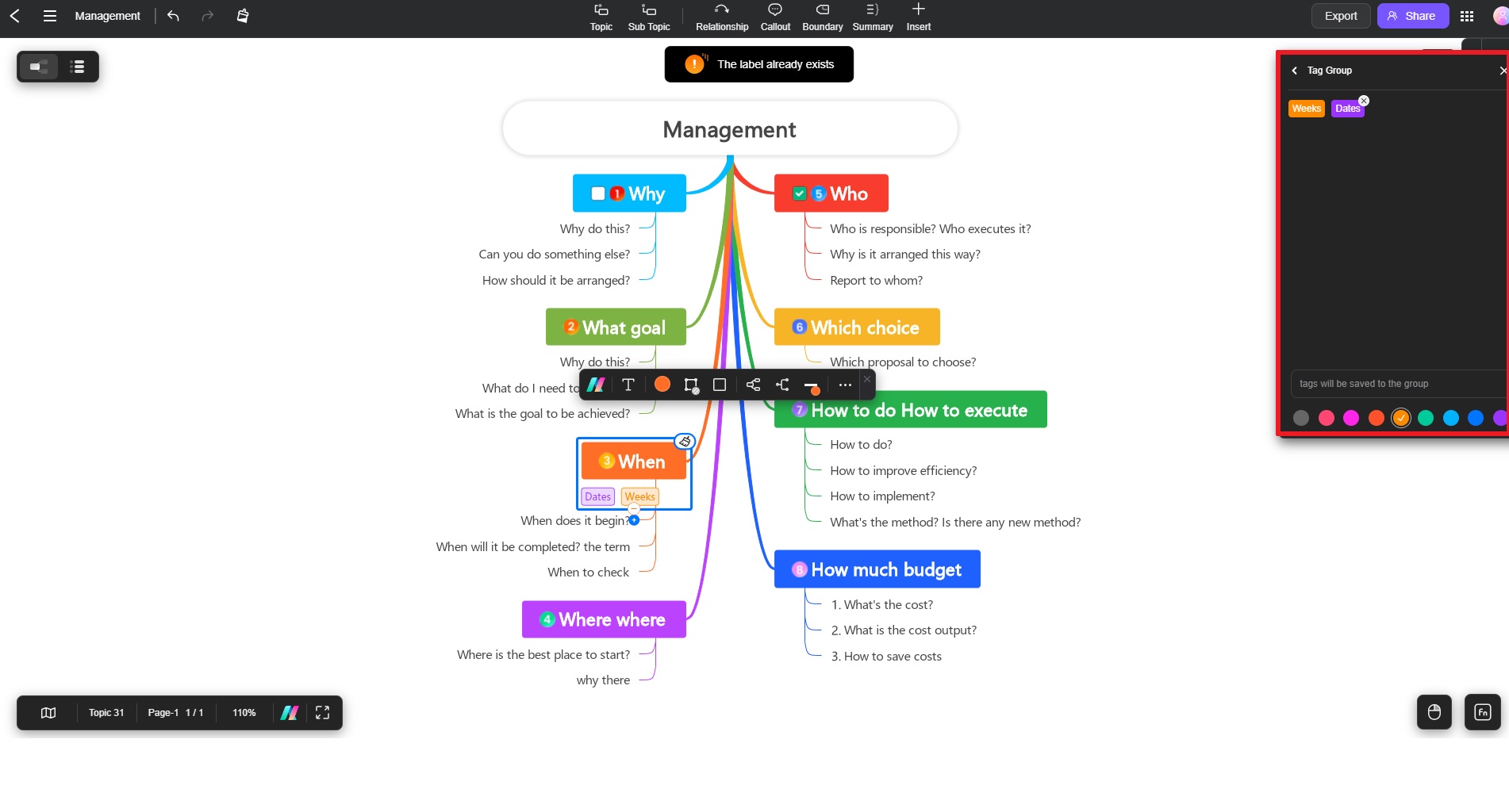Edraw.AI User Guides
-
Getting Started
-
Diagram from Scratch
-
Files Operation
-
Shapes Operation
-
Import Data to Make a Chart
-
Format and Style
-
Insert Object
-
View the Diagram
-
-
Mind Map from Scratch
-
Insert Objects
-
Topics Operation
-
Files Operations
-
View a Mind Map
-
Outline Mode
-
Theme and Style
-
-
Create with Templates
-
Create with AI
-
AI Image Tools
-
AI Diagram
-
AI File Analysis
- AI Chat
- AI OCR
- AI Flowchart
- AI Mind Map
- AI Drawing
-
-
Project Management
Insert Tags in Mind Maps
Tags in Edraw.AI are a versatile tool that adds extra context to your projects or canvas. It can include keywords, labels, dates, people, locations, or brief descriptions that help categorize and better organize your content. Tags enhances the ability to search, filter, and group similar topics, allowing you to quickly identify key themes and connections within your project.
To add more context and organization to your projects, here’s how to generate and manage tags in Edraw.AI:
Step ❶
Select the topic you want to label or tag. Next, click Insert > Tag from the top panel. Alternatively, press Ctrl + G as a shortcut.
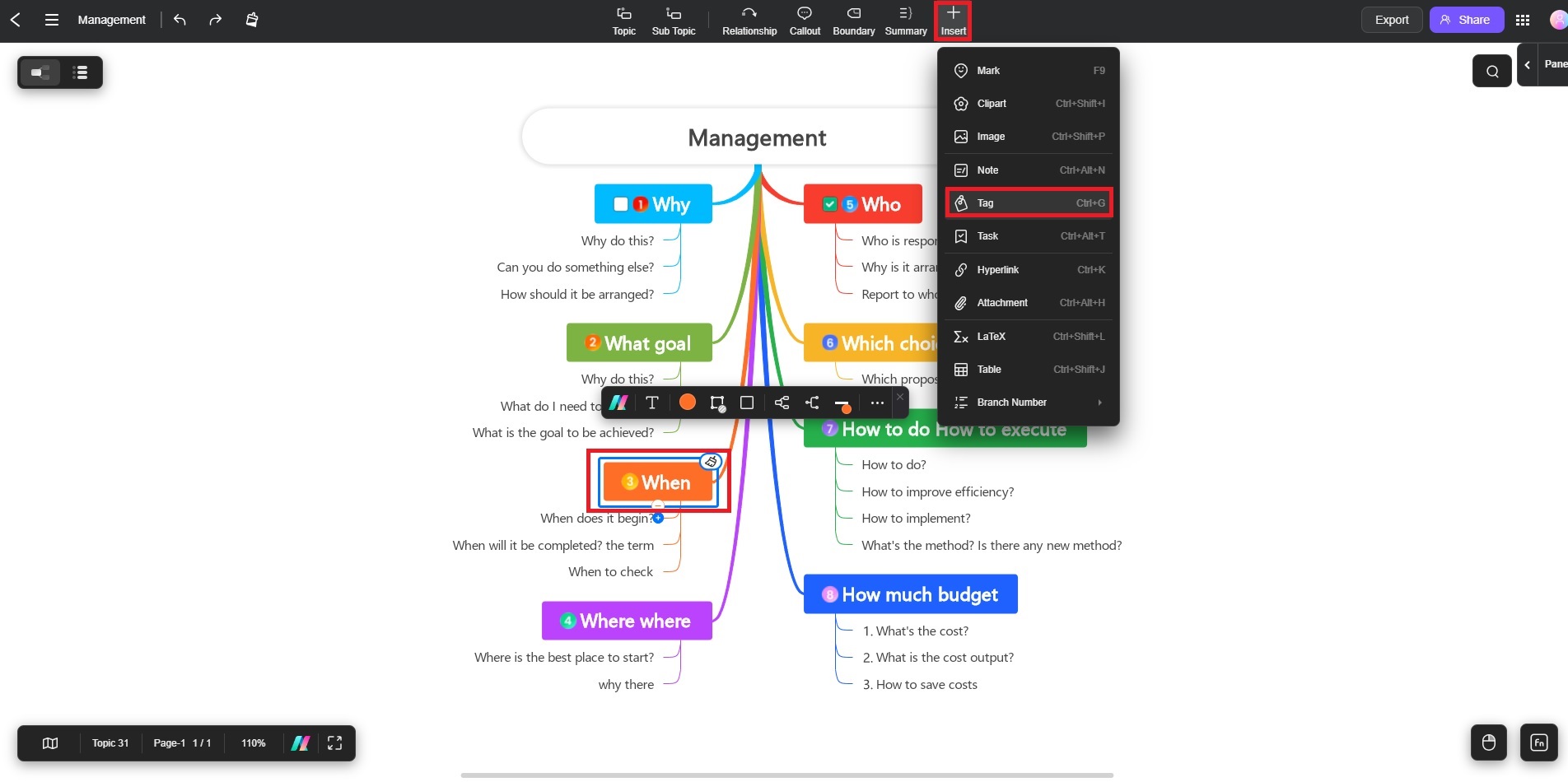
Step ❷
In the Tag Group dialogue box, enter your desired tags into the text input field. Press Enter after each tag to create new ones.
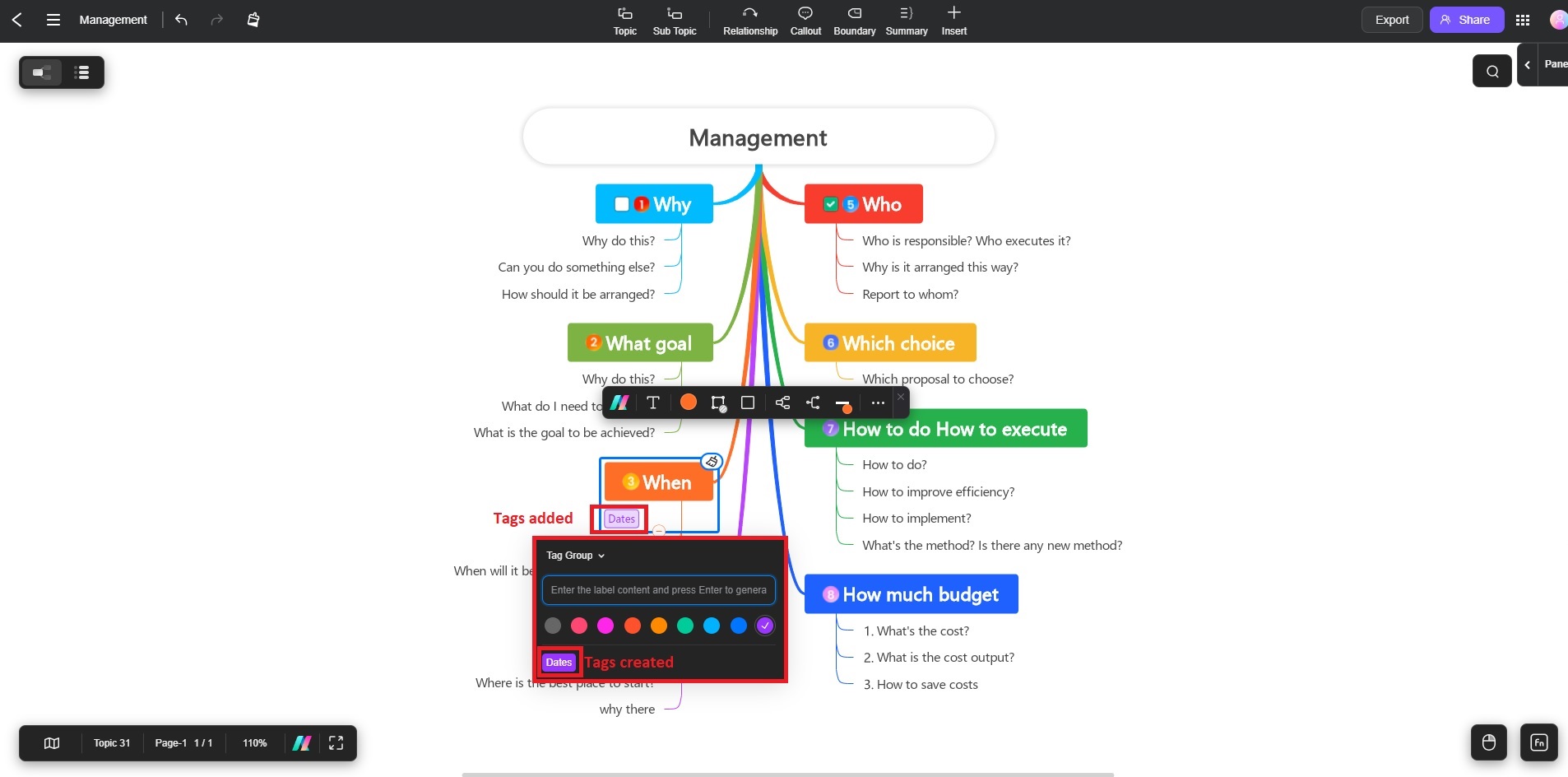
Step ❸
To view the Tags you created, go to Edraw Tool Box from the top-right panel and choose Tag management.
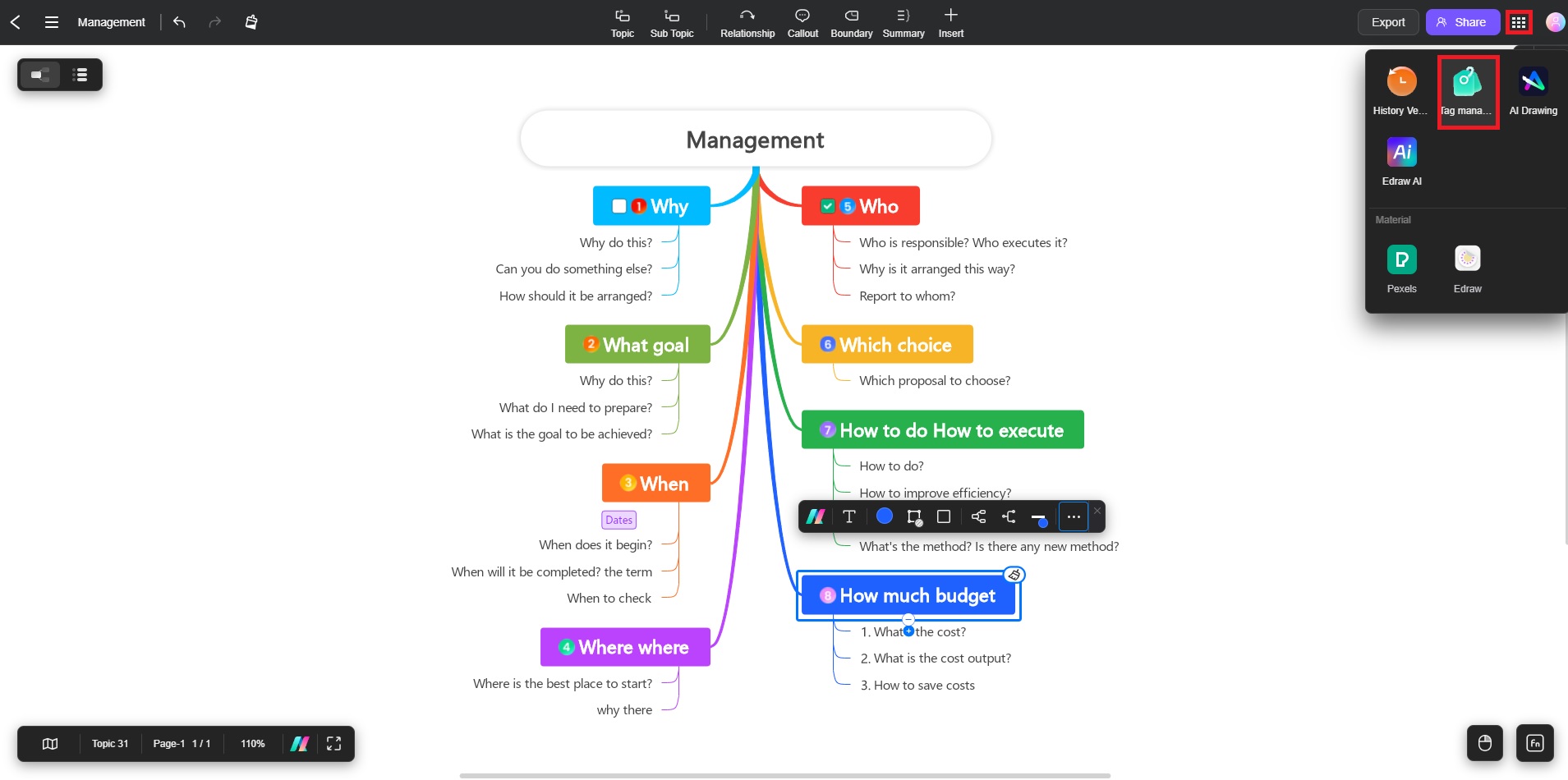
Step ❹
Add more tags from Tag Group depending on your preferences. To remove a Tag, simply click the X button at the top of the tag.