Edraw.AI User Guides
Edraw.AI User Guides
-
Getting Started
-
Diagram from Scratch
-
Files Operation
-
Shapes Operation
-
Import Data to Make a Chart
-
Format and Style
-
Insert Object
-
View the Diagram
-
-
Mind Map from Scratch
-
Insert Objects
-
Topics Operation
-
Files Operations
-
View a Mind Map
-
Outline Mode
-
Theme and Style
-
-
Create with Templates
-
Create with AI
-
AI Image Tools
-
AI Diagram
-
AI File Analysis
- AI Chat
- AI OCR
- AI Flowchart
- AI Mind Map
- AI Drawing
-
-
Project Management
Insert Tasks in a Mind Map
Edraw.AI allows you to insert tasks into your canvas, making it easier to manage projects, track progress, and stay organized. By associating tasks with specific topics, you can create a clear visual representation of your workflow and responsibilities. Here are 2 ways on how to insert tasks into your mind map:
Way 1: Insert Tasks Using the Task Button
Select the topic where you want to insert a task. Then, click Task in the ribbon of the Insert menu.
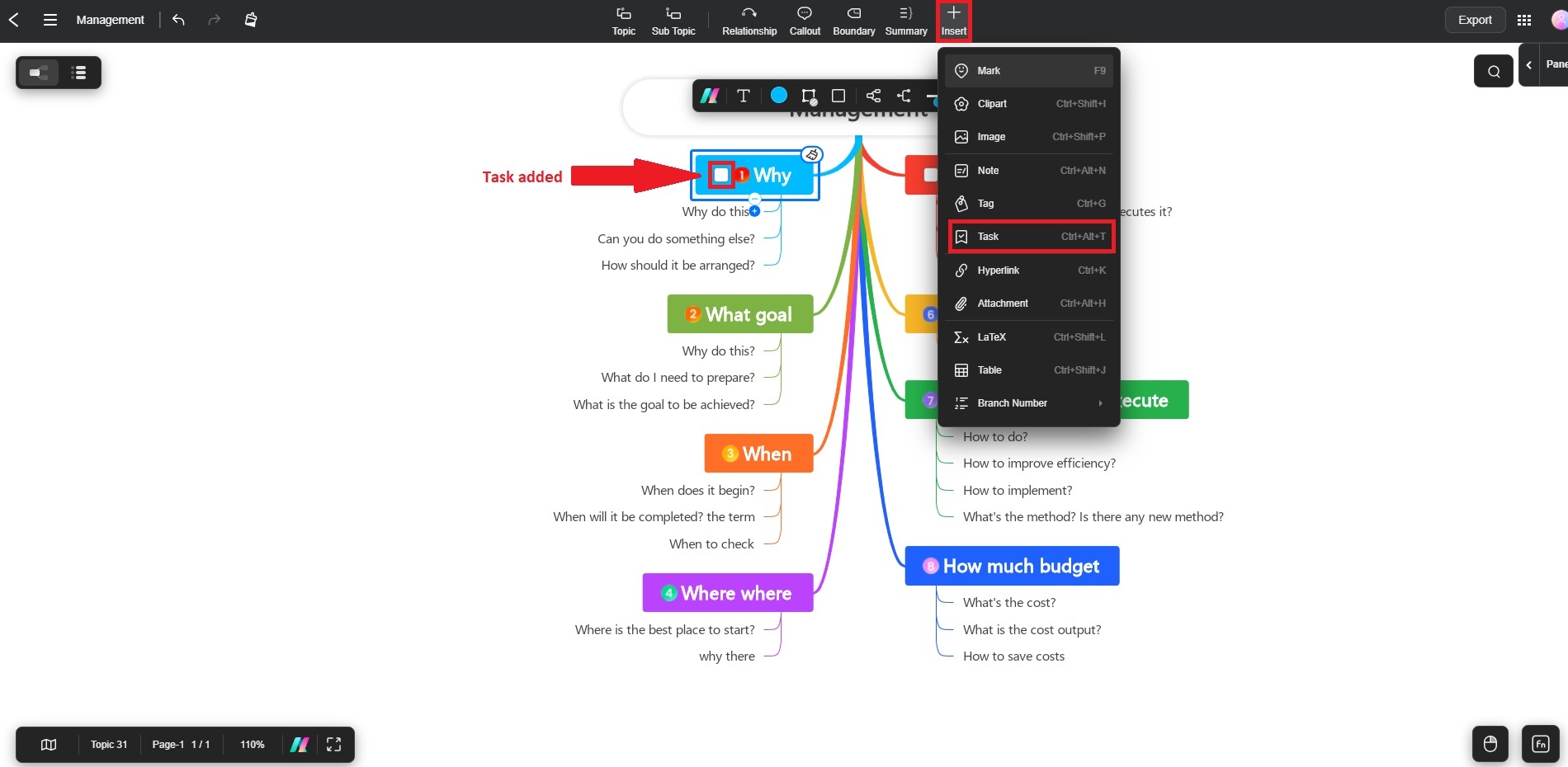
Way 2: Use the Right Click Button
You can also insert a task by right-clicking your mouse. Right-click the topic where you want to insert the task. Select Set as Task from the menu that appears.
