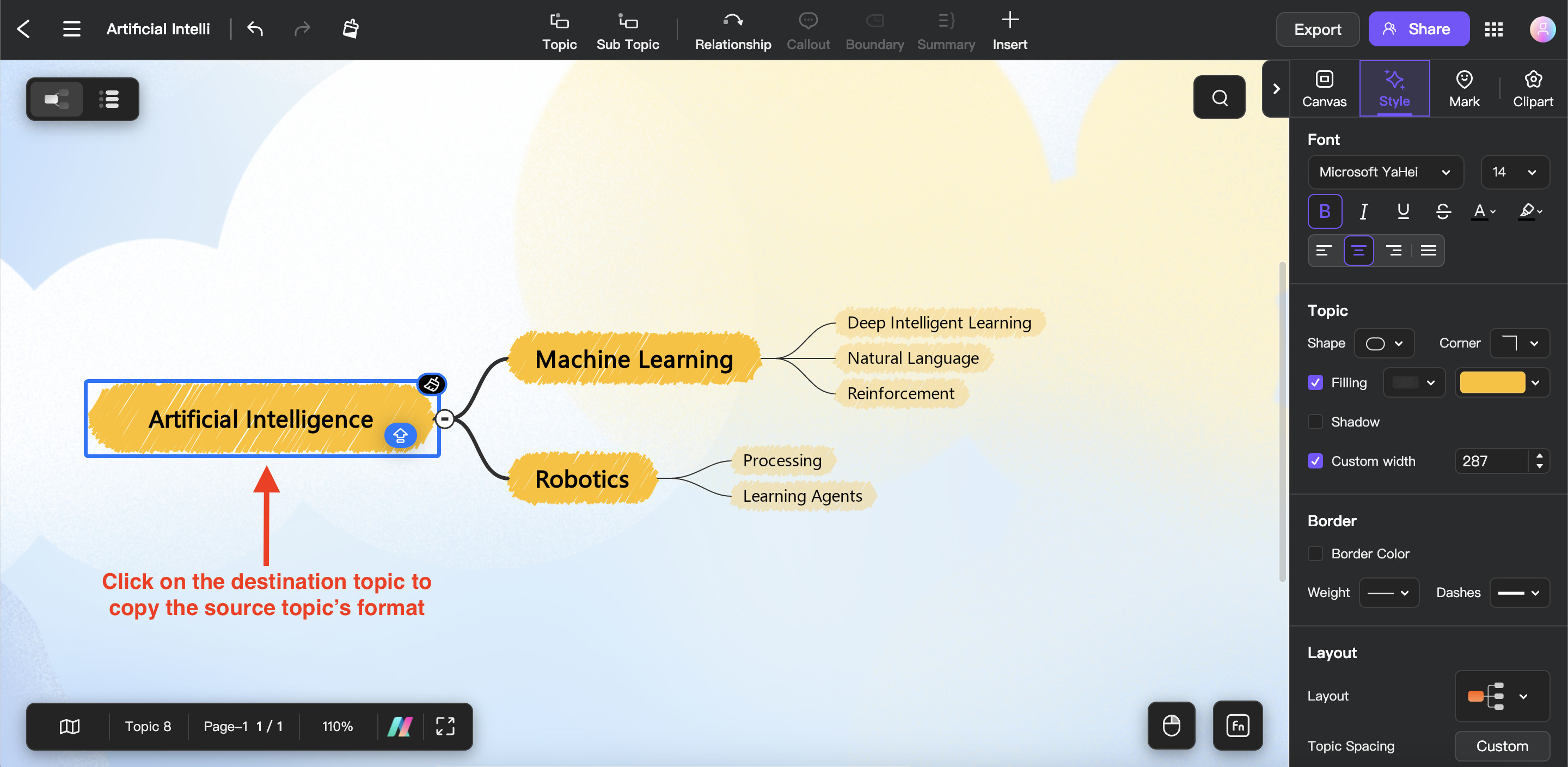Edraw.AI User Guides
-
Getting Started
-
Diagram from Scratch
-
Files Operation
-
Shapes Operation
-
Import Data to Make a Chart
-
Format and Style
-
Insert Object
-
View the Diagram
-
-
Mind Map from Scratch
-
Insert Objects
-
Topics Operation
-
Files Operations
-
View a Mind Map
-
Outline Mode
-
Theme and Style
-
-
Create with Templates
-
Create with AI
-
AI Image Tools
-
AI Diagram
-
AI File Analysis
- AI Chat
- AI OCR
- AI Flowchart
- AI Mind Map
- AI Drawing
-
-
Project Management
Use Format Painter in Mind Maps
You can quickly and maintain consistent formatting when creating mind maps using Edraw.AI. With its Format Painter tool, you may swiftly apply formatting styles from one element to another. The tool makes it easier to maintain uniform formatting across your mind map or to highlight particular parts. Here’s how:
❶ Step 1:Click the topic for which you want to duplicate the formatting style.
❷ Step 2:Navigate to the upper left side of your screen and click the icon labeled as Format Painter. Its formatting style will then be captured using the Format Painter tool.
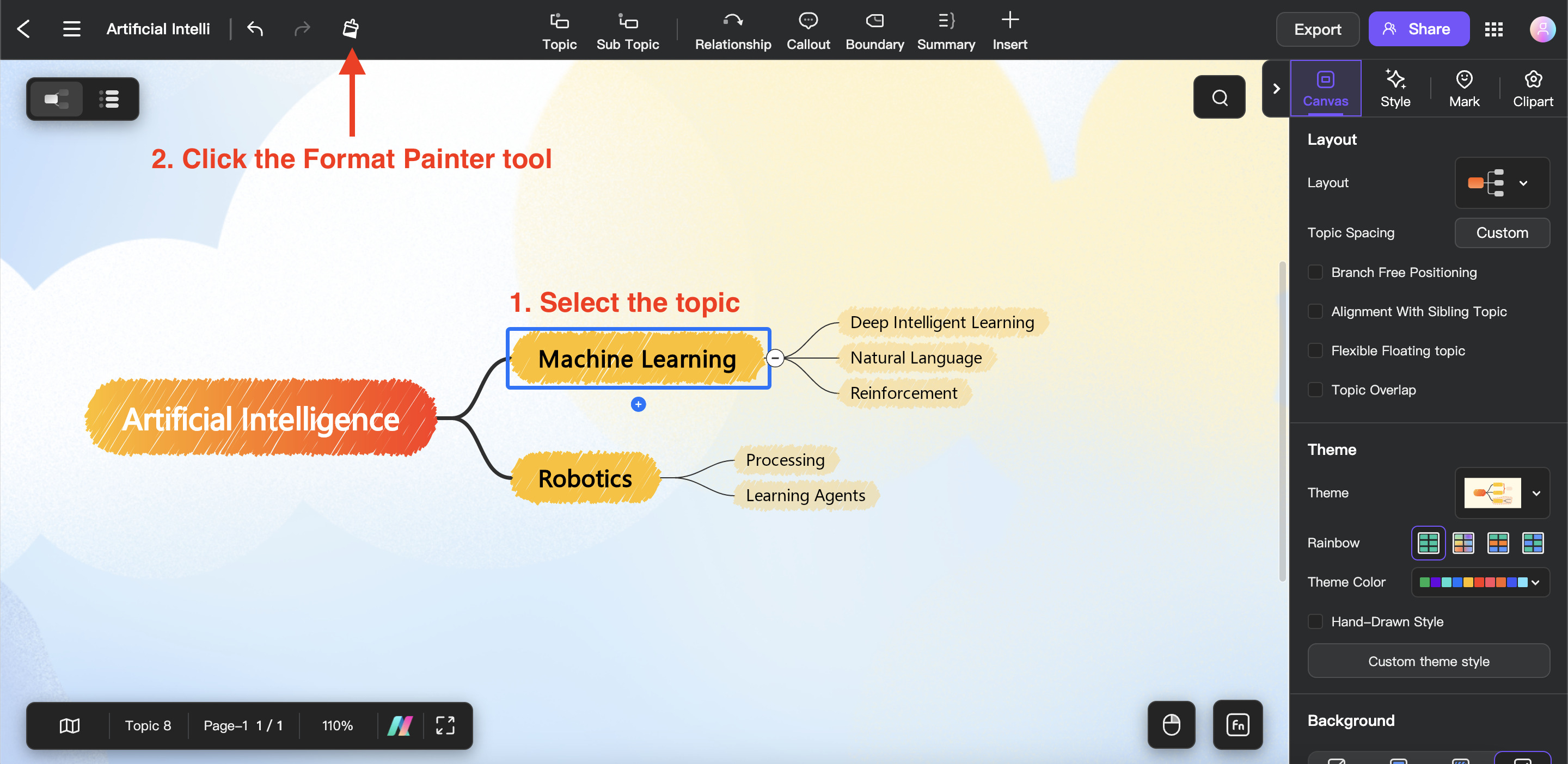
❸Step 3:Locate and choose the mind map topic to which you wish to apply the copied formatting style. Edraw.AI will automatically apply the formatting style, ensuring that the destination topic and the source topic are visually consistent.